CITROEN DS3 CROSSBACK 2020 Owner's Manual
Manufacturer: CITROEN, Model Year: 2020, Model line: DS3 CROSSBACK, Model: CITROEN DS3 CROSSBACK 2020Pages: 244, PDF Size: 7.7 MB
Page 21 of 244
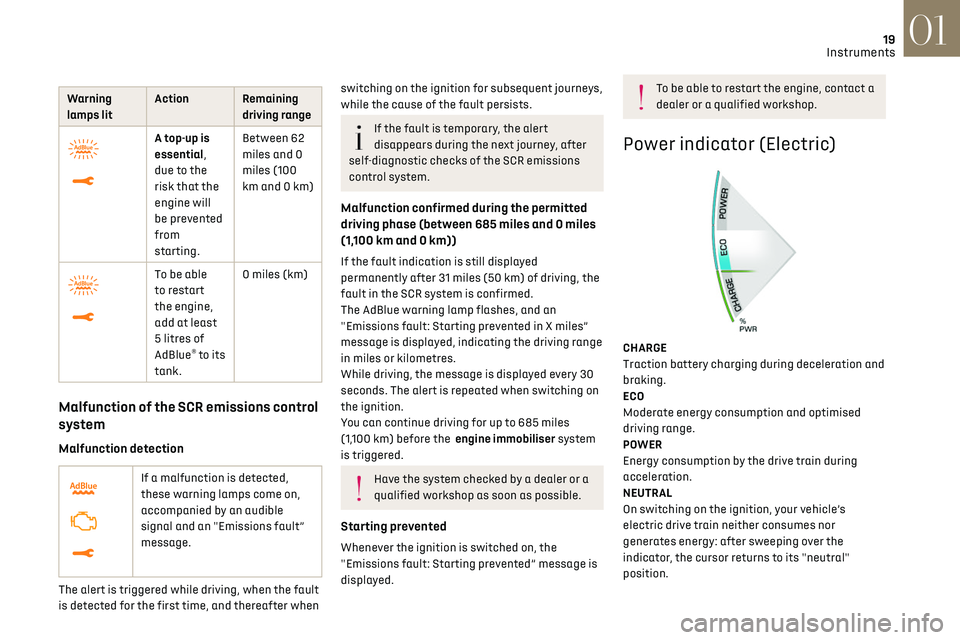
19
Instruments01
Warning
lamps lit Action Remaining
driving range
A top-up is
essential,
due to the
risk that the
engine will
be prevented
from
starting.Between 62
miles and 0
miles (100
km and 0 km)
To be able
to restart
the engine,
add at least
5 litres of
AdBlue
® to its
tank. 0 miles (km)
Malfunction of the SCR emissions control
system
Malfunction detection
If a malfunction is detected,
these warning lamps come on,
accompanied by an audible
signal and an "Emissions fault”
message.
The alert is triggered while driving, when the fault
is detected for the first time, and thereafter when
switching on the ignition for subsequent journeys,
while the cause of the fault persists.
If the fault is temporary, the alert
disappears during the next journey, after
self-diagnostic checks of the SCR emissions
control system.
Malfunction confirmed during the permitted
driving phase (between 685 miles and 0 miles
(1,100 km and 0 km))
If the fault indication is still displayed
permanently after 31 miles (50 km) of driving, the
fault in the SCR system is confirmed.
The AdBlue warning lamp flashes, and an
"Emissions fault: Starting prevented in X miles”
message is displayed, indicating the driving range
in miles or kilometres.
While driving, the message is displayed every 30
seconds. The alert is repeated when switching on
the ignition.
You can continue driving for up to 685 miles
(1,100 km) before the engine immobiliser system
is triggered.
Have the system checked by a dealer or a
qualified workshop as soon as possible.
Starting prevented
Whenever the ignition is switched on, the
"Emissions fault: Starting prevented” message is
displayed.
To be able to restart the engine, contact a
dealer or a qualified workshop.
Power indicator (Electric)
CHARGE
Traction battery charging during deceleration and
braking.
ECO
Moderate energy consumption and optimised
driving range.
POWER
Energy consumption by the drive train during
acceleration.
NEUTRAL
On switching on the ignition, your vehicle’s
electric drive train neither consumes nor
generates energy: after sweeping over the
indicator, the cursor returns to its "neutral"
position.
Page 22 of 244

20
Instruments01
With the ignition off, opening the driver's
door activates the indicator, which moves
to the "neutral" position.
Charge level indicator (Electric)
The traction battery charge status and remaining
range are displayed continuously when the
vehicle is started.
With the ignition off, opening the driver's
door activates the indicator.
Associated warning lamps
Two successive alert levels indicate that the
energy available has dropped to a low level:
1st level: Reserve
The state of charge of the traction battery
is low.
Fixed, accompanied by an audible signal.
► View the remaining range on the instrument
panel.
► Put the vehicle on charge as soon as possible.
2nd level: Critical
The state of charge of the traction battery
is critical.
Fixed, together with the reserve warning lamp,
accompanied by an audible signal.
► You must put the vehicle on charge.
The remaining range is no longer
calculated. The drive train power
gradually decreases.
The heating and air conditioning are switched
off (even if the cursor indicating their
consumption is not at the ECO position).
Thermal comfort consumption
indicator (Electric)
The gauge shows the consumption of electric
power for thermal comfort functions.
It concerns the following equipment and systems:
– Heating.
–
Air c
onditioning.
–
F
ront demisting/defrosting.
–
R
ear screen demisting/defrosting.
–
Hea
ted seats.
The traction battery powers the heating and air
conditioning systems.
This equipment and these functions can be used:
–
If the v
ehicle is not plugged in, when the READY
lamp is lit.
–
If the v
ehicle is plugged in, when the ignition is
switched on.
Selecting Eco mode limits the performance of
some equipment. The cursor on the thermal
comfort consumption indicator then moves into
the "ECO" zone.
To quickly heat or cool the passenger
compartment, feel free to temporarily
select the maximum heating or cooling setting.
Excessive use of thermal comfort equipment,
particularly at low speed, can significantly
decrease the vehicle's range.
Remember to optimise equipment settings
upon achieving the desired level of comfort,
and adjust them if necessary whenever you
start the vehicle.
After an extended period without using the
heating, you may notice a slight odour during
the first few minutes of use.
Page 23 of 244
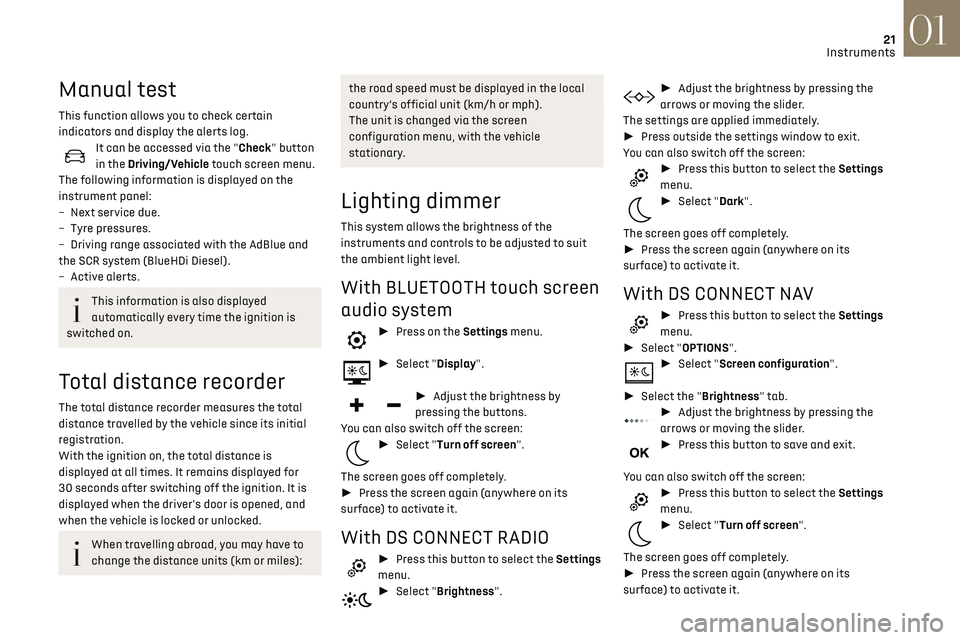
21
Instruments01
Manual test
This function allows you to check certain
indicators and display the alerts log.
It can be accessed via the "Check" button
in the Driving/Vehicle touch screen menu.
The following information is displayed on the
instrument panel:
–
Ne
xt service due.
–
Tyre pre
ssures.
–
D
riving range associated with the AdBlue and
the SCR system (BlueHDi Diesel).
–
Activ
e alerts.
This information is also displayed
automatically every time the ignition is
switched on.
Total distance recorder
The total distance recorder measures the total
distance travelled by the vehicle since its initial
registration.
With the ignition on, the total distance is
displayed at all times. It remains displayed for
30 seconds after switching off the ignition. It is
displayed when the driver's door is opened, and
when the vehicle is locked or unlocked.
When travelling abroad, you may have to
change the distance units (km or miles):
the road speed must be displayed in the local
country’s official unit (km/h or mph).
The unit is changed via the screen
configuration menu, with the vehicle
stationary.
Lighting dimmer
This system allows the brightness of the
instruments and controls to be adjusted to suit
the ambient light level.
With BLUETOOTH touch screen
audio system
► Press on the Settings menu.
► Select "Display".
► Adjust the brightness by
pressing the buttons.
You can also switch off the screen:
► Select "Turn off screen".
The screen goes off completely.
► Press the screen again (anywhere on its
surface) to activate it.
With DS CONNECT RADIO
► Press this button to select the Settings
menu.
► Select "Brightness".
► Adjust the brightness by pressing the
arrows or moving the slider.
The settings are applied immediately.
► Press outside the settings window to exit.
You can also switch off the screen:
► Press this button to select the Settings
menu.
► Select "Dark".
The screen goes off completely.
► Press the screen again (anywhere on its
surface) to activate it.
With DS CONNECT NAV
► Press this button to select the Settings
menu.
► Select "OPTIONS".
► Select "Screen configuration".
► Select the "Brightness" tab.
► Adjust the brightness by pressing the
arrows or moving the slider.
► Press this button to save and exit.
You can also switch off the screen:
► Press this button to select the Settings
menu.
► Select "Turn off screen".
The screen goes off completely.
► Press the screen again (anywhere on its
surface) to activate it.
Page 24 of 244
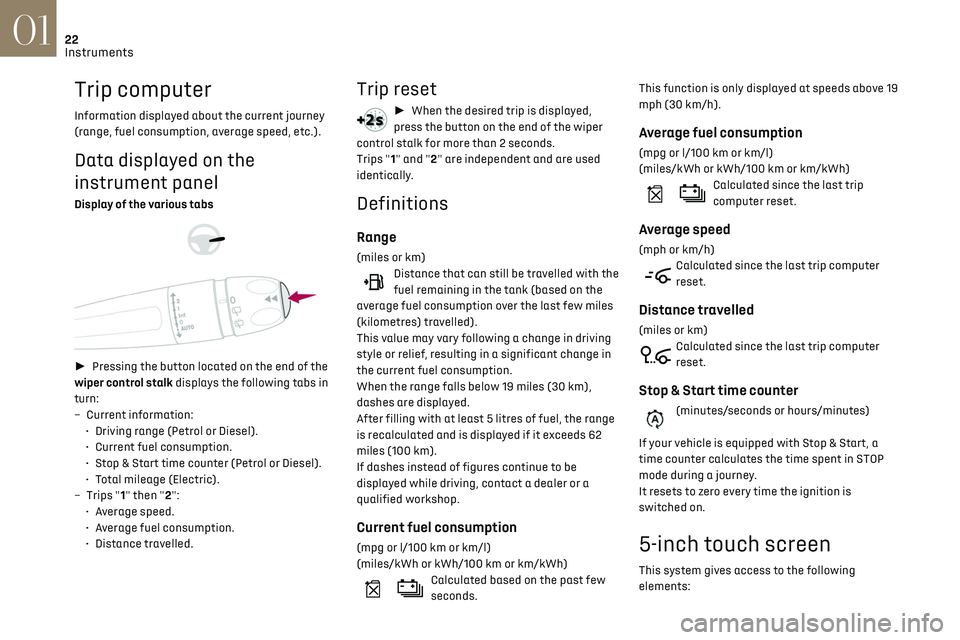
22
Instruments01
Trip computer
Information displayed about the current journey
(range, fuel consumption, average speed, etc.).
Data displayed on the
instrument panel
Display of the various tabs
► Pressing the button located on the end of the
wiper control stalk displays the following tabs in
turn:
–
Curren
t information:
•
D
riving range (Petrol or Diesel).
•
Curren
t fuel consumption.
•
St
op & Start time counter (Petrol or Diesel).
•
T
otal mileage (Electric).
–
Trip
s "1" then "2":
•
A
verage speed.
•
A
verage fuel consumption.
•
Dist
ance travelled.
Trip reset
► When the desired trip is displayed,
press the button on the end of the wiper
control stalk for more than 2 seconds.
Trips "1" and "2" are independent and are used
identically.
Definitions
Range
(miles or km)Distance that can still be travelled with the
fuel remaining in the tank (based on the
average fuel consumption over the last few miles
(kilometres) travelled).
This value may vary following a change in driving
style or relief, resulting in a significant change in
the current fuel consumption.
When the range falls below 19 miles (30 km),
dashes are displayed.
After filling with at least 5 litres of fuel, the range
is recalculated and is displayed if it exceeds 62
miles (100 km).
If dashes instead of figures continue to be
displayed while driving, contact a dealer or a
qualified workshop.
Current fuel consumption
(mpg or l/100 km or km/l)
(miles/kWh or kWh/100 km or km/kWh)
Calculated based on the past few
seconds. This function is only displayed at speeds above 19
mph (30 km/h).
Average fuel consumption
(mpg or l/100 km or km/l)
(miles/kWh or kWh/100 km or km/kWh)
Calculated since the last trip
computer reset.
Average speed
(mph or km/h)Calculated since the last trip computer
reset.
Distance travelled
(miles or km)Calculated since the last trip computer
reset.
Stop & Start time counter
(minutes/seconds or hours/minutes)
If your vehicle is equipped with Stop & Start, a
time counter calculates the time spent in STOP
mode during a journey.
It resets to zero every time the ignition is
switched on.
5-inch touch screen
This system gives access to the following
elements:
Page 25 of 244
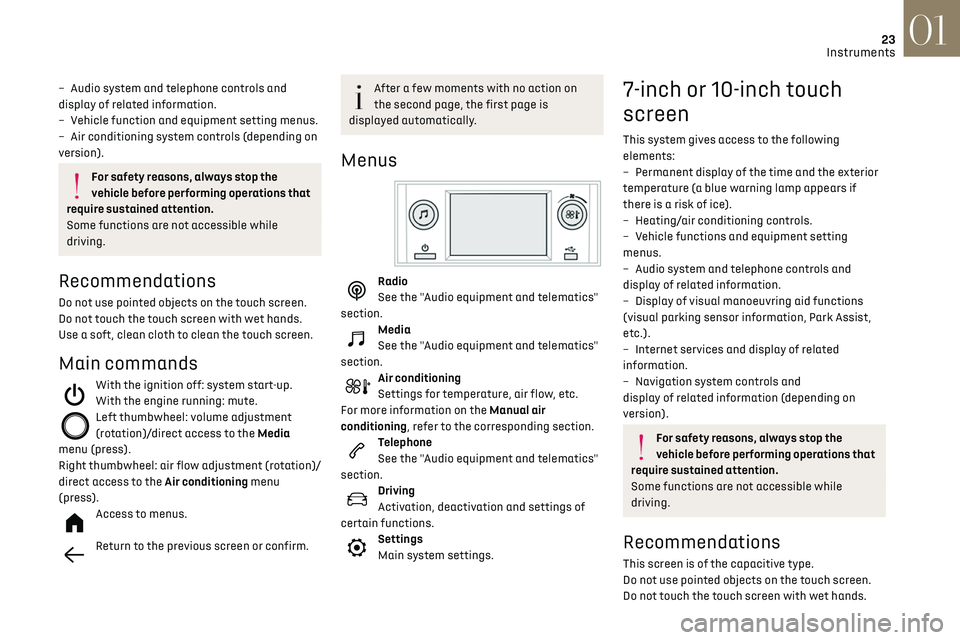
23
Instruments01
– Audio system and telephone controls and
display of related information.
–
V
ehicle function and equipment setting menus.
–
Air c
onditioning system controls (depending on
version).
For safety reasons, always stop the
vehicle before performing operations that
require sustained attention.
Some functions are not accessible while
driving.
Recommendations
Do not use pointed objects on the touch screen.
Do not touch the touch screen with wet hands.
Use a soft, clean cloth to clean the touch screen.
Main commands
With the ignition off: system start-up.
With the engine running: mute.
Left thumbwheel: volume adjustment
(rotation)/direct access to the Media
menu (press).
Right thumbwheel: air flow adjustment (rotation)/
direct access to the Air conditioning menu
(press).
Access to menus.
Return to the previous screen or confirm.
After a few moments with no action on
the second page, the first page is
displayed automatically.
Menus
Radio
See the "Audio equipment and telematics"
section.
Media
See the "Audio equipment and telematics"
section.
Air conditioning
Settings for temperature, air flow, etc.
For more information on the Manual air
conditioning, refer to the corresponding section.
Telephone
See the "Audio equipment and telematics"
section.
Driving
Activation, deactivation and settings of
certain functions.
Settings
Main system settings.
7-inch or 10-inch touch
screen
This system gives access to the following
elements:
–
Permanen
t display of the time and the exterior
temperature (a blue warning lamp appears if
there is a risk of ice).
–
Hea
ting/air conditioning controls.
–
V
ehicle functions and equipment setting
menus.
–
Audio s
ystem and telephone controls and
display of related information.
–
Displa
y of visual manoeuvring aid functions
(visual parking sensor information, Park Assist,
etc.).
–
In
ternet services and display of related
information.
–
Na
vigation system controls and
display of related information (depending on
version).
For safety reasons, always stop the
vehicle before performing operations that
require sustained attention.
Some functions are not accessible while
driving.
Recommendations
This screen is of the capacitive type.
Do not use pointed objects on the touch screen.
Do not touch the touch screen with wet hands.
Page 26 of 244
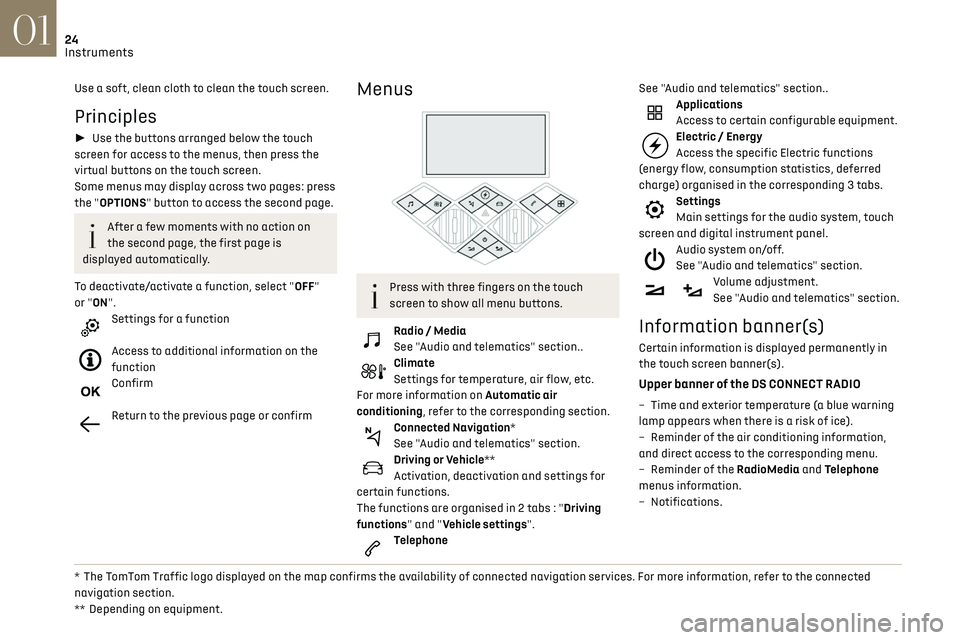
24
Instruments01
Use a soft, clean cloth to clean the touch screen.
Principles
► Use the buttons arranged below the touch
screen for access to the menus, then press the
virtual buttons on the touch screen.
Some menus may display across two pages: press
the "OPTIONS" button to access the second page.
After a few moments with no action on
the second page, the first page is
displayed automatically.
To deactivate/activate a function, select "OFF"
or "ON".
Settings for a function
Access to additional information on the
function
Confirm
Return to the previous page or confirm
* The TomTom Traffic logo displayed on the map confirms the availability of connected navigation services. For more information, refer to the connected
navigation section.
**
Depending on equipmen
t.
Menus
Press with three fingers on the touch
screen to show all menu buttons.
Radio / Media
See "Audio and telematics" section..
Climate
Settings for temperature, air flow, etc.
For more information on Automatic air
conditioning, refer to the corresponding section.
Connected Navigation*
See "Audio and telematics" section.
Driving or Vehicle**
Activation, deactivation and settings for
certain functions.
The functions are organised in 2 tabs : "Driving
functions" and "Vehicle settings".
Telephone See "Audio and telematics" section..
Applications
Access to certain configurable equipment.
Electric / Energy
Access the specific Electric functions
(energy flow, consumption statistics, deferred
charge) organised in the corresponding 3 tabs.
Settings
Main settings for the audio system, touch
screen and digital instrument panel.
Audio system on/off.
See "Audio and telematics" section.
Volume adjustment.
See "Audio and telematics" section.
Information banner(s)
Certain information is displayed permanently in
the touch screen banner(s).
Upper banner of the DS CONNECT RADIO
– Time and e xterior temperature (a blue warning
lamp appears when there is a risk of ice).
–
R
eminder of the air conditioning information,
and direct access to the corresponding menu.
–
R
eminder of the RadioMedia and Telephone
menus information.
–
Notifications.
Page 27 of 244
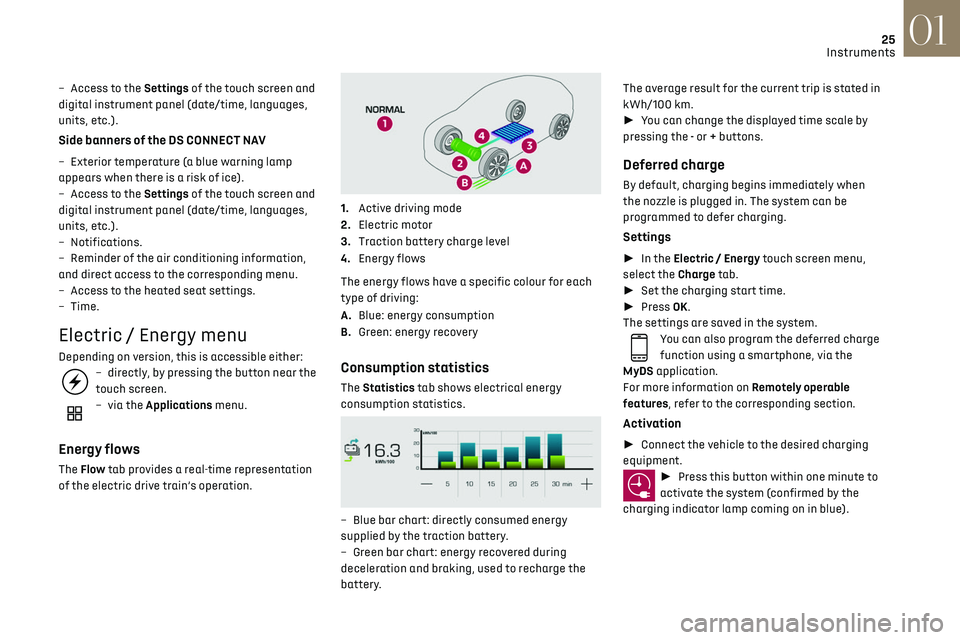
25
Instruments01
– Access to the Settings of the touch screen and
digital instrument panel (date/time, languages,
units, etc.).
Side banners of the DS CONNECT NAV
– Exterior temperature (a blue warning lamp
appears when there is a risk of ice).
–
Ac
cess to the Settings of the touch screen and
digital instrument panel (date/time, languages,
units, etc.).
–
Notifications.
–
R
eminder of the air conditioning information,
and direct access to the corresponding menu.
–
Ac
cess to the heated seat settings.
–
Time.
Electric / Energy menu
Depending on version, this is accessible either:– directly, by pressing the button near the
touch screen.
– via the Applications menu.
Energy flows
The Flow tab provides a real-time representation
of the electric drive train’s operation.
1.Active driving mode
2. Electric motor
3. Traction battery charge level
4. Energy flows
The energy flows have a specific colour for each
type of driving:
A. Blue: energy consumption
B. Green: energy recovery
Consumption statistics
The Statistics tab shows electrical energy
consumption statistics.
– Blue bar chart: directly c onsumed energy
supplied by the traction battery.
–
G
reen bar chart: energy recovered during
deceleration and braking, used to recharge the
battery. The average result for the current trip is stated in
kWh/100 km.
►
You can change the displayed time scale by
pressing the - or + buttons.
Deferred charge
By default, charging begins immediately when
the nozzle is plugged in. The system can be
programmed to defer charging.
Settings
► In the Electric / Energy touch screen menu,
select the Charge tab.
► Set the charging start time.
► Press OK.
The settings are saved in the system.
You can also program the deferred charge
function using a smartphone, via the
MyDS application.
For more information on Remotely operable
features, refer to the corresponding section.
Activation
► Connect the vehicle to the desired charging
equipment.
► Press this button within one minute to
activate the system (confirmed by the
charging indicator lamp coming on in blue).
Page 28 of 244
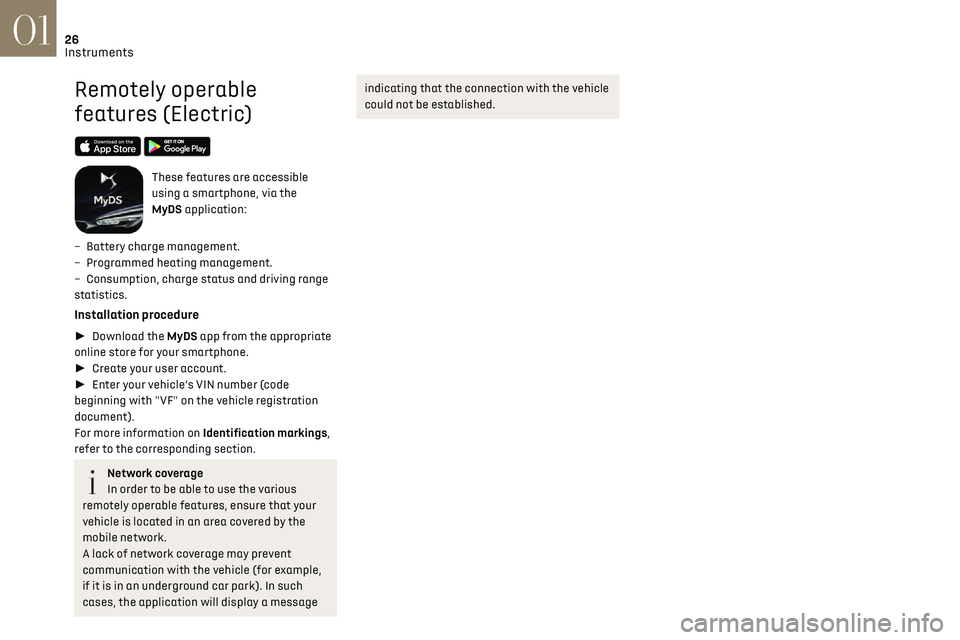
26
Instruments01
Remotely operable
features (Electric)
These features are accessible
using a smartphone, via the
MyDS application:
–
Ba
ttery charge management.
–
Programmed hea
ting management.
–
Consumption
, charge status and driving range
statistics.
Installation procedure
► Download the MyDS app from the appropriate
online store for your smartphone.
► Create your user account.
► Enter your vehicle’s VIN number (code
beginning with "VF" on the vehicle registration
document).
For more information on Identification markings,
refer to the corresponding section.
Network coverage
In order to be able to use the various
remotely operable features, ensure that your
vehicle is located in an area covered by the
mobile network.
A lack of network coverage may prevent
communication with the vehicle (for example,
if it is in an underground car park). In such
cases, the application will display a message
indicating that the connection with the vehicle
could not be established.
Page 29 of 244
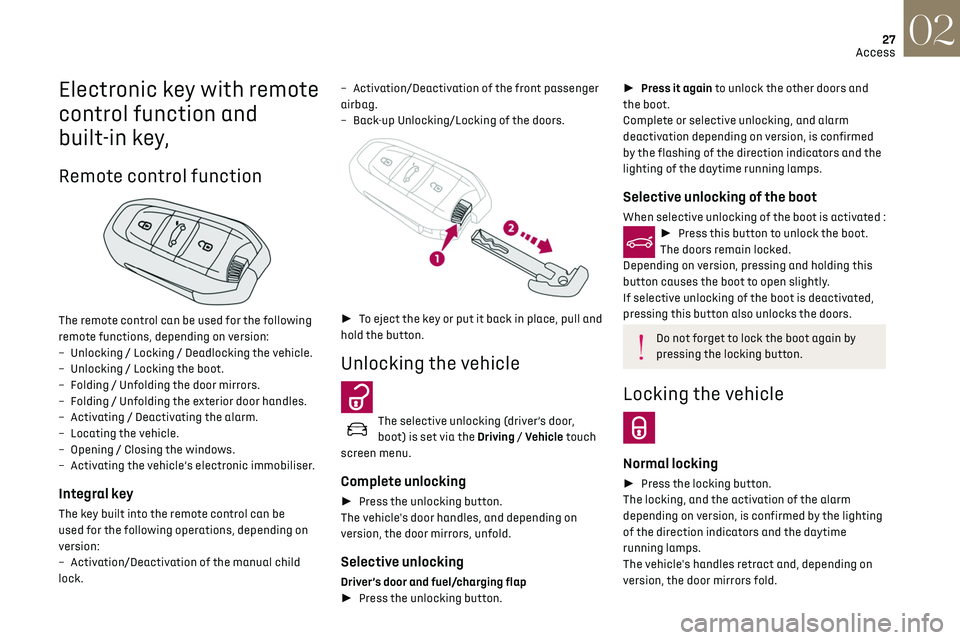
27
Access02
Electronic key with remote
control function and
built-in key,
Remote control function
The remote control can be used for the following
remote functions, depending on version:
–
U
nlocking / Locking / Deadlocking the vehicle.
–
U
nlocking / Locking the boot.
–
Folding / U
nfolding the door mirrors.
–
Folding / U
nfolding the exterior door handles.
–
Activ
ating / Deactivating the alarm.
–
Loc
ating the vehicle.
–
O
pening / Closing the windows.
–
Activ
ating the vehicle’s electronic immobiliser.
Integral key
The key built into the remote control can be
used for the following operations, depending on
version:
–
Activ
ation/Deactivation of the manual child
lock. –
Activ
ation/Deactivation of the front passenger
airbag.
–
Back
-up Unlocking/Locking of the doors.
►
To eject the key or put it back in place, pull and
hold the button.
Unlocking the vehicle
The selective unlocking (driver’s door,
boot) is set via the Driving / Vehicle touch
screen menu.
Complete unlocking
► Press the unlocking button.
The vehicle's door handles, and depending on
version, the door mirrors, unfold.
Selective unlocking
Driver’s door and fuel/charging flap
► Press the unlocking button.
► Press it again to unlock the other doors and
the boot.
Complete or selective unlocking, and alarm
deactivation depending on version, is confirmed
by the flashing of the direction indicators and the
lighting of the daytime running lamps.
Selective unlocking of the boot
When selective unlocking of the boot is activated :► Press this button to unlock the boot.
The doors remain locked.
Depending on version, pressing and holding this
button causes the boot to open slightly.
If selective unlocking of the boot is deactivated,
pressing this button also unlocks the doors.
Do not forget to lock the boot again by
pressing the locking button.
Locking the vehicle
Normal locking
► Press the locking button.
The locking, and the activation of the alarm
depending on version, is confirmed by the lighting
of the direction indicators and the daytime
running lamps.
The vehicle's handles retract and, depending on
version, the door mirrors fold.
Page 30 of 244
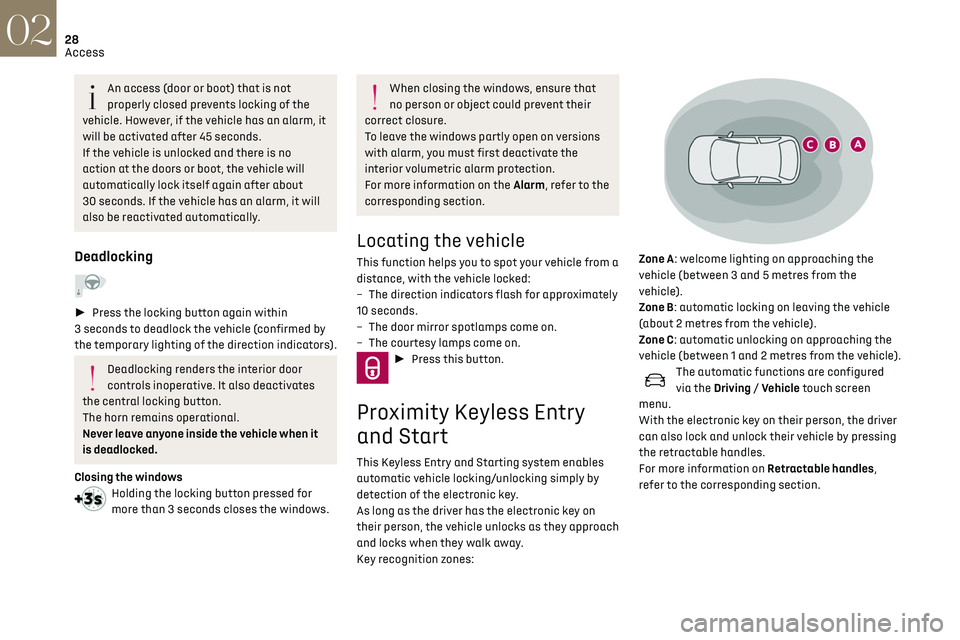
28
Access02
Unlocking the vehicle
Selective unlocking (driver’s door, boot) is
configured in the Driving/Vehicle touch
screen menu.
Selective unlocking is deactivated by default.
Complete unlocking
The vehicle (doors and boot) unlocks:
► either automatically when the driver is
approaching (zone C), if the automatic functions
are activated;
► or by a light press on a handle.
The unlocking, and the deactivation of the
alarm depending on version, is confirmed by
flashing of the direction indicators and lighting of
the daytime running lamps.
The vehicle door handles, and depending on
version, the door mirrors, unfold.
If the key remains in zone B for more than
15 minutes without any action on the
vehicle doors, the automatic functions are
An access (door or boot) that is not
properly closed prevents locking of the
vehicle. However, if the vehicle has an alarm, it
will be activated after 45 seconds.
If the vehicle is unlocked and there is no
action at the doors or boot, the vehicle will
automatically lock itself again after about
30 seconds. If the vehicle has an alarm, it will
also be reactivated automatically.
Deadlocking
► Press the locking button again within
3 seconds to deadlock the vehicle (confirmed by
the temporary lighting of the direction indicators).
Deadlocking renders the interior door
controls inoperative. It also deactivates
the central locking button.
The horn remains operational.
Never leave anyone inside the vehicle when it
is deadlocked.
Closing the windows
Holding the locking button pressed for
more than 3 seconds closes the windows.
When closing the windows, ensure that
no person or object could prevent their
correct closure.
To leave the windows partly open on versions
with alarm, you must first deactivate the
interior volumetric alarm protection.
For more information on the Alarm, refer to the
corresponding section.
Locating the vehicle
This function helps you to spot your vehicle from a
distance, with the vehicle locked:
–
The direction indic
ators flash for approximately
10 seconds.
–
The door mirror spo
tlamps come on.
–
The c
ourtesy lamps come on.
► Press this button.
Proximity Keyless Entry
and Start
This Keyless Entry and Starting system enables
automatic vehicle locking/unlocking simply by
detection of the electronic key.
As long as the driver has the electronic key on
their person, the vehicle unlocks as they approach
and locks when they walk away.
Key recognition zones:
Zone A: welcome lighting on approaching the
vehicle (between 3 and 5 metres from the
vehicle).
Zone B: automatic locking on leaving the vehicle
(about 2 metres from the vehicle).
Zone C: automatic unlocking on approaching the
vehicle (between 1 and 2 metres from the vehicle).
The automatic functions are configured
via the Driving / Vehicle touch screen
menu.
With the electronic key on their person, the driver
can also lock and unlock their vehicle by pressing
the retractable handles.
For more information on Retractable handles,
refer to the corresponding section.