stop start CITROEN DS3 CROSSBACK 2020 Service Manual
[x] Cancel search | Manufacturer: CITROEN, Model Year: 2020, Model line: DS3 CROSSBACK, Model: CITROEN DS3 CROSSBACK 2020Pages: 244, PDF Size: 7.7 MB
Page 146 of 244
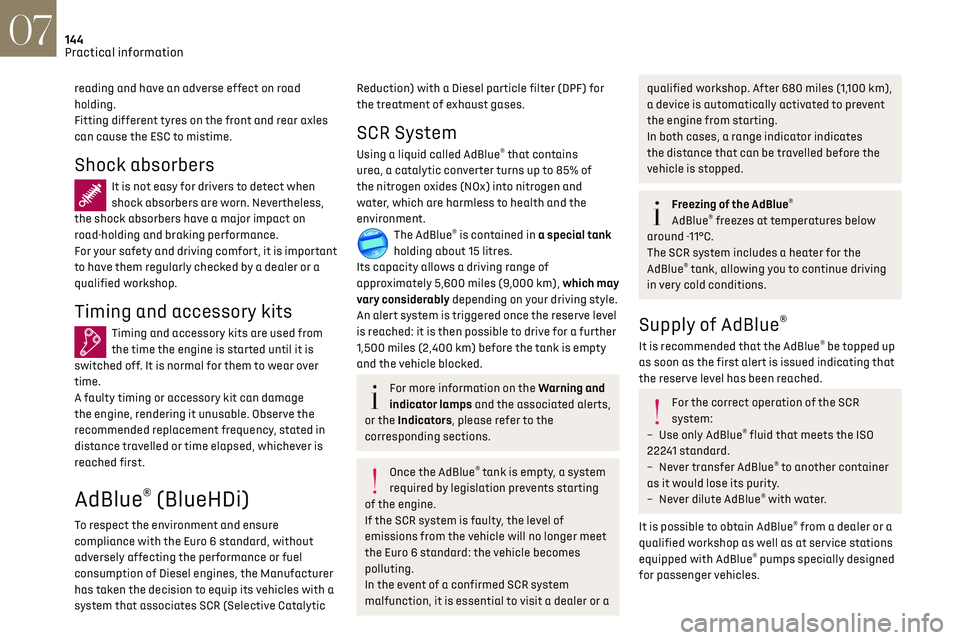
144
Practical information07
reading and have an adverse effect on road
holding.
Fitting different tyres on the front and rear axles
can cause the ESC to mistime.
Shock absorbers
It is not easy for drivers to detect when
shock absorbers are worn. Nevertheless,
the shock absorbers have a major impact on
road-holding and braking performance.
For your safety and driving comfort, it is important
to have them regularly checked by a dealer or a
qualified workshop.
Timing and accessory kits
Timing and accessory kits are used from
the time the engine is started until it is
switched off. It is normal for them to wear over
time.
A faulty timing or accessory kit can damage
the engine, rendering it unusable. Observe the
recommended replacement frequency, stated in
distance travelled or time elapsed, whichever is
reached first.
AdBlue® (BlueHDi)
To respect the environment and ensure
compliance with the Euro 6 standard, without
adversely affecting the performance or fuel
consumption of Diesel engines, the Manufacturer
has taken the decision to equip its vehicles with a
system that associates SCR (Selective Catalytic
Reduction) with a Diesel particle filter (DPF) for
the treatment of exhaust gases.
SCR System
Using a liquid called AdBlue® that contains
urea, a catalytic converter turns up to 85% of
the nitrogen oxides (NOx) into nitrogen and
water, which are harmless to health and the
environment.
The AdBlue® is contained in a special tank
holding about 15 litres.
Its capacity allows a driving range of
approximately 5,600 miles (9,000 km), which may
vary considerably depending on your driving style.
An alert system is triggered once the reserve level
is reached: it is then possible to drive for a further
1,500 miles (2,400 km) before the tank is empty
and the vehicle blocked.
For more information on the Warning and
indicator lamps and the associated alerts,
or the Indicators, please refer to the
corresponding sections.
Once the AdBlue® tank is empty, a system
required by legislation prevents starting
of the engine.
If the SCR system is faulty, the level of
emissions from the vehicle will no longer meet
the Euro 6 standard: the vehicle becomes
polluting.
In the event of a confirmed SCR system
malfunction, it is essential to visit a dealer or a
qualified workshop. After 680 miles (1,100 km),
a device is automatically activated to prevent
the engine from starting.
In both cases, a range indicator indicates
the distance that can be travelled before the
vehicle is stopped.
Freezing of the AdBlue®
AdBlue® freezes at temperatures below
around -11°C.
The SCR system includes a heater for the
AdBlue
® tank, allowing you to continue driving
in very cold conditions.
Supply of AdBlue®
It is recommended that the AdBlue® be topped up
as soon as the first alert is issued indicating that
the reserve level has been reached.
For the correct operation of the SCR
system:
–
U
se only AdBlue
® fluid that meets the ISO
22241 standard.
–
Ne
ver transfer AdBlue
® to another container
as it would lose its purity.
–
Ne
ver dilute AdBlue
® with water.
It is possible to obtain AdBlue
® from a dealer or a
qualified workshop as well as at service stations
equipped with AdBlue
® pumps specially designed
for passenger vehicles.
Recommendations on storage
AdBlue® freezes at about -11°C and deteriorates
above +25°C. Containers should be stored in a
cool area and protected from direct sunlight.
Under these conditions, the fluid can be kept for
at least a year.
If the fluid has frozen, it can be used once it has
completely thawed out at room temperature.
Never store AdBlue
® containers in your
vehicle.
Precautions for use
AdBlue® is a urea-based solution. This fluid is non-
flammable, colourless and odourless (when kept
in a cool place).
In the event of contact with the skin, wash the
affected area with soap and running water. In the
event of contact with the eyes, immediately rinse
the eyes with large amounts of water or with an
eye wash solution for at least 15 minutes. Seek
medical attention if you feel a persistent burning
sensation or irritation.
If swallowed, immediately wash out the mouth
with clean water and then drink plenty of water.
In certain conditions (high temperature, for
example), the risk of release of ammonia cannot
be excluded: do not inhale the fluid. Ammonia
vapours have an irritant effect on mucous
membranes (eyes, nose and throat).
Store AdBlue
® out of the reach of children,
in its original container.
Page 147 of 244

145
Practical information07
Recommendations on storage
AdBlue® freezes at about -11°C and deteriorates
above +25°C. Containers should be stored in a
cool area and protected from direct sunlight.
Under these conditions, the fluid can be kept for
at least a year.
If the fluid has frozen, it can be used once it has
completely thawed out at room temperature.
Never store AdBlue® containers in your
vehicle.
Precautions for use
AdBlue® is a urea-based solution. This fluid is non-
flammable, colourless and odourless (when kept
in a cool place).
In the event of contact with the skin, wash the
affected area with soap and running water. In the
event of contact with the eyes, immediately rinse
the eyes with large amounts of water or with an
eye wash solution for at least 15 minutes. Seek
medical attention if you feel a persistent burning
sensation or irritation.
If swallowed, immediately wash out the mouth
with clean water and then drink plenty of water.
In certain conditions (high temperature, for
example), the risk of release of ammonia cannot
be excluded: do not inhale the fluid. Ammonia
vapours have an irritant effect on mucous
membranes (eyes, nose and throat).
Store AdBlue® out of the reach of children,
in its original container.
Procedure
Before starting the top-up procedure, ensure that
the vehicle is parked on a flat and level surface.
In wintry conditions, ensure that the temperature
of the vehicle is above -11 °C. Otherwise, the
AdBlue
® may be frozen and therefore cannot be
poured into its tank. Park your vehicle in a warmer
area for a few hours to allow the top-up to be
carried out.
Never pour AdBlue® into the Diesel fuel
tank.
If any AdBlue® is splashed, or if there are
any spillages on the bodywork, rinse
immediately with cold water or wipe with a
damp cloth.
If the fluid has crystallised, clean it off using a
sponge and hot water.
Important: in the event of a top-up after an
AdBlue breakdown, you must wait about
5 minutes before switching on the ignition,
without opening the driver's door, unlocking
the vehicle or bringing the electronic key into
the passenger compartment.
Switch on the ignition, then wait for 10
seconds before starting the engine.
► Press the "START/STOP" button to switch off
the engine.
► Turn the blue cap of the AdBlue® tank a 6th of a
turn anti-clockwise and remove it.
► With a container of AdBlue
®: after checking
the expiry date, read carefully the instructions
on the label before pouring the contents of the
container into the vehicle's AdBlue tank.
► With an AdBlue
® pump: introduce the nozzle
and fill the tank until the automatic cut-off of the
nozzle.
In order not to overfill the AdBlue® tank:
–
Add betw
een 10 and 13 litres using
AdBlue
® containers.
–
St
op after the nozzle’s first automatic cut-
out, if you are refilling at a service station.
If the AdBlue® tank is completely empty
– which is confirmed by the “Top
up AdBlue: Starting impossible” message – it is
essential to add at least 5 litres.
Page 166 of 244
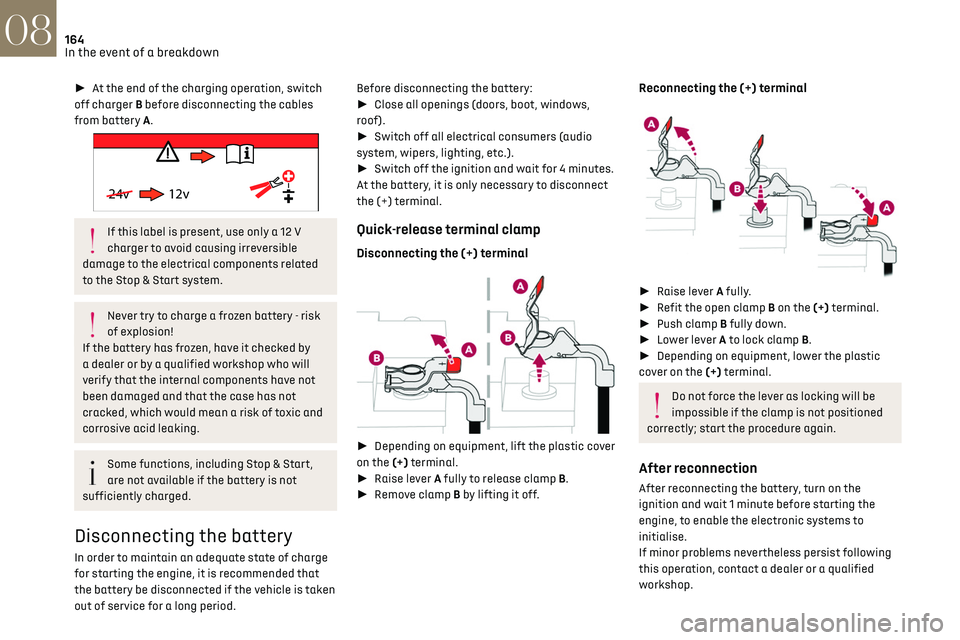
164In the event of a breakdown08
► At the end of the charging operation, switch
off charger B before disconnecting the cables
from battery A.
24v 12v
If this label is present, use only a 12 V
charger to avoid causing irreversible
damage to the electrical components related
to the Stop & Start system.
Never try to charge a frozen battery - risk
of explosion!
If the battery has frozen, have it checked by
a dealer or by a qualified workshop who will
verify that the internal components have not
been damaged and that the case has not
cracked, which would mean a risk of toxic and
corrosive acid leaking.
Some functions, including Stop & Start,
are not available if the battery is not
sufficiently charged.
Disconnecting the battery
In order to maintain an adequate state of charge
for starting the engine, it is recommended that
the battery be disconnected if the vehicle is taken
out of service for a long period. Before disconnecting the battery:
►
Close all openings (doors, boot, windows,
roof).
► Switch off all electrical consumers (audio
system, wipers, lighting, etc.).
► Switch off the ignition and wait for 4 minutes.
At the battery, it is only necessary to disconnect
the (+) terminal.
Quick-release terminal clamp
Disconnecting the (+) terminal
► Depending on equipment, lift the plastic cover
on the (+) terminal.
► Raise lever A fully to release clamp B.
► Remove clamp B by lifting it off.
Reconnecting the (+) terminal
► Raise lever A fully.
► Refit the open clamp B on the (+) terminal.
► Push clamp B fully down.
► Lower lever A to lock clamp B.
► Depending on equipment, lower the plastic
cover on the (+) terminal.
Do not force the lever as locking will be
impossible if the clamp is not positioned
correctly; start the procedure again.
After reconnection
After reconnecting the battery, turn on the
ignition and wait 1 minute before starting the
engine, to enable the electronic systems to
initialise.
If minor problems nevertheless persist following
this operation, contact a dealer or a qualified
workshop.
Referring to the relevant section, reset certain
equipment:
– Electronic key.
– Electric windows.
– Date and time.
– Preset radio stations.
After reconnection of the battery, the
“Collision risk detection system fault”
message is displayed on the instrument panel
when the ignition is switched on. This
operation is perfectly normal. The message
will disappear while driving.
The Stop & Start system may not be
operational during the trip following the
first engine start.
In this case, the system will only be
available again after a continuous period of
immobilisation of the vehicle, a period which
depends on the exterior temperature and the
Towing constraints
Type of vehicle
(engine / gearbox)gearbox Font wheels on the ground Rear wheels on the ground Flatbed
4 wheels on the ground with
towbar
Internal combustion /
Manual
Internal combustion /
Automatic
Page 167 of 244
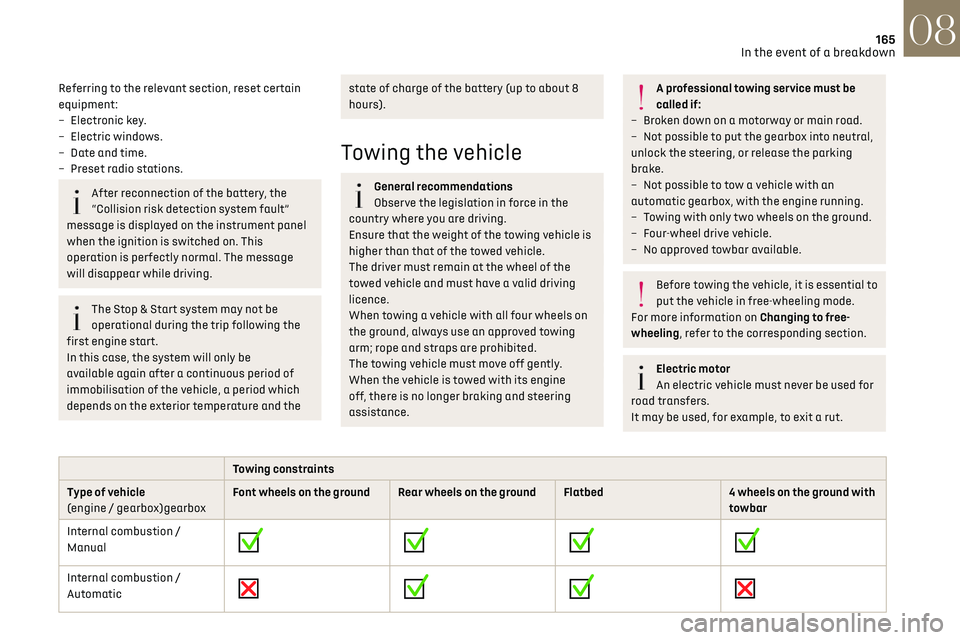
165In the event of a breakdown08
Referring to the relevant section, reset certain
equipment:
–
Electronic k
ey.
–
Electric windo
ws.
–
Da
te and time.
–
Pre
set radio stations.
After reconnection of the battery, the
“Collision risk detection system fault”
message is displayed on the instrument panel
when the ignition is switched on. This
operation is perfectly normal. The message
will disappear while driving.
The Stop & Start system may not be
operational during the trip following the
first engine start.
In this case, the system will only be
available again after a continuous period of
immobilisation of the vehicle, a period which
depends on the exterior temperature and the
state of charge of the battery (up to about 8
hours).
Towing the vehicle
General recommendations
Observe the legislation in force in the
country where you are driving.
Ensure that the weight of the towing vehicle is
higher than that of the towed vehicle.
The driver must remain at the wheel of the
towed vehicle and must have a valid driving
licence.
When towing a vehicle with all four wheels on
the ground, always use an approved towing
arm; rope and straps are prohibited.
The towing vehicle must move off gently.
When the vehicle is towed with its engine
off, there is no longer braking and steering
assistance.
A professional towing service must be
called if:
–
B
roken down on a motorway or main road.
–
No
t possible to put the gearbox into neutral,
unlock the steering, or release the parking
brake.
–
No
t possible to tow a vehicle with an
automatic gearbox, with the engine running.
–
T
owing with only two wheels on the ground.
–
Four-wheel driv
e vehicle.
–
No appro
ved towbar available.
Before towing the vehicle, it is essential to
put the vehicle in free-wheeling mode.
For more information on Changing to free-
wheeling, refer to the corresponding section.
Electric motor
An electric vehicle must never be used for
road transfers.
It may be used, for example, to exit a rut.
Towing constraints
Type of vehicle
(engine / gearbox)gearbox Font wheels on the ground Rear wheels on the ground Flatbed
4 wheels on the ground with
towbar
Internal combustion /
Manual
Internal combustion /
Automatic
Page 197 of 244
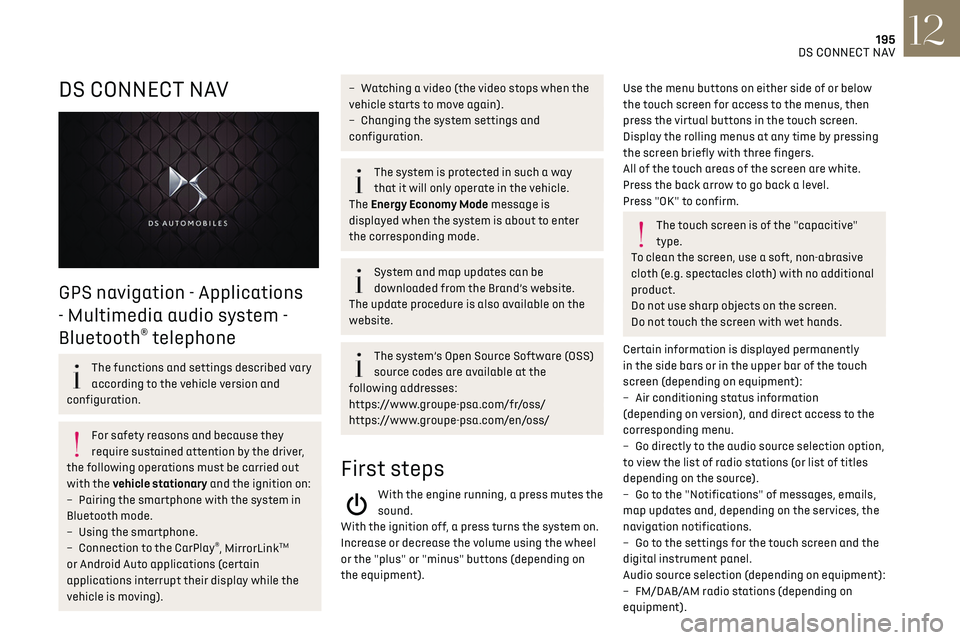
195
DS CONNECT NAV12
DS CONNECT NAV
GPS navigation - Applications
- Multimedia audio system -
Bluetooth
® telephone
The functions and settings described vary
according to the vehicle version and
configuration.
For safety reasons and because they
require sustained attention by the driver,
the following operations must be carried out
with the vehicle stationary and the ignition on:
–
Pairing the smartphone with the s
ystem in
Bluetooth mode.
–
U
sing the smartphone.
–
Connection t
o the CarPlay
®, MirrorLinkTM
or Android Auto applications (certain
applications interrupt their display while the
vehicle is moving).
– Watching a video (the video stops when the
vehicle starts to move again).
–
C
hanging the system settings and
configuration.
The system is protected in such a way
that it will only operate in the vehicle.
The Energy Economy Mode message is
displayed when the system is about to enter
the corresponding mode.
System and map updates can be
downloaded from the Brand’s website.
The update procedure is also available on the
website.
The system’s Open Source Software (OSS)
source codes are available at the
following addresses:
https://www.groupe-psa.com/fr/oss/
https://www.groupe-psa.com/en/oss/
First steps
With the engine running, a press mutes the
sound.
With the ignition off, a press turns the system on.
Increase or decrease the volume using the wheel
or the "plus" or "minus" buttons (depending on
the equipment).
Use the menu buttons on either side of or below
the touch screen for access to the menus, then
press the virtual buttons in the touch screen.
Display the rolling menus at any time by pressing
the screen briefly with three fingers.
All of the touch areas of the screen are white.
Press the back arrow to go back a level.
Press "OK" to confirm.
The touch screen is of the "capacitive"
type.
To clean the screen, use a soft, non-abrasive
cloth (e.g. spectacles cloth) with no additional
product.
Do not use sharp objects on the screen.
Do not touch the screen with wet hands.
Certain information is displayed permanently
in the side bars or in the upper bar of the touch
screen (depending on equipment):
–
Air c
onditioning status information
(depending on version), and direct access to the
corresponding menu.
–
Go directly t
o the audio source selection option,
to view the list of radio stations (or list of titles
depending on the source).
–
Go t
o the "Notifications" of messages, emails,
map updates and, depending on the services, the
navigation notifications.
–
Go t
o the settings for the touch screen and the
digital instrument panel.
Audio source selection (depending on equipment):
–
FM/D
AB/AM radio stations (depending on
equipment).
Page 201 of 244
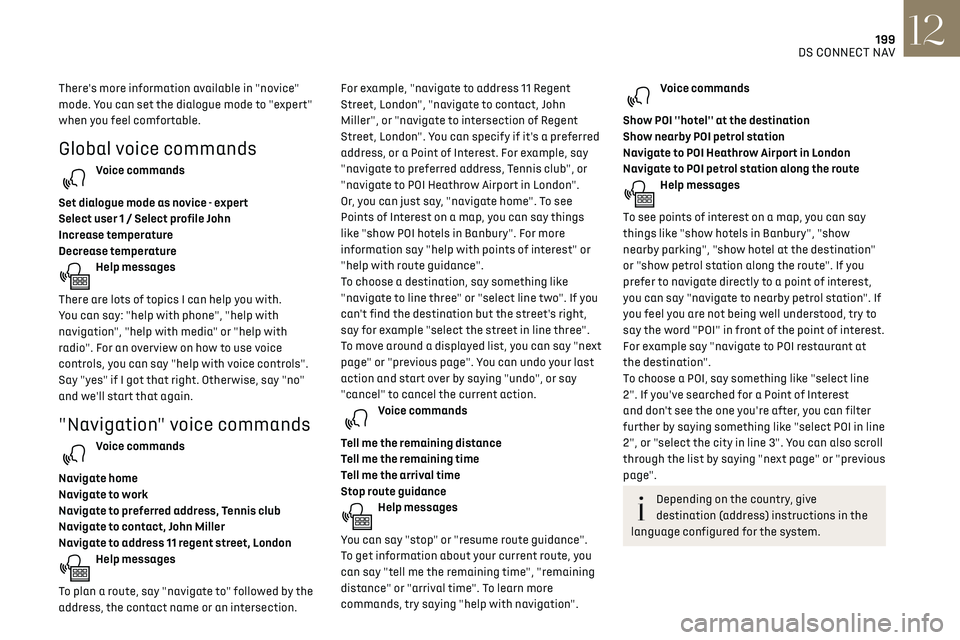
199
DS CONNECT NAV12
There's more information available in "novice"
mode. You can set the dialogue mode to "expert"
when you feel comfortable.
Global voice commands
Voice commands
Set dialogue mode as novice - expert
Select user 1 / Select profile John
Increase temperature
Decrease temperature
Help messages
There are lots of topics I can help you with.
You can say: "help with phone", "help with
navigation", "help with media" or "help with
radio". For an overview on how to use voice
controls, you can say "help with voice controls".
Say "yes" if I got that right. Otherwise, say "no"
and we'll start that again.
"Navigation" voice commands
Voice commands
Navigate home
Navigate to work
Navigate to preferred address, Tennis club
Navigate to contact, John Miller
Navigate to address 11 regent street, London
Help messages
To plan a route, say "navigate to" followed by the
address, the contact name or an intersection. For example, "navigate to address 11 Regent
Street, London", "navigate to contact, John
Miller", or "navigate to intersection of Regent
Street, London". You can specify if it's a preferred
address, or a Point of Interest. For example, say
"navigate to preferred address, Tennis club", or
"navigate to POI Heathrow Airport in London".
Or, you can just say, "navigate home". To see
Points of Interest on a map, you can say things
like "show POI hotels in Banbury". For more
information say "help with points of interest" or
"help with route guidance".
To choose a destination, say something like
"navigate to line three" or "select line two". If you
can't find the destination but the street's right,
say for example "select the street in line three".
To move around a displayed list, you can say "next
page" or "previous page". You can undo your last
action and start over by saying "undo", or say
"cancel" to cancel the current action.
Voice commands
Tell me the remaining distance
Tell me the remaining time
Tell me the arrival time
Stop route guidance
Help messages
You can say "stop" or "resume route guidance".
To get information about your current route, you
can say "tell me the remaining time", "remaining
distance" or "arrival time". To learn more
commands, try saying "help with navigation".
Voice commands
Show POI ''hotel'' at the destination
Show nearby POI petrol station
Navigate to POI Heathrow Airport in London
Navigate to POI petrol station along the route
Help messages
To see points of interest on a map, you can say
things like "show hotels in Banbury", "show
nearby parking", "show hotel at the destination"
or "show petrol station along the route". If you
prefer to navigate directly to a point of interest,
you can say "navigate to nearby petrol station". If
you feel you are not being well understood, try to
say the word "POI" in front of the point of interest.
For example say "navigate to POI restaurant at
the destination".
To choose a POI, say something like "select line
2". If you've searched for a Point of Interest
and don't see the one you're after, you can filter
further by saying something like "select POI in line
2", or "select the city in line 3". You can also scroll
through the list by saying "next page" or "previous
page".
Depending on the country, give
destination (address) instructions in the
language configured for the system.
Page 213 of 244
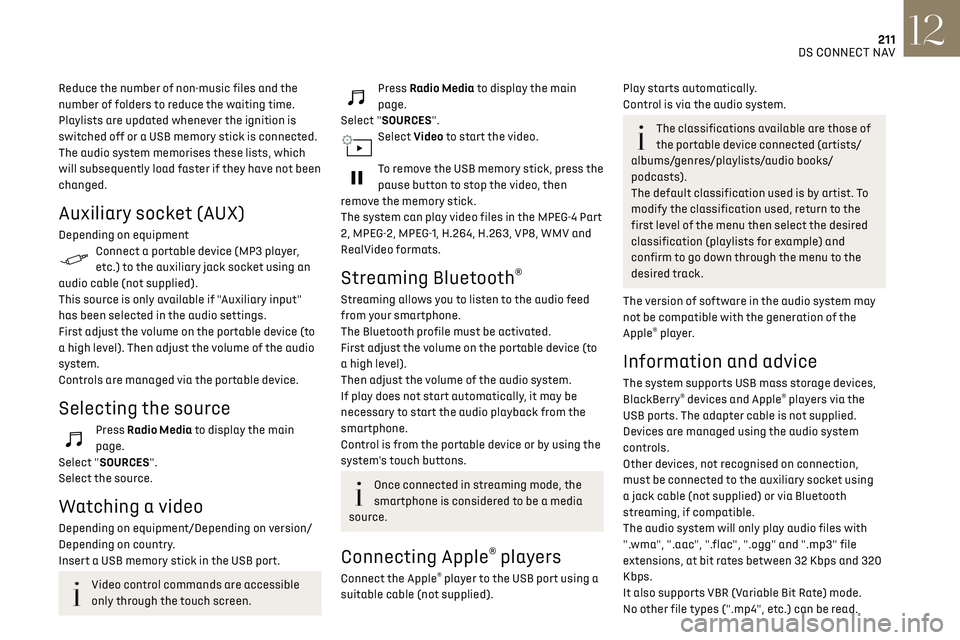
211DS CONNECT NAV12
Reduce the number of non-music files and the
number of folders to reduce the waiting time.
Playlists are updated whenever the ignition is
switched off or a USB memory stick is connected.
The audio system memorises these lists, which
will subsequently load faster if they have not been
changed.
Auxiliary socket (AUX)
Depending on equipmentConnect a portable device (MP3 player,
etc.) to the auxiliary jack socket using an
audio cable (not supplied).
This source is only available if "Auxiliary input"
has been selected in the audio settings.
First adjust the volume on the portable device (to
a high level). Then adjust the volume of the audio
system.
Controls are managed via the portable device.
Selecting the source
Press Radio Media to display the main
page.
Select "SOURCES".
Select the source.
Watching a video
Depending on equipment/Depending on version/
Depending on country.
Insert a USB memory stick in the USB port.
Video control commands are accessible
only through the touch screen.
Press Radio Media to display the main
page.
Select "SOURCES".
Select Video to start the video.
To remove the USB memory stick, press the
pause button to stop the video, then
remove the memory stick.
The system can play video files in the MPEG-4 Part
2, MPEG-2, MPEG-1, H.264, H.263, VP8, WMV and
RealVideo formats.
Streaming Bluetooth®
Streaming allows you to listen to the audio feed
from your smartphone.
The Bluetooth profile must be activated.
First adjust the volume on the portable device (to
a high level).
Then adjust the volume of the audio system.
If play does not start automatically, it may be
necessary to start the audio playback from the
smartphone.
Control is from the portable device or by using the
system's touch buttons.
Once connected in streaming mode, the
smartphone is considered to be a media
source.
Connecting Apple® players
Connect the Apple® player to the USB port using a
suitable cable (not supplied).
Play starts automatically.
Control is via the audio system.
The classifications available are those of
the portable device connected (artists/
albums/genres/playlists/audio books/
podcasts).
The default classification used is by artist. To
modify the classification used, return to the
first level of the menu then select the desired
classification (playlists for example) and
confirm to go down through the menu to the
desired track.
The version of software in the audio system may
not be compatible with the generation of the
Apple
® player.
Information and advice
The system supports USB mass storage devices,
BlackBerry® devices and Apple® players via the
USB ports. The adapter cable is not supplied.
Devices are managed using the audio system
controls.
Other devices, not recognised on connection,
must be connected to the auxiliary socket using
a jack cable (not supplied) or via Bluetooth
streaming, if compatible.
The audio system will only play audio files with
".wma", ".aac", ".flac", ".ogg" and ".mp3" file
extensions, at bit rates between 32 Kbps and 320
Kbps.
It also supports VBR (Variable Bit Rate) mode.
No other file types (".mp4", etc.) can be read.
Page 219 of 244
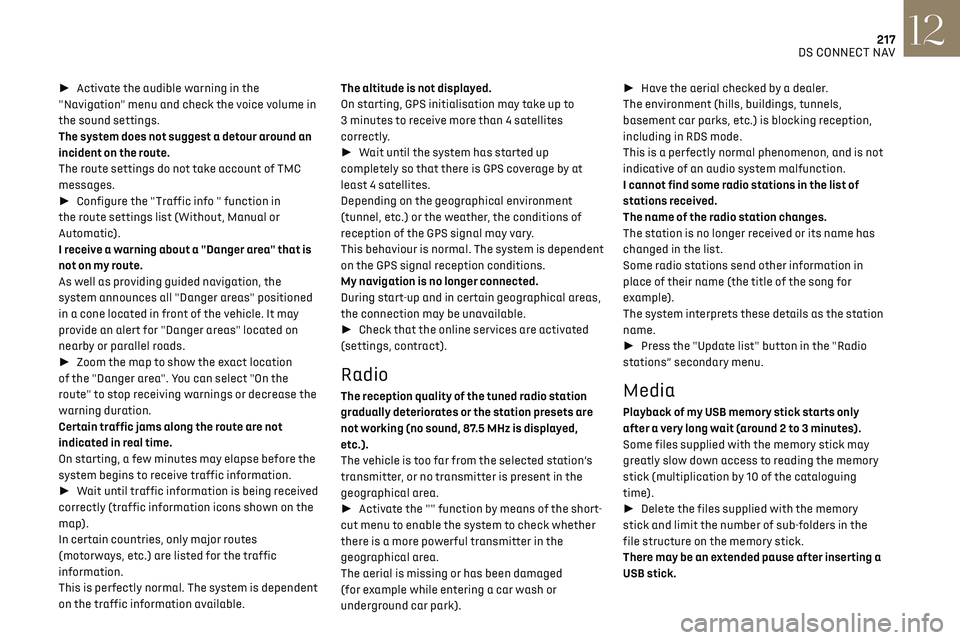
217DS CONNECT NAV12
► Activate the audible warning in the
"Navigation" menu and check the voice volume in
the sound settings.
The system does not suggest a detour around an
incident on the route.
The route settings do not take account of TMC
messages.
► Configure the "Traffic info " function in
the route settings list (Without, Manual or
Automatic).
I receive a warning about a "Danger area" that is
not on my route.
As well as providing guided navigation, the
system announces all "Danger areas" positioned
in a cone located in front of the vehicle. It may
provide an alert for "Danger areas" located on
nearby or parallel roads.
► Zoom the map to show the exact location
of the "Danger area". You can select "On the
route" to stop receiving warnings or decrease the
warning duration.
Certain traffic jams along the route are not
indicated in real time.
On starting, a few minutes may elapse before the
system begins to receive traffic information.
► Wait until traffic information is being received
correctly (traffic information icons shown on the
map).
In certain countries, only major routes
(motorways, etc.) are listed for the traffic
information.
This is perfectly normal. The system is dependent
on the traffic information available. The altitude is not displayed.
On starting, GPS initialisation may take up to
3 minutes to receive more than 4 satellites
correctly.
►
Wait until the system has started up
completely so that there is GPS coverage by at
least 4 satellites.
Depending on the geographical environment
(tunnel, etc.) or the weather, the conditions of
reception of the GPS signal may vary.
This behaviour is normal. The system is dependent
on the GPS signal reception conditions.
My navigation is no longer connected.
During start-up and in certain geographical areas,
the connection may be unavailable.
► Check that the online services are activated
(settings, contract).
Radio
The reception quality of the tuned radio station
gradually deteriorates or the station presets are
not working (no sound, 87.5 MHz is displayed,
etc.).
The vehicle is too far from the selected station’s
transmitter, or no transmitter is present in the
geographical area.
► Activate the "" function by means of the short-
cut menu to enable the system to check whether
there is a more powerful transmitter in the
geographical area.
The aerial is missing or has been damaged
(for example while entering a car wash or
underground car park). ►
Have the aerial checked by a dealer.
The environment (hills, buildings, tunnels,
basement car parks, etc.) is blocking reception,
including in RDS mode.
This is a perfectly normal phenomenon, and is not
indicative of an audio system malfunction.
I cannot find some radio stations in the list of
stations received.
The name of the radio station changes.
The station is no longer received or its name has
changed in the list.
Some radio stations send other information in
place of their name (the title of the song for
example).
The system interprets these details as the station
name.
► Press the "Update list" button in the "Radio
stations” secondary menu.Media
Playback of my USB memory stick starts only
after a very long wait (around 2 to 3 minutes).
Some files supplied with the memory stick may
greatly slow down access to reading the memory
stick (multiplication by 10 of the cataloguing
time).
► Delete the files supplied with the memory
stick and limit the number of sub-folders in the
file structure on the memory stick.
There may be an extended pause after inserting a
USB stick.
Page 226 of 244
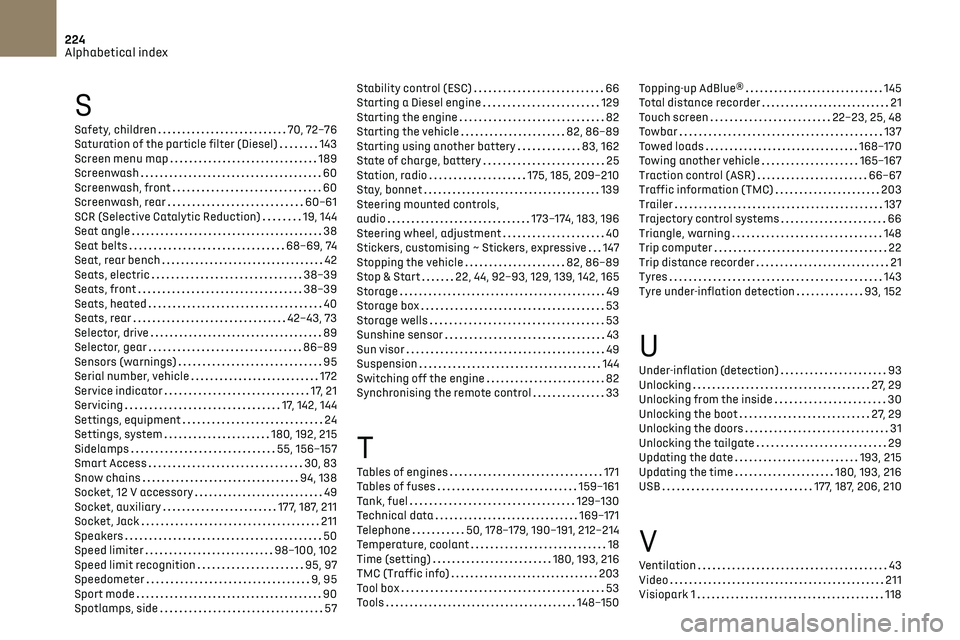
224
Alphabetical index
S
Safety, children 70, 72–76
Saturation of the particle filter (Diesel)
143
Screen menu map
189
Screenwash
60
Screenwash, front
60
Screenwash, rear
60–61
SCR (Selective Catalytic Reduction)
19, 144
Seat angle
38
Seat belts
68–69, 74
Seat, rear bench
42
Seats, electric
38–39
Seats, front
38–39
Seats, heated
40
Seats, rear
42–43, 73
Selector, drive
89
Selector, gear
86–89
Sensors (warnings)
95
Serial number, vehicle
172
Service indicator
17, 21
Servicing
17, 142, 144
Settings, equipment
24
Settings, system
180, 192, 215
Sidelamps
55, 156–157
Smart Access
30, 83
Snow chains
94, 138
Socket, 12 V accessory
49
Socket, auxiliary
177, 187, 211
Socket, Jack
211
Speakers
50
Speed limiter
98–100, 102
Speed limit recognition
95, 97
Speedometer
9, 95
Sport mode
90
Spotlamps, side
57
Stability control (ESC) 66
Starting a Diesel engine
129
Starting the engine
82
Starting the vehicle
82, 86–89
Starting using another battery
83, 162
State of charge, battery
25
Station, radio
175, 185, 209–210
Stay, bonnet
139
Steering mounted controls,
audio
173–174, 183, 196
Steering wheel, adjustment
40
Stickers, customising ~ Stickers, expressive
147
Stopping the vehicle
82, 86–89
Stop & Start
22, 44, 92–93, 129, 139, 142, 165
Storage
49
Storage box
53
Storage wells
53
Sunshine sensor
43
Sun visor
49
Suspension
144
Switching off the engine
82
Synchronising the remote control
33
T
Tables of engines 171
Tables of fuses
159–161
Tank, fuel
129–130
Technical data
169–171
Telephone
50, 178–179, 190–191, 212–214
Temperature, coolant
18
Time (setting)
180, 193, 216
TMC (Traffic info)
203
Tool box
53
Tools
148–150
Topping-up AdBlue® 145
Total distance recorder
21
Touch screen
22–23, 25, 48
Towbar
137
Towed loads
168–170
Towing another vehicle
165–167
Traction control (ASR)
66–67
Traffic information (TMC)
203
Trailer
137
Trajectory control systems
66
Triangle, warning
148
Trip computer
22
Trip distance recorder
21
Tyres
143
Tyre under-inflation detection
93, 152
U
Under-inflation (detection) 93
Unlocking
27, 29
Unlocking from the inside
30
Unlocking the boot
27, 29
Unlocking the doors
31
Unlocking the tailgate
29
Updating the date
193, 215
Updating the time
180, 193, 216
USB
177, 187, 206, 210
V
Ventilation 43
Video
211
Visiopark 1
118