ESP CITROEN DS3 CROSSBACK 2023 Owners Manual
[x] Cancel search | Manufacturer: CITROEN, Model Year: 2023, Model line: DS3 CROSSBACK, Model: CITROEN DS3 CROSSBACK 2023Pages: 244, PDF Size: 7.7 MB
Page 2 of 244
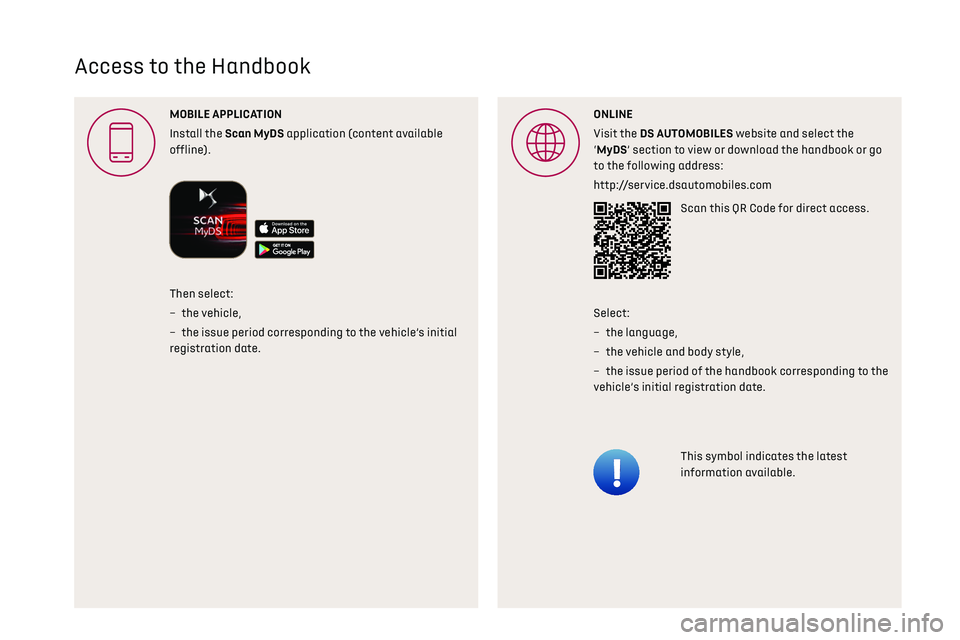
Access to the Handbook
MOBILE APPLICA
Install the Scan MyDS application (content available
offline).ONLINE
Visit the DS A website and select the
‘MyDS’ section to view or download the handbook or go
to the following address:
http://service.dsautomobiles.com
Scan this QR Code for direct access.
This symbol indicates the latest
information available.
Then select:
–
the vehicle
,
–
the issue period c
orresponding to the vehicle’s initial
registration date. Select:
–
the language,
–
the vehicle and body style
,
–
the issue period o
f the handbook corresponding to the
vehicle’s initial registration date.
Page 7 of 244
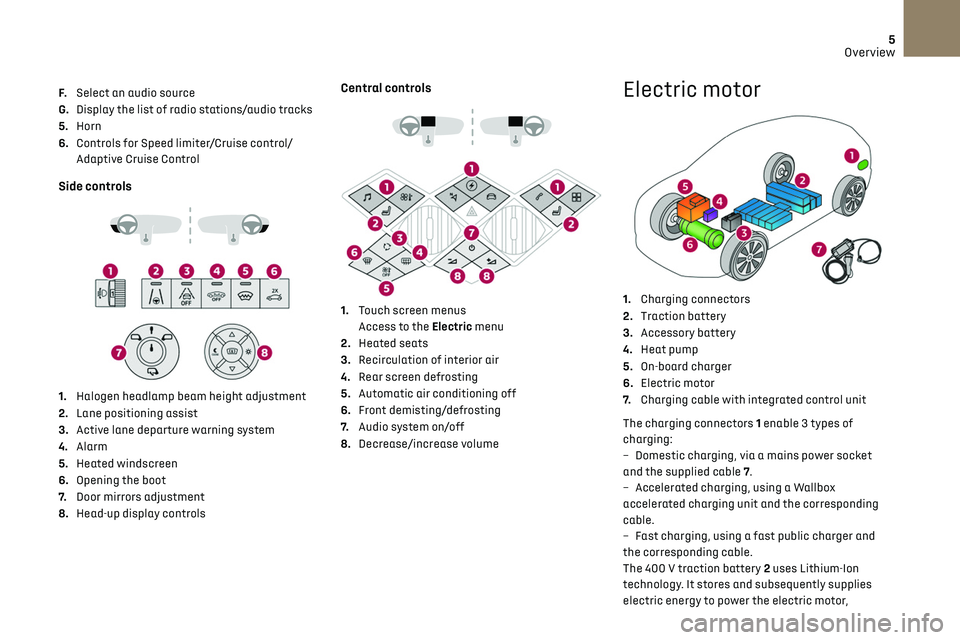
5
Overview
F. Select an audio source
G. Display the list of radio stations/audio tracks
5. Horn
6. Controls for Speed limiter/Cruise control/
Adaptive Cruise Control
Side controls
1. Halogen headlamp beam height adjustment
2. Lane positioning assist
3. Active lane departure warning system
4. Alarm
5. Heated windscreen
6. Opening the boot
7. Door mirrors adjustment
8. Head-up display controls
Central controls
1. Touch screen menus
Access to the Electric menu
2. Heated seats
3. Recirculation of interior air
4. Rear screen defrosting
5. Automatic air conditioning off
6. Front demisting/defrosting
7. Audio system on/off
8. Decrease/increase volume
Electric motor
1.Charging connectors
2. Traction battery
3. Accessory battery
4. Heat pump
5. On-board charger
6. Electric motor
7. Charging cable with integrated control unit
The charging connectors 1 enable 3 types of
charging:
–
Dome
stic charging, via a mains power socket
and the supplied cable 7.
–
Ac
celerated charging, using a Wallbox
accelerated charging unit and the corresponding
cable.
–
Fast charging, using a fast public charger and
the c
orresponding cable.
The 400 V traction battery 2 uses Lithium-Ion
technology. It stores and subsequently supplies
electric energy to power the electric motor,
Page 12 of 244
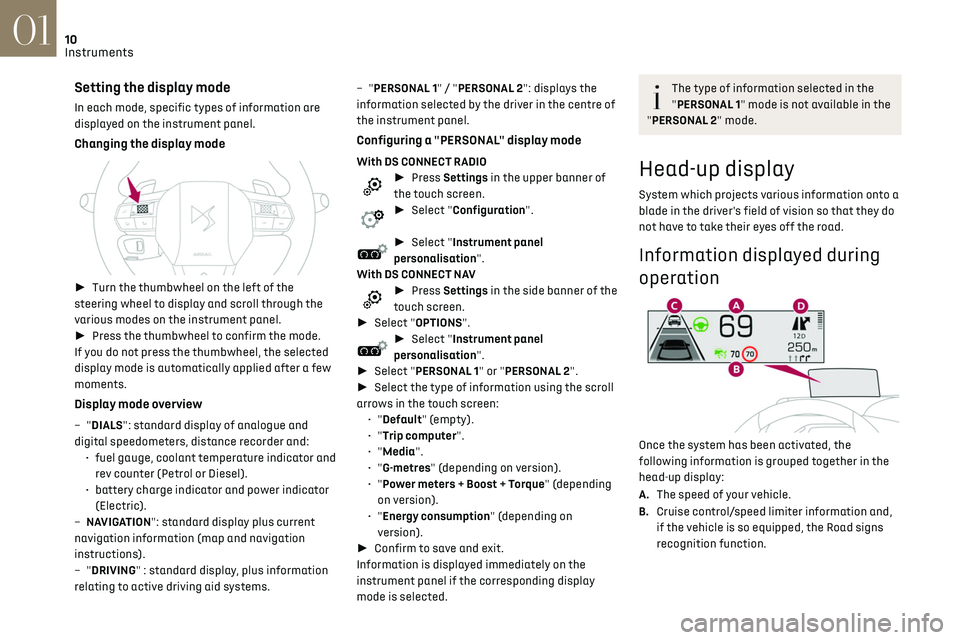
10Instruments01
Setting the display mode
In each mode, specific types of information are
displayed on the instrument panel.
Changing the display mode
► Turn the thumbwheel on the left of the
steering wheel to display and scroll through the
various modes on the instrument panel.
► Press the thumbwheel to confirm the mode.
If you do not press the thumbwheel, the selected
display mode is automatically applied after a few
moments.
Display mode overview
– "DIALS": standard display of analogue and
digit al speedometers, distance recorder and:
•
fuel gauge
, coolant temperature indicator and
rev counter (Petrol or Diesel).
•
ba
ttery charge indicator and power indicator
(Electric).
–
NA
VIGATION": standard display plus current
navigation information (map and navigation
instructions).
–
"DRIVING" : standard display, plus information
relating to active driving aid systems. –
"PERSONAL 1" / "PERSONAL 2": displays the
information selected by the driver in the centre of
the instrument panel.
Configuring a "PERSONAL" display mode
With DS CONNECT RADIO► Press Settings in the upper banner of
the touch screen.
► Select "Configuration".
► Select "Instrument panel
personalisation".
With DS CONNECT NAV
► Press Settings in the side banner of the
touch screen.
► Select "OPTIONS".
► Select "Instrument panel
personalisation".
► Select "PERSONAL 1" or "PERSONAL 2".
► Select the type of information using the scroll
arrows in the touch screen: •
"Default" (empty).
•
"Trip computer".
•
"Media".
•
"G-metres" (depending on version).
•
"Power meters + Boost + Torque" (depending on version).
•
"Energy consumption" (depending on version).
► Confirm to save and exit.
Information is displayed immediately on the
instrument panel if the corresponding display
mode is selected.
The type of information selected in the
"PERSONAL 1" mode is not available in the
"PERSONAL 2" mode.
Head-up display
System which projects various information onto a
blade in the driver's field of vision so that they do
not have to take their eyes off the road.
Information displayed during
operation
Once the system has been activated, the
following information is grouped together in the
head-up display:
A. The speed of your vehicle.
B. Cruise control/speed limiter information and,
if the vehicle is so equipped, the Road signs
recognition function.
Page 13 of 244
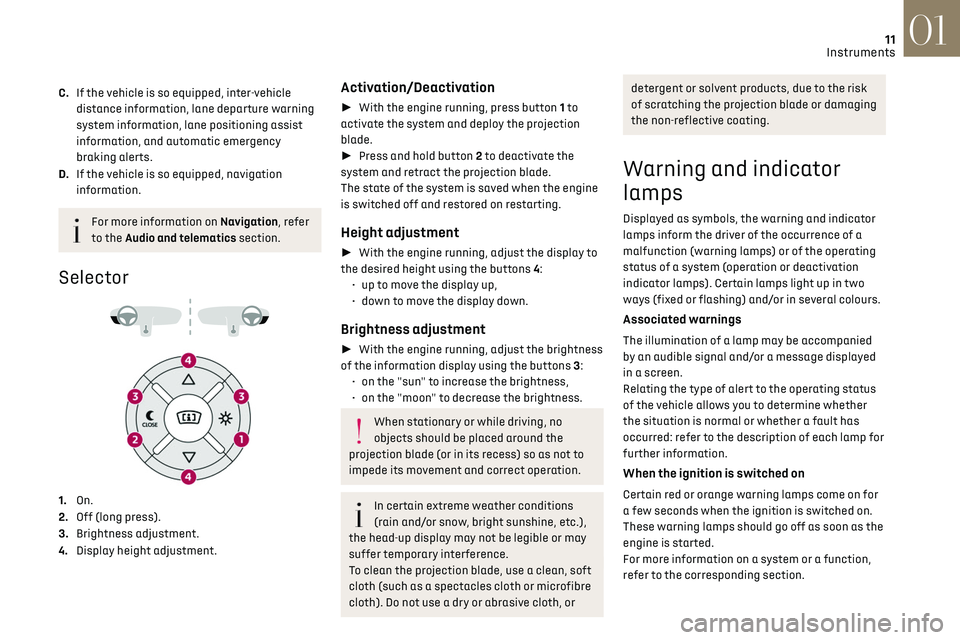
11Instruments01
C.If the vehicle is so equipped, inter-vehicle
distance information, lane departure warning
system information, lane positioning assist
information, and automatic emergency
braking alerts.
D. If the vehicle is so equipped, navigation
information.
For more information on Navigation, refer
to the Audio and telematics section.
Selector
1. On.
2. Off (long press).
3. Brightness adjustment.
4. Display height adjustment.
Activation/Deactivation
► With the engine running, press button 1 to
activate the system and deploy the projection
blade.
► Press and hold button 2 to deactivate the
system and retract the projection blade.
The state of the system is saved when the engine
is switched off and restored on restarting.
Height adjustment
► With the engine running, adjust the display to
the desired height using the buttons 4: •
up t
o move the display up,
•
do
wn to move the display down.
Brightness adjustment
► With the engine running, adjust the brightness
of the information display using the buttons 3: •
on the "
sun" to increase the brightness,
•
on the "moon
" to decrease the brightness.
When stationary or while driving, no
objects should be placed around the
projection blade (or in its recess) so as not to
impede its movement and correct operation.
In certain extreme weather conditions
(rain and/or snow, bright sunshine, etc.),
the head-up display may not be legible or may
suffer temporary interference.
To clean the projection blade, use a clean, soft
cloth (such as a spectacles cloth or microfibre
cloth). Do not use a dry or abrasive cloth, or
detergent or solvent products, due to the risk
of scratching the projection blade or damaging
the non-reflective coating.
Warning and indicator
lamps
Displayed as symbols, the warning and indicator
lamps inform the driver of the occurrence of a
malfunction (warning lamps) or of the operating
status of a system (operation or deactivation
indicator lamps). Certain lamps light up in two
ways (fixed or flashing) and/or in several colours.
Associated warnings
The illumination of a lamp may be accompanied
by an audible signal and/or a message displayed
in a screen.
Relating the type of alert to the operating status
of the vehicle allows you to determine whether
the situation is normal or whether a fault has
occurred: refer to the description of each lamp for
further information.
When the ignition is switched on
Certain red or orange warning lamps come on for
a few seconds when the ignition is switched on.
These warning lamps should go off as soon as the
engine is started.
For more information on a system or a function,
refer to the corresponding section.
Page 20 of 244
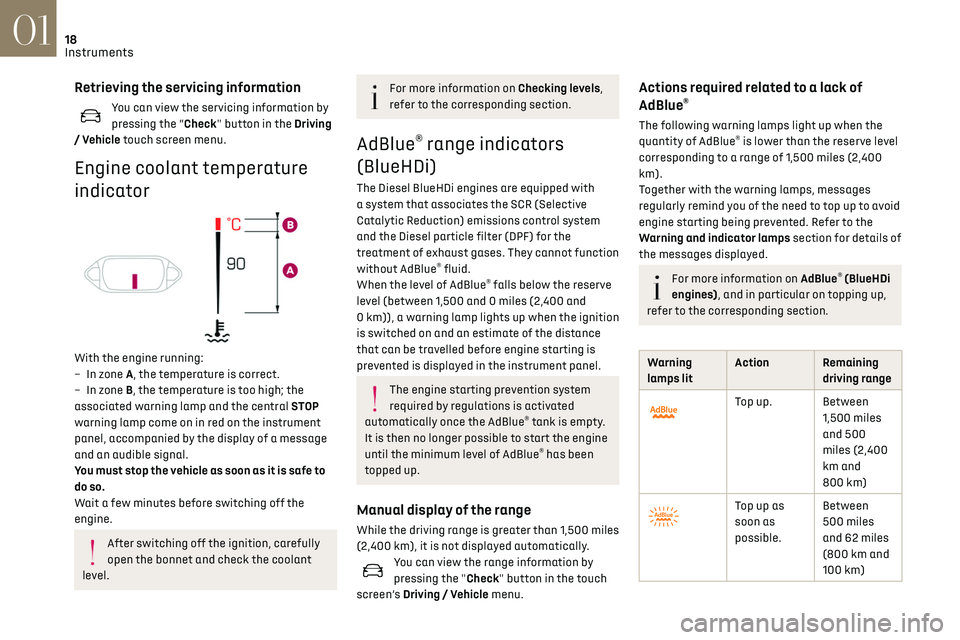
18
Instruments01
Retrieving the servicing information
You can view the servicing information by
pressing the “Check" button in the Driving
/ Vehicle touch screen menu.
Engine coolant temperature
indicator
With the engine running:
– In z one A, the temperature is correct.
–
In z
one B, the temperature is too high; the
associated warning lamp and the central STOP
warning lamp come on in red on the instrument
panel, accompanied by the display of a message
and an audible signal.
You must stop the vehicle as soon as it is safe to
do so.
Wait a few minutes before switching off the
engine.
After switching off the ignition, carefully
open the bonnet and check the coolant
level.
For more information on Checking levels,
refer to the corresponding section.
AdBlue® range indicators
(BlueHDi)
The Diesel BlueHDi engines are equipped with
a system that associates the SCR (Selective
Catalytic Reduction) emissions control system
and the Diesel particle filter (DPF) for the
treatment of exhaust gases. They cannot function
without AdBlue
® fluid.
When the level of AdBlue® falls below the reserve
level (between 1,500 and 0 miles (2,400 and
0 km)), a warning lamp lights up when the ignition
is switched on and an estimate of the distance
that can be travelled before engine starting is
prevented is displayed in the instrument panel.
The engine starting prevention system
required by regulations is activated
automatically once the AdBlue
® tank is empty.
It is then no longer possible to start the engine
until the minimum level of AdBlue
® has been
topped up.
Manual display of the range
While the driving range is greater than 1,500 miles
(2,400 km), it is not displayed automatically.
You can view the range information by
pressing the "Check" button in the touch
screen’s Driving / Vehicle menu.
Actions required related to a lack of
AdBlue®
The following warning lamps light up when the
quantity of AdBlue® is lower than the reserve level
corresponding to a range of 1,500 miles (2,400
km).
Together with the warning lamps, messages
regularly remind you of the need to top up to avoid
engine starting being prevented. Refer to the
Warning and indicator lamps section for details of
the messages displayed.
For more information on AdBlue® (BlueHDi
engines), and in particular on topping up,
refer to the corresponding section.
Warning
lamps lit Action Remaining
driving range
Top up. Between 1,500 miles
and 500
miles (2,400
km and
800 km)
Top up as
soon as
possible.Between
500 miles
and 62 miles
(800 km and
100 km)
Page 25 of 244
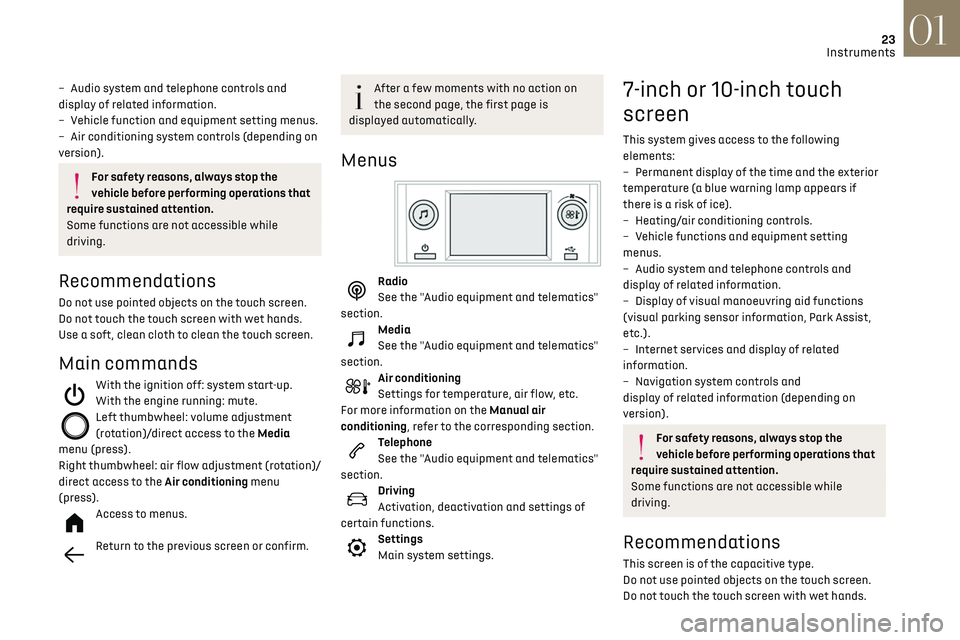
23
Instruments01
– Audio system and telephone controls and
display of related information.
–
V
ehicle function and equipment setting menus.
–
Air c
onditioning system controls (depending on
version).
For safety reasons, always stop the
vehicle before performing operations that
require sustained attention.
Some functions are not accessible while
driving.
Recommendations
Do not use pointed objects on the touch screen.
Do not touch the touch screen with wet hands.
Use a soft, clean cloth to clean the touch screen.
Main commands
With the ignition off: system start-up.
With the engine running: mute.
Left thumbwheel: volume adjustment
(rotation)/direct access to the Media
menu (press).
Right thumbwheel: air flow adjustment (rotation)/
direct access to the Air conditioning menu
(press).
Access to menus.
Return to the previous screen or confirm.
After a few moments with no action on
the second page, the first page is
displayed automatically.
Menus
Radio
See the "Audio equipment and telematics"
section.
Media
See the "Audio equipment and telematics"
section.
Air conditioning
Settings for temperature, air flow, etc.
For more information on the Manual air
conditioning, refer to the corresponding section.
Telephone
See the "Audio equipment and telematics"
section.
Driving
Activation, deactivation and settings of
certain functions.
Settings
Main system settings.
7-inch or 10-inch touch
screen
This system gives access to the following
elements:
–
Permanen
t display of the time and the exterior
temperature (a blue warning lamp appears if
there is a risk of ice).
–
Hea
ting/air conditioning controls.
–
V
ehicle functions and equipment setting
menus.
–
Audio s
ystem and telephone controls and
display of related information.
–
Displa
y of visual manoeuvring aid functions
(visual parking sensor information, Park Assist,
etc.).
–
In
ternet services and display of related
information.
–
Na
vigation system controls and
display of related information (depending on
version).
For safety reasons, always stop the
vehicle before performing operations that
require sustained attention.
Some functions are not accessible while
driving.
Recommendations
This screen is of the capacitive type.
Do not use pointed objects on the touch screen.
Do not touch the touch screen with wet hands.
Page 26 of 244
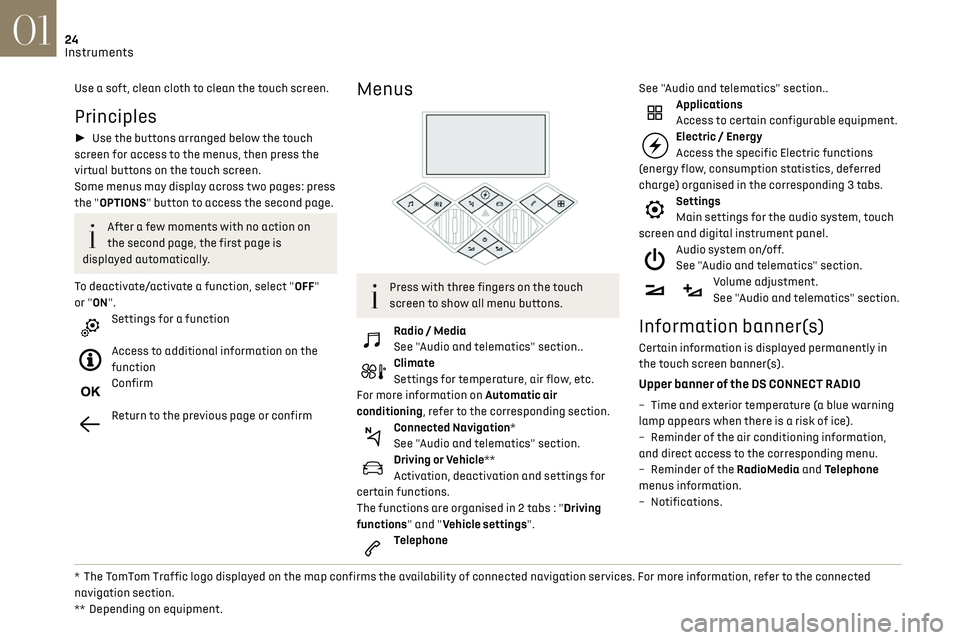
24
Instruments01
Use a soft, clean cloth to clean the touch screen.
Principles
► Use the buttons arranged below the touch
screen for access to the menus, then press the
virtual buttons on the touch screen.
Some menus may display across two pages: press
the "OPTIONS" button to access the second page.
After a few moments with no action on
the second page, the first page is
displayed automatically.
To deactivate/activate a function, select "OFF"
or "ON".
Settings for a function
Access to additional information on the
function
Confirm
Return to the previous page or confirm
* The TomTom Traffic logo displayed on the map confirms the availability of connected navigation services. For more information, refer to the connected
navigation section.
**
Depending on equipmen
t.
Menus
Press with three fingers on the touch
screen to show all menu buttons.
Radio / Media
See "Audio and telematics" section..
Climate
Settings for temperature, air flow, etc.
For more information on Automatic air
conditioning, refer to the corresponding section.
Connected Navigation*
See "Audio and telematics" section.
Driving or Vehicle**
Activation, deactivation and settings for
certain functions.
The functions are organised in 2 tabs : "Driving
functions" and "Vehicle settings".
Telephone See "Audio and telematics" section..
Applications
Access to certain configurable equipment.
Electric / Energy
Access the specific Electric functions
(energy flow, consumption statistics, deferred
charge) organised in the corresponding 3 tabs.
Settings
Main settings for the audio system, touch
screen and digital instrument panel.
Audio system on/off.
See "Audio and telematics" section.
Volume adjustment.
See "Audio and telematics" section.
Information banner(s)
Certain information is displayed permanently in
the touch screen banner(s).
Upper banner of the DS CONNECT RADIO
– Time and e xterior temperature (a blue warning
lamp appears when there is a risk of ice).
–
R
eminder of the air conditioning information,
and direct access to the corresponding menu.
–
R
eminder of the RadioMedia and Telephone
menus information.
–
Notifications.
Page 27 of 244
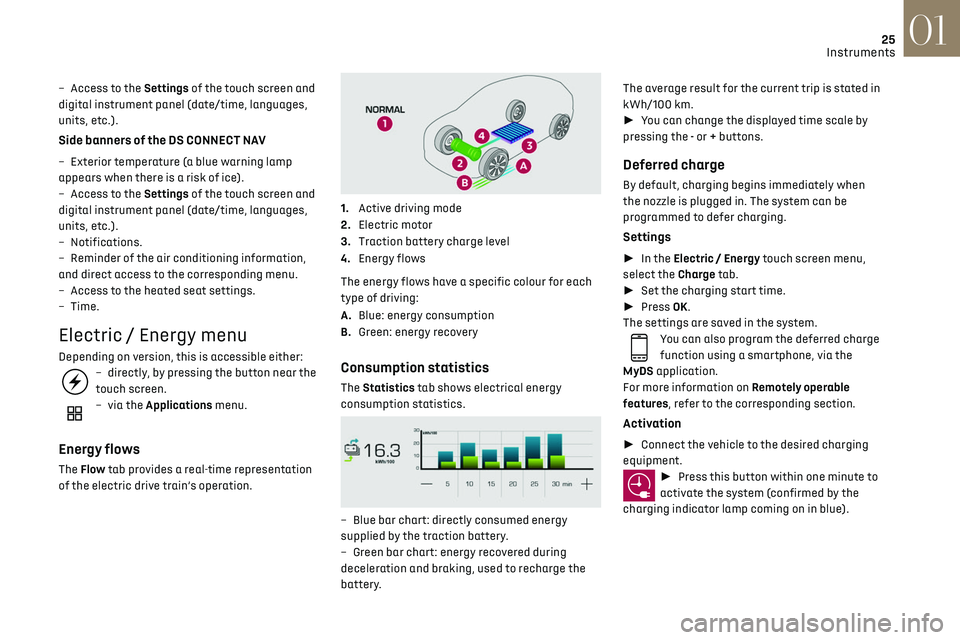
25
Instruments01
– Access to the Settings of the touch screen and
digital instrument panel (date/time, languages,
units, etc.).
Side banners of the DS CONNECT NAV
– Exterior temperature (a blue warning lamp
appears when there is a risk of ice).
–
Ac
cess to the Settings of the touch screen and
digital instrument panel (date/time, languages,
units, etc.).
–
Notifications.
–
R
eminder of the air conditioning information,
and direct access to the corresponding menu.
–
Ac
cess to the heated seat settings.
–
Time.
Electric / Energy menu
Depending on version, this is accessible either:– directly, by pressing the button near the
touch screen.
– via the Applications menu.
Energy flows
The Flow tab provides a real-time representation
of the electric drive train’s operation.
1.Active driving mode
2. Electric motor
3. Traction battery charge level
4. Energy flows
The energy flows have a specific colour for each
type of driving:
A. Blue: energy consumption
B. Green: energy recovery
Consumption statistics
The Statistics tab shows electrical energy
consumption statistics.
– Blue bar chart: directly c onsumed energy
supplied by the traction battery.
–
G
reen bar chart: energy recovered during
deceleration and braking, used to recharge the
battery. The average result for the current trip is stated in
kWh/100 km.
►
You can change the displayed time scale by
pressing the - or + buttons.
Deferred charge
By default, charging begins immediately when
the nozzle is plugged in. The system can be
programmed to defer charging.
Settings
► In the Electric / Energy touch screen menu,
select the Charge tab.
► Set the charging start time.
► Press OK.
The settings are saved in the system.
You can also program the deferred charge
function using a smartphone, via the
MyDS application.
For more information on Remotely operable
features, refer to the corresponding section.
Activation
► Connect the vehicle to the desired charging
equipment.
► Press this button within one minute to
activate the system (confirmed by the
charging indicator lamp coming on in blue).
Page 28 of 244
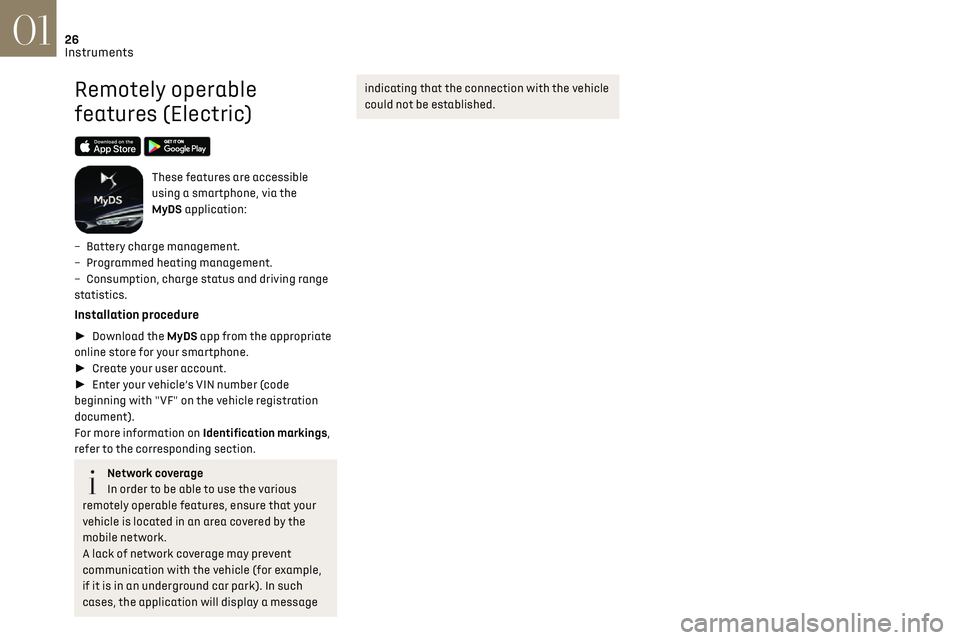
26
Instruments01
Remotely operable
features (Electric)
These features are accessible
using a smartphone, via the
MyDS application:
–
Ba
ttery charge management.
–
Programmed hea
ting management.
–
Consumption
, charge status and driving range
statistics.
Installation procedure
► Download the MyDS app from the appropriate
online store for your smartphone.
► Create your user account.
► Enter your vehicle’s VIN number (code
beginning with "VF" on the vehicle registration
document).
For more information on Identification markings,
refer to the corresponding section.
Network coverage
In order to be able to use the various
remotely operable features, ensure that your
vehicle is located in an area covered by the
mobile network.
A lack of network coverage may prevent
communication with the vehicle (for example,
if it is in an underground car park). In such
cases, the application will display a message
indicating that the connection with the vehicle
could not be established.
Page 30 of 244
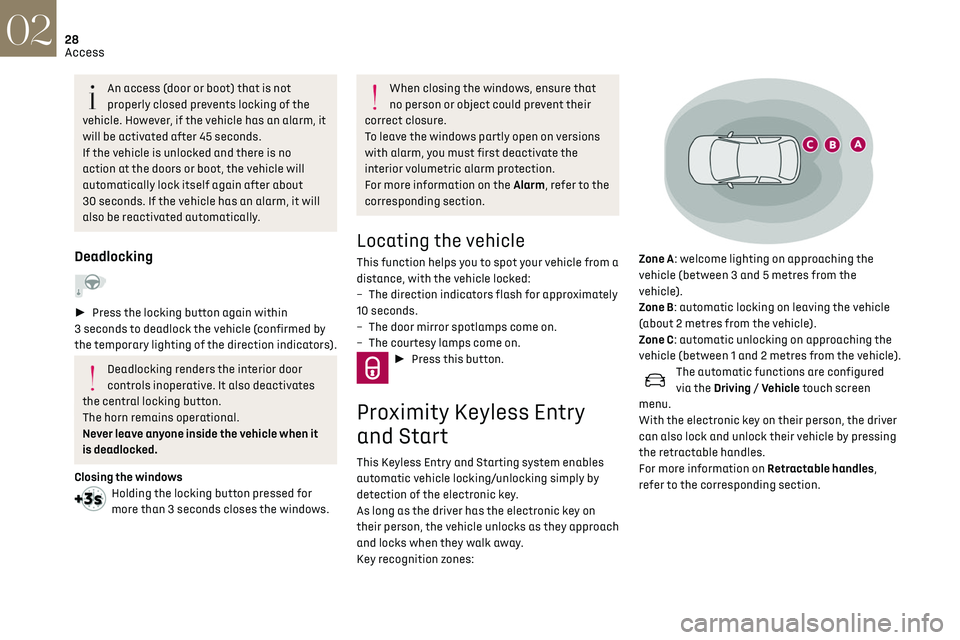
28
Access02
Unlocking the vehicle
Selective unlocking (driver’s door, boot) is
configured in the Driving/Vehicle touch
screen menu.
Selective unlocking is deactivated by default.
Complete unlocking
The vehicle (doors and boot) unlocks:
► either automatically when the driver is
approaching (zone C), if the automatic functions
are activated;
► or by a light press on a handle.
The unlocking, and the deactivation of the
alarm depending on version, is confirmed by
flashing of the direction indicators and lighting of
the daytime running lamps.
The vehicle door handles, and depending on
version, the door mirrors, unfold.
If the key remains in zone B for more than
15 minutes without any action on the
vehicle doors, the automatic functions are
An access (door or boot) that is not
properly closed prevents locking of the
vehicle. However, if the vehicle has an alarm, it
will be activated after 45 seconds.
If the vehicle is unlocked and there is no
action at the doors or boot, the vehicle will
automatically lock itself again after about
30 seconds. If the vehicle has an alarm, it will
also be reactivated automatically.
Deadlocking
► Press the locking button again within
3 seconds to deadlock the vehicle (confirmed by
the temporary lighting of the direction indicators).
Deadlocking renders the interior door
controls inoperative. It also deactivates
the central locking button.
The horn remains operational.
Never leave anyone inside the vehicle when it
is deadlocked.
Closing the windows
Holding the locking button pressed for
more than 3 seconds closes the windows.
When closing the windows, ensure that
no person or object could prevent their
correct closure.
To leave the windows partly open on versions
with alarm, you must first deactivate the
interior volumetric alarm protection.
For more information on the Alarm, refer to the
corresponding section.
Locating the vehicle
This function helps you to spot your vehicle from a
distance, with the vehicle locked:
–
The direction indic
ators flash for approximately
10 seconds.
–
The door mirror spo
tlamps come on.
–
The c
ourtesy lamps come on.
► Press this button.
Proximity Keyless Entry
and Start
This Keyless Entry and Starting system enables
automatic vehicle locking/unlocking simply by
detection of the electronic key.
As long as the driver has the electronic key on
their person, the vehicle unlocks as they approach
and locks when they walk away.
Key recognition zones:
Zone A: welcome lighting on approaching the
vehicle (between 3 and 5 metres from the
vehicle).
Zone B: automatic locking on leaving the vehicle
(about 2 metres from the vehicle).
Zone C: automatic unlocking on approaching the
vehicle (between 1 and 2 metres from the vehicle).
The automatic functions are configured
via the Driving / Vehicle touch screen
menu.
With the electronic key on their person, the driver
can also lock and unlock their vehicle by pressing
the retractable handles.
For more information on Retractable handles,
refer to the corresponding section.