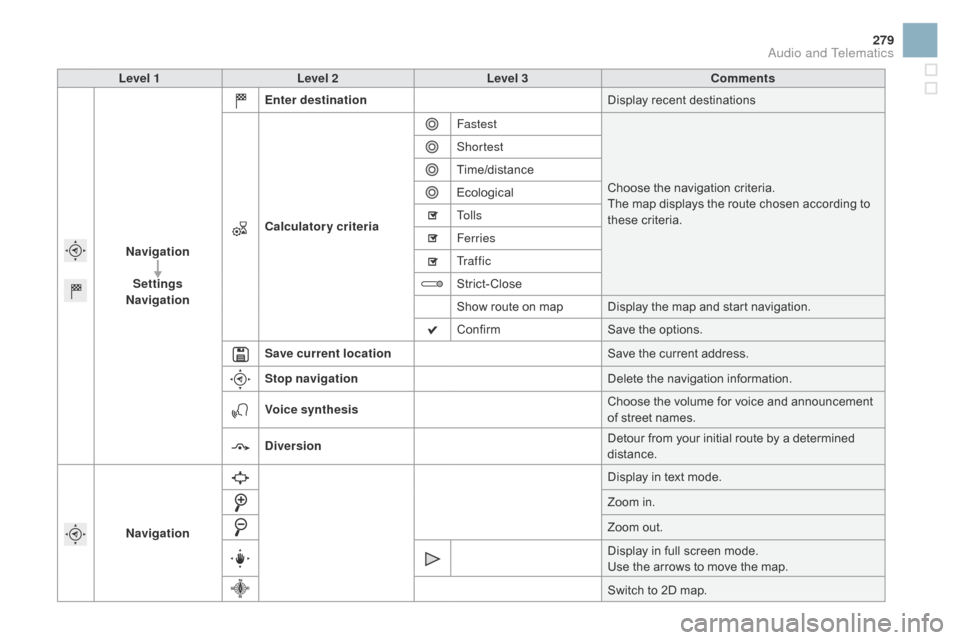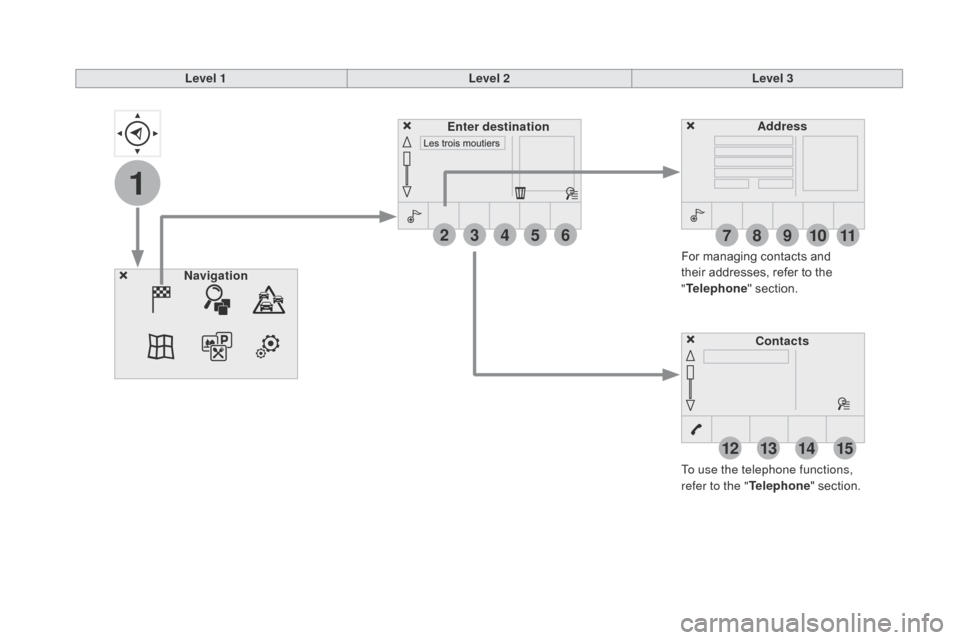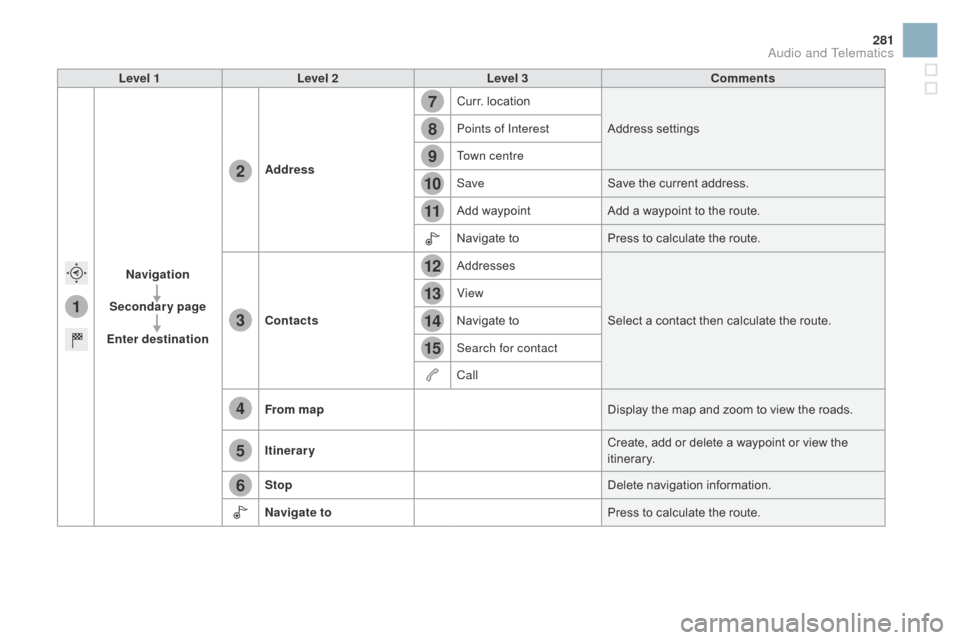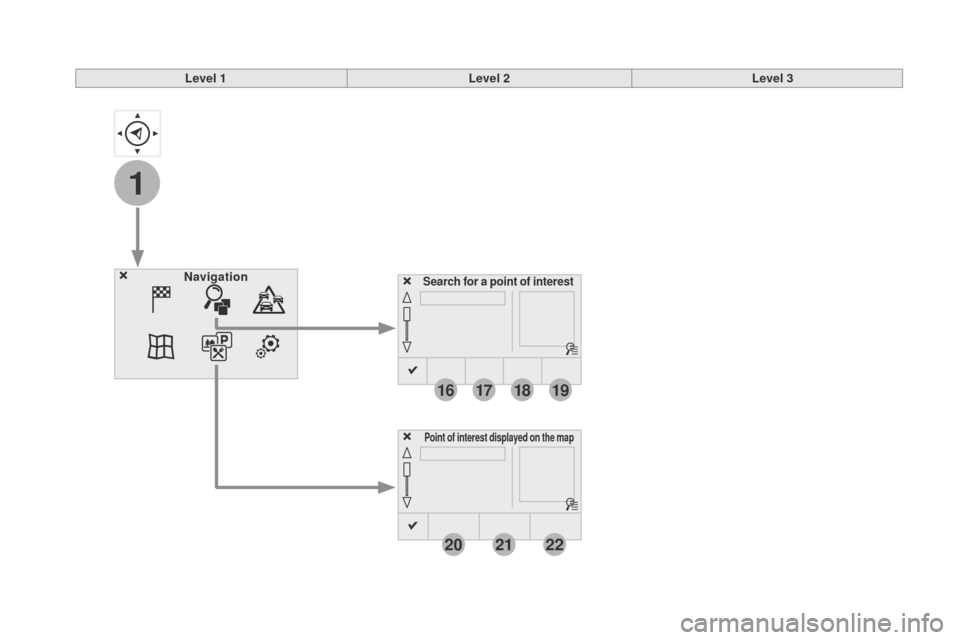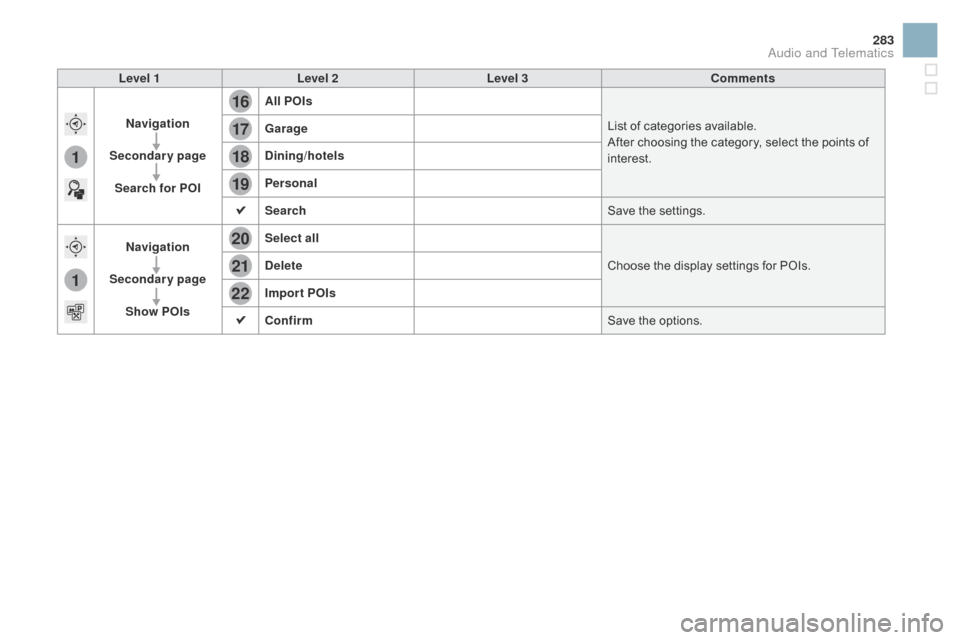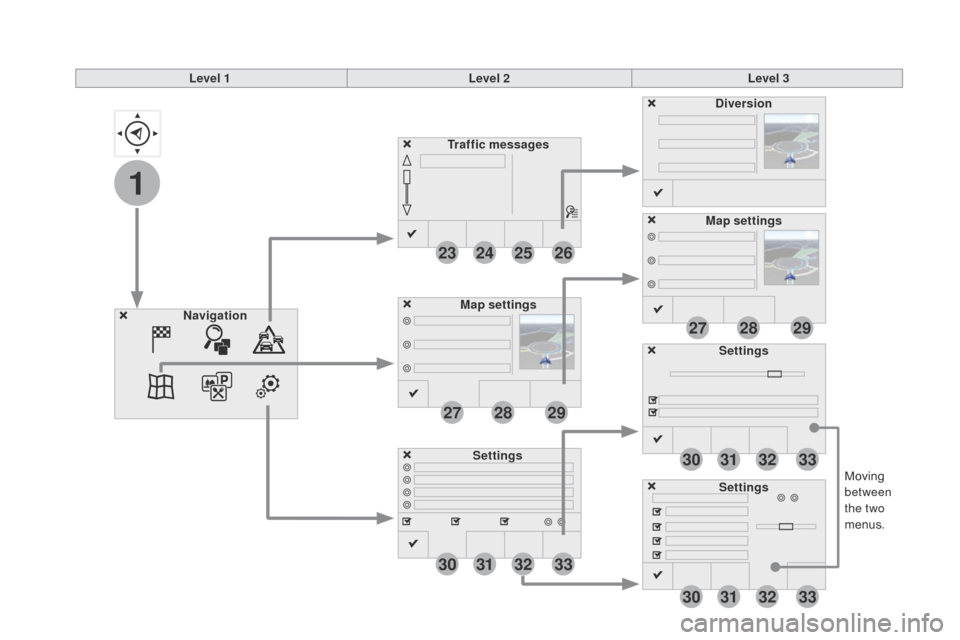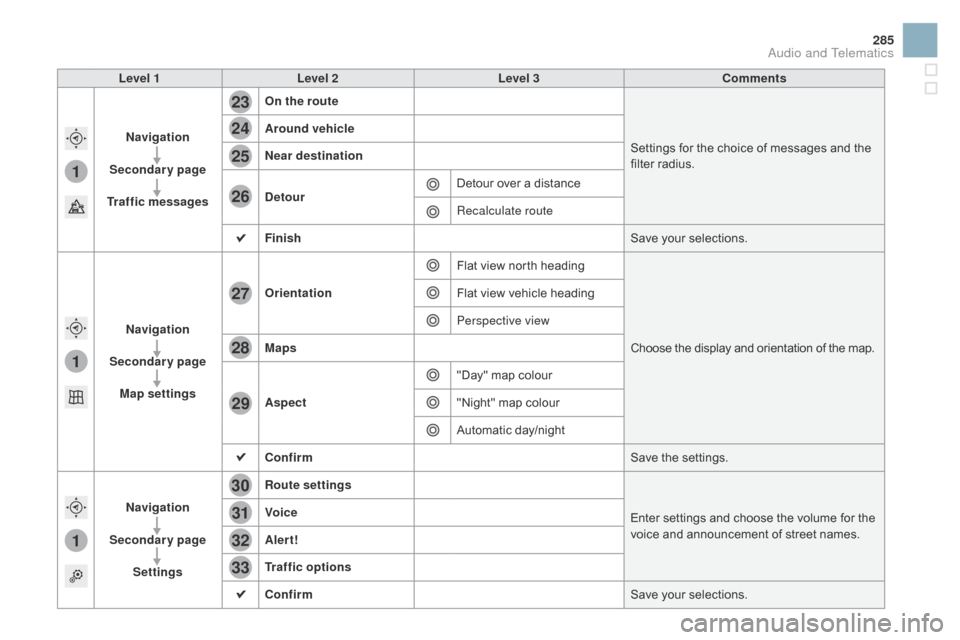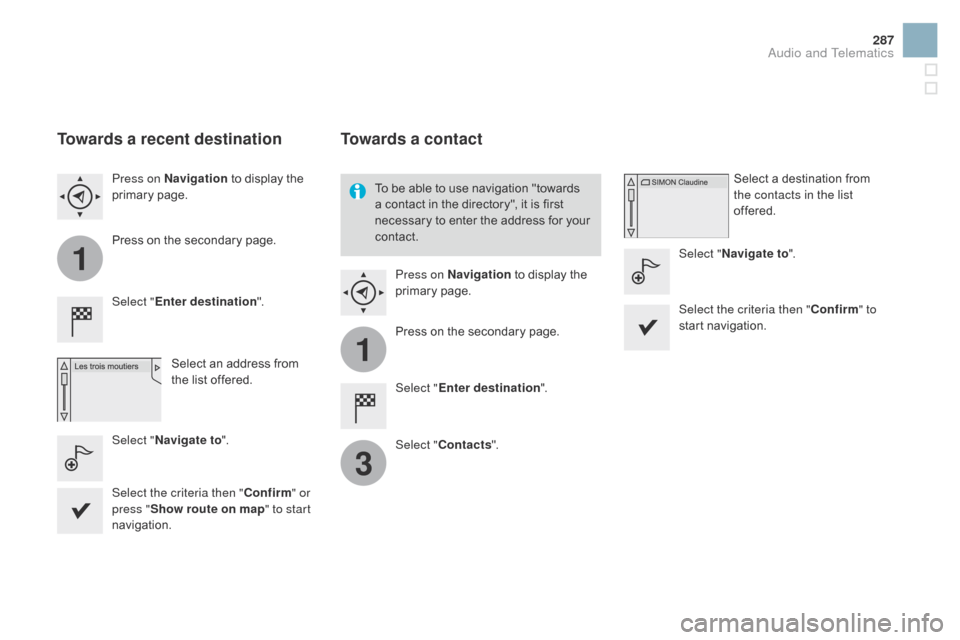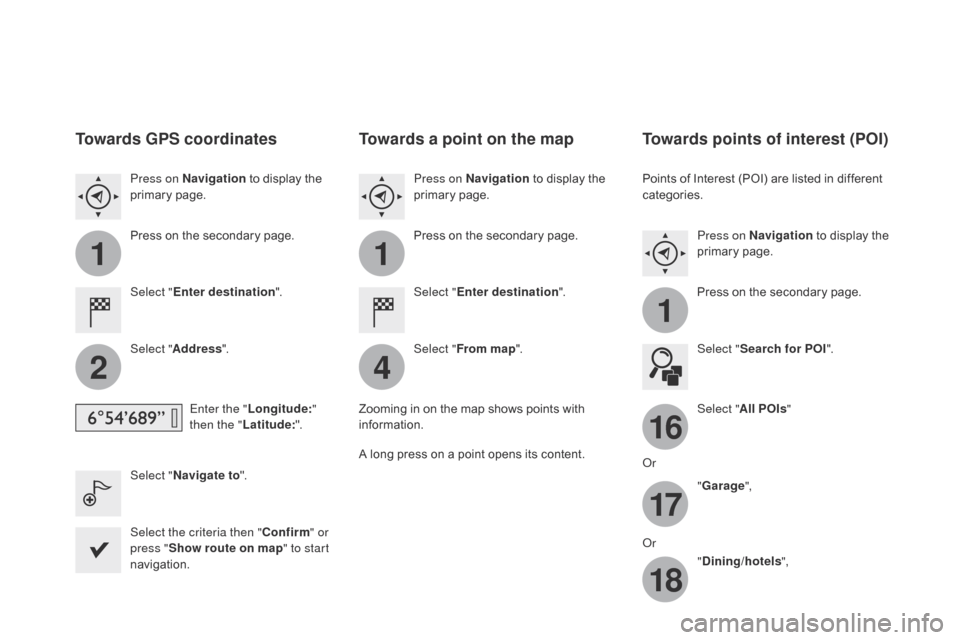Citroen DS3 RHD 2015 1.G Owner's Manual
DS3 RHD 2015 1.G
Citroen
Citroen
https://www.carmanualsonline.info/img/9/4427/w960_4427-0.png
Citroen DS3 RHD 2015 1.G Owner's Manual
Trending: steering, diagnostic menu, mirror, mirror controls, lights, sunroof, change language
Page 281 of 387
279
Level 1Level 2 Level 3 Comments
na
vigation
Settings
na
vigation Enter destination
Display
 recent  destinations
Calculatory criteria Fastest
Choose
 the  navigation  criteria.
The
 map  displays  the  route  chosen  according  to Â
t
hese
 c
riteria.
Shortest
Time/distance
Ecological
To l l s
Ferries
Tr a f f i c
Strict-Close
Show
 route  on  map Display  the  map  and  start  navigation.
Confirm Save
 the  options.
Save current location Save
 the  current  address.
Stop navigation Delete
 the  navigation  information.
Voice synthesis Choose
 the  volume  for  voice  and  announcement Â
o
f  street  names.
di
version Detour
 from  your  initial  route  by  a  determined Â
di
stance.
na
vigation Display
 in  text  mode.
Zoom
 in.
Zoom
 out.
Display
 in  full  screen  mode.
Use
 the  arrows  to  move  the  map.
Switch
 to  2D  map.
Audio and Telematics
Page 282 of 387
1
27
12
38
13
49
14
510
15
611
Level 1Level 2Level 3
To use the telephone functions,
refer to the " Telephone"
 section.
For
 managing  contacts  and Â
t
heir  addresses,  refer  to  the Â
"T
elephone"
 section.
na
vigation Address
Enter destination
Contacts
Page 283 of 387
1
7
8
12
9
13
10
14
11
15
2
3
4
5
6
281
Level 1Level 2 Level 3 Comments
na
vigation
Secondary page
Enter destination Address
Curr.
 location
Address
 se
ttings
Points of Interest
Town centre
Save Save
 the  current  address.
Add
 waypointAdd
 a  waypoint  to  the  route.
Navigate
 toPress
 to  calculate  the  route.
Contacts Addresses
Select
 a  contact  then  calculate  the  route.
View
Navigate
 to
Search for contact
Call
From map Display
 the  map  and  zoom  to  view  the  roads.
Itinerary Create,
 add  or  delete  a  waypoint  or  view  the Â
it
inerary.
Stop Delete
 n
avigation
 i
nformation.
n
avigate to Press
 to  calculate  the  route.
Audio and Telematics
Page 284 of 387
1
16
20
17
21
18
22
19
Search for a point of interestnavigation
Point of interest displayed on the map
Level 1Level 2Level 3
Page 285 of 387
16
20
19
18
22
17
21
1
1
283
Level 1Level 2 Level 3 Comments
na
vigation
Secondary page Search for POI All POIs
List
 of  categories  available.
After
 choosing  the  category,  select  the  points  of Â
i
nterest.
ga
rage
dinin
g/hotels
Personal
Search Save
 the  settings.
na
vigation
Secondary page Show POIs Select all
Choose
 the  display  settings  for  POIs.
de
lete
Import POIs
Confirm Save
 the  options.
Audio and Telematics
Page 286 of 387
1
23
30
30
30
24
31
31
31
25
32
32
32
26
33
33
33
27
27
28
28
29
29
Moving between
the two
menus.
Level 1
Level 2Level 3
Traffic messages
Settings
di
version
Map settings
na
vigation
Map settings
Settings
Settings
Page 287 of 387
1
1
1
23
24
25
26
27
28
29
30
31
32
33
285
Level 1Level 2 Level 3 Comments
na
vigation
Secondary page
Traffic messages On the route
Settings
 for  the  choice  of  messages  and  the Â
f
ilter  radius.
Around vehicle
ne
ar destination
de
tour Detour
 over  a  distance
Recalculate route
Finish Save
 your  selections.
na
vigation
Secondary page Map settings Orientation
Flat
 view  north  headingChoose
 the  display  and  orientation  of  the  map.
Flat
 view  vehicle  heading
Perspective view
Maps
Aspect "Day"
 map  colour
"Night"
 map  colour
Automatic
 day/night
Confirm Save
 the  settings.
na
vigation
Secondary page Settings Route settings
Enter
 settings  and  choose  the  volume  for  the Â
v
oice  and  announcement  of  street  names.
Voice
Alert!
Traffic options
Confirm
Save
 your  selections.
Audio and Telematics
Page 288 of 387

1
2
10
Navigation - Guidance
Choosing a new destination
Select "Enter destination ". Select "
Save"  to  save  the  address Â
e
ntered  as  a  contact  entry.
The  system  allows  up  to  200  entries.
Select " Confirm ".
Press " Show route on map " to start
navigation.
Select "
Address ".
Select the " Country:"
 from  the Â
l
ist  offered,  then  in  the  same Â
w
ay the "City:" or its post
code,
 the  "Road: ", the "
n°:".
C
onfirm  each  time. Select "n
avigate to
".
Choose  the  restriction  criteria: Â
"I
nclude tollroads", "Include
ferries ", "Tr a f f i c ", "Strict ", "Close ".
Choose
 the  navigation  criteria: Â
"F
astest" or "Shortest " or "Time/
distance " or "Ecological". To
 delete  navigation  information,  press Â
"
S
ettings
".
Press " Stop navigation ".
To  resume  navigation  press  "Settings ".
Press " Resume navigation ".
Press on
n
a
vigation
Â
to  display  the Â
p
rimary
 pag
e.
Press  on  the  secondary  page.
Towards a new destination
Or
Page 289 of 387
1
1
3
287
Towards a recent destination
Select "Enter destination ".
Select  an  address  from Â
t
he  list  offered.
Press on
n
a
vigation
Â
to  display  the Â
p
rimary
 pag
e.
Press  on  the  secondary  page.
Select "
n
avigate to ".
Towards a contact
Select "Enter destination ".
Select " Contacts ".
Press on
n
a
vigation
Â
to  display  the Â
p
rimary
 pag
e.
Press  on  the  secondary  page. Select  a  destination  from Â
t
he contacts in the list
offered.
Select "
n
avigate to
".
Select the criteria then " Confirm" to
start
 n
avigation.
To
Â
be  able  to  use  navigation  "towards Â
a
Â
contact  in  the  directory",  it  is  first Â
n
ecessary  to  enter  the  address  for  your Â
c
ontact.
Select the criteria then " Confirm" or
press " Show route on map " to start
navigation.
Audio and Telematics
Page 290 of 387
11
1
16
17
18
42
Towards gPS coordinates
Select "Enter destination ".
Select " Address ".
Enter the " Longitude: "
then the " Latitude: ".
Select "
n
avigate to ".
Select the criteria then " Confirm" or
press " Show route on map " to start
navigation. Press on n
a
vigation
Â
to  display  the Â
p
rimary
 pag
e.
Press  on  the  secondary  page.
Towards a point on the map
Select "
Enter destination ".
Select " From map ".
Press on
n
a
vigation
Â
to  display  the Â
p
rimary
 pag
e.
Press  on  the  secondary  page.
Zooming
Â
in  on  the  map  shows  points  with Â
i
nformation.
A
Â
long
Â
press  on  a  point  opens  its  content.
Towards points of interest (POI)
Points of Interest (POI) are listed in different categories.
Press on
n
a
vigation
Â
to  display  the Â
p
rimary
 pag
e.
Press
 on  the  secondary  page.
Select " Search for POI ".
Select " All POIs "
Or "
ga
rage",
Or "
dinin
g/hotels",
Trending: checking oil, cruise control, tow bar, ad blue, sport mode, cooling, phone