audio Citroen DS3 RHD 2015 1.G Service Manual
[x] Cancel search | Manufacturer: CITROEN, Model Year: 2015, Model line: DS3 RHD, Model: Citroen DS3 RHD 2015 1.GPages: 387, PDF Size: 12.26 MB
Page 308 of 387

12
3
3
3
4
4
4
5
5
5
6
6
6
7
7
7
Level 1
Settings
Level 2Level 3
Audio settings Audio settings
Audio settings
Page 309 of 387

2
3
4
5
6
7
307
Level 1Level 2 Level 3 Comments
Settings
Audio settings Ambience
Choose
ô the ô sound ô ambience.
Balance Sound
ô distribution ô using ô the ô Arkamys
ôÛô system.
S
ound effects Set
ô
the
ô
volume
ô
or
ô
activate
ô
the
ô
link
ô
to
ô
vehicle ô
s
peed.
Ringtones Set
ô
the
ô
telephone
ô
ringtone
ô
and
ô
volume.
Voice Set
ô
the
ô
volume
ô
and
ô
voice
ô
for
ô
speaking
ô street ô
nam
es.
Confirm Save
ô
your
ô
settings.
Settings
Turn off screen Function
ô
that
ô
turns
ô
off
ô
the
ô
display.
Pressing
ô
the
ô
screen
ô
reactivates
ô
it.
Audio and Telematics
Page 311 of 387
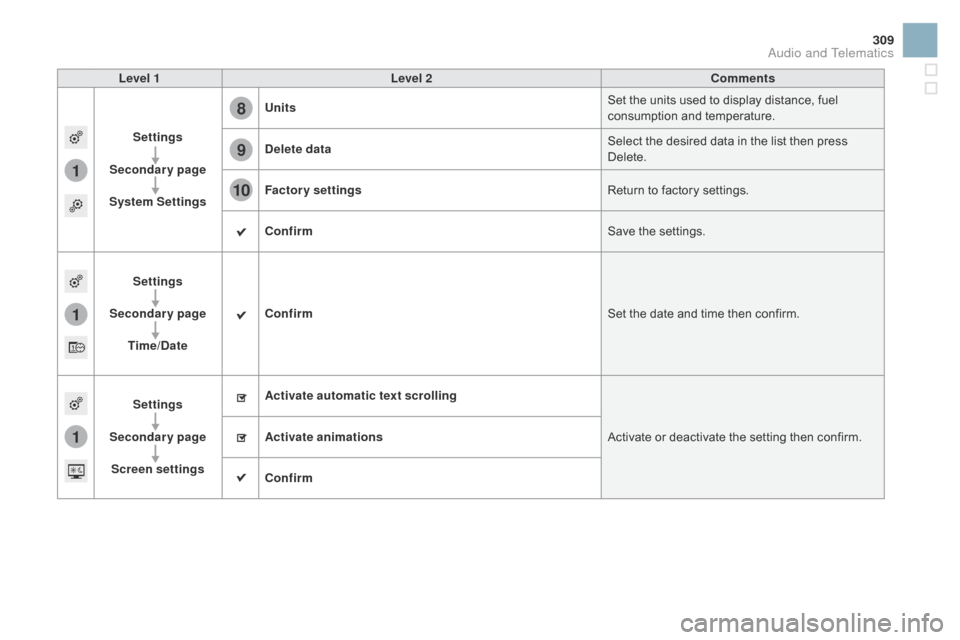
1
8
9
10
1
1
309
Level 1Level 2 Comments
Settings
Secondary page
System Settings Units
Set
ô the ô units ô used ô to ô display ô distance, ô fuel ô
c
onsumption ô and ô temperature.
de
lete data Select
ô the ô desired ô data ô in ô the ô list ô then ô press ô
D
elete.
Factory settings Return
ô to ô factory ô settings.
Confirm Save
ô the ô settings.
Settings
Secondary page Time/
d
a
te Confirm
Set
ô the ô date ô and ô time ô then ô confirm.
Settings
Secondary page Screen settings Activate automatic text scrolling
Activate
ô or ô deactivate ô the ô setting ô then ô confirm.
Activate animations
Confirm
Audio and Telematics
Page 313 of 387
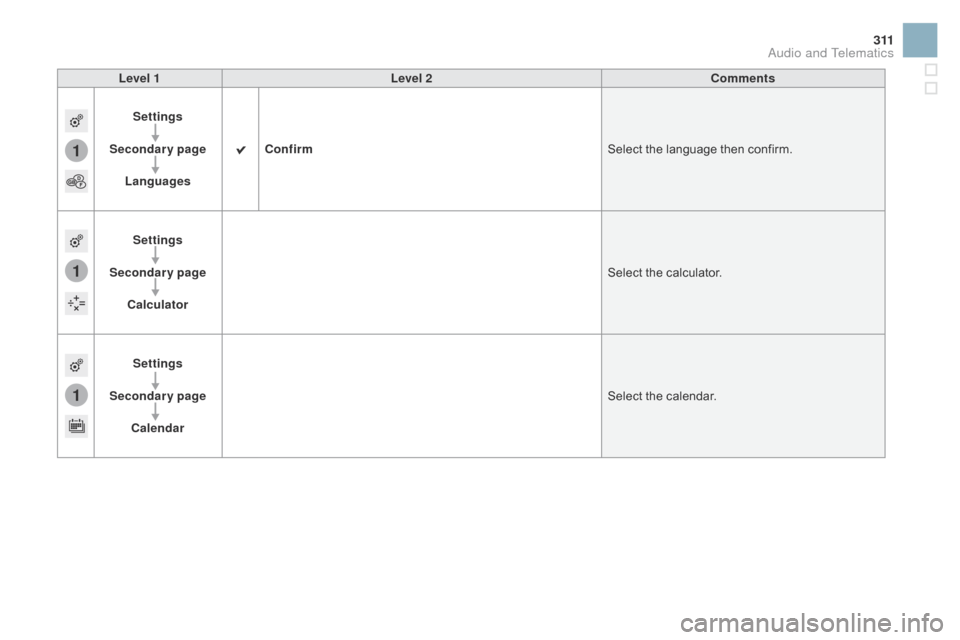
1
1
1
3 11
Level 1Level 2 Comments
Settings
Secondary page Languages Confirm
Select
ô the ô language ô then ô confirm.
Settings
Secondary page Calculator Select
ô the ô calculator.
Settings
Secondary page Calendar Select
ô the ô calendar.
Audio and Telematics
Page 314 of 387
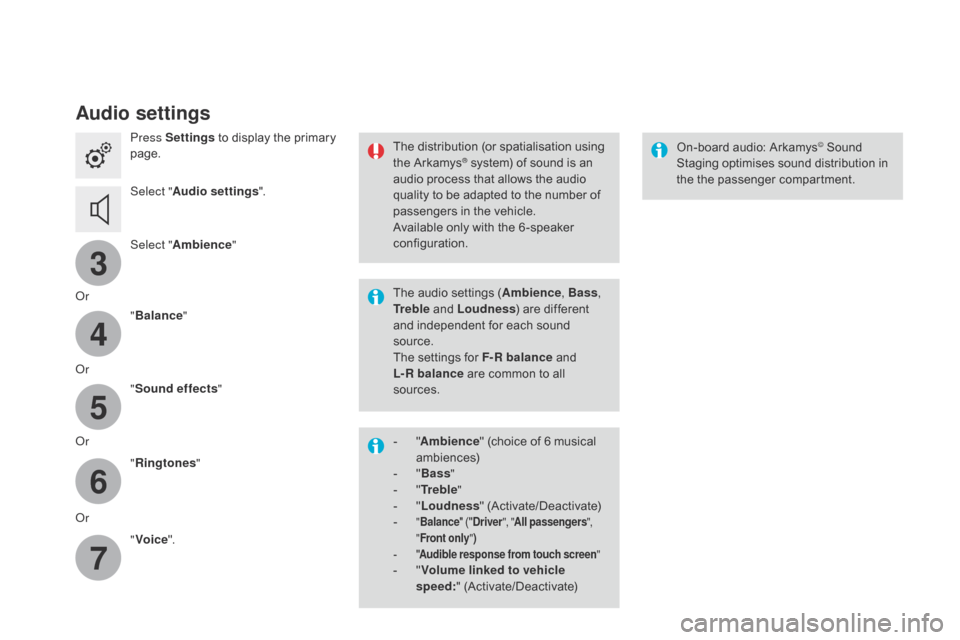
3
4
5
6
7
Audio settings
Press Settingsô to ô display ô the ô primary ô pag
e.
Select " Audio settings ".
Select " Ambience "
Or "Balance "
Or "Sound effects "
Or "Ringtones "
Or "Voice ". On-board
ô audio: ô Arkamysôˋô Soundô S
taging
ô
optimises
ô
sound
ô
distribution ô in ô
t
he
ô t
he
ô p
assenger
ô c
ompartment.
The
ô
distribution
ô
(or
ô
spatialisation
ô
using
ô t
he
ô
ArkamysôÛô system)ô ofô soundô isô anô a
udio
ô
process ô that ô allows ô the ô audio ô
q
uality
ô
to
ô
be
ô
adapted ô to ô the ô number ô of ô
p
assengers
ô
in ô the ô vehicle.
Available
ô
only ô with ô the ô 6 -speaker ô
c
onfiguration.
The
ô
audio
ô
settings ô (Ambience , Bass,
Tr e b l e
ô
and
ô
Loudness )
ô are ô different ô
a
nd
ô
independent ô for ô each ô sound ô
s
ource.
The
ô
settings
ô
for ô F-R balance
ô
and ô
L-R balance
ô
are ô common ô to ô all ô
s
ources.
-
ô
" A
mbience "
ô (choice ô of ô 6 ô musical ô
am
biences)
-
ô
" Ba
ss "
-
ô
" T
r e b l e "
-
ô
" L
oudness "
ô (
Activate/Deactivate)
-
ô
" Balance " ô ("dr iver", "All passengers ",
" Front only ")
-
ô
" A
udible response from touch screen "
-ô "Volume linked to vehicle
speed: "ô (
Activate/Deactivate)
Page 315 of 387
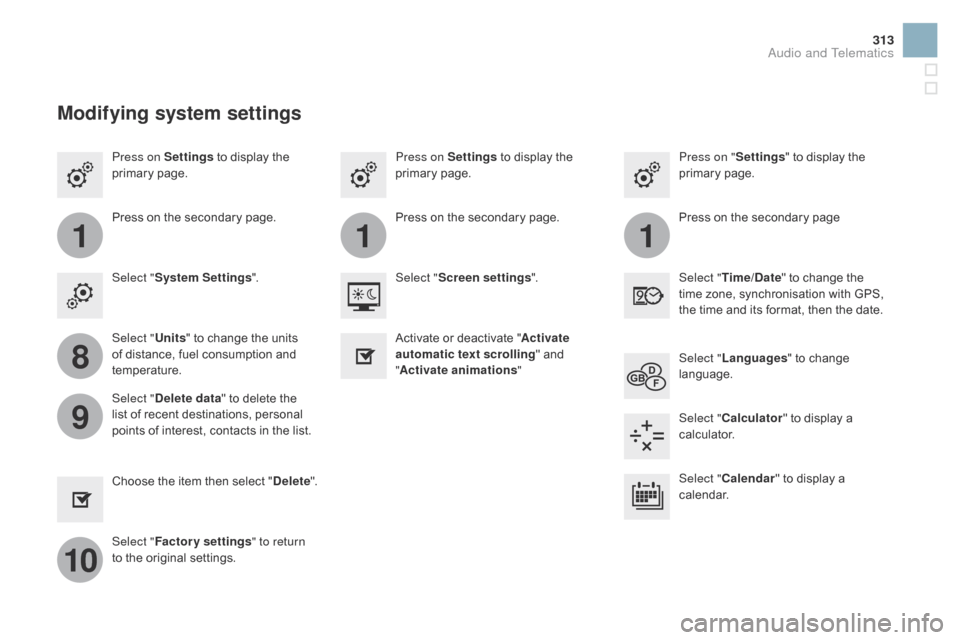
111
8
9
10
313
Press on Settingsô to ô display ô the ô p
rimaryô pag e. Press on "
Settings" ô to ô display ô the ô p
rimaryô pag e.
Press on Settingsô
to ô display ô the ô p
rimaryô pag e.
Press
ô on ô the ô secondary ô page. Press
ô on ô the ô secondary ô page
Press
ô on ô the ô secondary ô page.
Select " System Settings ". Select "Time/
d
a
te"
ô to ô change ô the ô
t
ime ô zone, ô synchronisation ô with ô GPS, ô
t
he ô time ô and ô its ô format, ô then ô the ô date.
Select "
Screen settings ".
Select " Units"
ô to ô change ô the ô units ô
o
f ô distance, ô fuel ô consumption ô and ô
t
emperature. Select "
Languages "
ô to ô change ô
lan
guage.
Activate
ô or ô deactivate ô "Activate
automatic text scrolling "
ô and ô
"A
ctivate animations"
Select "
de
lete data"
ô to ô delete ô the ô
l
ist ô of ô recent ô destinations, ô personal ô
p
oints ô of ô interest, ô contacts ô in ô the ô list. Select "
Calculator "
ô to ô display ô a ô
c
alculator.
Choose
ô t
he
ô i
tem
ô t
hen
ô se
lect
ô "de
lete". Select "
Calendar "
ô to ô display ô a ô
c
alendar.
Select " Factory settings " to return
to
ô the ô original ô settings.
Modifying system settings
Audio and Telematics
Page 317 of 387
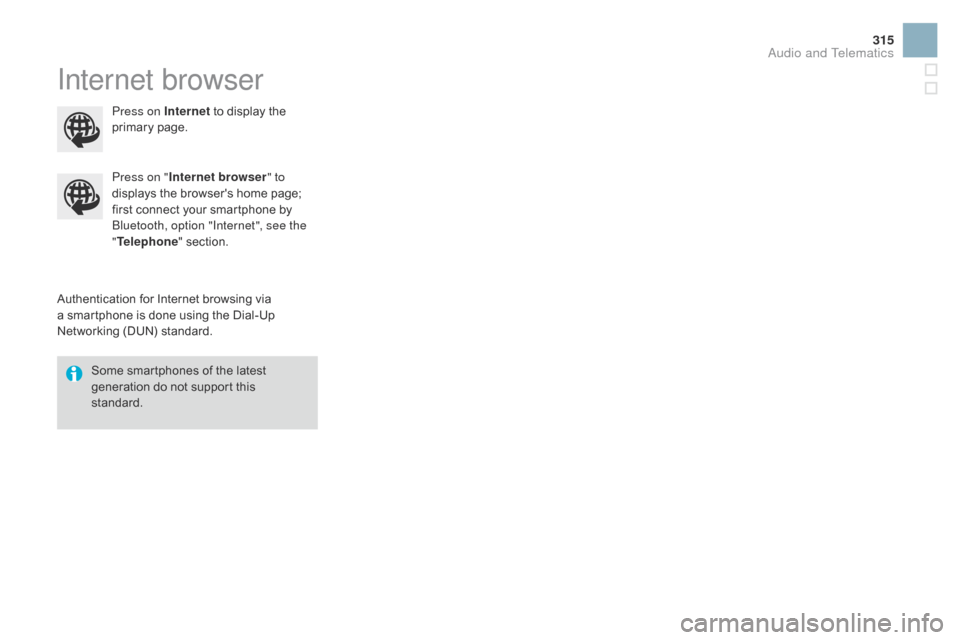
315
Internet browser
Authenticationô forô Internetô browsingô viaô aô smartphone ô is ô done ô using ô the ô Dial-Up ô
N
etworking ô (DUN) ô standard.
Press on "
Internet browser " to
displays ô the ô browser's ô home ô page; ô
f
irst ô connect ô your ô smartphone ô by ô
B
luetooth, option "Internet", see the
" Telephone " ô section.
Some ô smartphones ô of ô the ô latest ô
g
eneration ô do ô not ô support ô this ô
s
tandard.Press on Internet
ô
to ô display ô the ô
p
rimary
ô pag
e.
Audio and Telematics
Page 319 of 387
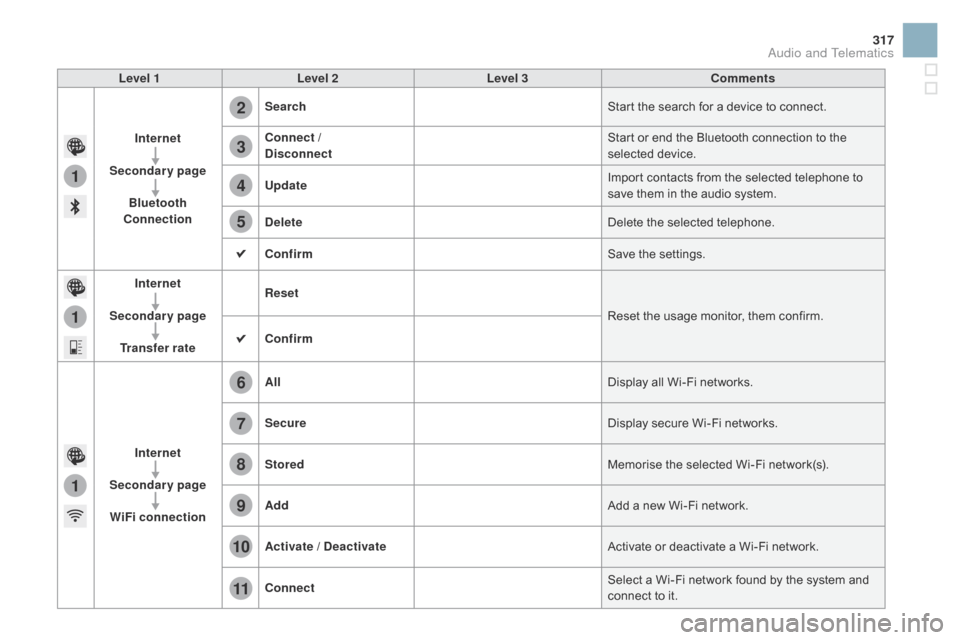
1
1
1
2
3
4
5
6
7
8
9
10
11
317
Level 1Level 2 Level 3 Comments
Internet
Secondary page Bluetooth
Connection Search
Start
ô the ô search ô for ô a ô device ô to ô connect.
Connect /
d
isconnect Start
ô or ô end ô the ô Bluetooth ô connection ô to ô the ô
s
elected
ô d
evice.
Update Import
ô contacts ô from ô the ô selected ô telephone ô to ô
s
ave ô them ô in ô the ô audio ô system.
de
lete Delete
ô the ô selected ô telephone.
Confirm Save
ô the ô settings.
Internet
Secondary page Transfer rate Reset
Reset
ô the ô usage ô monitor, ô them ô confirm.
Confirm
Internet
Secondary page WiFi connection All
Display
ô all ô Wi-Fi ô networks.
Secure Display
ô secure ô Wi-Fi ô networks.
Stored Memorise
ô the ô selected ô Wi-Fi ô network(s).
Add Add
ô a ô new ô Wi-Fi ô network.
Activate /
d
e
activate Activate
ô or ô deactivate ô a ô Wi-Fi ô network.
Connect Select
ô a ô Wi-Fi ô network ô found ô by ô the ô system ô and ô
c
onnect ô to ô it.
Audio and Telematics
Page 321 of 387

319
Asô aô safetyô measureô andô becauseô itô requires ô sustained ô attention ô by ô the ô
d
river, ô using ô a ô smartphone ô when ô
d
riving ô is ô prohibited.
All
ô operations ô must ô be ô done ô with ô the ô
v
ehicle stationary .
The synchronisation of a personal
smartphone
ô allows ô applications ô on ô a ô
s
martphone ô that ô are ô adapted ô to ô the ô
M
irrorLink
ôÛô technologyô toô beô displayedô i
n
ô
the
ô
vehicle's ô screen.
The
ô
principles ô and ô standards ô are ô
c
onstantly
ô
evolving; ô for ô information ô
o
n
ô
supported ô smartphones, ô go ô to ô the ô
C
ITROûN
ô
website ô for ô your ô country. ô
S
elect
ô
MyCITROûN ô if ô present. Please
ô note:
- ô
i
f ô
y
our ô
m
obile ô
i
s ô
s
upported, ô
t
o ô
m
ake ô
itô "
MirrorLink
ôÛ"ô compatible,ô someô p
hone
ô
manufacturers ô nevertheless ô
i
nvite
ô
you
ô
to
ô
first ô download ô a ô
d
edicated
ô a
pplication.
-
ô
i
Phone
ôÛô isô notô supportedô yet;ô anô A
ppleôÛ application, "CarPlayôÛ", is
beingô d
eveloped.
Whenô connectingô aô smartphoneô toô t he ô system, ô it ô is ô recommended ô thatô Bl
uetooth
ôÛô beô startedô onô theô smartphone
Start the application on the
smartphone.
Go
ô
to
ô
the
ô
home ô page ô to ô return ô to ô the ô
"M
irrorLink
ôÛ"ô display.
D
uring ô the ô procedure, ô a ô page ô
s
howing ô the ô conditions ô for ô use ô is ô
d
isplayed.
Accept ô to ô start ô and ô end ô the ô
c
onnection.
a
ô
USB
ô
cable
ô
is
ô
connected.
ô
The
ô
s
martphone
ô
charges
ô
when
ô
c
onnected
ô
by
ô
a
ô
USB
ô
cable. Press "
MirrorLink
ôÛ" to start
the
ô
application
ô
in
ô
the ô system.
The " Audio source "
ô
and
ô
" Telephone "
functions
ô
remain
ô
available
ô
in
ô
the
ô
margin ô of ô the ô
M
irrorLink
ôÛô display.
MirrorLinkôÛ smartphone
connection
Pressô theô endô ofô theô lightingô controlô stalkô toô s
tart ô voice ô recognition ô of ô your ô smartphone ô via ô
t
he ô system.
Voice
ô recognition ô requires ô a ô compatible ô
t
elephone ô connected ô to ô the ô vehicle ô by ô
Bl
uetooth.
Voice recognition
Asô aô safetyô measure,ô applicationsô can ô only ô be ô viewed ô with ô the ô vehicle ô
s
tationary; ô display ô is ô interrupted ô once ô
t
he ô vehicle ô is ô moving.
and From
ô the ô system, ô press ô "Internet " to
display
ô the ô primary ô page.
Audio and Telematics
Page 323 of 387

4
5
6
7
8
12
13
14
15
16
17
18
9
10
11
3
2
321
Level 1Level 2 Level 3 Comments
Telephone Call log All calls
After
ô making ô choices, ô start ô the ô call.
Incoming calls
Outgoing calls
Contacts
Magnifying glass
View
Create
Call
Telephone Contacts Addresses
After
ô making ô choices, ô start ô the ô call.
View New
Modify
Delete
Delete
ô all
Search for contact
Confirm
n
avigate to
Search for contact
Call
Audio and Telematics