audio Citroen DS3 RHD 2015 1.G Owner's Manual
[x] Cancel search | Manufacturer: CITROEN, Model Year: 2015, Model line: DS3 RHD, Model: Citroen DS3 RHD 2015 1.GPages: 387, PDF Size: 12.26 MB
Page 12 of 387

Interior
Interior mood lighting
Thisô subduedô passengerô compartmentô lightingô improves ô visibility ô inside ô the ô vehicle ô in ô low ô
l
ighting ô conditions. ô It ô comprises ô several ô
l
amps, ô located ô in ô the ô footwells ô and ô in ô the ô lower ô
d
ashboard
ô s
torage
ô c
ompartment.
Gear efficiency indicator
Dependingô ofô theô drivingô conditionsô andô your ô style ô of ô driving, ô this ô system ô may ô
s
uggest ô changing ô up ô to ô reduce ô your ô fuel ô fuel ô
c
onsumption.
Scented air freshener
Theô scentedô airô freshenerô diffusesô theô selected ô fragrance ô throughout ô the ô passenger ô
c
ompartment ô from ô its ô location ô in ô the ô ventilation ô
s
ystem.
digital air conditioning
Afterô settingô theô desiredô levelô ofô comfort,ô theô system ô then ô automatically ô controls ô this ô level ô
a
ccording ô to ô the ô ambient ô conditions.
145 11 9
94
90
335 273
Audio and communication
systems
Theseô systemsô benefitô fromô theô latestô t echnology: ô MP3 ô compatible ô Audio ô system, ô
U
SB ô player, ô Bluetooth ô system, ô
Touchô screen
ô tablet, ô auxiliary ô inputs, ô
Hi-Fi
ô audio ô system.
Touch screen tablet
Audio system
Page 13 of 387
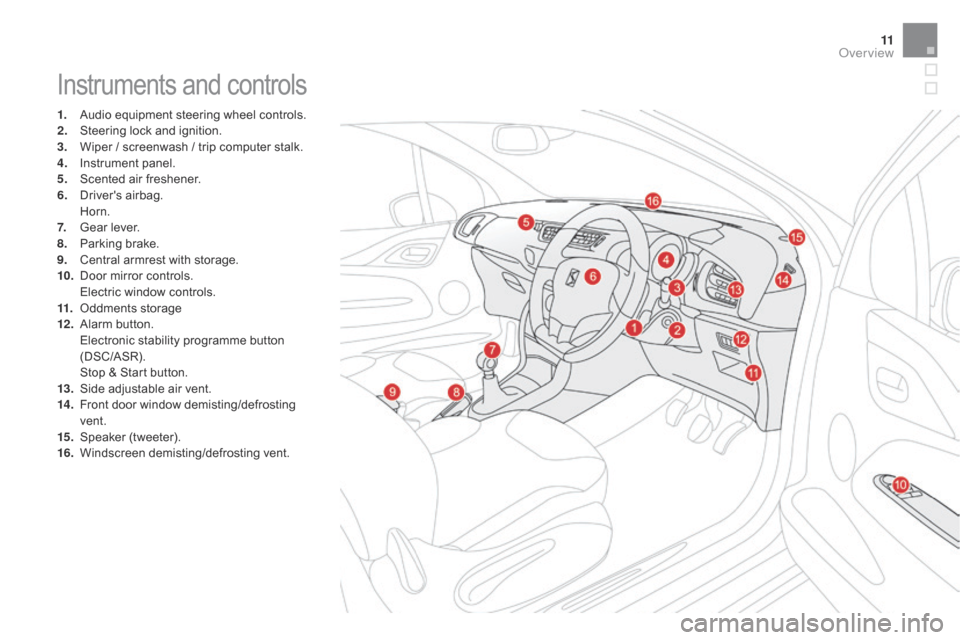
11
Instrumentsô andô controls
1.ô Audioô equipment ô steering ô wheel ô controls.
2.ô S teering ô lock ô and ô ignition.
3.
ô W
iper ô / ô screenwash ô / ô trip ô computer ô stalk.
4.
ô I
nstrument ô panel.
5.
ô S
cented ô air ô freshener.
6.
ô D
river's
ô ai
rbag.
ô H
orn.
7.
ô G
ear ô lever.
8.
ô P
arking ô brake.
9.
ô C
entral ô armrest ô with ô storage.
10.
ô D
oor ô mirror ô controls.
ô E
lectric ô window ô controls.
11.
ô O
ddments ô storage
12 .
ô A
larm
ô bu
tton.
ô E
lectronic ô stability ô programme ô button ô
(
DSC/ASR).
ô S
top ô & ô Start ô button.
13.
ô S
ide ô adjustable ô air ô vent.
14 .
ô F
ront ô door ô window ô demisting/defrosting ô
ve
nt.
15.
ô S
peaker
ô (
tweeter).
16.
ô W
indscreen
ô d
emisting/defrosting
ô v
ent.
Over view
Page 14 of 387
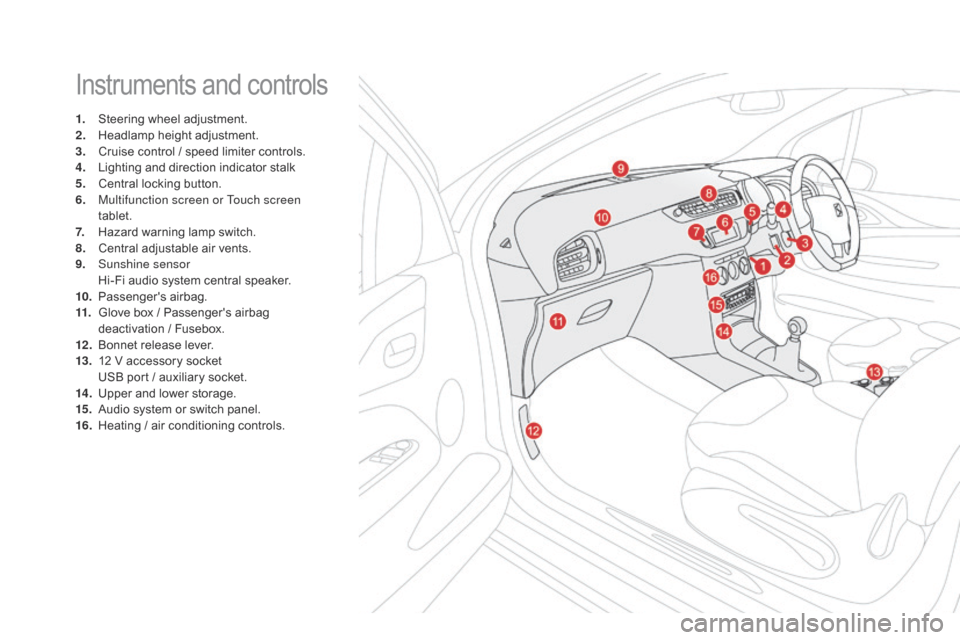
Instrumentsô andô controls
1.ô Steeringô wheel ô adjustment.
2.ô H eadlamp ô height ô adjustment.
3.
ô C
ruise ô control ô / ô speed ô limiter ô controls.
4.
ô L
ighting ô and ô direction ô indicator ô stalk
5.
ô C
entral ô locking ô button.
6.
M
ultifunction screen or Touch screen
tablet.
7.
ô H
azard ô warning ô lamp ô switch.
8.
ô C
entral ô adjustable ô air ô vents.
9.
S
unshine sensor
ô H
i-Fi ô audio ô system ô central ô speaker.
10.
ô P
assenger's
ô ai
rbag.
11.
ô G
love ô box ô / ô Passenger's ô airbag ô
d
eactivation ô / ô Fusebox.
12 .
ô B
onnet ô release ô lever.
13.
ô 1
2 ô V ô accessory ô socket
ô U
SB ô port ô / ô auxiliary ô socket.
14 .
ô U
pper ô and ô lower ô storage.
15.
ô A
udio ô system ô or ô switch ô panel.
16.
ô H
eating ô / ô air ô conditioning ô controls.
Page 44 of 387
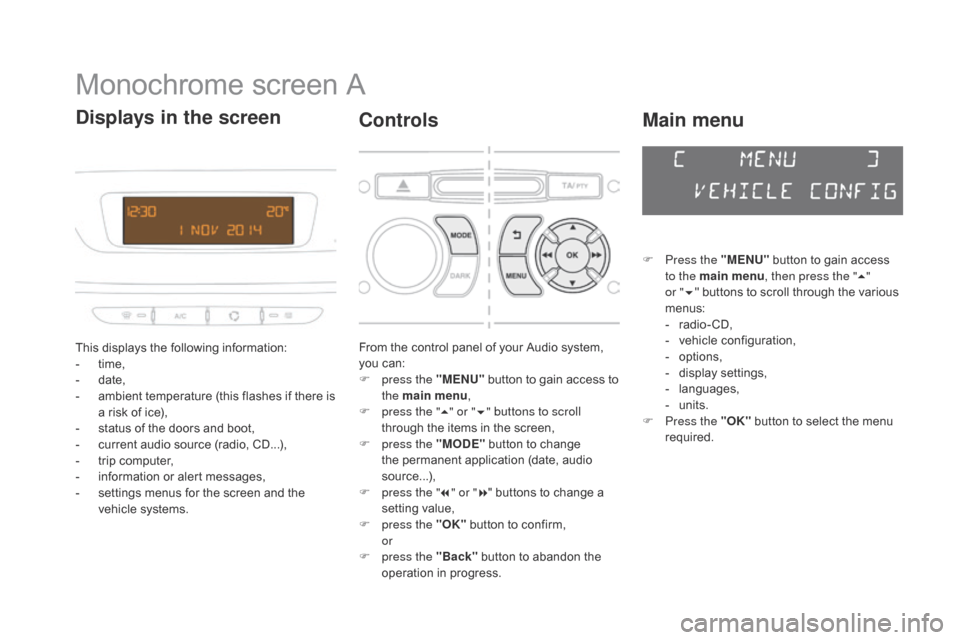
Monochromeô screenô A
Thisô displaysô theô followingô information:
- ô t ime,
-
ô d
ate,
-
ô
a
mbient ô temperature ô (this ô flashes ô if ô there ô is ô
a
ô risk ô of ô ice),
-
ô
s
tatus ô of ô the ô doors ô and ô boot,
-
ô
c
urrent ô audio ô source ô (radio, ô CD...),
-
ô
t
rip ô computer,
-
ô
i
nformation ô or ô alert ô messages,
-
ô
s
ettings ô menus ô for ô the ô screen ô and ô the ô
v
ehicle ô systems.
displays in the screen
Fromô theô controlô panelô ofô yourô Audioô system,ô you ô can:
F
p
ress the "ME
n
U"
ô
button ô to ô gain ô access ô to ô
t
he main menu ,
F
p
ress the " 5" or " 6" buttons to scroll
through
ô the ô items ô in ô the ô screen,
F
p
ress the "MO
dE"ô
button ô to ô change ô
t
he ô permanent ô application ô (date, ô audio ô
s
ource...),
F
p
ress the " 7" or " 8"
ô buttons ô to ô change ô a ô
s
etting ô value,
F
p
ress the "OK"
ô
button ô to ô confirm,
or
F
p
ress the "Back"
ô
button ô to ô abandon ô the ô
o
peration ô in ô progress.
Controls
F Press the "MEn U"ô button ô to ô gain ô access ô t
o the main menu , then press the "5"
or
"6 "
ô buttons ô to ô scroll ô through ô the ô various ô
m
enus:
-
ô r
adio - CD,
-
ô
v
ehicle ô configuration,
-
ô op
tions,
-
ô d
isplay
ô se
ttings,
-
ô lan
guages,
-
ô un
its.
F
P
ress the "OK"
ô
button ô to ô select ô the ô menu ô
r
equired.
Main menu
Page 45 of 387
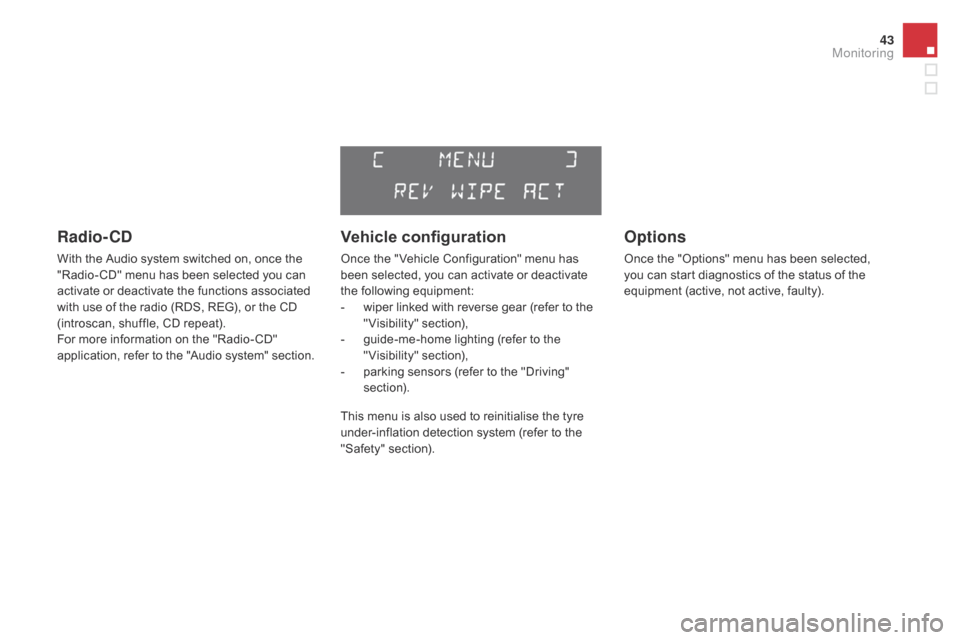
43
Radio- Cd
Withô theô Audioô systemô switchedô on,ô onceô theô "Radio- CD" ô menu ô has ô been ô selected ô you ô can ô
a
ctivate ô or ô deactivate ô the ô functions ô associated ô
w
ith ô use ô of ô the ô radio ô (RDS, ô REG), ô or ô the ô CD ô
(
introscan, ô shuffle, ô CD ô repeat).
For
ô more ô information ô on ô the ô "Radio- CD" ô
a
pplication, ô refer ô to ô the ô "Audio ô system" ô section.
Vehicle configuration
Onceô theô " Vehicleô Configuration"ô menuô hasô been ô selected, ô you ô can ô activate ô or ô deactivate ô
t
he ô following ô equipment:
-
ô
w
iper ô linked ô with ô reverse ô gear ô (refer ô to ô the ô
"
Visibility"
ô s
ection),
-
ô
g
uide-me-home ô lighting ô (refer ô to ô the ô
"
Visibility"
ô s
ection),
-
ô
p
arking ô sensors ô (refer ô to ô the ô "Driving" ô
s
ection).
Options
Onceô theô "Options"ô menuô hasô beenô selected,ô you ô can ô start ô diagnostics ô of ô the ô status ô of ô the ô
e
quipment ô (active, ô not ô active, ô faulty).
Thisô menuô isô alsoô usedô toô reinitialiseô theô tyreô under-inflation ô detection ô system ô (refer ô to ô the ô
"
Safety"
ô s
ection).
Monitoring
Page 47 of 387
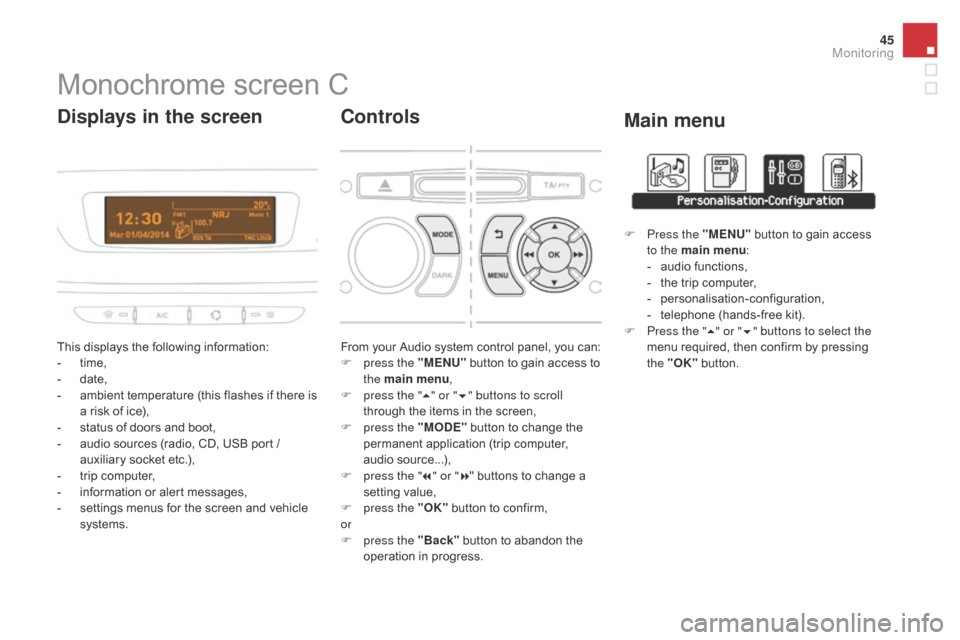
45
Monochromeô screenô C
Thisô displaysô theô followingô information:
- ô t ime,
-
ô d
ate,
-
ô
a
mbient ô temperature ô (this ô flashes ô if ô there ô is ô
a
ô risk ô of ô ice),
-
ô
s
tatus ô of ô doors ô and ô boot,
-
ô
a
udio ô sources ô (radio, ô CD, ô USB ô port ô / ô
a
uxiliary ô socket ô etc.),
-
ô
t
rip ô computer,
-
ô
i
nformation ô or ô alert ô messages,
-
ô
s
ettings ô menus ô for ô the ô screen ô and ô vehicle ô
s
ystems.
displays in the screen
Fromô yourô Audioô systemô controlô panel,ô youô can:
F p ress the "MEn U"ô button ô to ô gain ô access ô to ô
t
he main menu ,
F
p
ress the " 5" or " 6" buttons to scroll
through
ô the ô items ô in ô the ô screen,
F
p
ress the "MO
dE"ô
button ô to ô change ô the ô
p
ermanent ô application ô (trip ô computer, ô
a
udio
ô s
ource...),
F
p
ress the " 7" or " 8"
ô buttons ô to ô change ô a ô
s
etting ô value,
F
p
ress the "OK"
ô
button ô to ô confirm,
or
F
p
ress the "Back"
ô
button ô to ô abandon ô the ô
o
peration ô in ô progress.
Controls
F Press the "MEn U"ô button ô to ô gain ô access ô t
o the main menu :
-
ô
a
udio ô functions,
-
ô
t
he ô trip ô computer,
-
ô pe
rsonalisation-configuration,
-
ô
t
elephone ô (hands-free ô kit).
F
P
ress the " 5" or " 6" buttons to select the
menu
ô required, ô then ô confirm ô by ô pressing ô
t
he "OK"
ô
button.
Main menu
Monitoring
Page 48 of 387
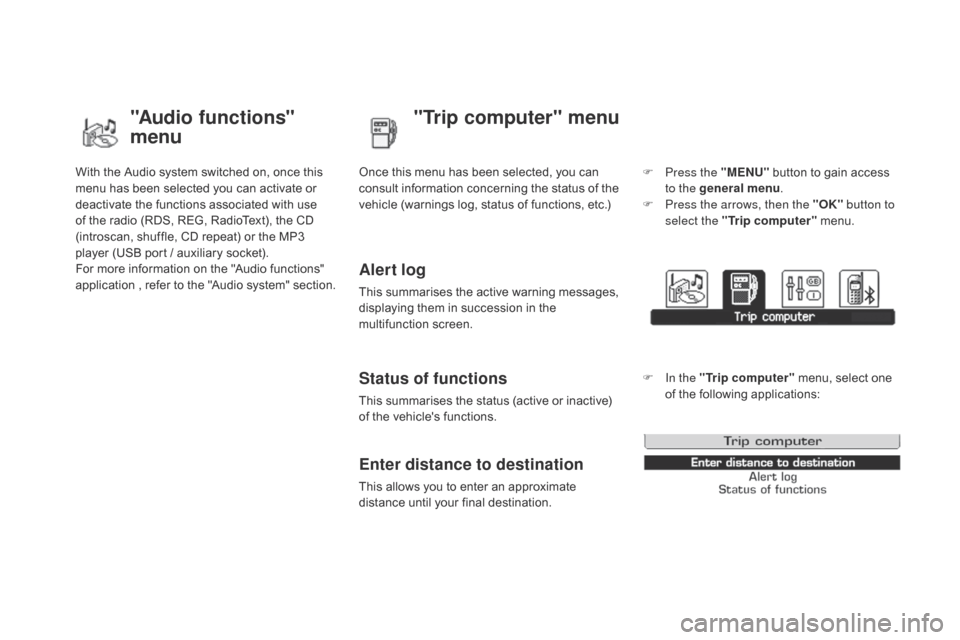
Withô theô Audioô systemô switchedô on,ô onceô thisô menu ô has ô been ô selected ô you ô can ô activate ô or ô
d
eactivate ô the ô functions ô associated ô with ô use ô
o
f ô the ô radio ô (RDS, ô REG, ô RadioText), ô the ô CD ô
(
introscan, ô shuffle, ô CD ô repeat) ô or ô the ô MP3 ô
p
layer ô (USB ô port ô / ô auxiliary ô socket).
For
ô more ô information ô on ô the ô "Audio ô functions" ô
a
pplication ô
,
ô
r
efer ô
t
o ô
t
he ô
"
Audio ô
s
ystem" ô
s
ection.
"Audio functions"
menu"Trip computer" menu
Onceô thisô menuô hasô beenô selected,ô youô canô c
onsult ô information ô concerning ô the ô status ô of ô the ô
v
ehicle ô (warnings ô log, ô status ô of ô functions, ô etc.)
Alert log
Thisô summarisesô theô activeô warningô messages,ô displaying ô them ô in ô succession ô in ô the ô
m
ultifunction
ô s
creen.
Status of functions
Thisô summarisesô theô statusô (activeô orô inactive)ô of ô the ô vehicle's ô functions.
Enter distance to destination
Thisô allowsô youô toô enterô anô approximateô distance ô until ô your ô final ô destination. F
P
ress the "ME
n
U"
ô
button ô to ô gain ô access ô
t
o the general menu
.
F
P
ress the arrows, then the "OK"
button to
select the " Trip computer " ô menu.
F
I
n the "
Trip computer " ô menu, ô select ô one ô
o
f ô the ô following ô applications:
Page 50 of 387
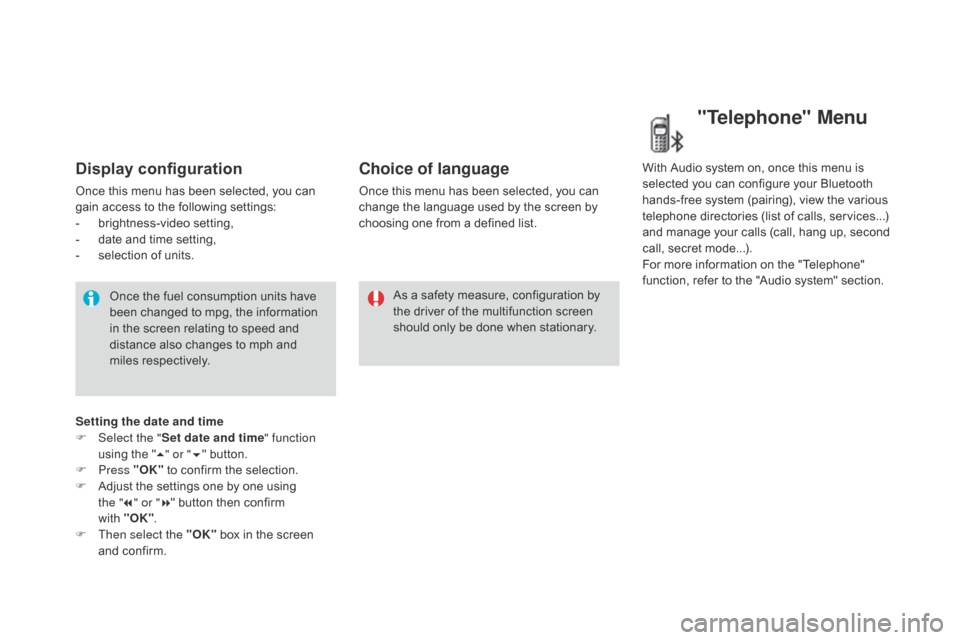
Display configuration
Onceô thisô menuô hasô beenô selected,ô youô canô gain ô access ô to ô the ô following ô settings:
-
ô b
rightness-video
ô s
etting,
-
ô
d
ate ô and ô time ô setting,
-
ô
s
election ô of ô units.
Once
ô the ô fuel ô consumption ô units ô have ô
b
een ô changed ô to ô mpg, ô the ô information ô
i
n ô the ô screen ô relating ô to ô speed ô and ô
d
istance ô also ô changes ô to ô mph ô and ô
mil
es
ô re
spectively. As
ô a ô safety ô measure, ô configuration ô by ô
t
he ô driver ô of ô the ô multifunction ô screen ô
s
hould ô only ô be ô done ô when ô stationary.
Choice of language
Onceô thisô menuô hasô beenô selected,ô youô canô change ô the ô language ô used ô by ô the ô screen ô by ô
c
hoosing ô one ô from ô a ô defined ô list.With
ô Audio ô system ô on, ô once ô this ô menu ô is ô s
elected ô you ô can ô configure ô your ô Bluetooth ô h
ands-free ô system ô (pairing), ô view ô the ô various ô
t
elephone ô directories ô (list ô of ô calls, ô services...) ô
a
nd ô manage ô your ô calls ô (call, ô hang ô up, ô second ô
c
all, ô secret ô mode...).
For
ô more ô information ô on ô the ô "Telephone" ô
f
unction, ô refer ô to ô the ô "Audio ô system" ô section.
"Telephone" Menu
Setting the date and time
F Sel ect the " Set date and time" function
using
ô the ô "5 " or " 6"
ô button.
F
Press "OK"
ô
to ô confirm ô the ô selection.
F
ô
A
djust ô the ô settings ô one ô by ô one ô using ô
t
he "7 " or " 8"
ô button ô then ô confirm ô
w
ith "OK".
F
T
hen select the "OK"
ô
box ô in ô the ô screen ô
a
nd ô confirm.
Page 52 of 387
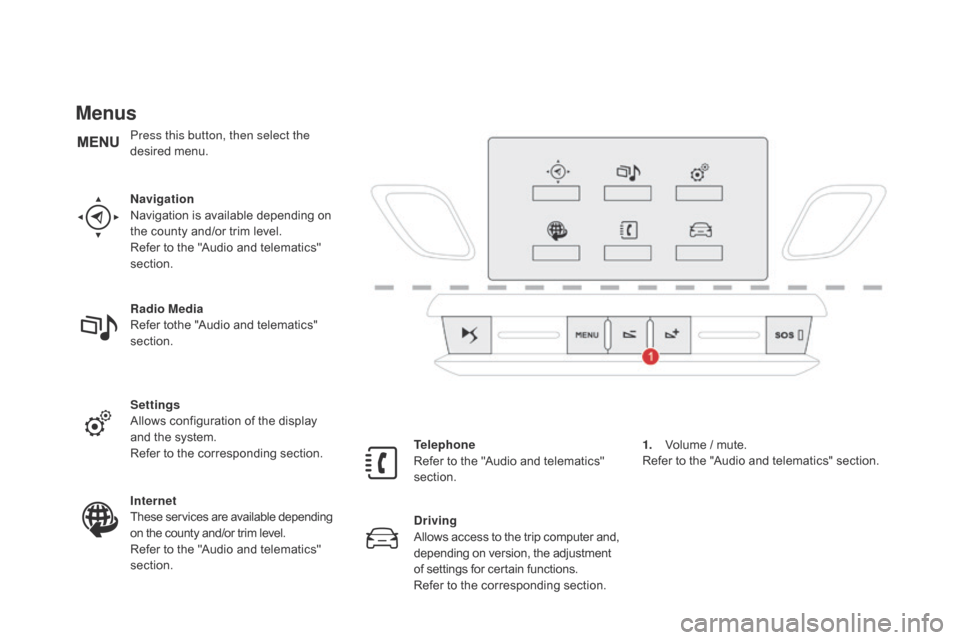
Menus
navigation
Navigationô is ô available ô depending ô on ô
t
he ô county ô and/or ô trim ô level.
Refer
ô to ô the ô "Audio ô and ô telematics" ô
s
ection.
Radio Media
Refer
ô tothe ô "Audio ô and ô telematics" ô
s
ection.
Settings
Allows
ô configuration ô of ô the ô display ô
a
nd ô the ô system.
Refer
ô to ô the ô corresponding ô section.
Internet
These
ô services ô are ô available ô depending
ô o
n ô the ô county ô and/or ô trim ô level.
Refer
ô to ô the ô "Audio ô and ô telematics" ô
s
ection. Telephone
Refer
ô to ô the ô "Audio ô and ô telematics" ô
s
ection.
dr
iving
Allows
ô
access
ô
to
ô
the
ô
trip
ô
computer
ô
and,
ô d
epending ô on ô version, ô the ô adjustment
ô o
f ô settings ô for ô certain ô functions.
Refer
ô to ô the ô corresponding ô section.1.
ô V
olume ô / ô mute.
Refer
ô to ô the ô "Audio ô and ô telematics" ô section.
Press this button, then select the
desired
ô m
enu.
Page 54 of 387

"Settings" menu
Theô functionsô accessibleô inô thisô menuô areô givenô inô theô tableô below.
Bu tton Corresponding function Comments
Audio settings Adjustment
ô of ô volume, ô balance...
Turn off screen Turns
ô off ô the ô display ô in ô the ô the ô touch ô screen ô tablet ô (black ô screen).
Pressing
ô the ô black ô screen ô (or ô the ô ME
n
U
ô
button) ô restores ô the ô display.
System Settings Choice
ô of ô units:
-
ô
t
emperature ô (ô¯Celsius ô or ô ô¯Fahrenheit)
-
ô
d
istance ô and ô fuel ô consumption ô (l/100 ô km, ô mpg ô or ô km/l).
Time/
d
a
te Setting
ô the ô date ô and ô time.
Languages Choice
ô of ô language ô used ô from ô a ô defined ô list.
Screen settings Adjustment
ô of ô the ô display ô settings ô (scrolling ô of ô text, ô animations...) ô and ô the ô screen ô brightness.
Calculator Display
ô the ô calculator.
Calendar Display
ô the ô calendar.