light CITROEN DS4 2010 User Guide
[x] Cancel search | Manufacturer: CITROEN, Model Year: 2010, Model line: DS4, Model: CITROEN DS4 2010Pages: 421, PDF Size: 8.05 MB
Page 48 of 421

46
When driving at night, it allows certain
instrument panel displays to be switched off so
as to reduce visual fatigue for the the driver.
The essential driving information, such as
the vehicle speed, warning lamps, automatic
gearbox gear selected, cruise control or speed
limiter information, remains on in the instrument
panel.
Black panel (comfortable night
driving display)
F With the vehicle lighting on, press this button again to
activate the function.
F
P
ress this button again to
deactivate the function. In the instrument panel, you can change the
colour of its dials independently from that of the
display screens.
There are five colour variants, from white to
blue.
Customising the instrument
panel colours
Touch screen tablet
You can returns to the current display
at any time by pressing the black
screen or one of the menu buttons.
In automatic illumination of headlamps
mode, the "Black panel" function is
automatically deactivated once the
ambient light level attains an adequate
level.
F
P
ress the appropriate button as many
times as needed to obtain the desired
c o l o u r.
A.
F
or the dials.
B.
F
or the display screens.
01
Instruments
Page 51 of 421
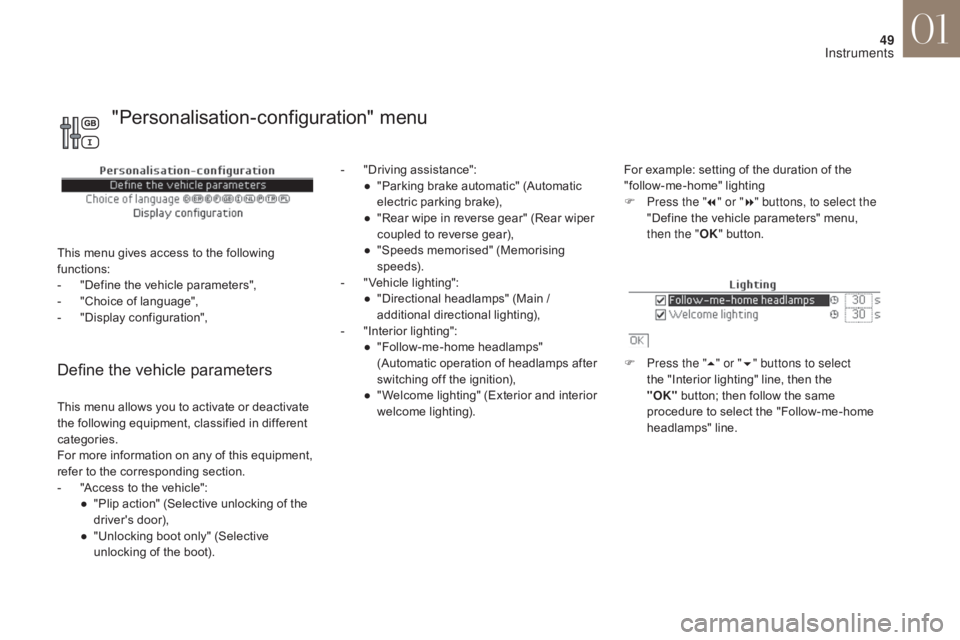
49
Define the vehicle parameters
- "Driving assistance":● " Parking brake automatic" (Automatic
electric parking brake),
●
"
Rear wipe in reverse gear" (Rear wiper
coupled to reverse gear),
●
"
Speeds memorised" (Memorising
speeds).
-
"
Vehicle lighting":
●
"
Directional headlamps" (Main /
additional directional lighting),
-
"
Interior lighting":
●
"
Follow-me-home headlamps"
(Automatic operation of headlamps after
switching off the ignition),
●
"
Welcome lighting" (Exterior and interior
welcome lighting). For example: setting of the duration of the
"follow-me-home" lighting
F
P
ress the "7" or " 8" buttons, to select the
"Define the vehicle parameters" menu,
then the " OK" button.
F
P
ress the "5" or " 6" buttons to select
the "Interior lighting" line, then the
"OK"
button; then follow the same
procedure to select the "Follow-me-home
headlamps" line.
This menu allows you to activate or deactivate
the following equipment, classified in different
categories.
For more information on any of this equipment,
refer to the corresponding section.
-
"
Access to the vehicle":
●
"
Plip action" (Selective unlocking of the
driver's door),
●
"
Unlocking boot only" (Selective
unlocking of the boot).
"Personalisation-configuration" menu
This menu gives access to the following
functions:
-
"
Define the vehicle parameters",
-
"
Choice of language",
-
"
Display configuration",
01
Instruments
Page 53 of 421
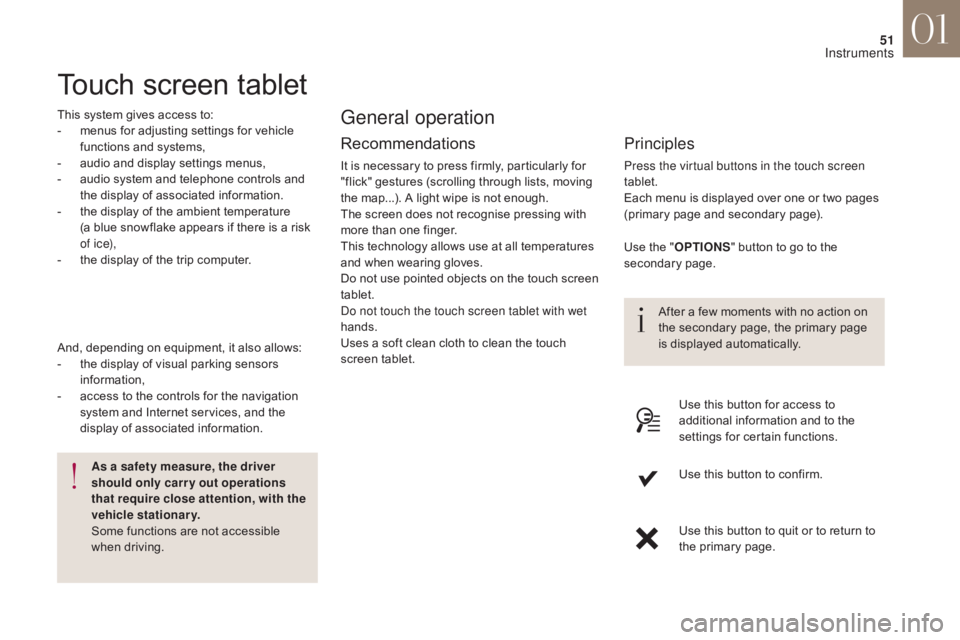
51
Touch screen tablet
This system gives access to:
- m enus for adjusting settings for vehicle
functions and systems,
-
a
udio and display settings menus,
-
a
udio system and telephone controls and
the display of associated information.
-
t
he display of the ambient temperature
(a blue snowflake appears if there is a risk
of i c e),
-
t
he display of the trip computer.
Recommendations
It is necessary to press firmly, particularly for
"flick" gestures (scrolling through lists, moving
the map...). A light wipe is not enough.
The screen does not recognise pressing with
more than one finger.
This technology allows use at all temperatures
and when wearing gloves.
Do not use pointed objects on the touch screen
tablet.
Do not touch the touch screen tablet with wet
hands.
Uses a soft clean cloth to clean the touch
screen tablet.
General operation
Principles
Press the virtual buttons in the touch screen
tablet.
Each menu is displayed over one or two pages
(primary page and secondary page).
As a safety measure, the driver
should only carr y out operations
that require close attention, with the
vehicle stationary.
Some functions are not accessible
when driving.
And, depending on equipment, it also allows:
-
t
he display of visual parking sensors
information,
-
a
ccess to the controls for the navigation
system and Internet services, and the
display of associated information. After a few moments with no action on
the secondary page, the primary page
is displayed automatically.
Use the "
O
PTIONS
" b
utton to go to the
secondary page.
Use this button for access to
additional information and to the
settings for certain functions.
Use this button to confirm.
Use this button to quit or to return to
the primary page.
01
Instruments
Page 55 of 421
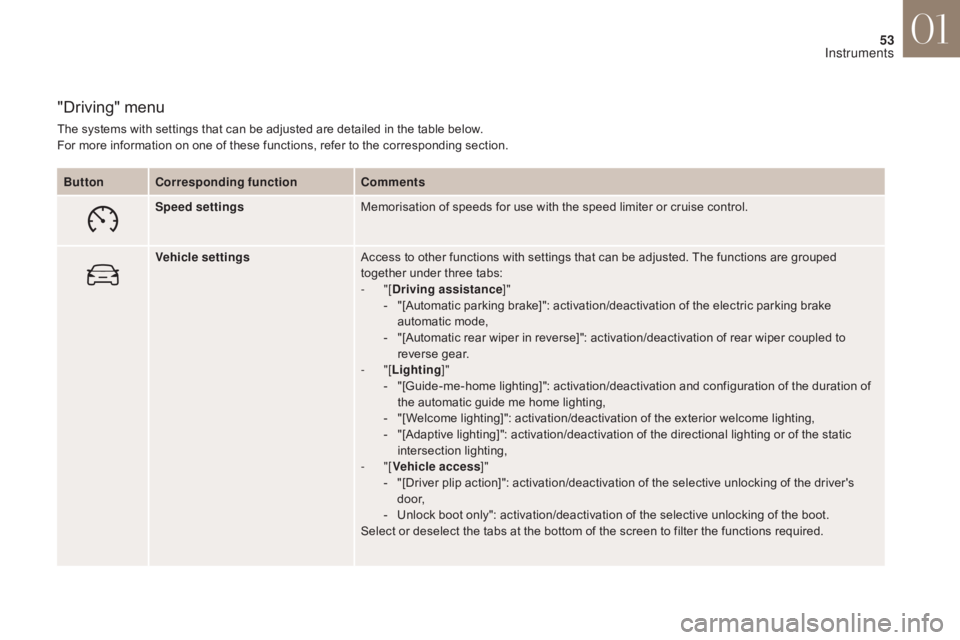
53
"Driving" menu
The systems with settings that can be adjusted are detailed in the table below.
For more information on one of these functions, refer to the corresponding section.Button Corresponding function Comments
Speed settings Memorisation of speeds for use with the speed limiter or cruise control.
Vehicle settings Access to other functions with settings that can be adjusted. The functions are grouped
together under three tabs:
-
"[Driving assistance ]"
-
"
[Automatic parking brake]": activation/deactivation of the electric parking brake
automatic mode,
-
"
[Automatic rear wiper in reverse]": activation/deactivation of rear wiper coupled to
reverse gear.
-
"[Lighting ]"
-
"
[Guide-me-home lighting]": activation/deactivation and configuration of the duration of
the automatic guide me home lighting,
-
"
[Welcome lighting]": activation/deactivation of the exterior welcome lighting,
-
"
[Adaptive lighting]": activation/deactivation of the directional lighting or of the static
intersection lighting,
-
"[Vehicle access ]"
-
"
[Driver plip action]": activation/deactivation of the selective unlocking of the driver's
d o o r,
-
U
nlock boot only": activation/deactivation of the selective unlocking of the boot.
Select or deselect the tabs at the bottom of the screen to filter the functions required.
01
Instruments
Page 66 of 421
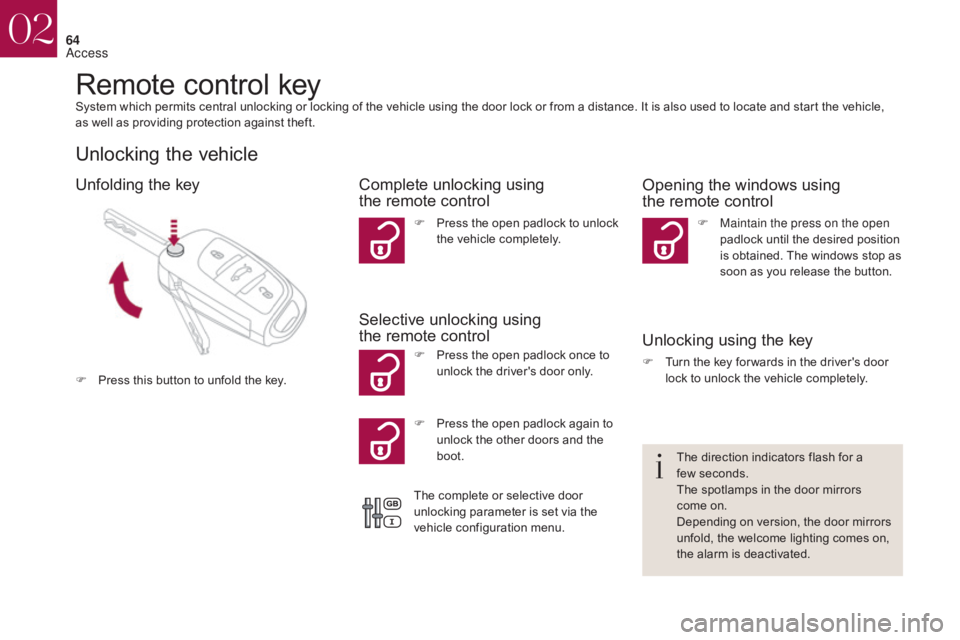
64
Remote control keySystem which permits central unlocking or locking of the vehicle using the door lock or from a distance. It is also used to locate and start the vehicle,
as well as providing protection against theft.
Unlocking the vehicle
F Press this button to unfold the key.
Complete unlocking using
the remote control
Selective unlocking using
the remote control
F Press the open padlock to unlock the vehicle completely.
F
P
ress the open padlock once to
unlock the driver's door only.
F
P
ress the open padlock again to
unlock the other doors and the
boot.
Unlocking using the key
F Turn the key for wards in the driver's door lock to unlock the vehicle completely.
Opening the windows using
the remote control
F Maintain the press on the open padlock until the desired position
is obtained. The windows stop as
soon as you release the button.
The direction indicators flash for a
few
seconds.
The spotlamps in the door mirrors
come on.
Depending on version, the door mirrors
unfold, the welcome lighting comes on,
the alarm is deactivated.
The complete or selective door
unlocking parameter is set via the
vehicle configuration menu.
Unfolding the key
02
Access
Page 68 of 421
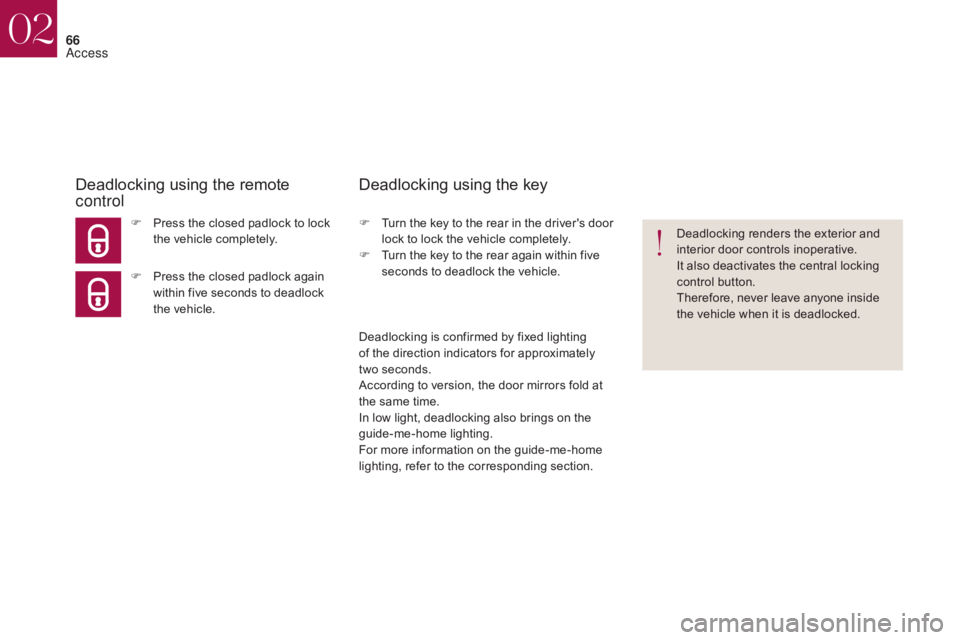
66
F Press the closed padlock to lock the vehicle completely.
Deadlocking using the remote
control
F Press the closed padlock again within five seconds to deadlock
the vehicle. F
T
urn the key to the rear in the driver's door
lock to lock the vehicle completely.
F
T
urn the key to the rear again within five
seconds to deadlock the vehicle.
Deadlocking using the key
Deadlocking is confirmed by fixed lighting
of the direction indicators for approximately
two
seconds.
According to version, the door mirrors fold at
the same time.
In low light, deadlocking also brings on the
guide-me-home lighting.
For more information on the guide-me-home
lighting, refer to the corresponding section. Deadlocking renders the exterior and
interior door controls inoperative.
It also deactivates the central locking
control button.
Therefore, never leave anyone inside
the vehicle when it is deadlocked.
02
Access
Page 69 of 421

67
F Press this button.
Locating your vehicle
This function allows you to identify your vehicle
from a distance, particularly in poor light. Your
vehicle must be locked.
Folding the key
Closing the windows using
the remote control
F Press and hold the closed padlock button until the desired
position is obtained. The
windows stop when you release
the button.
When closing the windows using the
remote control you must ensure that
nothing prevents them from closing
c o r r e c t l y.
If you want to leave the windows
partly open, you must deactivate the
volumetric alarm monitoring. If you do not press the button, there is a
risk of damaging the remote control.
F
P
ress this button before folding the key.This will switch on the courtesy lamps and
the direction indicators will flash for around
ten
se
conds.
02
Access
Page 72 of 421

70
"Keyless Entry and Starting"
System which permits the unlocking, locking
and starting of the vehicle while keeping the
electronic key on your person.The electronic key can also be used as
a remote control.
For more information on the Remote
control key , refer to the corresponding
section.
The direction indicators flash for a few
seconds.
Depending on version, the door mirrors
unfold, the welcome lighting comes on,
the alarm is deactivated.
Unlocking the vehicle
The vehicle or just the driver's door is unlocked,
depending on the setting.
F
W
ith the electronic key on your person and
in the recognition zone A , pass your hand
behind the door handle of one of the front
doors to unlock the vehicle or press the
tailgate opening control.Selective unlocking
F To unlock only the drivers door, with the electronic key on your person, pass your
hand behind the driver's door handle.
F
T
o unlock the complete vehicle, pass your
hand behind one of the door handle of the
front passenger door with the electronic
key close to the passenger door, or
press the tailgate opening control with
the electronic key close to the rear of the
vehicle.
Activation or deactivation of the selective
unlocking is done in the " Driving" menu, then
" Vehicle settings ".
By default, complete unlocking is activated.
Complete unlocking
02
Access
Page 75 of 421
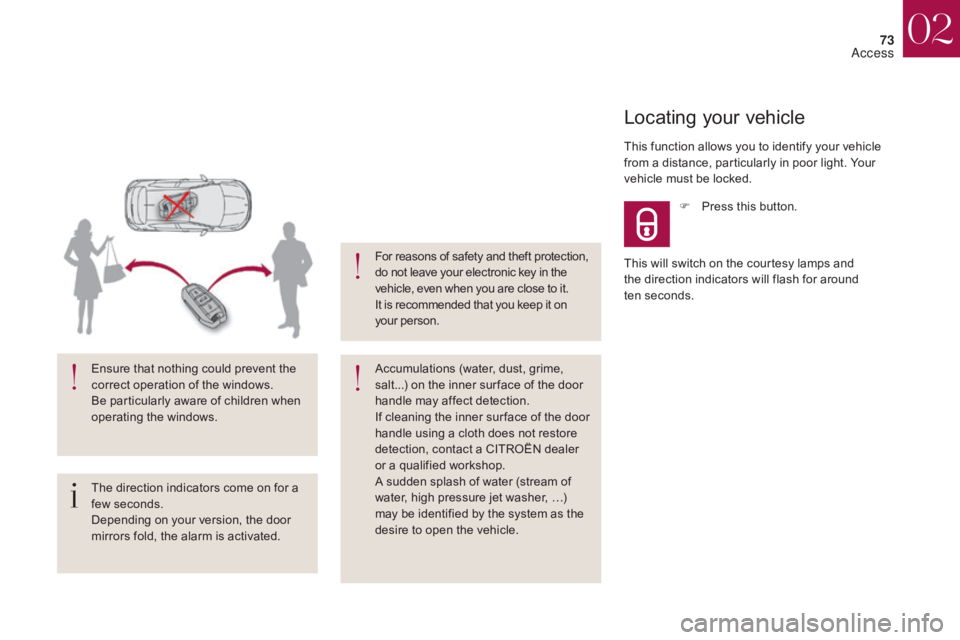
73
The direction indicators come on for a
few seconds.
Depending on your version, the door
mirrors fold, the alarm is activated. Ensure that nothing could prevent the
correct operation of the windows.
Be particularly aware of children when
operating the windows.For reasons of safety and theft protection,
do not leave your electronic key in the
vehicle, even when you are close to it.
It is recommended that you keep it on
your person.
Accumulations (water, dust, grime,
salt...) on the inner sur face of the door
handle may affect detection.
If cleaning the inner sur face of the door
handle using a cloth does not restore
detection, contact a CITROËN dealer
or a qualified workshop.
A sudden splash of water (stream of
water, high pressure jet washer,
…)
may be identified by the system as the
desire to open the vehicle. This function allows you to identify your vehicle
from a distance, particularly in poor light. Your
vehicle must be locked.
Locating your vehicle
F Press this button.
This will switch on the courtesy lamps and
the direction indicators will flash for around
ten
se
conds.
02
Access
Page 101 of 421

99
These have one position for use (up) and a
stowed position (down).
They can also be removed.
To remove a head restraint:
F
r
elease the backrest using control 1 ,
F
t
ilt the backrest 2 slightly for wards,
F
p
ull the head restraint upwards to the stop,
Rear head restraints
Never drive with the head restraints
removed; they must be in place and
correctly adjusted.
Steering wheel adjustment
F When stationary , pull the control lever to
release the adjustment mechanism.
F
A
djust the height and reach to suit your
driving position.
F
P
ush the control lever to lock the
adjustment mechanism.
As a safety measure, these
adjustments should only be carried out
with the vehicle stationary.
F
t
hen, press the lug A .
03
Ease of use and comfort