CITROEN DS4 2010 Workshop Manual
Manufacturer: CITROEN, Model Year: 2010, Model line: DS4, Model: CITROEN DS4 2010Pages: 421, PDF Size: 8.05 MB
Page 51 of 421
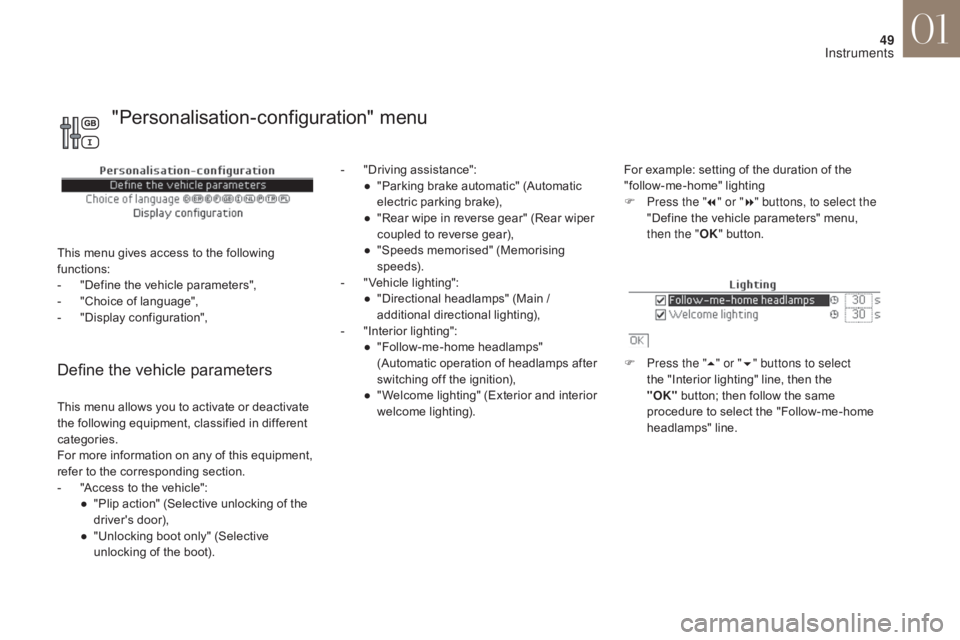
49
Define the vehicle parameters
- "Driving assistance":● " Parking brake automatic" (Automatic
electric parking brake),
●
"
Rear wipe in reverse gear" (Rear wiper
coupled to reverse gear),
●
"
Speeds memorised" (Memorising
speeds).
-
"
Vehicle lighting":
●
"
Directional headlamps" (Main /
additional directional lighting),
-
"
Interior lighting":
●
"
Follow-me-home headlamps"
(Automatic operation of headlamps after
switching off the ignition),
●
"
Welcome lighting" (Exterior and interior
welcome lighting). For example: setting of the duration of the
"follow-me-home" lighting
F
P
ress the "7" or " 8" buttons, to select the
"Define the vehicle parameters" menu,
then the " OK" button.
F
P
ress the "5" or " 6" buttons to select
the "Interior lighting" line, then the
"OK"
button; then follow the same
procedure to select the "Follow-me-home
headlamps" line.
This menu allows you to activate or deactivate
the following equipment, classified in different
categories.
For more information on any of this equipment,
refer to the corresponding section.
-
"
Access to the vehicle":
●
"
Plip action" (Selective unlocking of the
driver's door),
●
"
Unlocking boot only" (Selective
unlocking of the boot).
"Personalisation-configuration" menu
This menu gives access to the following
functions:
-
"
Define the vehicle parameters",
-
"
Choice of language",
-
"
Display configuration",
01
Instruments
Page 52 of 421
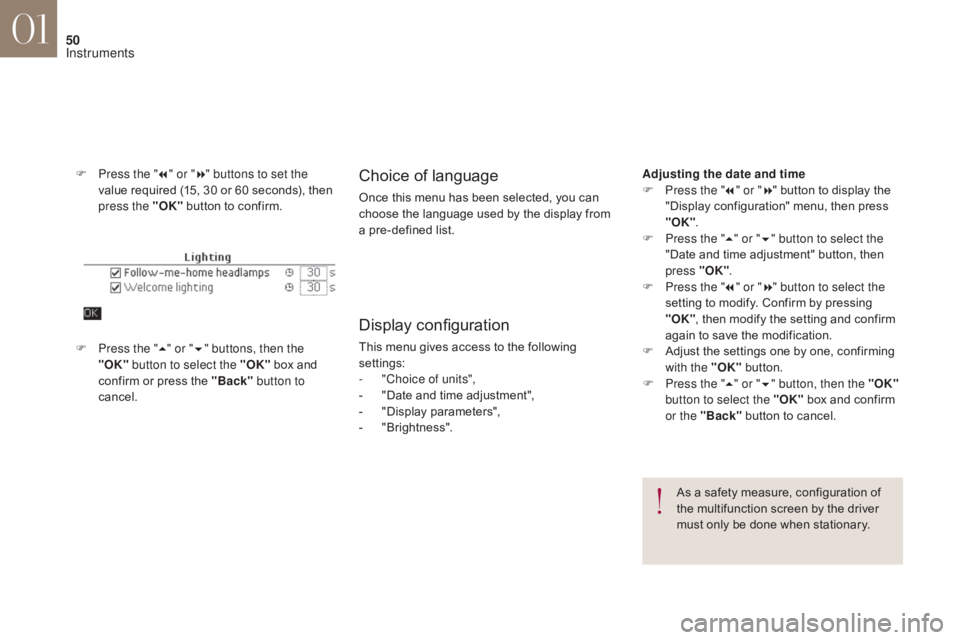
50
F Press the "7" or " 8" buttons to set the
value required (15, 30 or 60 seconds), then
press the "OK" button to confirm.Choice of language
Once this menu has been selected, you can
choose the language used by the display from
a pre-defined list.
Display configuration
This menu gives access to the following
settings:
-
"
Choice of units",
-
"
Date and time adjustment",
-
"
Display parameters",
-
"
Brightness".
F
P
ress the " 5" or " 6" buttons, then the
"OK" button to select the "OK" box and
confirm or press the "Back" button to
cancel.
As a safety measure, configuration of
the multifunction screen by the driver
must only be done when stationary.
Adjusting the date and time
F
P
ress the "
7" or " 8" button to display the
"Display configuration" menu, then press
"OK" .
F
P
ress the "
5" or " 6" button to select the
"Date and time adjustment" button, then
press "OK" .
F
P
ress the "
7" or " 8" button to select the
setting to modify. Confirm by pressing
"OK" , then modify the setting and confirm
again to save the modification.
F A djust the settings one by one, confirming
with the "OK" button.
F
P
ress the "5" or " 6" button, then the "OK"
button to select the "OK" box and confirm
or the "Back" button to cancel.
01
Instruments
Page 53 of 421
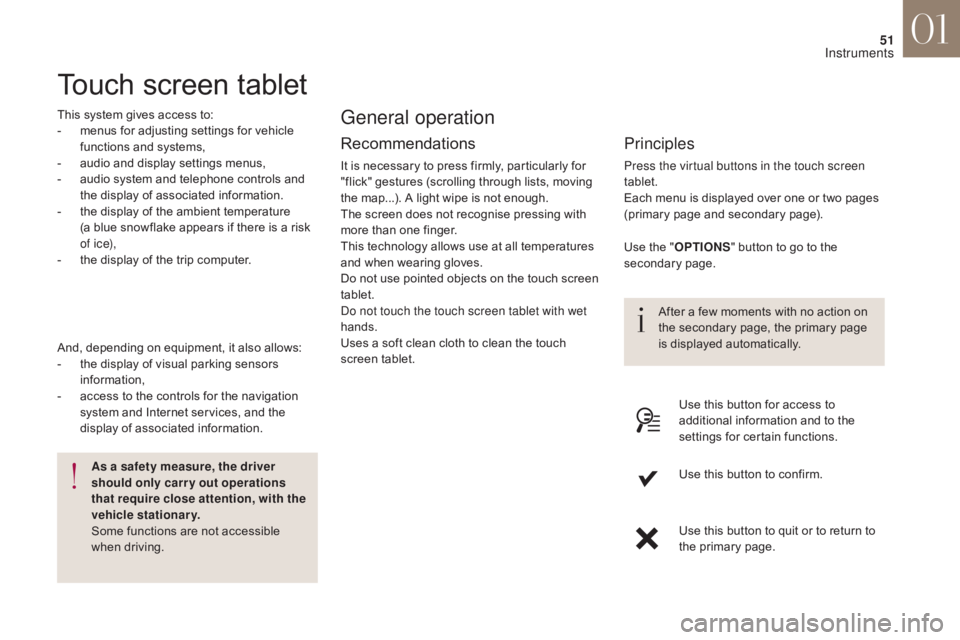
51
Touch screen tablet
This system gives access to:
- m enus for adjusting settings for vehicle
functions and systems,
-
a
udio and display settings menus,
-
a
udio system and telephone controls and
the display of associated information.
-
t
he display of the ambient temperature
(a blue snowflake appears if there is a risk
of i c e),
-
t
he display of the trip computer.
Recommendations
It is necessary to press firmly, particularly for
"flick" gestures (scrolling through lists, moving
the map...). A light wipe is not enough.
The screen does not recognise pressing with
more than one finger.
This technology allows use at all temperatures
and when wearing gloves.
Do not use pointed objects on the touch screen
tablet.
Do not touch the touch screen tablet with wet
hands.
Uses a soft clean cloth to clean the touch
screen tablet.
General operation
Principles
Press the virtual buttons in the touch screen
tablet.
Each menu is displayed over one or two pages
(primary page and secondary page).
As a safety measure, the driver
should only carr y out operations
that require close attention, with the
vehicle stationary.
Some functions are not accessible
when driving.
And, depending on equipment, it also allows:
-
t
he display of visual parking sensors
information,
-
a
ccess to the controls for the navigation
system and Internet services, and the
display of associated information. After a few moments with no action on
the secondary page, the primary page
is displayed automatically.
Use the "
O
PTIONS
" b
utton to go to the
secondary page.
Use this button for access to
additional information and to the
settings for certain functions.
Use this button to confirm.
Use this button to quit or to return to
the primary page.
01
Instruments
Page 54 of 421
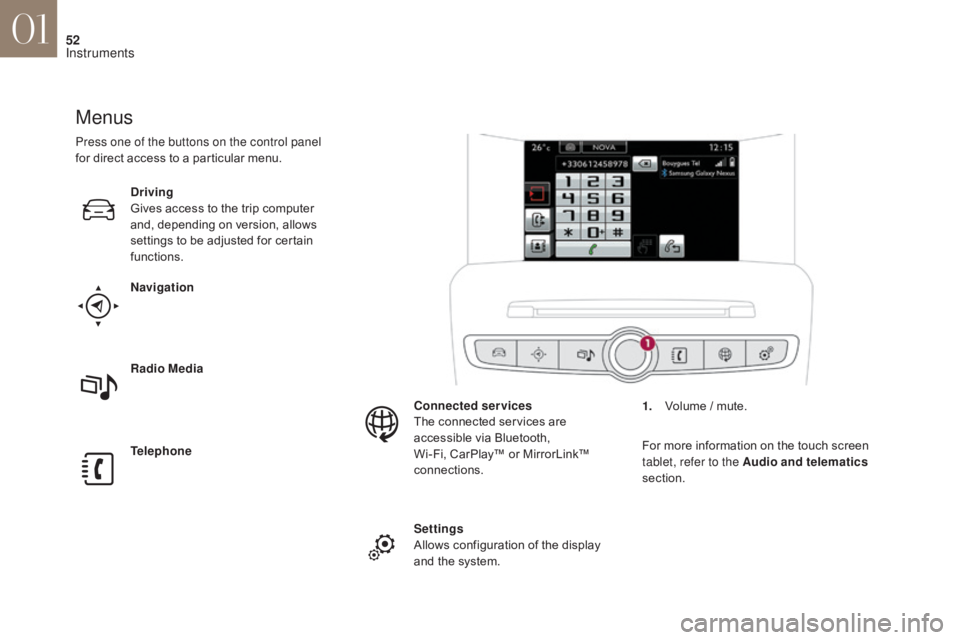
52
Menus
Navigation
Telephone Radio Media Driving
Gives access to the trip computer
and, depending on version, allows
settings to be adjusted for certain
functions.Settings
Allows configuration of the display
and the system. Connected services
The connected services are
accessible via Bluetooth,
Wi-Fi, CarPlay™ or MirrorLink™
connections.
Press one of the buttons on the control panel
for direct access to a particular menu.
1.
V
olume / mute.
For more information on the touch screen
tablet, refer to the Audio and telematics
section.
01
Instruments
Page 55 of 421
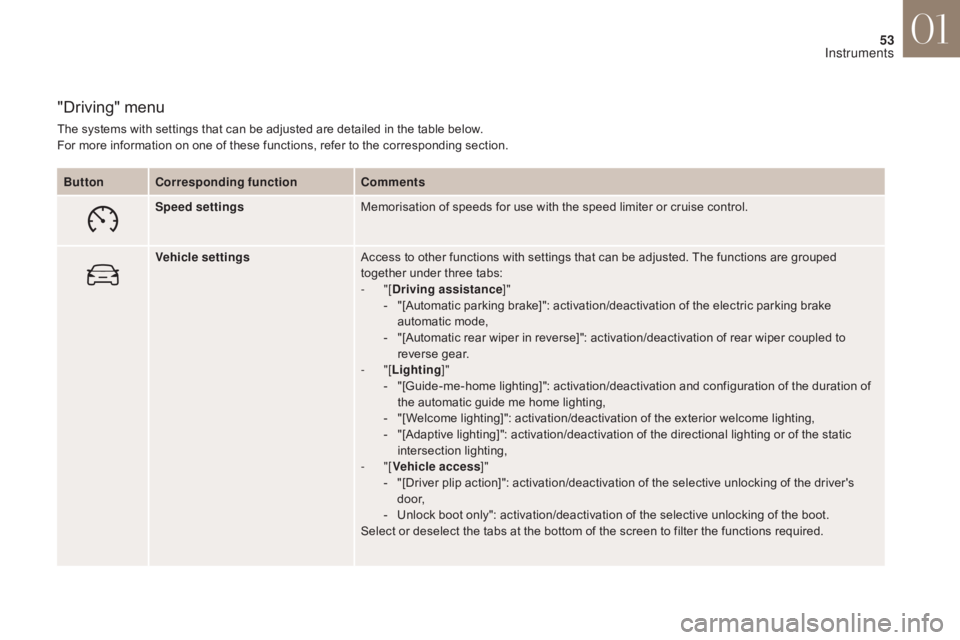
53
"Driving" menu
The systems with settings that can be adjusted are detailed in the table below.
For more information on one of these functions, refer to the corresponding section.Button Corresponding function Comments
Speed settings Memorisation of speeds for use with the speed limiter or cruise control.
Vehicle settings Access to other functions with settings that can be adjusted. The functions are grouped
together under three tabs:
-
"[Driving assistance ]"
-
"
[Automatic parking brake]": activation/deactivation of the electric parking brake
automatic mode,
-
"
[Automatic rear wiper in reverse]": activation/deactivation of rear wiper coupled to
reverse gear.
-
"[Lighting ]"
-
"
[Guide-me-home lighting]": activation/deactivation and configuration of the duration of
the automatic guide me home lighting,
-
"
[Welcome lighting]": activation/deactivation of the exterior welcome lighting,
-
"
[Adaptive lighting]": activation/deactivation of the directional lighting or of the static
intersection lighting,
-
"[Vehicle access ]"
-
"
[Driver plip action]": activation/deactivation of the selective unlocking of the driver's
d o o r,
-
U
nlock boot only": activation/deactivation of the selective unlocking of the boot.
Select or deselect the tabs at the bottom of the screen to filter the functions required.
01
Instruments
Page 56 of 421
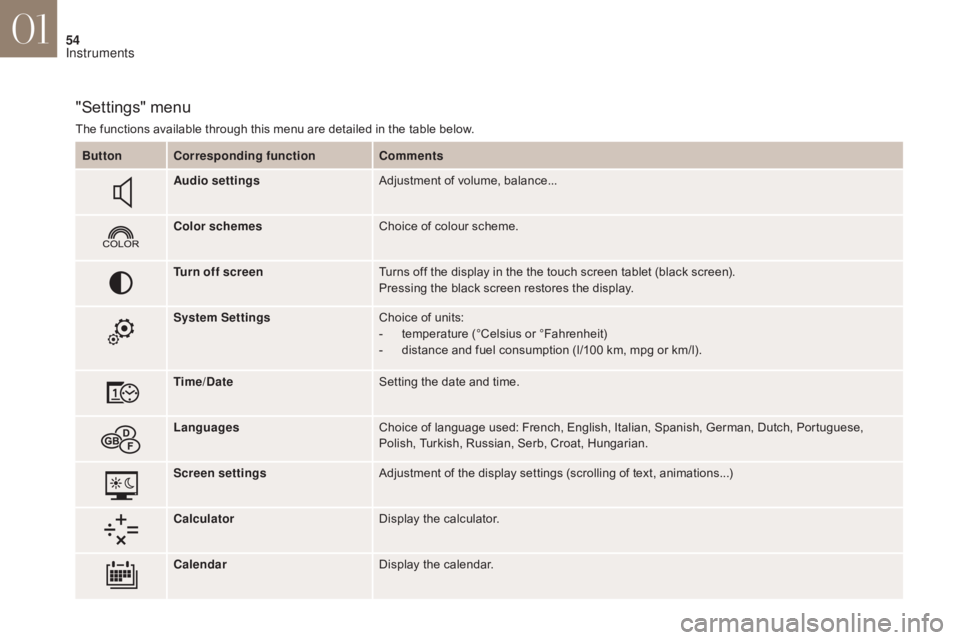
54
"Settings" menu
The functions available through this menu are detailed in the table below.Button Corresponding function Comments
Audio settings Adjustment of volume, balance...
Color schemes Choice of colour scheme.
Turn off screen Turns off the display in the the touch screen tablet (black screen).
Pressing the black screen restores the display.
System Settings Choice of units:
-
t
emperature (°Celsius or °Fahrenheit)
-
d
istance and fuel consumption (l/100 km, mpg or km/l).
Time/Date Setting the date and time.
Languages Choice of language used: French, English, Italian, Spanish, German, Dutch, Portuguese,
Polish, Turkish, Russian, Serb, Croat, Hungarian.
Screen settings Adjustment of the display settings (scrolling of text, animations...)
Calculator Display the calculator.
Calendar Display the calendar.
01
Instruments
Page 57 of 421
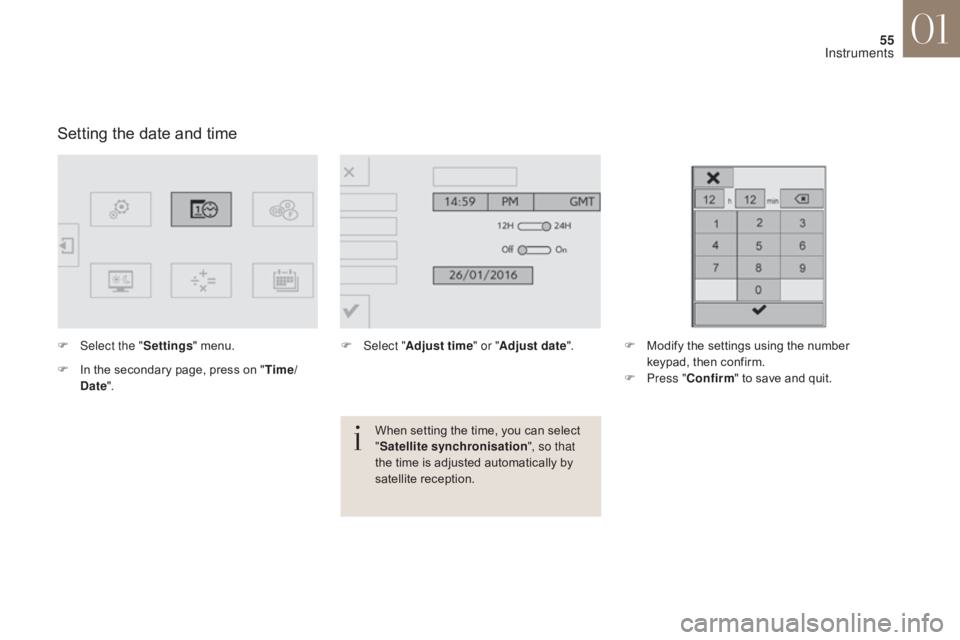
55
Setting the date and time
F Select the "Settings" menu.
F
I
n the secondary page, press on " Time/
Date ". F
Sel ect "Adjust time " or "Adjust date". F
M odify the settings using the number
keypad, then confirm.
F
P
ress "Confirm " to save and quit.
When setting the time, you can select
" Satellite synchronisation ", so that
the time is adjusted automatically by
satellite reception.
01
Instruments
Page 58 of 421
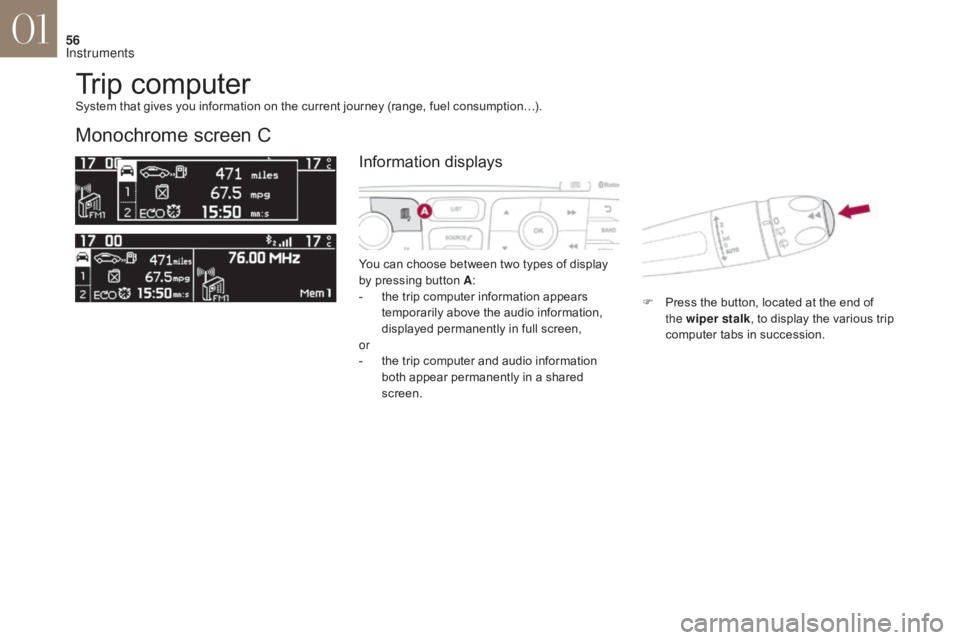
56
Trip computer
Monochrome screen C
You can choose between two types of display
by pressing button A:
-
t
he trip computer information appears
temporarily above the audio information,
displayed permanently in full screen,
or
-
t
he trip computer and audio information
both appear permanently in a shared
screen. F
P
ress the button, located at the end of
the wiper stalk , to display the various trip
computer tabs in succession.
System that gives you information on the current journey (range, fuel consumption…).
Information displays
01
Instruments
Page 59 of 421
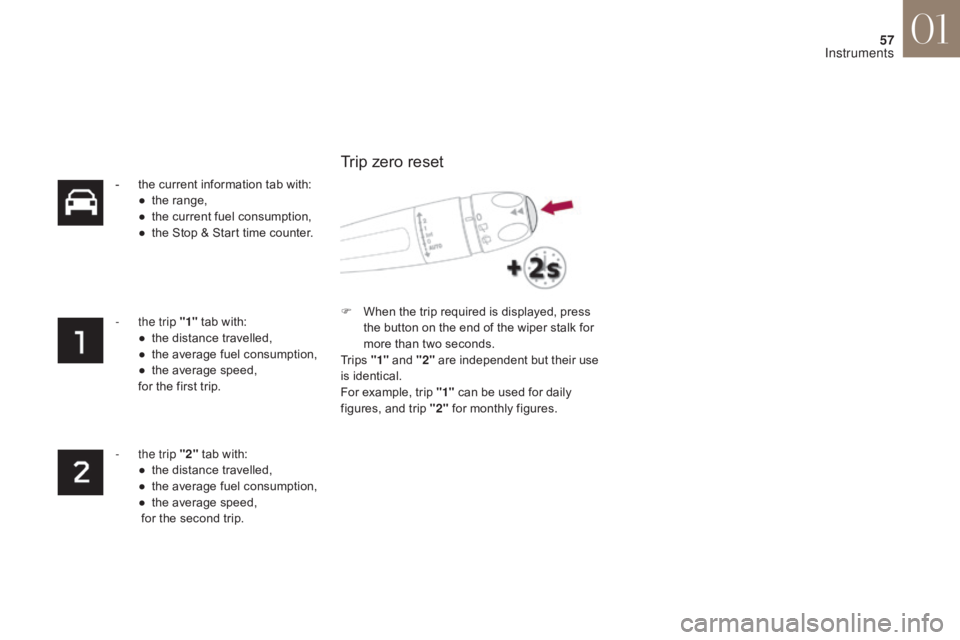
57
- the current information tab with:● t he range,
●
t
he current fuel consumption,
●
t
he Stop & Start time counter.
-
t
he trip "1" tab with:
●
t
he distance travelled,
●
t
he average fuel consumption,
●
t
he average speed,
for the first trip.
-
t
he trip "2" tab with:
●
t
he distance travelled,
●
t
he average fuel consumption,
●
t
he average speed,
for the second trip. F
W
hen the trip required is displayed, press
the button on the end of the wiper stalk for
more than two seconds.
Tr i p s "1" and "2" are independent but their use
is identical.
For example, trip "1" can be used for daily
figures, and trip "2" for monthly figures.
Trip zero reset
01
Instruments
Page 60 of 421
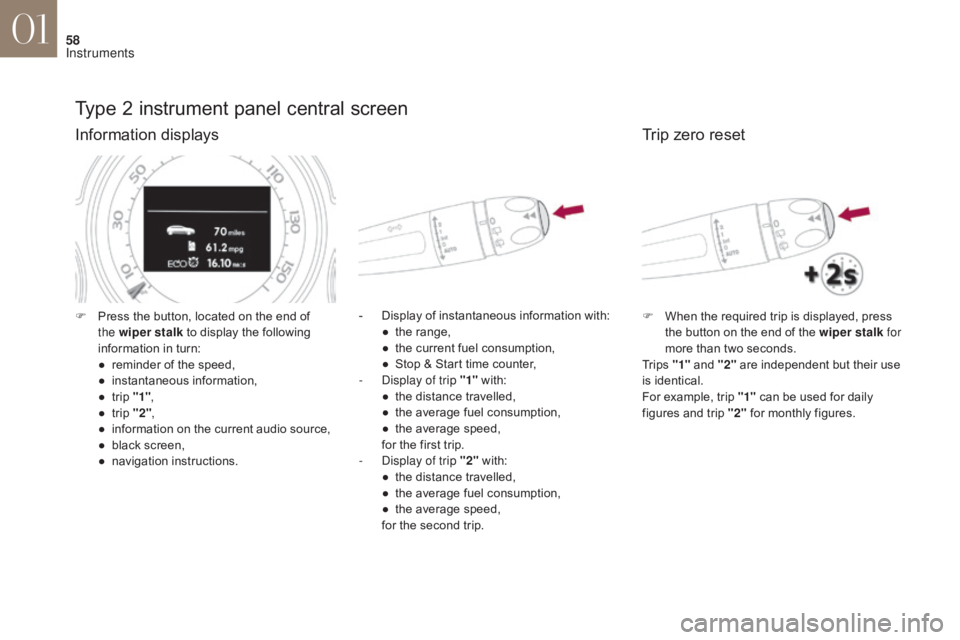
58
Type 2 instrument panel central screen
Information displays
- Display of instantaneous information with:● t he range,
●
t
he current fuel consumption,
●
S
top & Start time counter,
-
D
isplay of trip "1" with:
●
t
he distance travelled,
●
t
he average fuel consumption,
●
t
he average speed,
for the first trip.
-
D
isplay of trip "2" with:
●
t
he distance travelled,
●
t
he average fuel consumption,
●
t
he average speed,
for the second trip.
F
P
ress the button, located on the end of
the wiper stalk to display the following
information in turn:
●
r
eminder of the speed,
●
in
stantaneous information,
●
t
rip "1" ,
●
t
rip "2" ,
●
i
nformation on the current audio source,
●
b
lack screen,
●
n
avigation instructions.
Trip zero reset
F When the required trip is displayed, press the button on the end of the wiper stalk for
more than two seconds.
Tr i p s "1" and "2" are independent but their use
is identical.
For example, trip "1" can be used for daily
figures and trip "2" for monthly figures.
01
Instruments