display Citroen DS4 2011 1.G Manual Online
[x] Cancel search | Manufacturer: CITROEN, Model Year: 2011, Model line: DS4, Model: Citroen DS4 2011 1.GPages: 396, PDF Size: 31.05 MB
Page 313 of 396
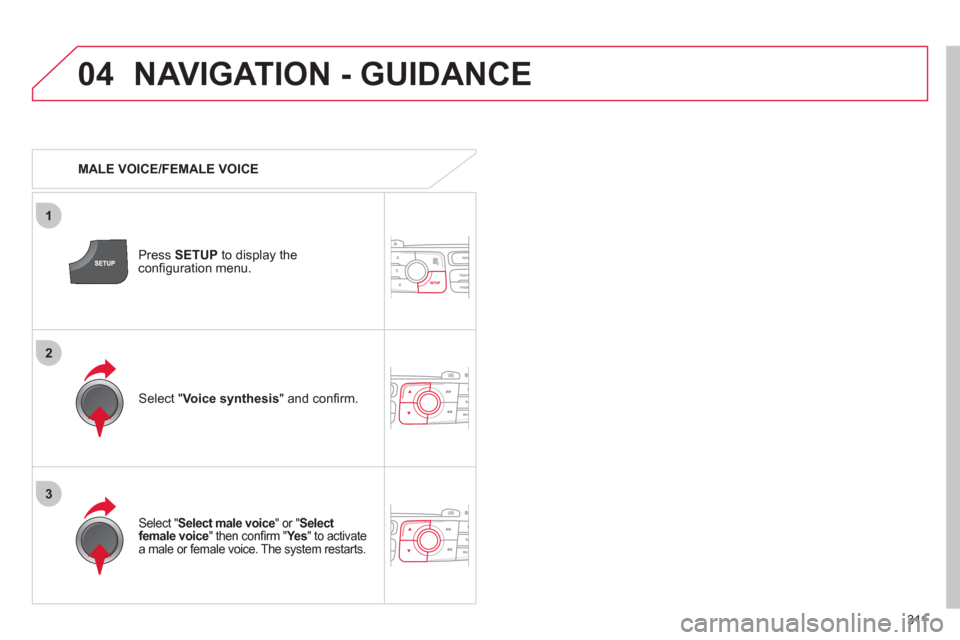
311
04
3
1
2
NAVIGATION - GUIDANCE
MALE VOICE/FEMALE VOICE
Press SETUP
to display the
confi guration menu.
Select " Select male voice
" or " Select
female voice
" then confi rm " Ye s
" to activate
a male or female voice. The system restarts.
Select " Voice synthesis
" and confi rm.
Page 314 of 396
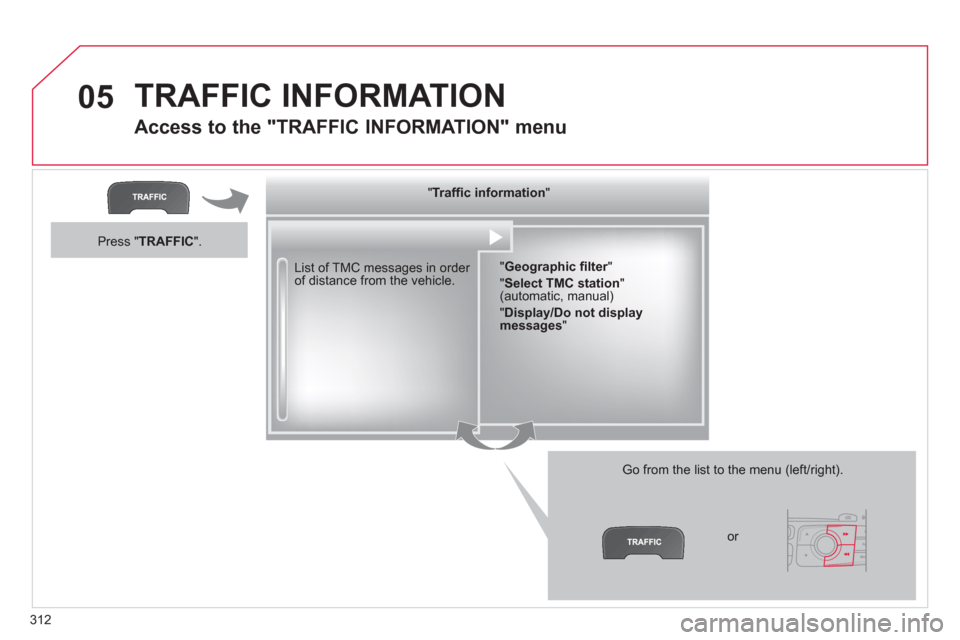
312
05 TRAFFIC INFORMATION
Access to the "TRAFFIC INFORMATION" menu
List of TMC messages in order
of distance from the vehicle.
Go from the list to the menu (left/right).
" Traffi c information
"
" Geographic fi lter
"
" Select TMC station
"
(automatic, manual)
" Display/Do not display
messages
"
or
Press " TRAFFIC
".
Page 315 of 396
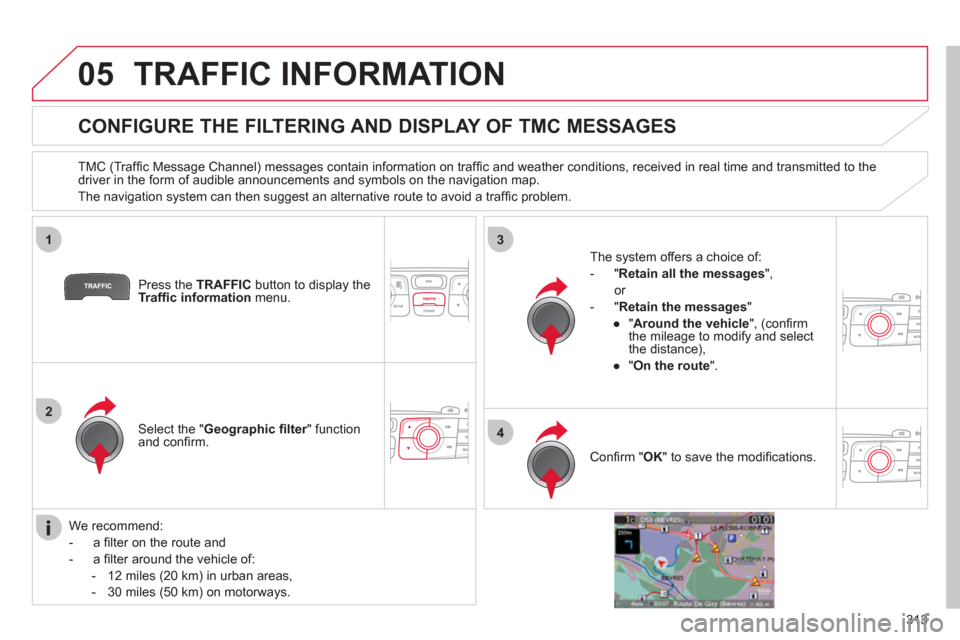
313
05
1
2
3
4
TRAFFIC INFORMATION
CONFIGURE THE FILTERING AND DISPLAY OF TMC MESSAGES
TMC (Traffi c Message Channel) messages contain information on traffi c and weather conditions, received in real time and transmitted to the
driver in the form of audible announcements and symbols on the navigation map.
The navigation system can then suggest an alternative route to avoid a traffi c problem.
Press the TRAFFIC
button to display the
Traffi c information
menu.
Select the " Geographic fi lter
" function
and confi rm.
The system offers a choice of:
- " Retain all the messages
",
or
- " Retain the messages
"
●
" Around the vehicle
", (confi rm
the mileage to modify and select
the distance),
●
" On the route
".
Confi rm " OK
" to save the modifi cations.
We recommend:
- a fi lter on the route and
- a fi lter around the vehicle of:
- 12 miles (20 km) in urban areas,
- 30 miles (50 km) on motorways.
Page 316 of 396
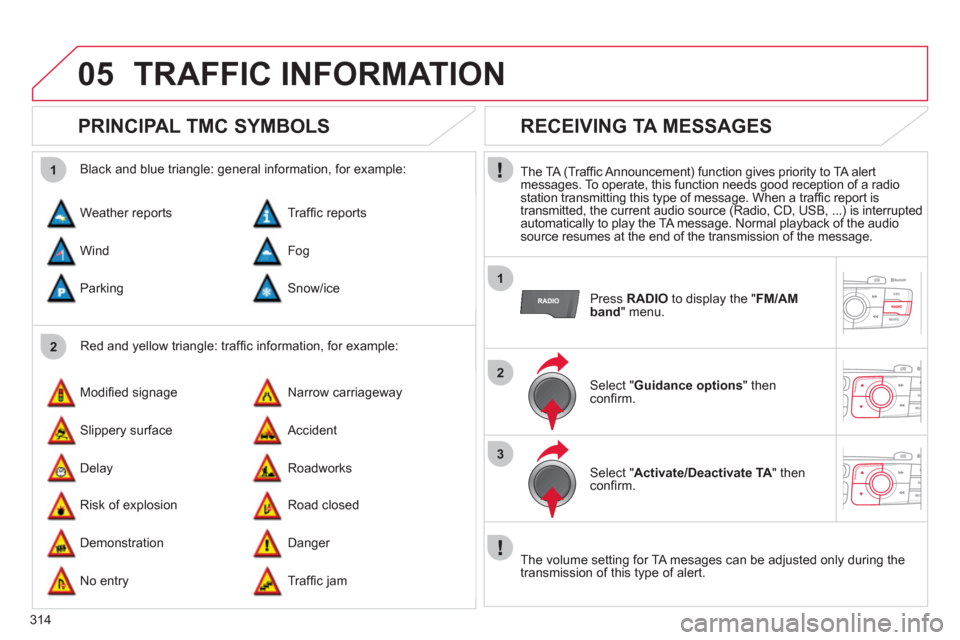
314
05
2 1
1
2
3
TRAFFIC INFORMATION
PRINCIPAL TMC SYMBOLS
Red and yellow triangle: traffi c information, for example:
Black and blue triangle: general information, for example:
Weather reports
Modifi ed signage
Risk of explosion Traffi c reports
Narrow carriageway
Road closed Wind
Slippery surface
Demonstration Fog
Accident
Danger Parking
Delay
No entry Snow/ice
Roadworks
Traffi c jam
RECEIVING TA MESSAGES
The TA (Traffi c Announcement) function gives priority to TA alert
messages. To operate, this function needs good reception of a radio
station transmitting this type of message. When a traffi c report is
transmitted, the current audio source (Radio, CD, USB, ...) is interrupted
automatically to play the TA message. Normal playback of the audio
source resumes at the end of the transmission of the message.
Press RADIO
to display the " FM/AM
band
" menu.
Select " Guidance options
" then
confi rm.
Select " Activate/Deactivate TA
" then
confi rm.
The volume setting for TA mesages can be adjusted only during the
transmission of this type of alert.
Page 317 of 396

315
06 USING THE TELEPHONE
Access to the "TELEPHONE" menu
" Telephone
"
" Dial
"
" Directory of contacts
"
" Contact management
"
" Phone functions
"
" Bluetooth functions
"
" Hang up
"
(call in progress)
Go from the list to the menu (left/right).
or
List of recent calls sent and
received with the telephone
connected to the system.
Press PHONE
.
To make a call, select a number in the list and confi rm " OK
"
to start the call.
Connecting a different telephone deletes the list of
recent calls. No telephone connected.
Telephone connected.
Incoming call.
Outgoing call.
Synchronisation of
address book in progress.
Telephone call in
progress.
In the top bar of the permanent
display
Page 318 of 396

316
1
25
63
4
06
PAIRING A BLUETOOTH TELEPHONE
For reasons of safety and because they require prolonged attention
on the part of the driver, the operations for pairing the Bluetooth
mobile telephone to the hands-free system of the audio unit must be
carried out with the vehicle stationary
.
Activate the telephone's Bluetooth
function and ensure that it is "shown to
all" (telephone confi guration).
Press PHONE
.
Select the name of the desired
peripheral from the list of devices
detected then select " Connect
" and
confi rm.
The system offers to connect the
telephone:
- in " Hands-free mode
" (telephone
only),
- in " Audio
" mode (streaming: playing
music fi les on the telephone),
- or " All
" (for selection of both modes).
Select " OK
" and confi rm.
Select " Bluetooth functions
" and
confi rm.
Select " Peripherals search
" and
confi rm.
The list of peripherals detected is
displayed. Wait until the " Connect
"
button is available.
USING THE TELEPHONE
Page 320 of 396
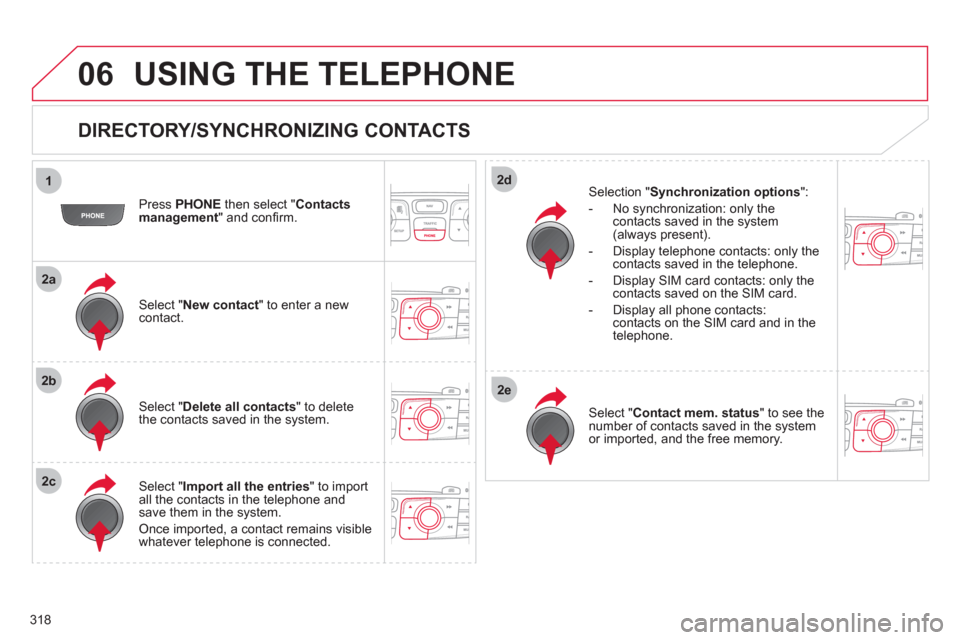
318
06
1
2a
2b
2c
2d
2e
USING THE TELEPHONE
DIRECTORY/SYNCHRONIZING CONTACTS
Press PHONE
then select " Contacts
management
" and confi rm.
Select " New contact
" to enter a new
contact.
Select " Delete all contacts
" to delete
the contacts saved in the system.
Select " Import all the entries
" to import
all the contacts in the telephone and
save them in the system.
Once imported, a contact remains visible
whatever telephone is connected.
Selection " Synchronization options
":
- No synchronization: only the
contacts saved in the system
(always present).
- Display telephone contacts: only the
contacts saved in the telephone.
- Display SIM card contacts: only the
contacts saved on the SIM card.
- Display all phone contacts:
contacts on the SIM card and in the
telephone.
Select " Contact mem. status
" to see the
number of contacts saved in the system
or imported, and the free memory.
Page 323 of 396
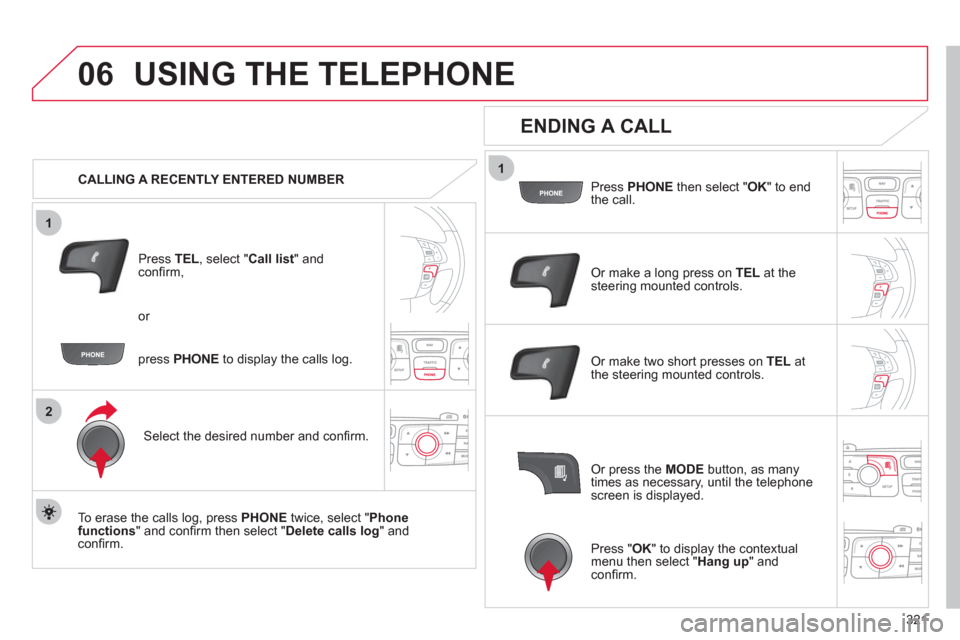
321
1
2
06
1
USING THE TELEPHONE
CALLING A RECENTLY ENTERED NUMBER
Press TEL
, select " Call list
" and
confi rm,
Select the desired number and confi rm.
To erase the calls log, press PHONE
twice, select " Phone
functions
" and confi rm then select " Delete calls log
" and
confi rm.
ENDING A CALL
Press PHONE
then select " OK
" to end
the call.
Or make a long press on TEL
at the
steering mounted controls.
Or make two short presses on TEL
at
the steering mounted controls.
Or press the MODE
button, as many
times as necessary, until the telephone
screen is displayed. press PHONE
to display the calls log. or
Press " OK
" to display the contextual
menu then select " Hang up
" and
confi rm.
Page 324 of 396
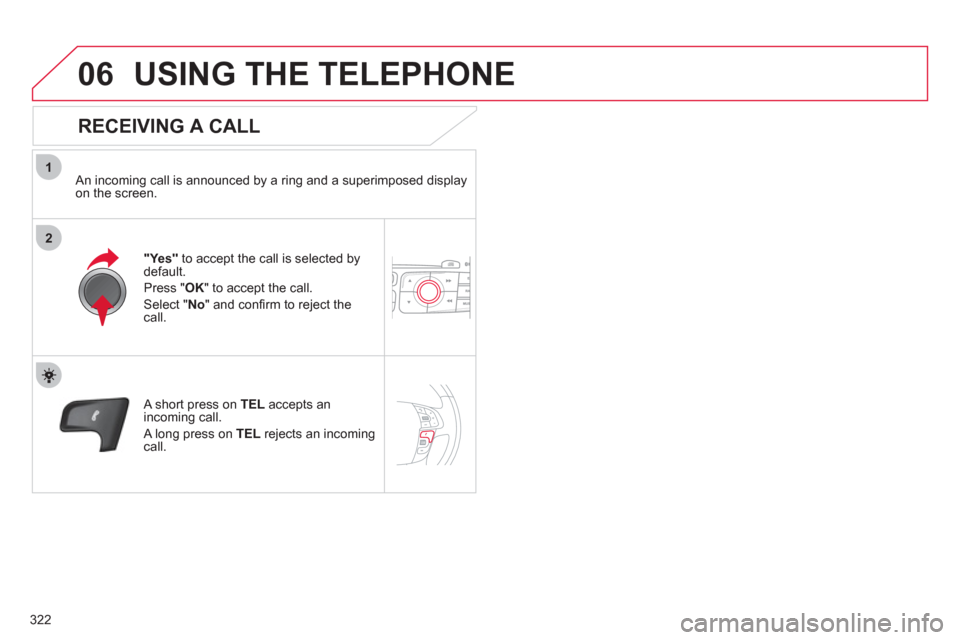
322
1
2
06 USING THE TELEPHONE
RECEIVING A CALL
An incoming call is announced by a ring and a superimposed display
on the screen.
"Yes " to accept the call is selected by
default.
Press " OK
" to accept the call.
Select " No
" and confi rm to reject the
call.
A short press on TEL
accepts an
incoming call.
A long press on TEL
rejects an incoming
call.
Page 325 of 396

323
06
1
2a
2b
2c
2d
USING THE TELEPHONE
OPTIONS DURING A CALL *
During a call, press the MODE
button
several times to select display of the
telephone screen, then press " OK
" to
open the contextual menu.
Select " Private mode
" and confi rm to
take the call on the handset.
Or select " Hands-free mode
" and
confi rm to take the call via the vehicle's
speakers.
Select " Put call on hold
" and confi rm to
put the current call on hold.
Or select " Resume the call
" and
confi rm to resume the call on hold.
Select " DTMF ring tones
" to use the
numerical keypad, so as to navigate
through the menu of an interactive vocal
server.
Select " Hang up
" to end the call.
*
Depending on the compatibility of the phone and your service plan.
it is possible to hold a 3-way conference call by making 2 calls
in succession. Select " Conference
mode call
" in the contextual
menu accessible using the TEL
button at the steering mounted
controls.