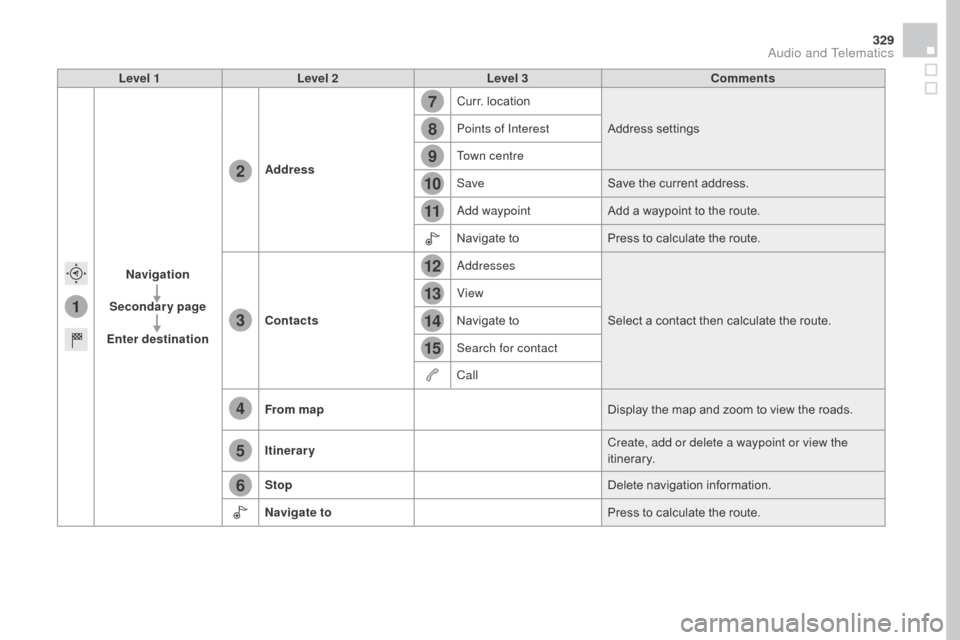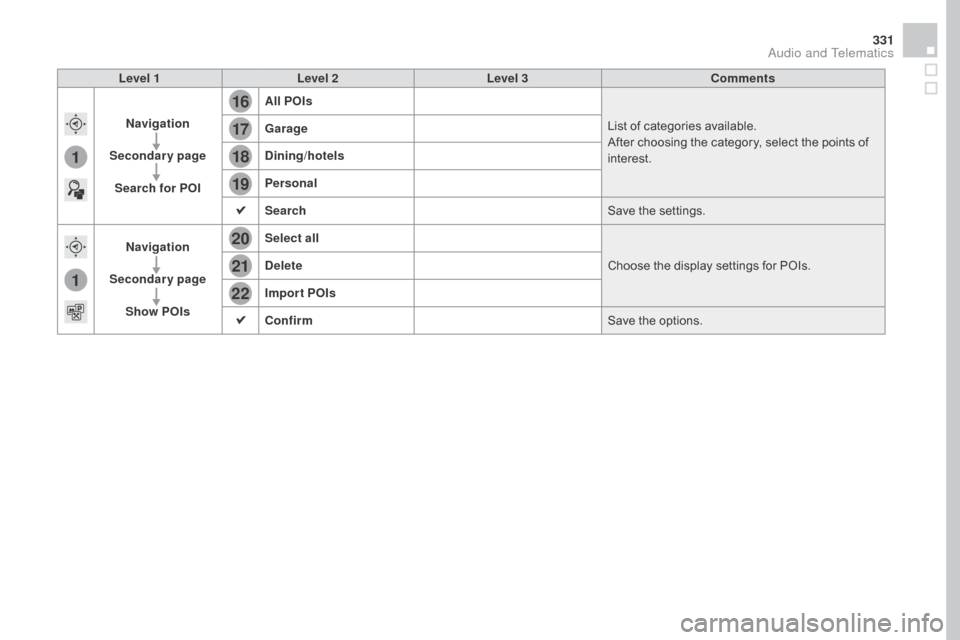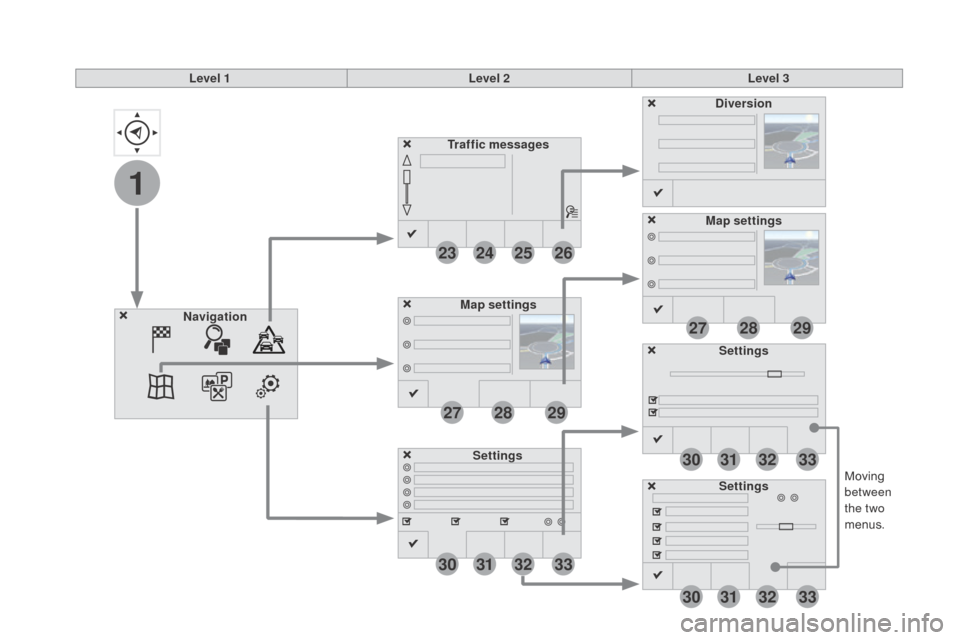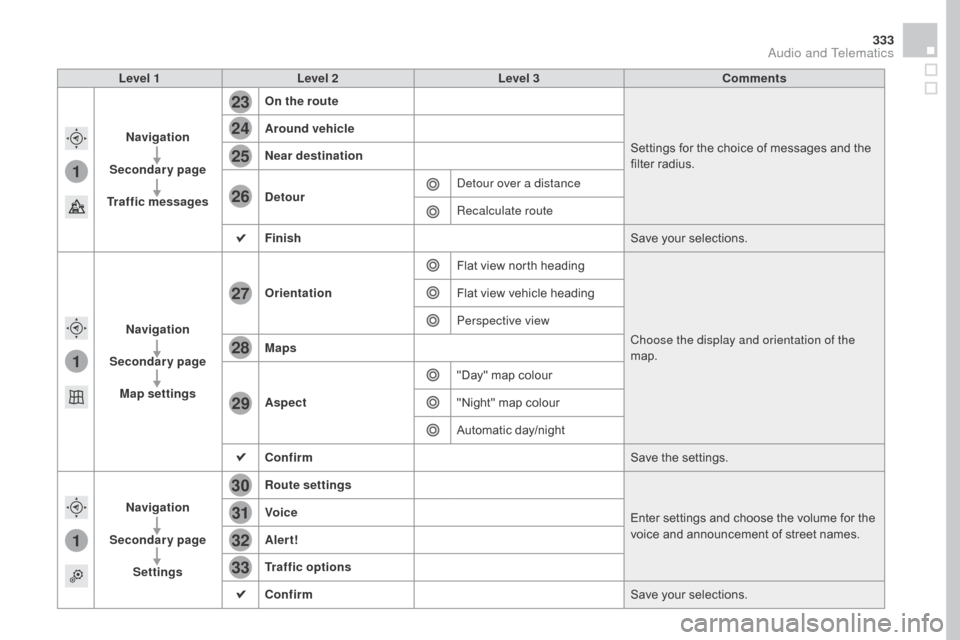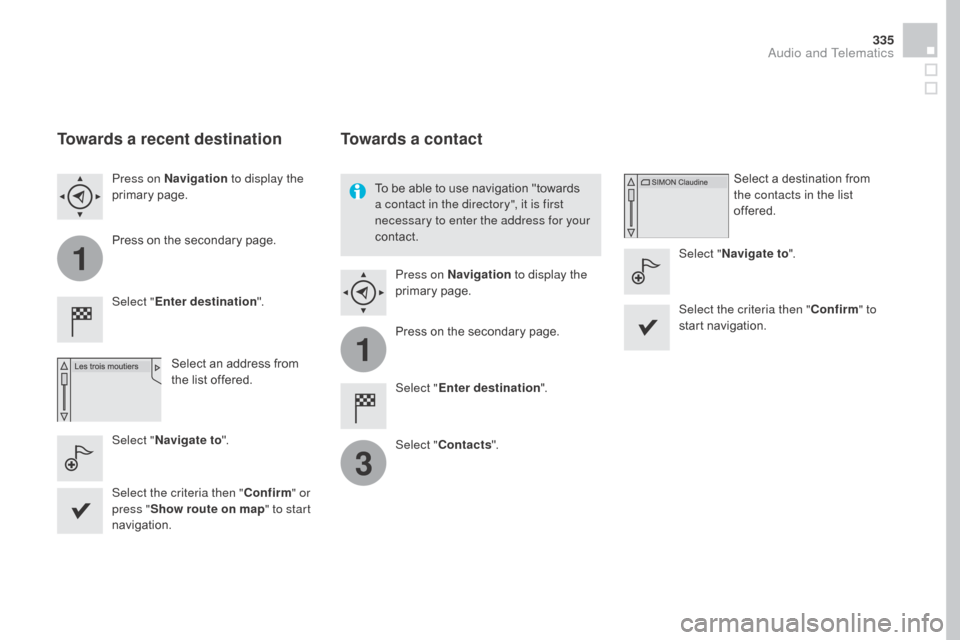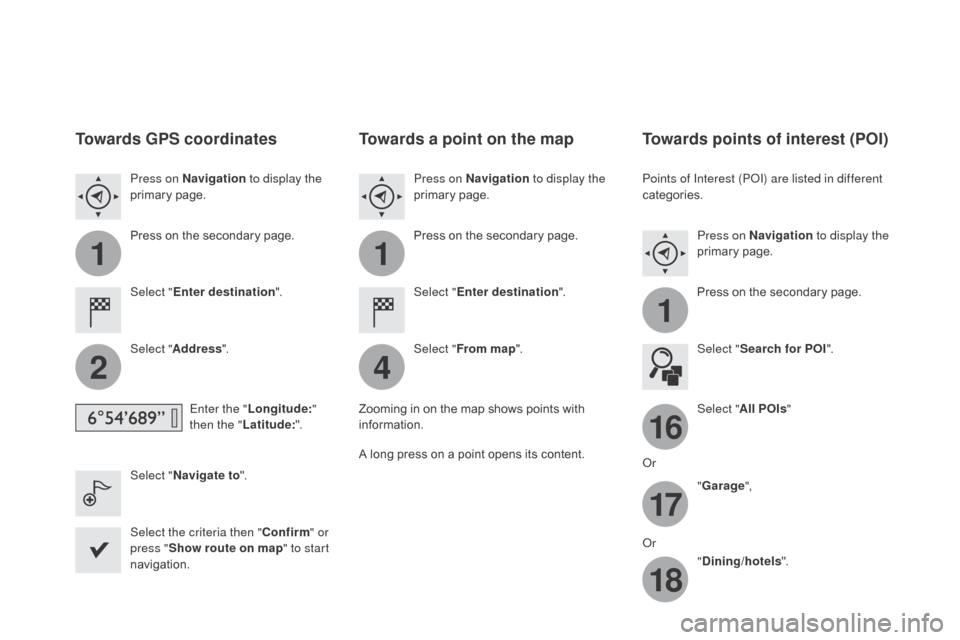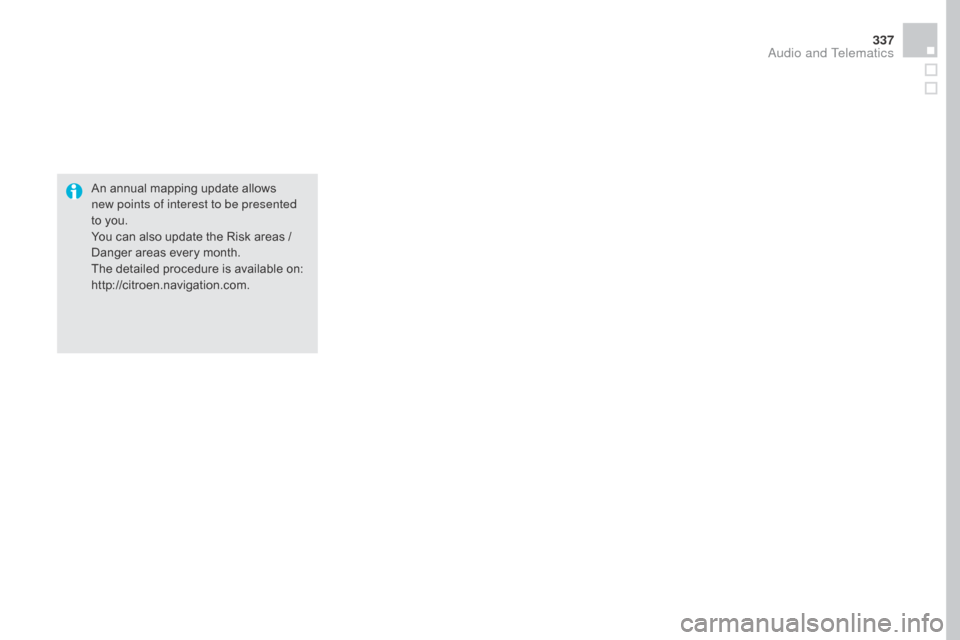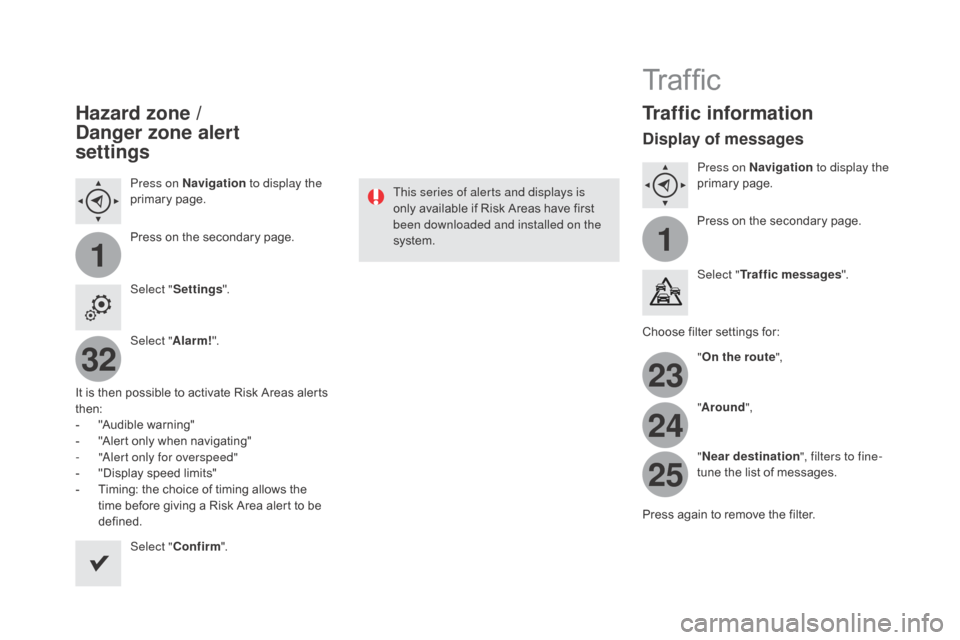Citroen DS4 2016 1.G Owner's Manual
DS4 2016 1.G
Citroen
Citroen
https://www.carmanualsonline.info/img/9/4451/w960_4451-0.png
Citroen DS4 2016 1.G Owner's Manual
Trending: gas mileage, apple carplay, rear view mirror, lock, brake pads, Speaker, overheating
Page 331 of 436
1
7
8
12
9
13
10
14
11
15
2
3
4
5
6
329
DS4_en_Chap12c_SMEGplus_ed03-2015
Level 1Level 2 Level 3 Comments
Navigation
Secondary page
Enter destination Address
Curr. location
Address settings
Points of Interest
Town centre
Save Save the current address.
Add waypoint Add a waypoint to the route.
Navigate to Press to calculate the route.
Contacts Addresses
Select a contact then calculate the route.
View
Navigate to
Search for contact
Call
From map Display the map and zoom to view the roads.
Itinerary Create, add or delete a waypoint or view the
itinerary.
Stop Delete navigation information.
Navigate to Press to calculate the route.
Audio and Telematics
Page 332 of 436
1
16
20
17
21
18
22
19
DS4_en_Chap12c_SMEGplus_ed03-2015
Search for a point of interestNavigation
Point of interest displayed on the map
Level 1Level 2Level 3
Page 333 of 436
16
20
19
18
22
17
21
1
1
331
DS4_en_Chap12c_SMEGplus_ed03-2015
Level 1Level 2 Level 3 Comments
Navigation
Secondary page Search for POI All POIs
List of categories available.
After choosing the category, select the points of
interest.
Garage
dinin
g/hotels
Personal
Search Save the settings.
Navigation
Secondary page Show POIs Select all
Choose the display settings for POIs.
de
lete
Import POIs
Confirm Save the options.
Audio and Telematics
Page 334 of 436
1
23
30
30
30
24
31
31
31
25
32
32
32
26
33
33
33
27
27
28
28
29
29
DS4_en_Chap12c_SMEGplus_ed03-2015
Moving
between
the two
menus.
Level 1
Level 2Level 3
Traffic messages
Settings
di
version
Map settings
Navigation Map settings
Settings
Settings
Page 335 of 436
1
1
1
23
24
25
26
27
28
29
30
31
32
33
333
DS4_en_Chap12c_SMEGplus_ed03-2015
Level 1Level 2 Level 3 Comments
Navigation
Secondary page
Traffic messages On the route
Settings for the choice of messages and the
filter radius.
Around vehicle
Near destination
de
tour Detour over a distance
Recalculate route
Finish Save your selections.
Navigation
Secondary page Map settings Orientation
Flat view north heading
Choose the display and orientation of the
map.
Flat view vehicle heading
Perspective view
Maps
Aspect "Day" map colour
"Night" map colour
Automatic day/night
Confirm Save the settings.
Navigation
Secondary page Settings Route settings
Enter settings and choose the volume for the
voice and announcement of street names.
Voice
Alert!
Traffic options
Confirm
Save your selections.
Audio and Telematics
Page 336 of 436
1
2
10
DS4_en_Chap12c_SMEGplus_ed03-2015
Navigation - Guidance
Choosing a new destination
Select "Enter destination ". Select "
Save" to save the address
entered as a contact entry.
The system allows up to 200 entries.
Select " Confirm ".
Press " Show route on map " to start
navigation.
Select "
Address ".
Select the " Country:" from the
list offered, then in the same
way the " City:" or its post
code, the " Road:", the " N°:".
Confirm each time. Select "
Navigate to ".
Choose the restriction criteria:
" Include tollroads ", "Include ferries ",
" Tr a f f i c ", "Strict ", "Close ".
Choose the navigation criteria:
"
Fastest " or "Shortest " or "Time/
distance " or "Ecological". To delete navigation information,
press
"
Settings ".
Press " Stop navigation ".
To resume navigation press " Settings".
Press " Resume navigation ".
Press on Navigation
to display the
primary page.
Press on the secondary page.
Towards a new destination
Or
Page 337 of 436
1
1
3
335
DS4_en_Chap12c_SMEGplus_ed03-2015
Towards a recent destination
Select "Enter destination ".
Select an address from
the list offered.
Press on Navigation
to display the
primary page.
Press on the secondary page.
Select " Navigate to ".
Towards a contact
Select "Enter destination ".
Select " Contacts ".
Press on Navigation
to display the
primary page.
Press on the secondary page. Select a destination from
the contacts in the list
offered.
Select " Navigate to ".
Select the criteria then " Confirm" to
start navigation.
To be able to use navigation "towards
a contact in the directory", it is first
necessary to enter the address for your
contact.
Select the criteria then " Confirm" or
press " Show route on map " to start
navigation.
Audio and Telematics
Page 338 of 436
11
1
16
17
18
42
DS4_en_Chap12c_SMEGplus_ed03-2015
Towards GPS coordinates
Select "Enter destination ".
Select " Address ".
Enter the " Longitude: "
then the " Latitude: ".
Select " Navigate to ".
Select the criteria then " Confirm" or
press " Show route on map " to start
navigation. Press on Navigation to display the
primary page.
Press on the secondary page.
Towards a point on the map
Select " Enter destination ".
Select " From map ".
Press on Navigation
to display the
primary page.
Press on the secondary page.
Zooming in on the map shows points with
information.
A long press on a point opens its content.
Towards points of interest (POI)
Points of Interest (POI) are listed in different
categories. Press on Navigation to display the
primary page.
Press on the secondary page.
Select " Search for POI ".
Select " All POIs "
Or "Garage ",
Or "
dinin
g/hotels".
Page 339 of 436
337
DS4_en_Chap12c_SMEGplus_ed03-2015
An annual mapping update allows
new points of interest to be presented
to you.
You can also update the Risk areas /
Danger areas every month.
The detailed procedure is available on:
http://citroen.navigation.com.
Audio and Telematics
Page 340 of 436
11
23
24
25
32
DS4_en_Chap12c_SMEGplus_ed03-2015
Hazard zone /
dan
ger zone alert
settings
Press on Navigation to display the
primary page.
Press on the secondary page.
Select " Settings ".
Select " Alarm!".
It is then possible to activate Risk Areas alerts
then:
-
"
Audible warning"
-
"
Alert only when navigating"
-
"
Alert only for overspeed"
-
"
Display speed limits"
-
T
iming: the choice of timing allows the
time before giving a Risk Area alert to be
defined.
Select " Confirm ". This series of alerts and displays is
only available if Risk Areas have first
been downloaded and installed on the
system.
Tr a f fi c
Traffic information
display of messages
Press on Navigation
to display the
primary page.
Press on the secondary page.
Select " Traffic messages ".
Choose filter settings for: "On the route ",
" Around ",
" Near destination ", filters to fine-
tune the list of messages.
Press again to remove the filter.
Trending: glove box, brake sensor, reset radio, pairing phone, bonnet, coolant, wheel