display Citroen DS4 RHD 2013.5 1.G Owner's Guide
[x] Cancel search | Manufacturer: CITROEN, Model Year: 2013.5, Model line: DS4 RHD, Model: Citroen DS4 RHD 2013.5 1.GPages: 400, PDF Size: 31.86 MB
Page 68 of 400
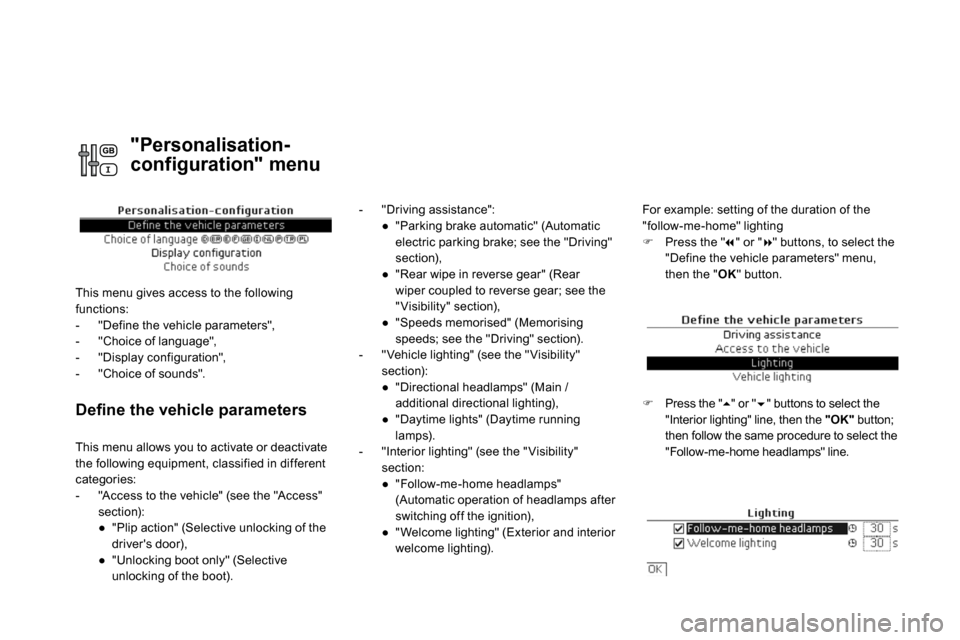
Defi ne the vehicle parameters
- "Driving assistance":
●
"Parking brake automatic" (Automatic
electric parking brake; see the "Driving"
section),
●
"Rear wipe in reverse gear" (Rear
wiper coupled to reverse gear; see the
" Visibility" section),
●
"Speeds memorised" (Memorising
speeds; see the "Driving" section).
- " Vehicle lighting" (see the " Visibility"
section):
●
"Directional headlamps" (Main /
additional directional lighting),
●
"Daytime lights" (Daytime running
lamps).
- "Interior lighting" (see the " Visibility"
section:
●
"Follow-me-home headlamps"
(Automatic operation of headlamps after
switching off the ignition),
●
" Welcome lighting" (Exterior and interior
welcome lighting).
For example: setting of the duration of the
"follow-me-home" lighting
Press the "
" or "
" buttons, to select the
"Define the vehicle parameters" menu,
then the " OK
" button.
Press the "
" or "
" buttons to select the
"Interior lighting" line, then the "OK"
button;
then follow the same procedure to select the
"Follow-me-home headlamps" line. This menu allows you to activate or deactivate
the following equipment, classified in different
categories:
- "Access to the vehicle" (see the "Access"
section):
●
"Plip action" (Selective unlocking of the
driver's door),
●
"Unlocking boot only" (Selective
unlocking of the boot).
"Personalisation-
configuration" menu
This menu gives access to the following
functions:
- "Define the vehicle parameters",
- "Choice of language",
- "Display configuration",
- "Choice of sounds".
Page 69 of 400
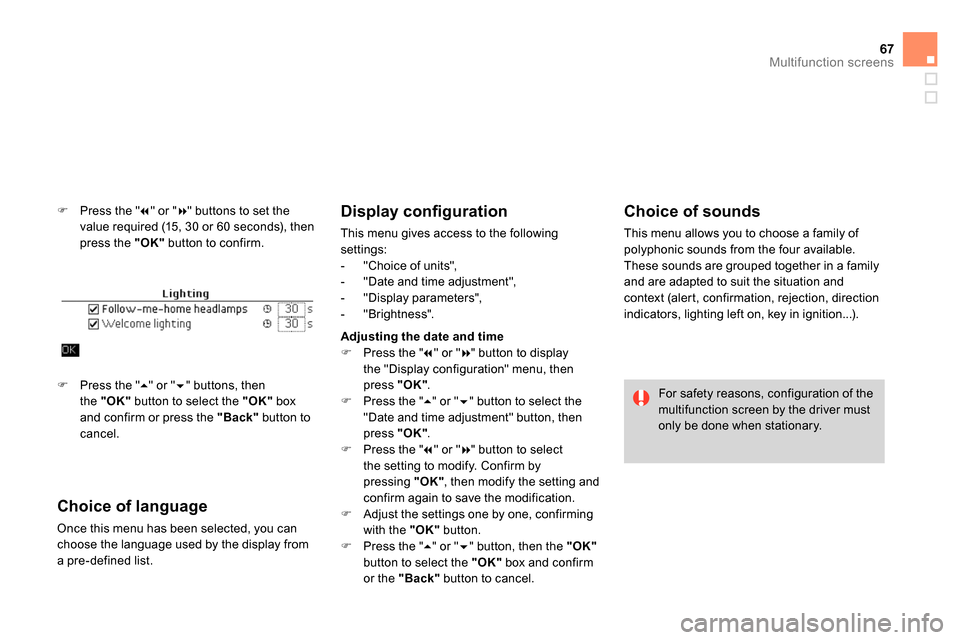
67Multifunction screens
Press the "
" or "
" buttons to set the
value required (15, 30 or 60 seconds), then
press the "OK"
button to confirm.
Choice of language
Once this menu has been selected, you can
choose the language used by the display from
a pre-defined list.
Display confi guration
This menu gives access to the following
settings:
- "Choice of units",
- "Date and time adjustment",
- "Display parameters",
- "Brightness".
Choice of sounds
This menu allows you to choose a family of
polyphonic sounds from the four available.
These sounds are grouped together in a family
and are adapted to suit the situation and
context (alert, confirmation, rejection, direction
indicators, lighting left on, key in ignition...).
For safety reasons, configuration of the
multifunction screen by the driver must
only be done when stationary.
Press the "
" or "
" buttons, then
the "OK"
button to select the "OK"
box
and confirm or press the "Back"
button to
cancel.
Adjusting the date and time
Press the "
" or "
" button to display
the "Display configuration" menu, then
press "OK"
.
Press the "
" or "
" button to select the
"Date and time adjustment" button, then
press "OK"
.
Press the "
" or "
" button to select
the setting to modify. Confirm by
pressing "OK"
, then modify the setting and
confirm again to save the modification.
Adjust the settings one by one, confirming
with the "OK"
button.
Press the "
" or "
" button, then the "OK"
button to select the "OK"
box and confirm
or the "Back"
button to cancel.
Page 70 of 400
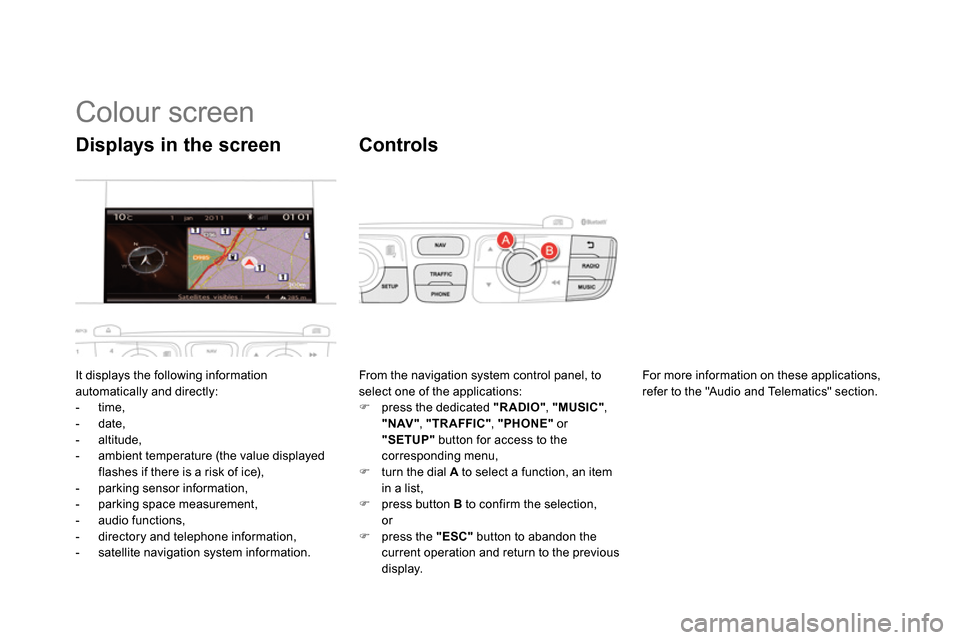
Colour screen
It displays the following information
automatically and directly:
- time,
- date,
- altitude,
- ambient temperature (the value displayed
flashes if there is a risk of ice),
- parking sensor information,
- parking space measurement,
- audio functions,
- directory and telephone information,
- satellite navigation system information.
Displays in the screen
From the navigation system control panel, to
select one of the applications:
press the dedicated "RADIO"
, "MUSIC"
,
"NAV"
, "TRAFFIC"
, "PHONE"
or
"SETUP"
button for access to the
corresponding menu,
turn the dial A
to select a function, an item
in a list,
press button B
to confirm the selection,
or
press the "ESC"
button to abandon the
current operation and return to the previous
display.
Controls
For more information on these applications,
refer to the "Audio and Telematics" section.
Page 71 of 400
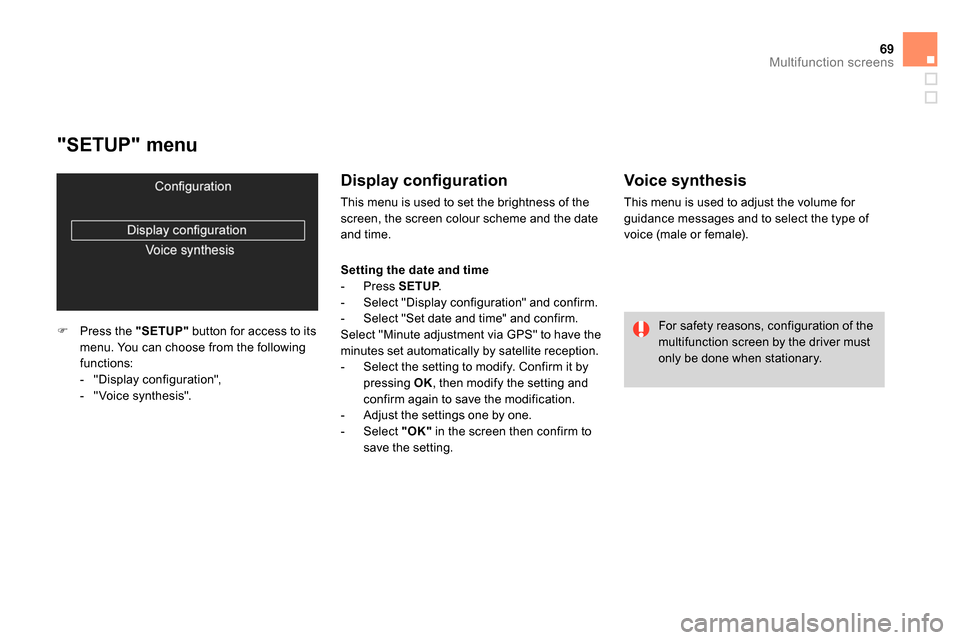
69Multifunction screens
"SETUP" menu
Press the "SETUP"
button for access to its
menu. You can choose from the following
functions:
- "Display configuration",
- " Voice synthesis".
Display confi guration
This menu is used to set the brightness of the
screen, the screen colour scheme and the date
and time.
Voice synthesis
This menu is used to adjust the volume for
guidance messages and to select the type of
voice (male or female).
For safety reasons, configuration of the
multifunction screen by the driver must
only be done when stationary.
Setting the date and time
- Press SETUP
.
- Select "Display configuration" and confirm.
- Select "Set date and time" and confirm.
Select "Minute adjustment via GPS" to have the
minutes set automatically by satellite reception.
- Select the setting to modify. Confirm it by
pressing OK
, then modify the setting and
confirm again to save the modification.
- Adjust the settings one by one.
- Select "OK"
in the screen then confirm to
save the setting.
Page 72 of 400
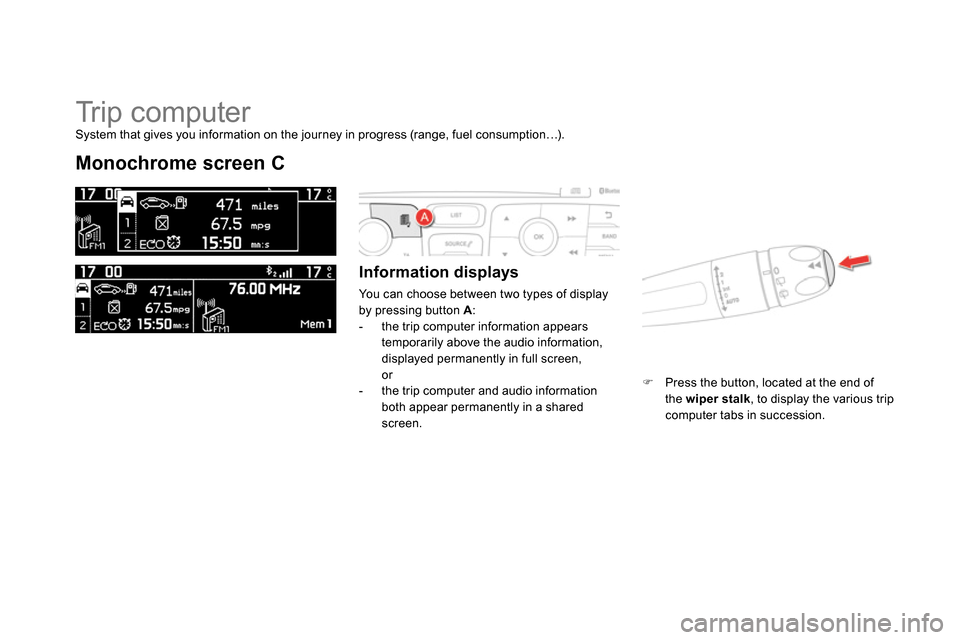
Tr i p c o m p u t e r
Monochrome screen C
Information displays
You can choose between two types of display
by pressing button A
:
- the trip computer information appears
temporarily above the audio information,
displayed permanently in full screen,
or
- the trip computer and audio information
both appear permanently in a shared
screen.
Press the button, located at the end of
the wiper stalk
, to display the various trip
computer tabs in succession.
System that gives you information on the journey in progress (range, fuel consumption…).
Page 73 of 400
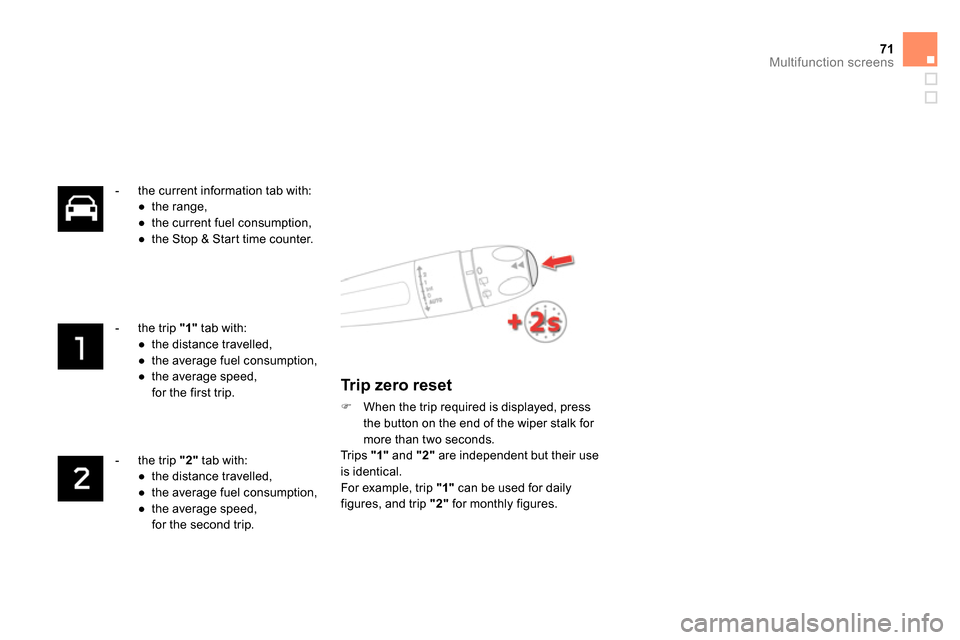
71Multifunction screens
- the current information tab with:
●
the range,
●
the current fuel consumption,
●
the Stop & Start time counter.
- the trip "1"
tab with:
●
the distance travelled,
●
the average fuel consumption,
●
the average speed,
for the first trip.
- the trip "2"
tab with:
●
the distance travelled,
●
the average fuel consumption,
●
the average speed,
for the second trip.
Trip zero reset
When the trip required is displayed, press
the button on the end of the wiper stalk for
more than two seconds.
Trips "1"
and "2"
are independent but their use
is identical.
For example, trip "1"
can be used for daily
figures, and trip "2"
for monthly figures.
Page 74 of 400
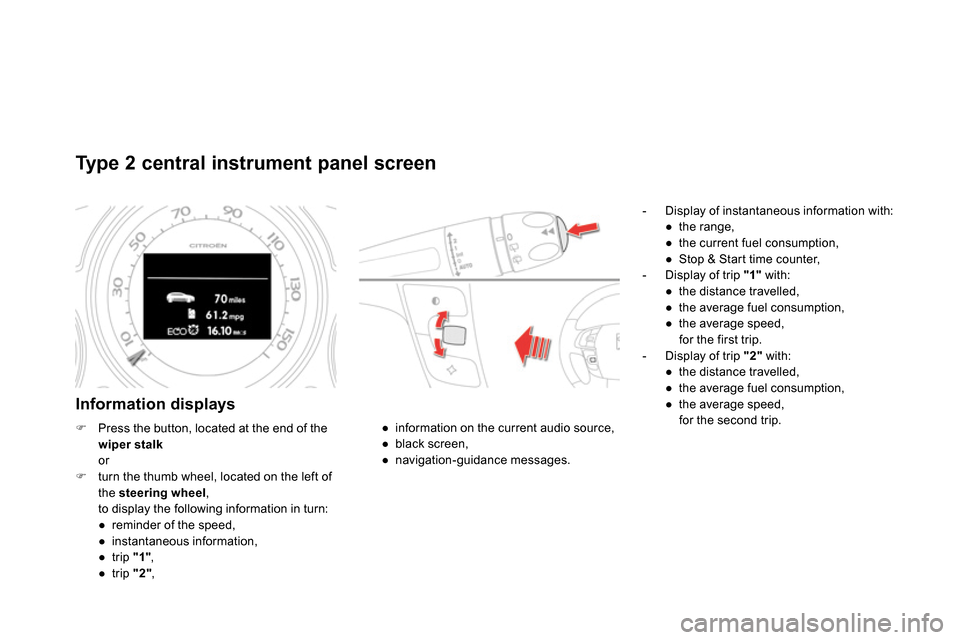
Type 2 central instrument panel screen
Information displays
- Display of instantaneous information with:
●
the range,
●
the current fuel consumption,
●
Stop & Start time counter,
- Display of trip "1"
with:
●
the distance travelled,
●
the average fuel consumption,
●
the average speed,
for the first trip.
- Display of trip "2"
with:
●
the distance travelled,
●
the average fuel consumption,
●
the average speed,
for the second trip.
●
information on the current audio source,
●
black screen,
●
navigation-guidance messages.
Press the button, located at the end of the
wiper stalk
or
turn the thumb wheel, located on the left of
the steering wheel
,
to display the following information in turn:
●
reminder of the speed,
●
instantaneous information,
●
trip "1"
,
●
trip "2"
,
Page 75 of 400
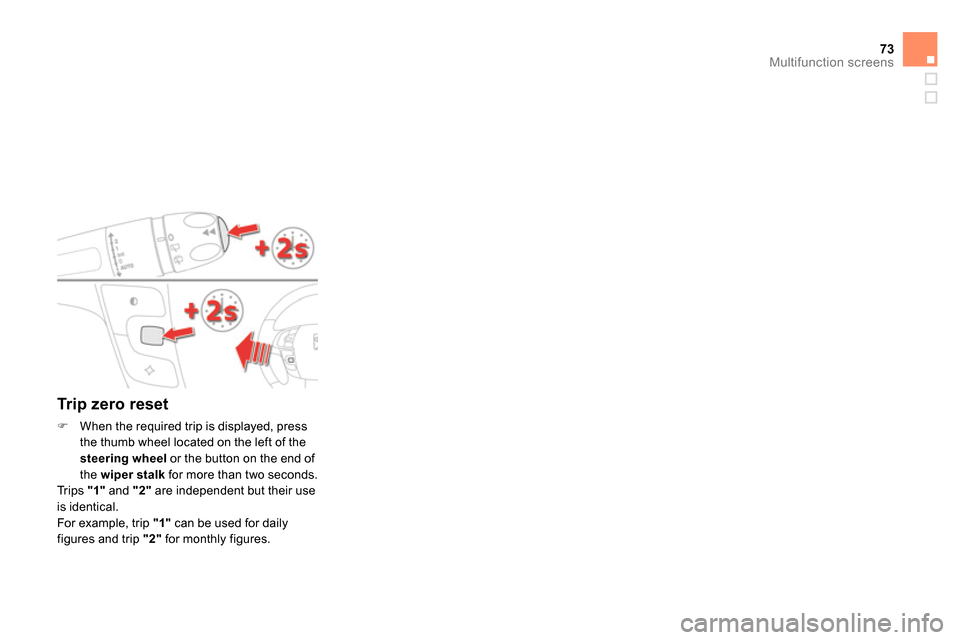
73Multifunction screens
Trip zero reset
When the required trip is displayed, press
the thumb wheel located on the left of the
steering wheel
or the button on the end of
the wiper stalk
for more than two seconds.
Trips "1"
and "2"
are independent but their use
is identical.
For example, trip "1"
can be used for daily
figures and trip "2"
for monthly figures.
Page 76 of 400
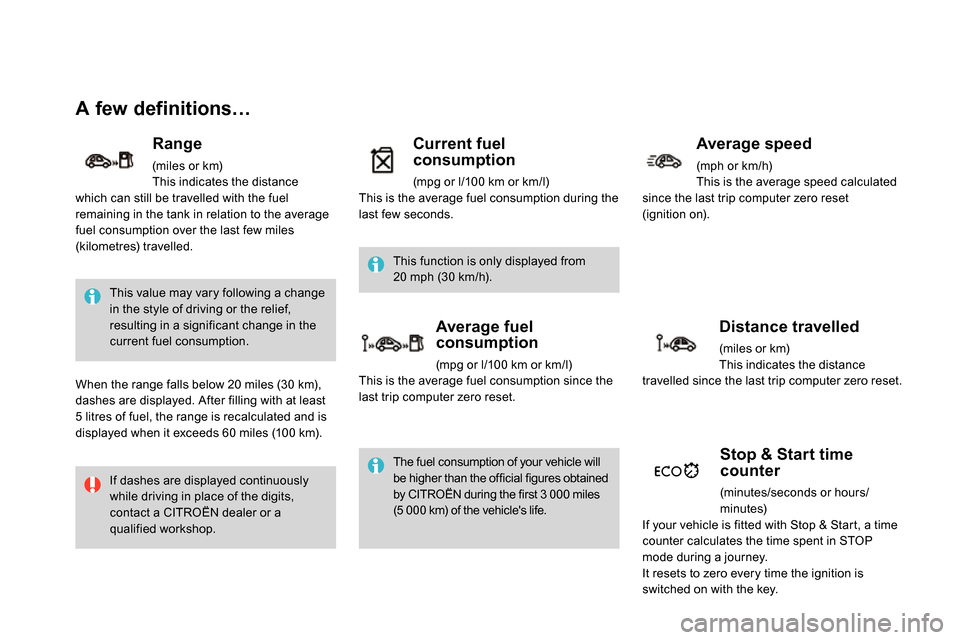
A few definitions…
This value may vary following a change
in the style of driving or the relief,
resulting in a significant change in the
current fuel consumption.
If dashes are displayed continuously
while driving in place of the digits,
contact a CITROËN dealer or a
qualified workshop. This function is only displayed from
20 mph (30 km/h).
The fuel consumption of your vehicle will
be higher than the official figures obtained
by CITROËN during the first 3 000 miles
(5 000 km) of the vehicle's life.
Range
(miles or km)
This indicates the distance
which can still be travelled with the fuel
remaining in the tank in relation to the average
fuel consumption over the last few miles
(kilometres) travelled.
When the range falls below 20 miles (30 km),
dashes are displayed. After filling with at least
5 litres of fuel, the range is recalculated and is
displayed when it exceeds 60 miles (100 km).
Current fuel
consumption
(mpg or l/100 km or km/l)
This is the average fuel consumption during the
last few seconds.
Average fuel
consumption
(mpg or l/100 km or km/l)
This is the average fuel consumption since the
last trip computer zero reset.
Average speed
(mph or km/h)
This is the average speed calculated
since the last trip computer zero reset
(ignition on).
Distance travelled
(miles or km)
This indicates the distance
travelled since the last trip computer zero reset.
Stop & Start time
counter
(minutes/seconds or hours/
minutes)
If your vehicle is fitted with Stop & Start, a time
counter calculates the time spent in STOP
mode during a journey.
It resets to zero every time the ignition is
switched on with the key.
Page 84 of 400
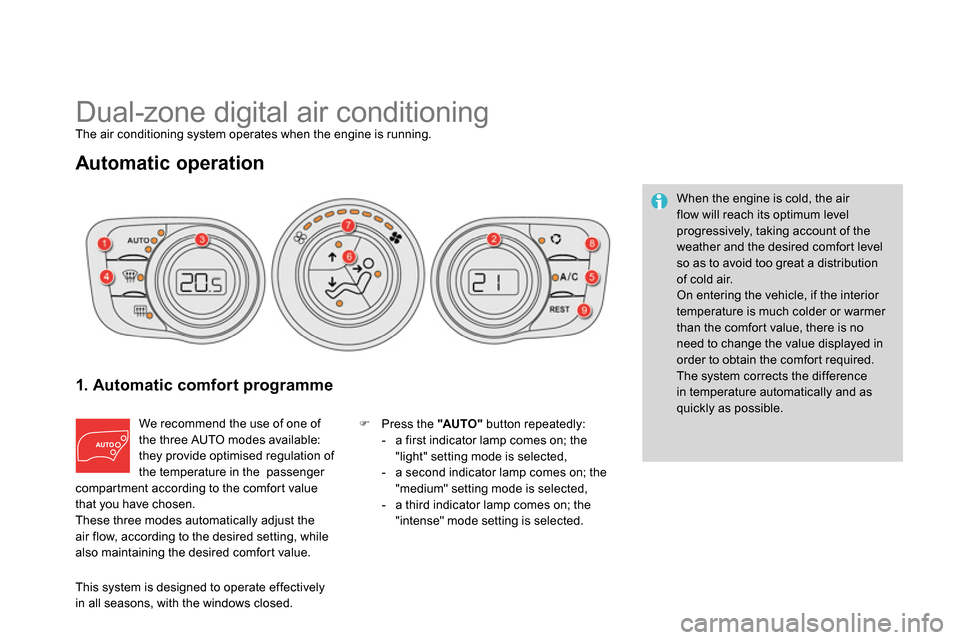
Dual-zone digital air conditioning
The air conditioning system operates when the engine is running.
Automatic operation
1. Automatic comfort programme
We recommend the use of one of
the three AUTO modes available:
they provide optimised regulation of
the temperature in the passenger
compartment according to the comfort value
that you have chosen.
These three modes automatically adjust the
air flow, according to the desired setting, while
also maintaining the desired comfort value.
Press the "AUTO "
button repeatedly:
- a first indicator lamp comes on; the
"light" setting mode is selected,
- a second indicator lamp comes on; the
"medium" setting mode is selected,
- a third indicator lamp comes on; the
"intense" mode setting is selected.
When the engine is cold, the air
flow will reach its optimum level
progressively, taking account of the
weather and the desired comfort level
so as to avoid too great a distribution
of cold air.
On entering the vehicle, if the interior
temperature is much colder or warmer
than the comfort value, there is no
need to change the value displayed in
order to obtain the comfort required.
The system corrects the difference
in temperature automatically and as
quickly as possible.
This system is designed to operate effectively
in all seasons, with the windows closed.