bluetooth Citroen DS4 RHD 2013.5 1.G Owner's Manual
[x] Cancel search | Manufacturer: CITROEN, Model Year: 2013.5, Model line: DS4 RHD, Model: Citroen DS4 RHD 2013.5 1.GPages: 400, PDF Size: 31.86 MB
Page 15 of 400
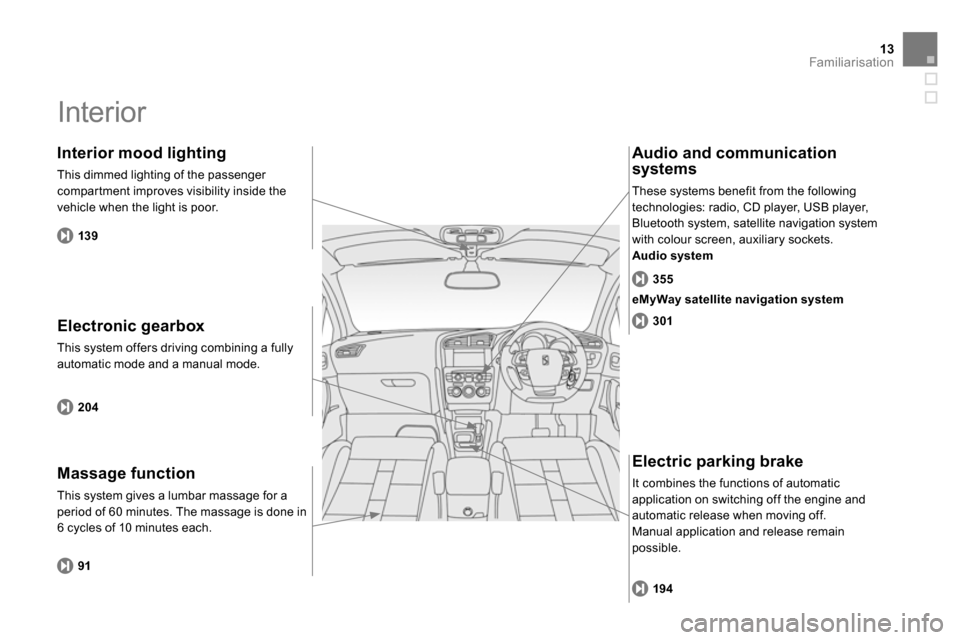
13Familiarisation
Interior
Electronic gearbox
This system offers driving combining a fully
automatic mode and a manual mode.
Interior mood lighting
This dimmed lighting of the passenger
compartment improves visibility inside the
vehicle when the light is poor.
Audio and communication
systems
These systems benefit from the following
technologies: radio, CD player, USB player,
Bluetooth system, satellite navigation system
with colour screen, auxiliary sockets.
Audio system
204
139
355
301
Electric parking brake
It combines the functions of automatic
application on switching off the engine and
automatic release when moving off.
Manual application and release remain
possible.
194
eMyWay satellite navigation system
Massage function
This system gives a lumbar massage for a
period of 60 minutes. The massage is done in
6 cycles of 10 minutes each.
91
Page 16 of 400
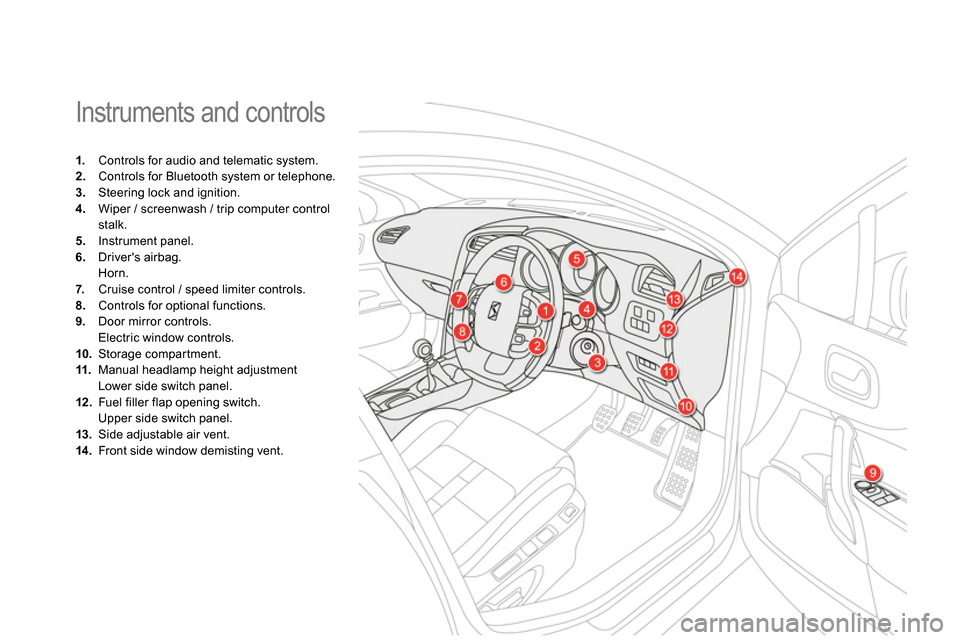
Instruments and controls
1.
Controls for audio and telematic system.
2.
Controls for Bluetooth system or telephone.
3.
Steering lock and ignition.
4.
Wiper / screenwash / trip computer control
stalk.
5.
Instrument panel.
6.
Driver's airbag.
Horn.
7.
Cruise control / speed limiter controls.
8.
Controls for optional functions.
9.
Door mirror controls.
Electric window controls.
10.
Storage compartment.
11.
Manual headlamp height adjustment
Lower side switch panel.
12 .
Fuel filler flap opening switch.
Upper side switch panel.
13.
Side adjustable air vent.
14 .
Front side window demisting vent.
Page 27 of 400
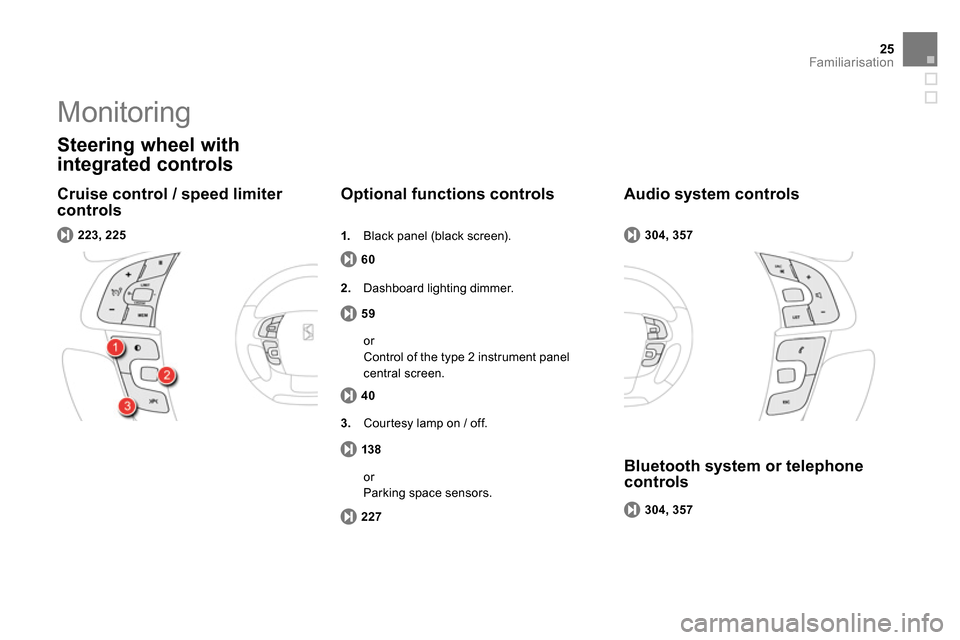
25Familiarisation
Cruise control / speed limiter
controls
Steering wheel with
integrated controls
60
Optional functions controls
223, 225
59
2.
Dashboard lighting dimmer.
304, 357
Audio system controls
304, 357
Bluetooth system or telephone
controls
1.
Black panel (black screen).
40
or
Control of the type 2 instrument panel
central screen.
138
3.
Courtesy lamp on / off.
227
or
Parking space sensors.
Monitoring
Page 66 of 400
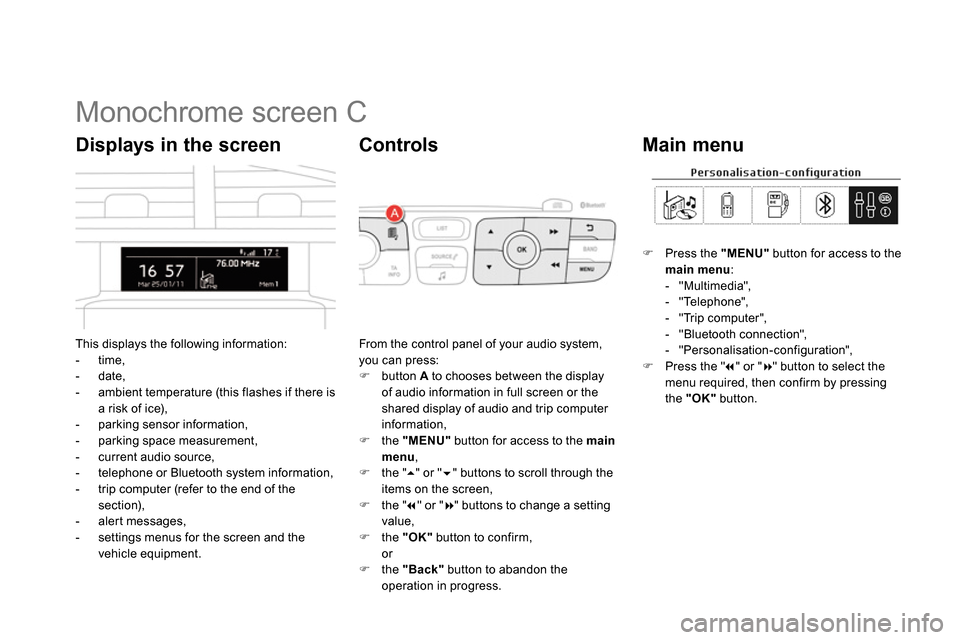
Monochrome screen C
This displays the following information:
- time,
- date,
- ambient temperature (this flashes if there is
a risk of ice),
- parking sensor information,
- parking space measurement,
- current audio source,
- telephone or Bluetooth system information,
- trip computer (refer to the end of the
section),
- alert messages,
- settings menus for the screen and the
vehicle equipment.
Displays in the screen
From the control panel of your audio system,
you can press:
button A
to chooses between the display
of audio information in full screen or the
shared display of audio and trip computer
information,
the "MENU"
button for access to the main
menu
,
the "
" or "
" buttons to scroll through the
items on the screen,
the "
" or "
" buttons to change a setting
value,
the "OK"
button to confirm,
or
the "Back"
button to abandon the
operation in progress.
Controls
Press the "MENU"
button for access to the
main menu
:
- "Multimedia",
- "Telephone",
- "Trip computer",
- "Bluetooth connection",
- "Personalisation-configuration",
Press the "
" or "
" button to select the
menu required, then confirm by pressing
the "OK"
button.
Main menu
Page 67 of 400
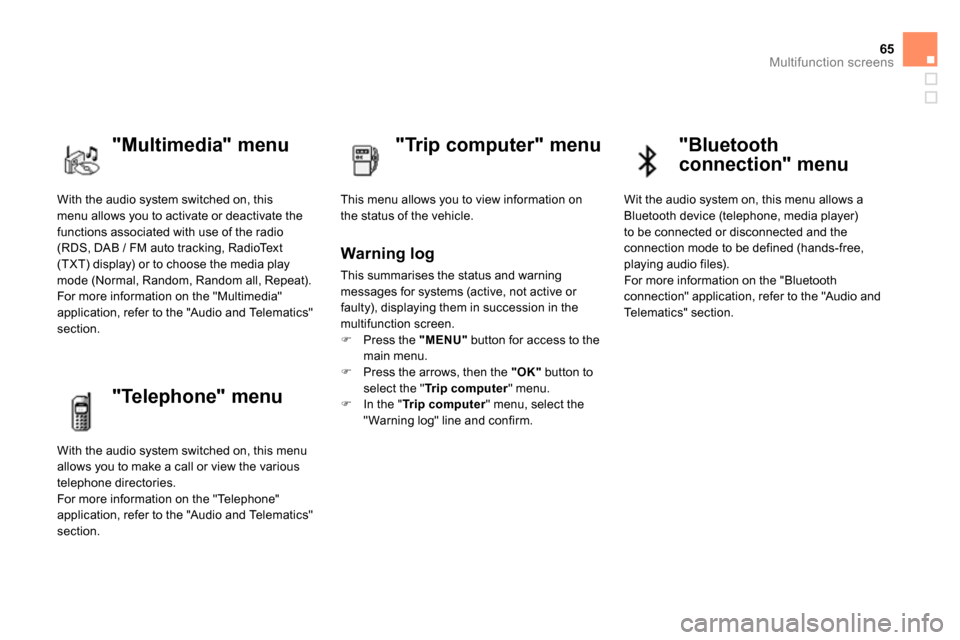
65Multifunction screens
With the audio system switched on, this
menu allows you to activate or deactivate the
functions associated with use of the radio
(RDS, DAB / FM auto tracking, RadioText
(TXT) display) or to choose the media play
mode (Normal, Random, Random all, Repeat).
For more information on the "Multimedia"
application, refer to the "Audio and Telematics"
section.
"Multimedia" menu
"Trip computer" menu
This menu allows you to view information on
the status of the vehicle.
Warning log
This summarises the status and warning
messages for systems (active, not active or
faulty), displaying them in succession in the
multifunction screen.
Press the "MENU"
button for access to the
main menu.
Press the arrows, then the "OK"
button to
select the " Tr i p c o m p u t e r
" menu.
In the " Tr i p c o m p u t e r
" menu, select the
" Warning log" line and confirm.
"Telephone" menu
With the audio system switched on, this menu
allows you to make a call or view the various
telephone directories.
For more information on the "Telephone"
application, refer to the "Audio and Telematics"
section.
"Bluetooth
connection" menu
Wit the audio system on, this menu allows a
Bluetooth device (telephone, media player)
to be connected or disconnected and the
connection mode to be defined (hands-free,
playing audio files).
For more information on the "Bluetooth
connection" application, refer to the "Audio and
Telematics" section.
Page 288 of 400
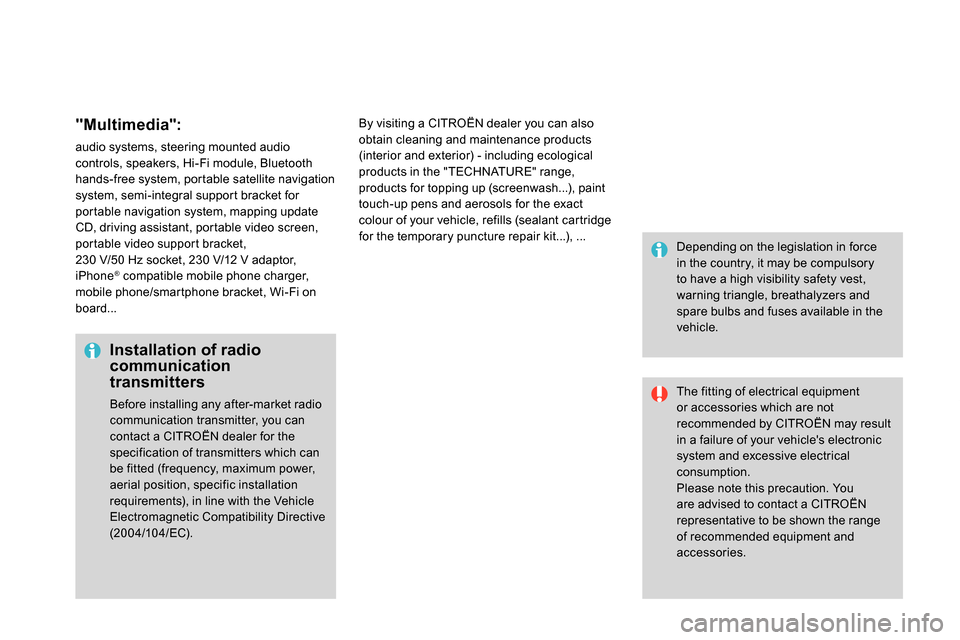
"Multimedia":
audio systems, steering mounted audio
controls, speakers, Hi-Fi module, Bluetooth
hands-free system, portable satellite navigation
system, semi-integral support bracket for
portable navigation system, mapping update
CD, driving assistant, portable video screen,
portable video support bracket,
230 V/50 Hz socket, 230 V/12 V adaptor,
iPhone
® compatible mobile phone charger,
mobile phone/smartphone bracket, Wi-Fi on
board...
By visiting a CITROËN dealer you can also
obtain cleaning and maintenance products
(interior and exterior) - including ecological
products in the "TECHNATURE" range,
products for topping up (screenwash...), paint
touch-up pens and aerosols for the exact
colour of your vehicle, refills (sealant cartridge
for the temporary puncture repair kit...), ...
Installation of radio
communication
transmitters
Before installing any after-market radio
communication transmitter, you can
contact a CITROËN dealer for the
specification of transmitters which can
be fitted (frequency, maximum power,
aerial position, specific installation
requirements), in line with the Vehicle
Electromagnetic Compatibility Directive
(2004/104/EC).
The fitting of electrical equipment
or accessories which are not
recommended by CITROËN may result
in a failure of your vehicle's electronic
system and excessive electrical
consumption.
Please note this precaution. You
are advised to contact a CITROËN
representative to be shown the range
of recommended equipment and
accessories.
Depending on the legislation in force
in the country, it may be compulsory
to have a high visibility safety vest,
warning triangle, breathalyzers and
spare bulbs and fuses available in the
vehicle.
Page 303 of 400
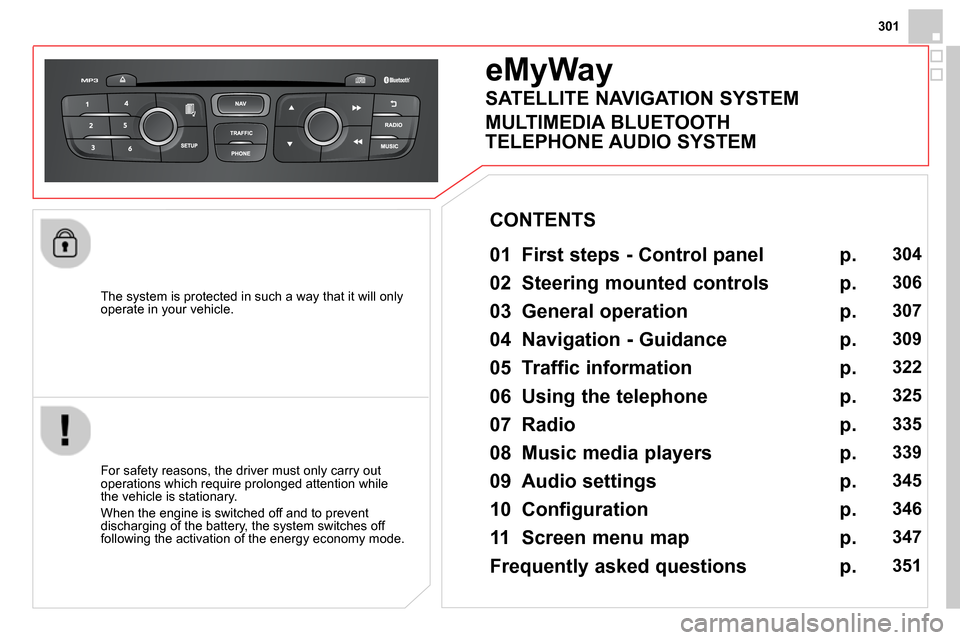
301
The system is protected in such a way that it will only
operate in your vehicle.
eMyWay
01 First steps - Control panel
For safety reasons, the driver must only carry out
operations which require prolonged attention while
the vehicle is stationary.
When the engine is switched off and to prevent
discharging of the battery, the system switches off
following the activation of the energy economy mode.
CONTENTS
02 Steering mounted controls
03 General operation
04 Navigation - Guidance
05 Traffic information
06 Using the telephone
07 Radio
08 Music media players
09 Audio settings
10 Configuration
11 Screen menu map
Frequently asked questions p.
p.
p.
p.
p.
p.
p.
p.
p.
p.
p.
p.
304
306
307
309
322
325
335
339
345
346
347
351
SATELLITE NAVIGATION SYSTEM
MULTIMEDIA BLUETOOTH
TELEPHONE AUDIO SYSTEM
Page 325 of 400
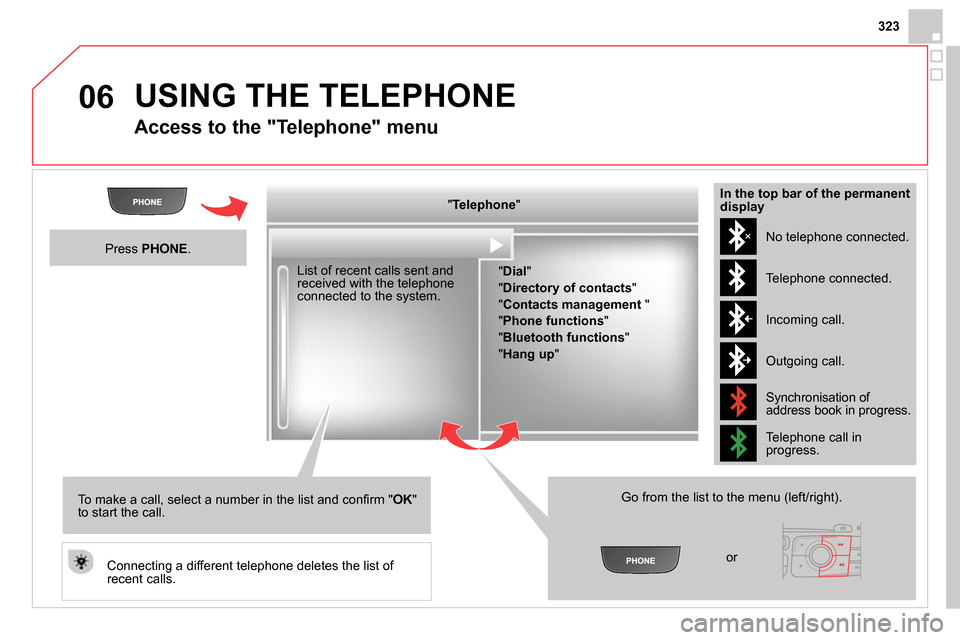
06
323
USING THE TELEPHONE
Access to the "Telephone" menu
" Telephone
"
" Dial
"
" Directory of contacts
"
"Contacts management
"
" Phone functions
"
" Bluetooth functions
"
" Hang up
"
Go from the list to the menu (left/right).
or
List of recent calls sent and
received with the telephone
connected to the system.
Press PHONE
.
To make a call, select a number in the list and confi rm " OK
"
to start the call.
Connecting a different telephone deletes the list of
recent calls. No telephone connected.
Telephone connected.
Incoming call.
Outgoing call.
Synchronisation of
address book in progress.
Telephone call in
progress.
In the top bar of the permanent
display
Page 326 of 400
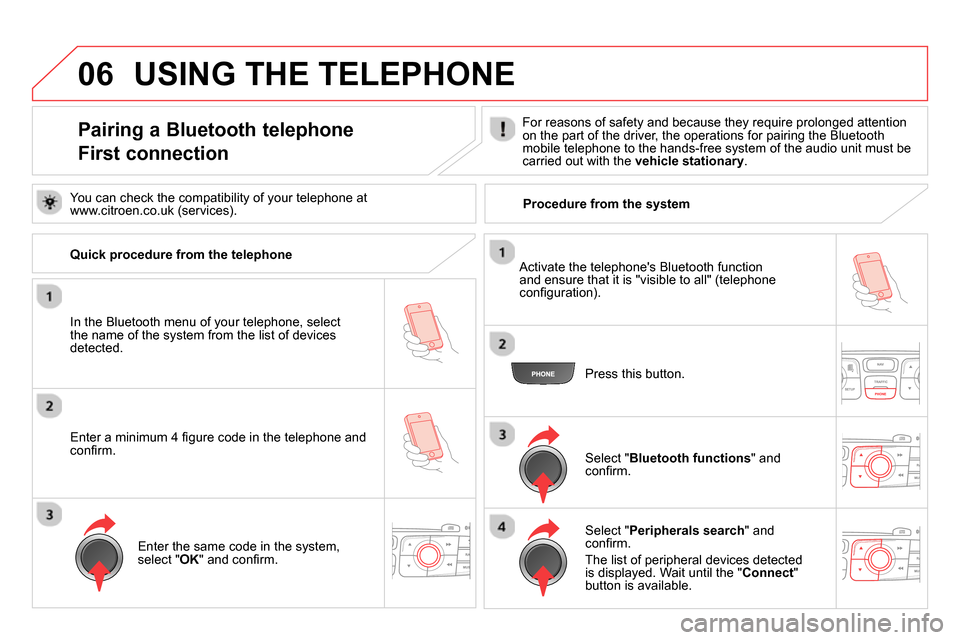
06
Pairing a Bluetooth telephone
First connection
For reasons of safety and because they require prolonged attention
on the part of the driver, the operations for pairing the Bluetooth
mobile telephone to the hands-free system of the audio unit must be
carried out with the vehicle stationary
.
In the Bluetooth menu of your telephone, select
the name of the system from the list of devices
detected.
Press this button.
Select " Bluetooth functions
" and
confi rm.
Select " Peripherals search
" and
confi rm.
The list of peripheral devices detected
is displayed. Wait until the " Connect
"
button is available.
USING THE TELEPHONE
You can check the compatibility of your telephone at
www.citroen.co.uk (services).
Activate the telephone's Bluetooth function
and ensure that it is "visible to all" (telephone
confi guration).
Quick procedure from the telephone
Enter a minimum 4 fi gure code in the telephone and
confi rm.
Enter the same code in the system,
select " OK
" and confi rm.
Procedure from the system
Page 327 of 400
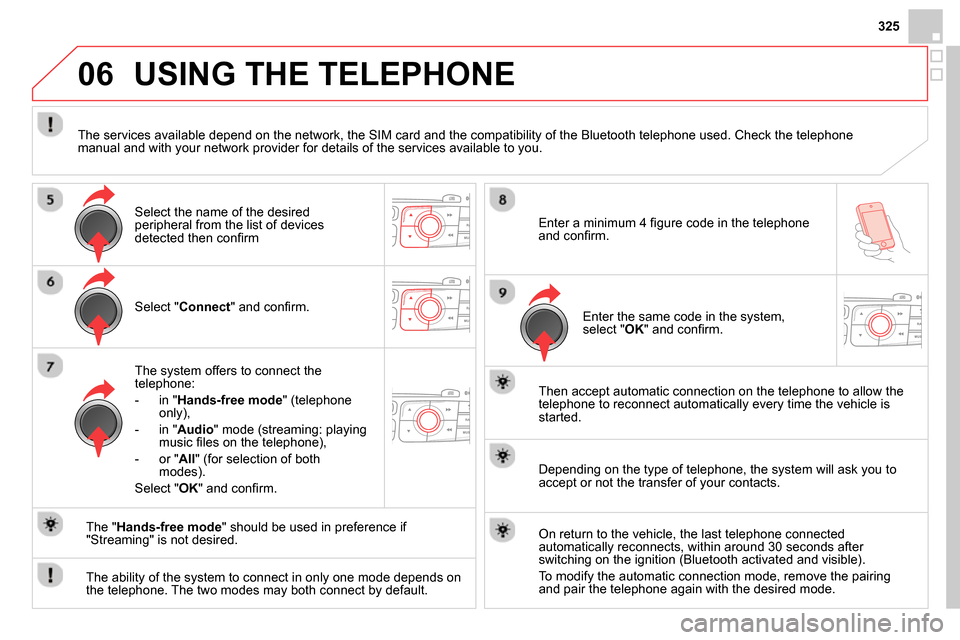
06
325
Select " Connect
" and confi rm.
The system offers to connect the
telephone:
- in " Hands-free mode
" (telephone
only),
- in " Audio
" mode (streaming: playing
music fi les on the telephone),
- or " All
" (for selection of both
modes).
Select " OK
" and confi rm.
Then accept automatic connection on the telephone to allow the
telephone to reconnect automatically every time the vehicle is
started.
The ability of the system to connect in only one mode depends on
the telephone. The two modes may both connect by default.
USING THE TELEPHONE
The " Hands-free mode
" should be used in preference if
"Streaming" is not desired.
The services available depend on the network, the SIM card and the compatibility of the Bluetooth telephone used. Check the telephone
manual and with your network provider for details of the services available to you.
Depending on the type of telephone, the system will ask you to
accept or not the transfer of your contacts.
On return to the vehicle, the last telephone connected
automatically reconnects, within around 30 seconds after
switching on the ignition (Bluetooth activated and visible).
To modify the automatic connection mode, remove the pairing
and pair the telephone again with the desired mode.
Enter a minimum 4 fi gure code in the telephone
and confi rm.
Enter the same code in the system,
select " OK
" and confi rm.
Select the name of the desired
peripheral from the list of devices
detected then confi rm