display Citroen DS4 RHD 2014.5 1.G Owner's Manual
[x] Cancel search | Manufacturer: CITROEN, Model Year: 2014.5, Model line: DS4 RHD, Model: Citroen DS4 RHD 2014.5 1.GPages: 444, PDF Size: 12.99 MB
Page 410 of 444
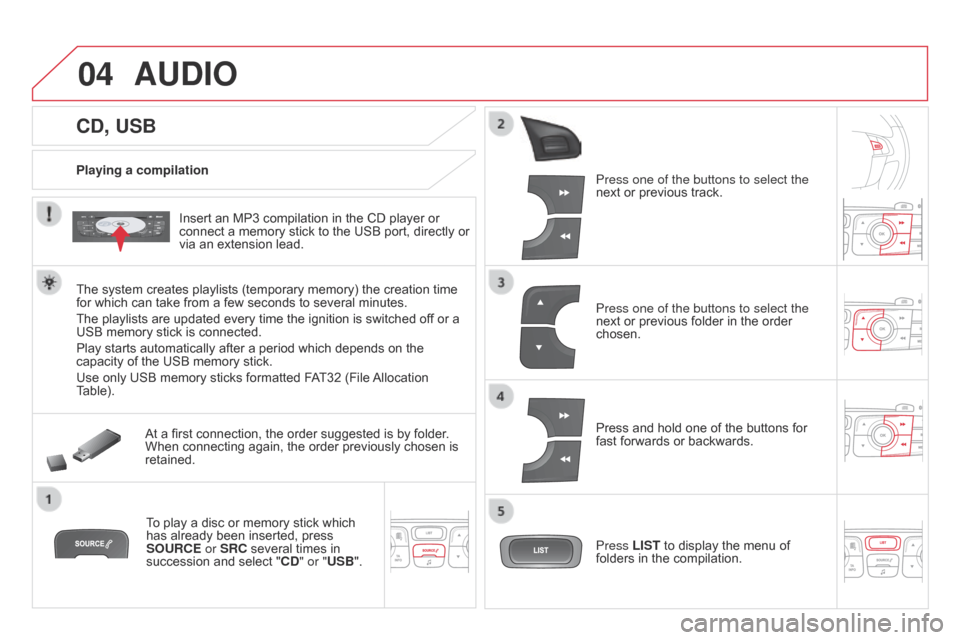
04
CD, USB
AUDIO
Playing a compilationInsert an MP3 compilation in the CD player or
connect a memory stick to the USB port, directly or
via an extension lead.
The system creates playlists (temporary memory) the creation time
for which can take from a few seconds to several minutes.
The playlists are updated every time the ignition is switched of f or a
USB memory stick is connected.
Play starts automatically after a period which depends on the
capacity of the USB memory stick.
Use only USB memory sticks formatted FAT32 (File Allocation
Table).
At a first connection, the order suggested is by folder.
When connecting again, the order previously chosen is
retained.
To play a disc or memory stick which
has already been inserted, press
SOURCE or SRC several times in
succession and select " CD" or "USB". Press one of the buttons to select the
next or previous track.
Press one of the buttons to select the
next or previous folder in the order
chosen.
Press and hold one of the buttons for
fast forwards or backwards.
Press LIST
to display the menu of
folders in the compilation.
Page 411 of 444
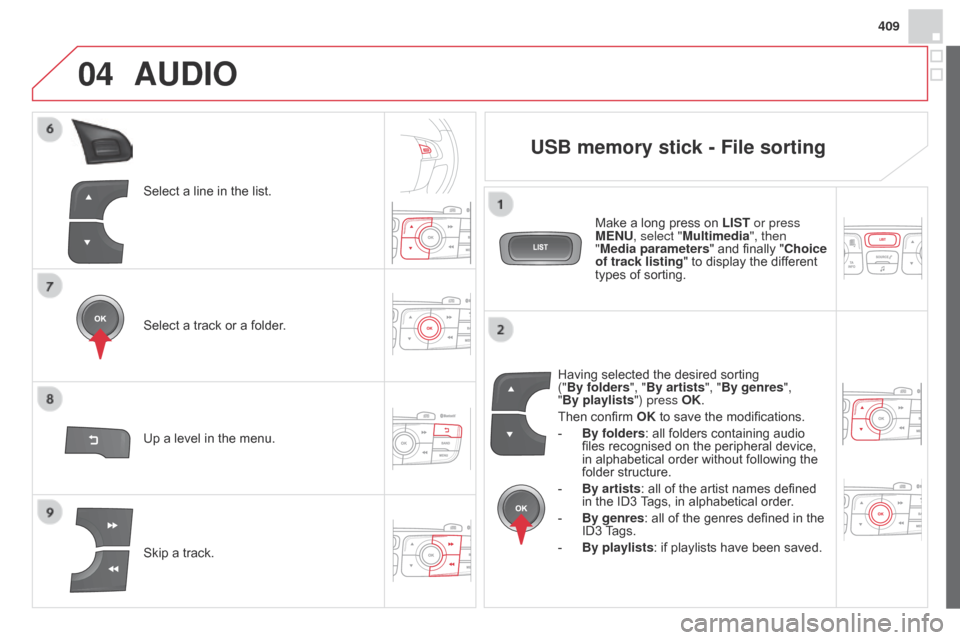
04
409
Select a line in the list.
Select a track or a folder.
Skip a track. Up a level in the menu.
AUDIO
USB memory stick - File sorting
Having selected the desired sorting
("By folders", "By artists", "By genres",
"By playlists") press OK.
Then confirm OK to save the modifications.
-
By folders
: all folders containing audio
files recognised on the peripheral device,
in alphabetical order without following the
folder structure.
-
By artists : all of the artist names defined
in the ID3
Tags, in alphabetical order.
-
By genres
: all of the genres defined in the
ID3 Tags.
-
By playlists
: if playlists have been saved.
Make a long press on
LIST or press
MENU, select "Multimedia", then
"Media parameters " and finally "Choice
of track listing " to display the different
types of sorting.
Page 413 of 444
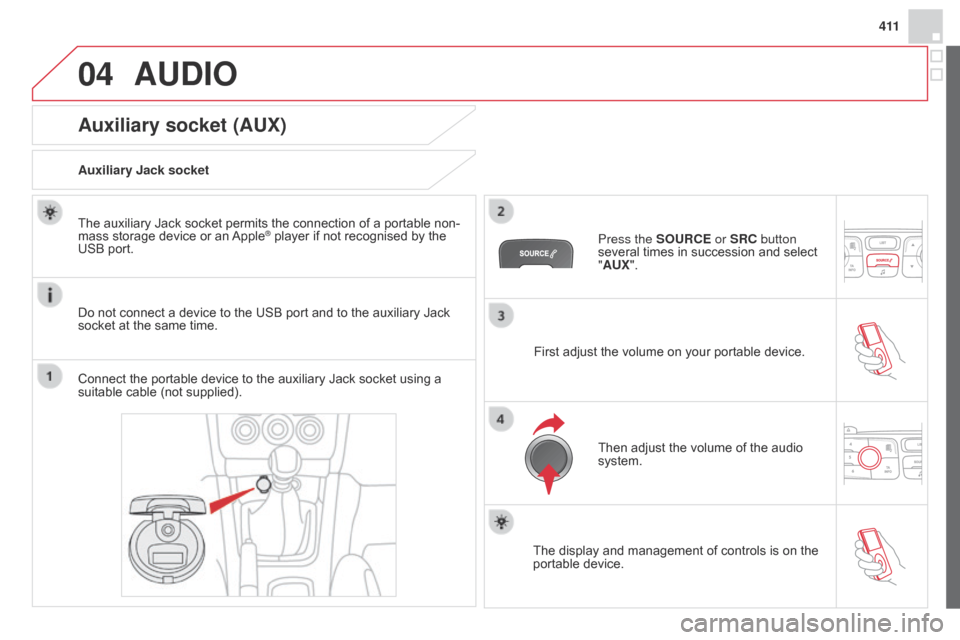
04
4 11
AUDIO
Auxiliary socket (AUX)
Auxiliary Jack socket
Do not connect a device to the USB port and to the auxiliary Jack
socket at the same time. The auxiliary Jack socket permits the connection of a portable non-
mass storage device or an Apple
® player if not recognised by the
USB port.
Connect the portable device to the auxiliary Jack socket using a
suitable cable (not supplied). Press the SOURCE or SRC button
several times in succession and select
"AUX".
First adjust the volume on your portable device.
Then adjust the volume of the audio
system.
The display and management of controls is on the
portable device.
Page 414 of 444
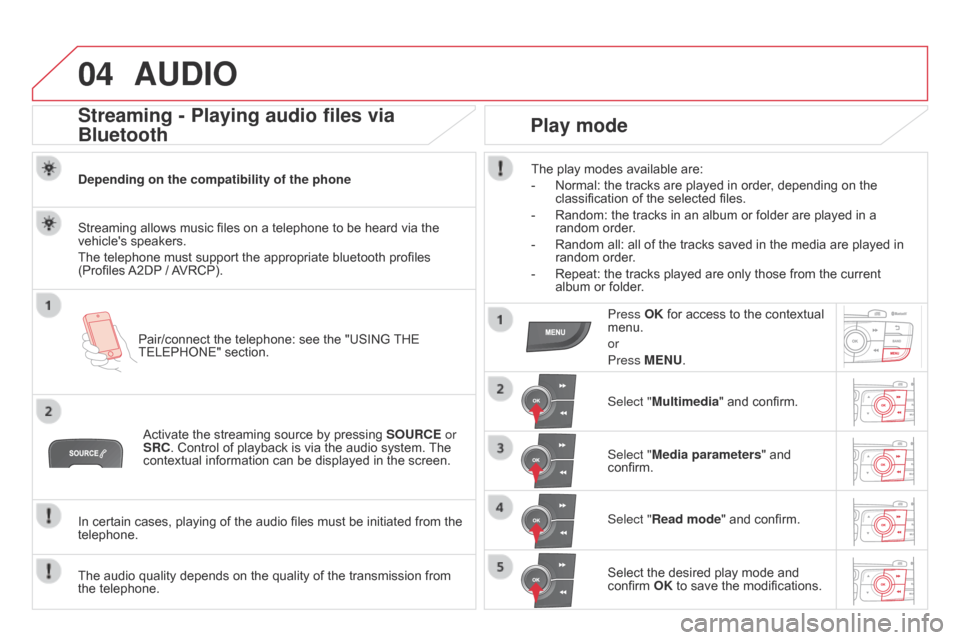
04AUDIO
Streaming - Playing audio files via
Bluetooth
Depending on the compatibility of the phonePair/connect the telephone: see the "USING THE
TELEPHONE" section.
Streaming allows music files on a telephone to be heard via the
vehicle's speakers.
The telephone must support the appropriate bluetooth profiles
(Profiles A2DP / AVRCP).
Activate the streaming source by pressing SOURCE or
SRC. Control of playback is via the audio system. The
contextual information can be displayed in the screen.
In certain cases, playing of the audio files must be initiated from the
telephone.
The audio quality depends on the quality of the transmission from
the telephone.
Play mode
The play modes available are:
-
Normal: the tracks are played in order
, depending on the
classification of the selected files.
-
Random: the tracks in an album or folder are played in a
random order
.
-
Random all: all of the tracks saved in the media are played in
random order
.
-
Repeat: the tracks played are only those from the current
album or folder
.
Press OK for access to the contextual
menu.
or
Press MENU.
Select "Multimedia" and confirm.
Select "Media parameters " and
confirm.
Select "Read mode" and confirm.
Select the desired play mode and
confirm OK to save the modifications.
Page 415 of 444
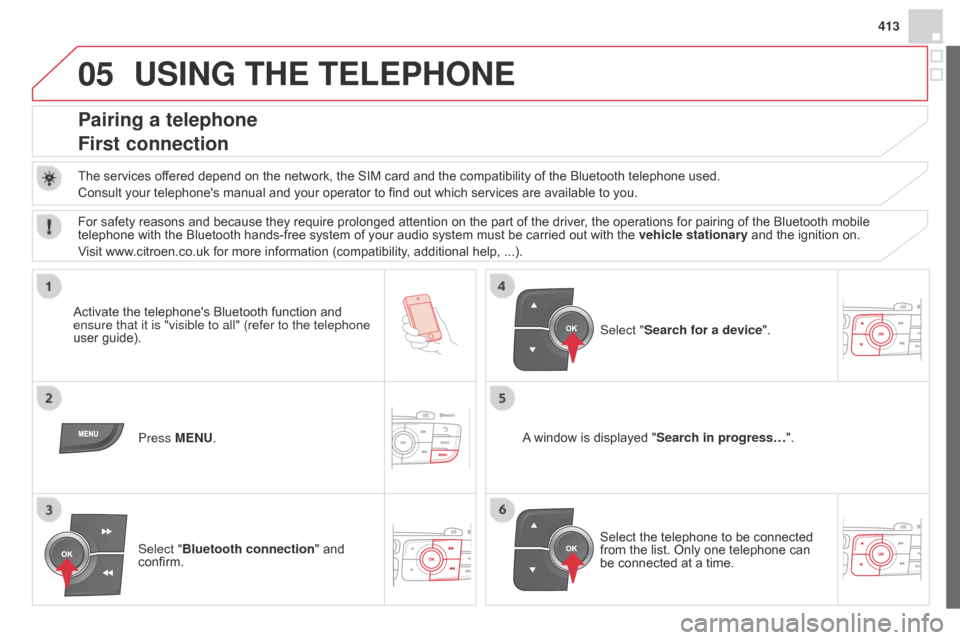
05
413
USING THE TELEPHONE
Pairing a telephone
First connection
The services offered depend on the network, the SIM card and the compatibility of the Bluetooth telephone used.
Consult your telephone's manual and your operator to find out which services are available to you.
Activate the telephone's Bluetooth function and
ensure that it is "visible to all" (refer to the telephone
user guide). Press MENU. A window is displayed "
Search in progress…".
Select the telephone to be connected
from the list. Only one telephone can
be connected at a time. Select "Search for a device".
For safety reasons and because they require prolonged attention on the part of the driver
, the operations for pairing of the Bluetooth mobile
telephone with the Bluetooth hands-free system of your audio system must be carried out with the vehicle stationary and the ignition on.
Visit www.citroen.co.uk for more information (compatibility, additional help, ...).
Select "Bluetooth connection " and
confirm.
Page 416 of 444
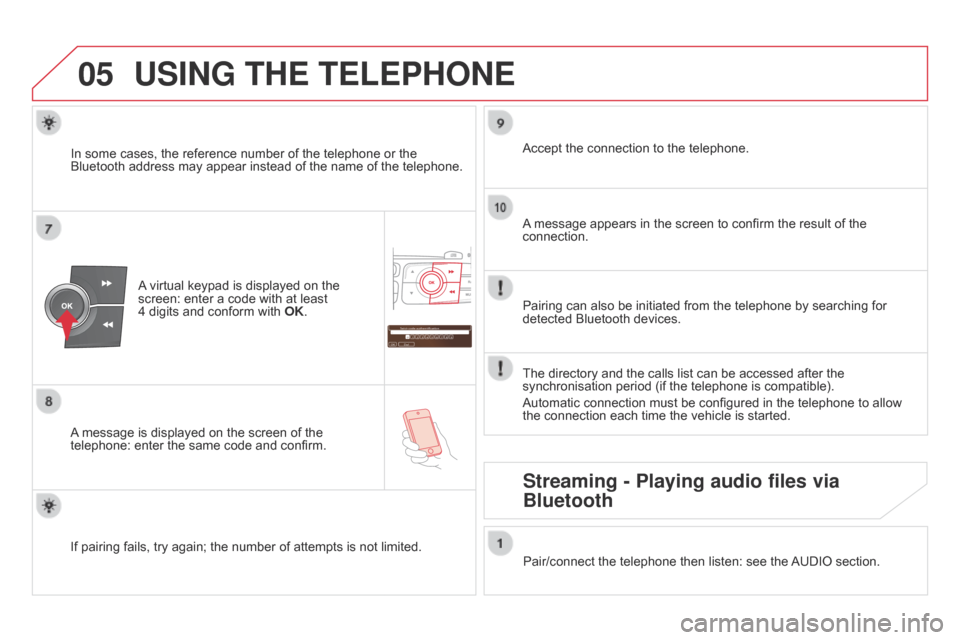
05
Saisir code authentification
01
OK Del 23456789
_
USING THE TELEPHONE
A virtual keypad is displayed on the
screen: enter a code with at least
4
digits and conform with OK.
A message is displayed on the screen of the
telephone: enter the same code and confirm. A message appears in the screen to confirm the result of the
connection.
Pairing can also be initiated from the telephone by searching for
detected Bluetooth devices. Accept the connection to the telephone.
If pairing fails, try again; the number of attempts is not limited. The directory and the calls list can be accessed after the
synchronisation period (if the telephone is compatible).
Automatic connection must be configured in the telephone to allow
the connection each time the vehicle is started.
In some cases, the reference number of the telephone or the
Bluetooth address may appear instead of the name of the telephone.
Pair/connect the telephone then listen: see the AUDIO section.
Streaming - Playing audio files via
Bluetooth
Page 417 of 444
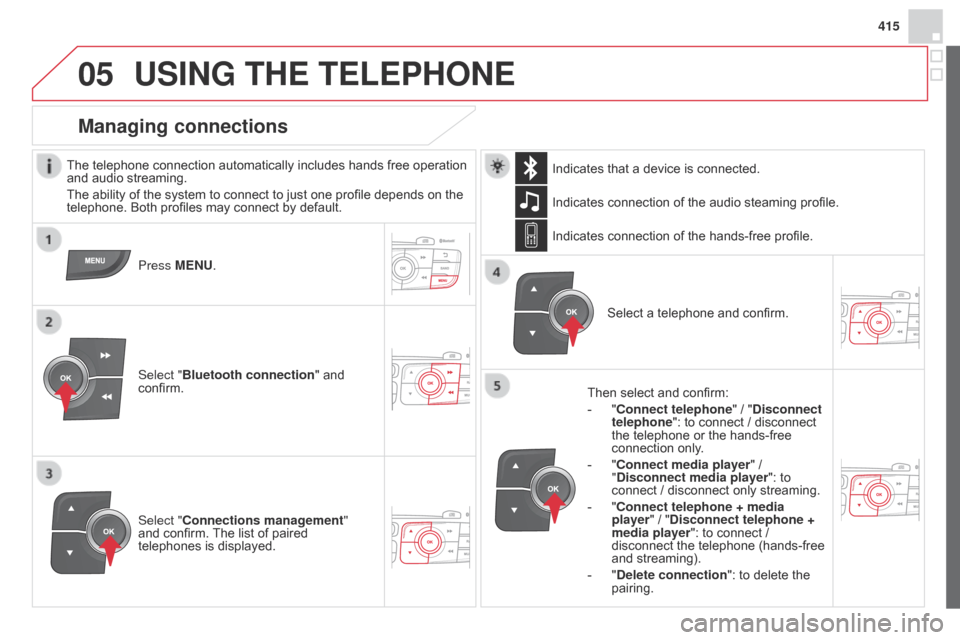
05
415
USING THE TELEPHONE
The telephone connection automatically includes hands free operation
and audio streaming.
The ability of the system to connect to just one profile depends on the
telephone. Both profiles may connect by default.Press MENU.
Select "Bluetooth connection " and
confirm. Indicates connection of the audio steaming profile.
Managing connections
Select "Connections management"
and confirm. The list of paired
telephones is displayed. Select a telephone and confirm.
Indicates connection of the hands-free profile.
Then select and confirm:
-
"
Connect telephone
" / "Disconnect
telephone": to connect / disconnect
the telephone or the hands-free
connection only.
-
"
Connect media player" /
"Disconnect media player": to
connect / disconnect only streaming.
- " Connect telephone + media
player" / "Disconnect telephone +
media player": to connect /
disconnect the telephone (hands-free
and streaming).
-
"
Delete connection": to delete the
pairing.
Indicates that a device is connected.
Page 418 of 444
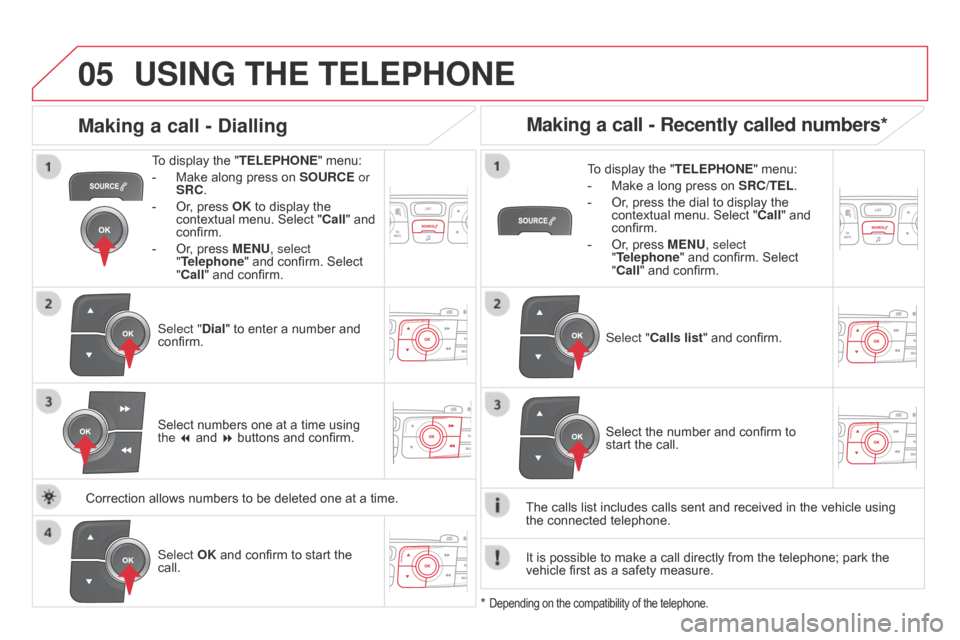
05USING THE TELEPHONE
To display the "TELEPHONE" menu:
-
Make along press on SOURCE
or
SRC.
-
Or
, press OK to display the
contextual menu. Select " Call" and
confirm.
-
Or
, press MENU, select
"Telephone" and confirm. Select
"Call" and confirm.
Select "Dial" to enter a number and
confirm. To display the "
TELEPHONE" menu:
-
Make a long press on SRC/TEL
.
-
Or
, press the dial to display the
contextual menu. Select " Call" and
confirm.
-
Or
, press MENU, select
"Telephone" and confirm. Select
"Call" and confirm.
Select OK and confirm to start the
call. Select "Calls list" and confirm.
Making a call - Dialling
Select numbers one at a time using
the 7 and 8 buttons and confirm.
Making a call - Recently called numbers*
Select the number and confirm to
start the call.
The calls list includes calls sent and received in the vehicle using
the
connected telephone.
*
Depending on the compatibility of the telephone.
Correction allows numbers to be deleted one at a time. It is possible to make a call directly from the telephone; park the
vehicle first as a safety measure.
Page 419 of 444
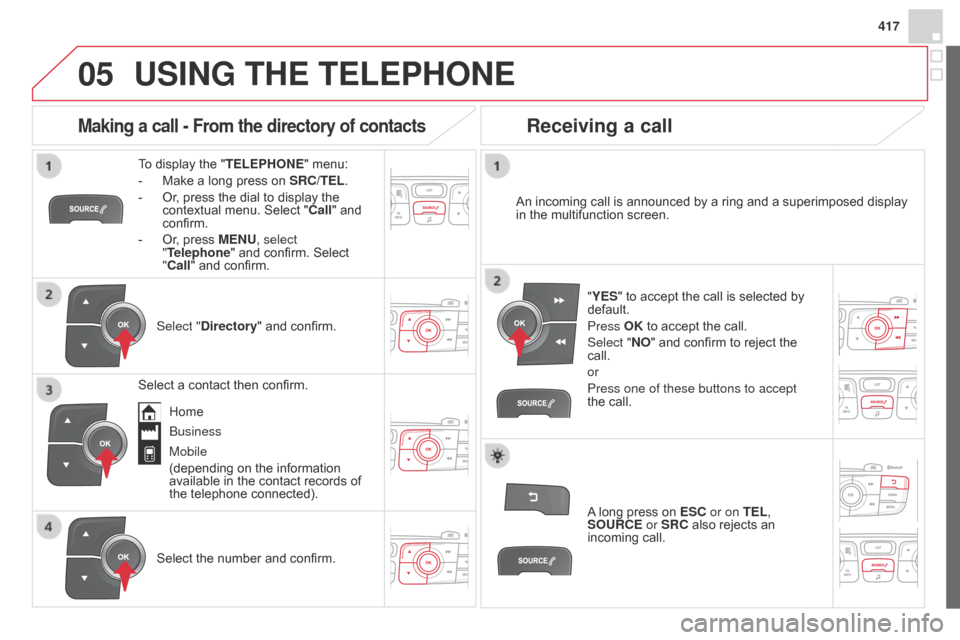
05
417
USING THE TELEPHONE
To display the "TELEPHONE" menu:
-
Make a long press on SRC/TEL
.
-
Or
, press the dial to display the
contextual menu. Select " Call" and
confirm.
-
Or
, press MENU, select
"Telephone" and confirm. Select
"Call" and confirm.
Select "Directory " and confirm. An incoming call is announced by a ring and a superimposed display
in the multifunction screen.
Mobile
(depending on the information
available in the contact records of
the telephone connected). "YES" to accept the call is selected by
default.
Press OK to accept the call.
Select "NO" and confirm to reject the
call.
or
Press one of these buttons to accept
the call.
Making a call - From the directory of contacts
Select a contact then confirm.
Receiving a call
Select the number and confirm.
A long press on ESC or on TEL,
SOURCE
or SRC also rejects an
incoming call.
Business Home
Page 420 of 444
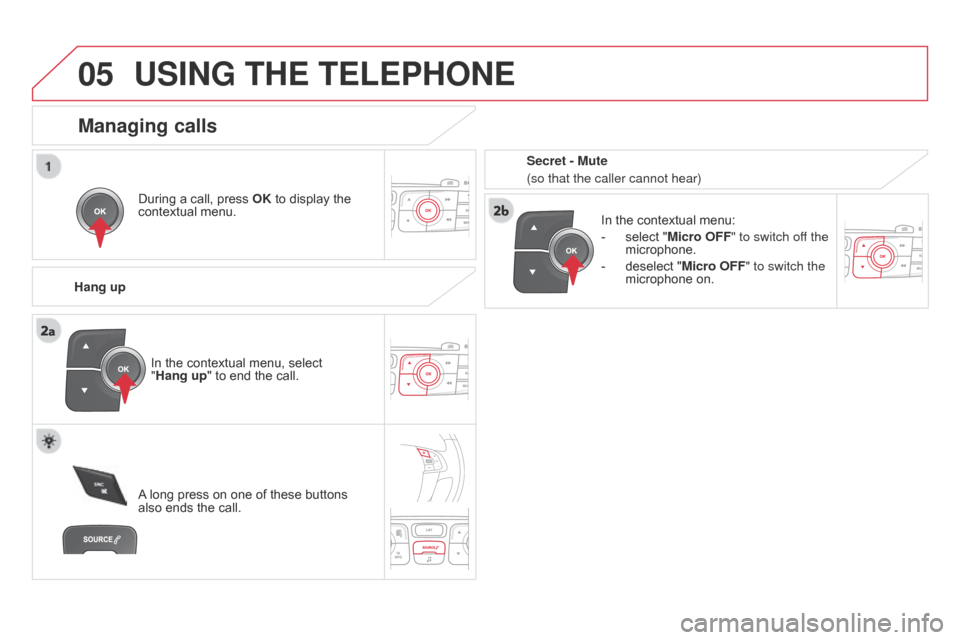
05USING THE TELEPHONE
During a call, press OK to display the
contextual menu.
Hang up In the contextual menu:
-
select "
Micro OFF" to switch off the
microphone.
-
deselect "
Micro OFF" to switch the
microphone on.
Managing calls
A long press on one of these buttons
also ends the call. In the contextual menu, select
"Hang up
" to end the call. Secret - Mute
(so that the caller cannot hear)