display Citroen DS4 RHD 2014.5 1.G Owner's Manual
[x] Cancel search | Manufacturer: CITROEN, Model Year: 2014.5, Model line: DS4 RHD, Model: Citroen DS4 RHD 2014.5 1.GPages: 444, PDF Size: 12.99 MB
Page 367 of 444
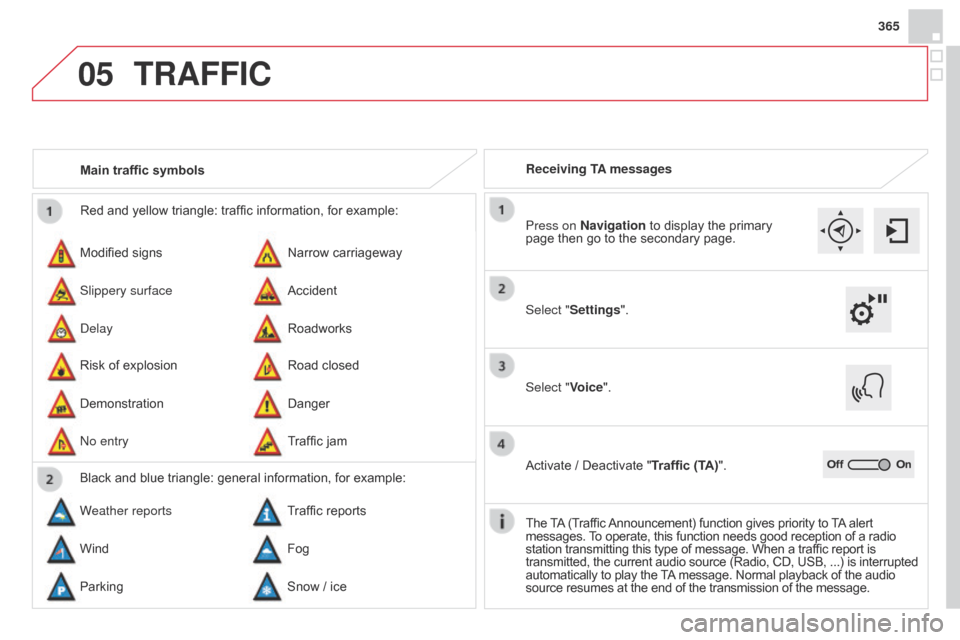
05
365
Red and yellow triangle: traffic information, for example:
Modified signs
Risk of explosion Narrow carriageway
Road closed
Slippery surface
Demonstration Accident
Danger
Delay
No entry Roadworks
Traffic jam
Main traffic symbols
Black and blue triangle: general information, for example:
Weather reports Traffic reports
Wind Fog
Parking Snow / ice Receiving TA messages
TRAFFIC
Select "Settings". Press on Navigation to display the primary
page then go to the secondary page.
Select "Voice".
Activate / Deactivate "Traffic (TA)".
The TA (Traffic Announcement) function gives priority to TA alert
messages. To operate, this function needs good reception of a radio
station transmitting this type of message. When a traffic report is
transmitted, the current audio source (Radio, CD, USB, ...) is interrupted
automatically to play the TA message. Normal playback of the audio
source resumes at the end of the transmission of the message.
Page 368 of 444
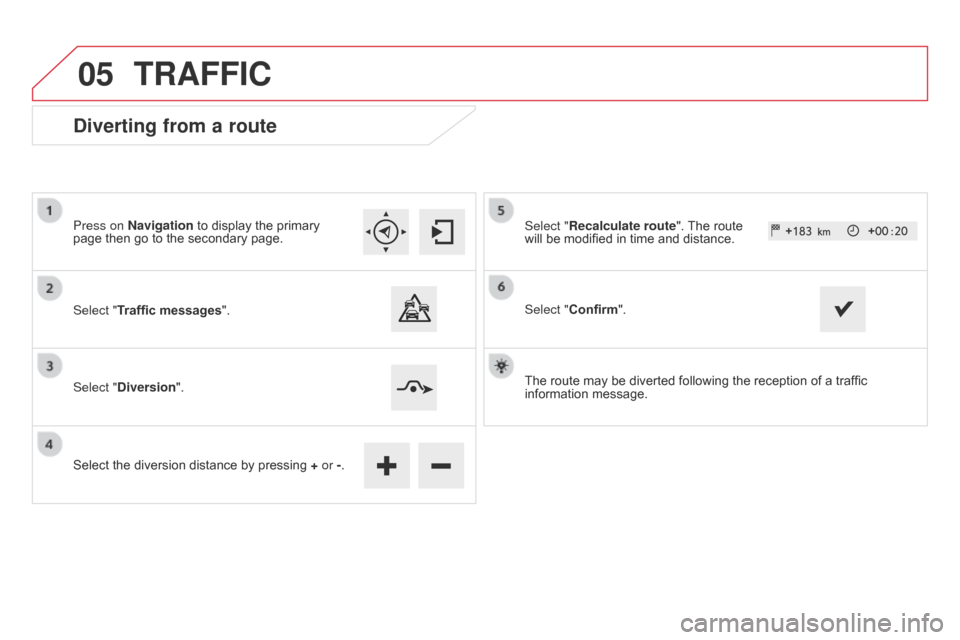
05
Diverting from a route
Press on Navigation to display the primary
page then go to the secondary page.
Select "Traffic messages".
Select "Diversion".
Select the diversion distance by pressing + or -.Select "Recalculate route". The route
will be modified in time and distance.
Select "Confirm".
The route may be diverted following the reception of a traffic
information message.
TRAFFIC
Page 369 of 444
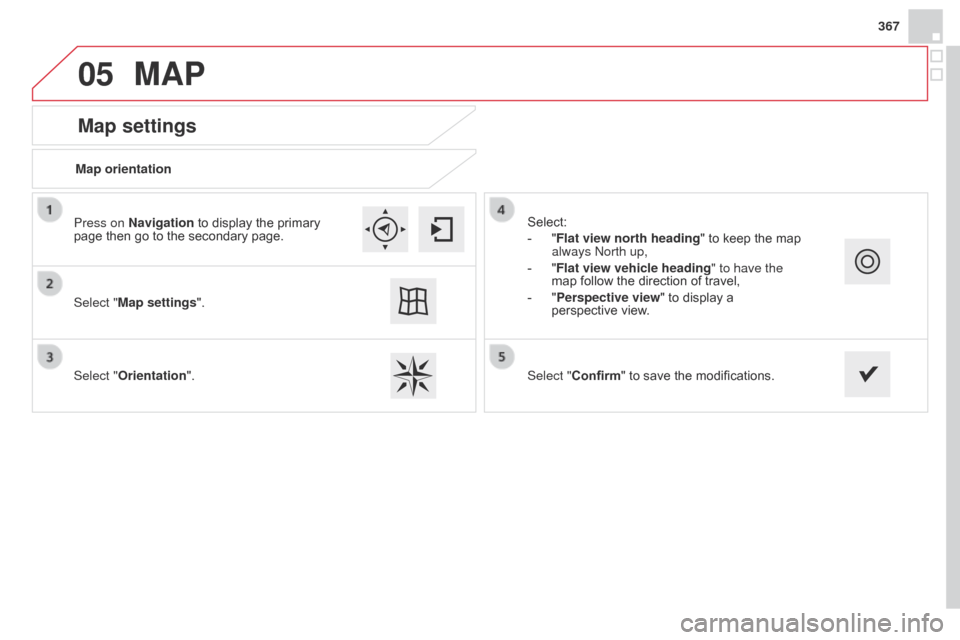
05
367
Map settings
MAP
Map orientation
Select "Map settings".
Select "Orientation". Select:
-
"
Flat view north heading" to keep the map
always North up,
-
"
Flat view vehicle heading" to have the
map follow the direction of travel,
-
"
Perspective view" to display a
perspective view.
Press on Navigation to display the primary
page then go to the secondary page.
Select "Confirm" to save the modifications.
Page 370 of 444
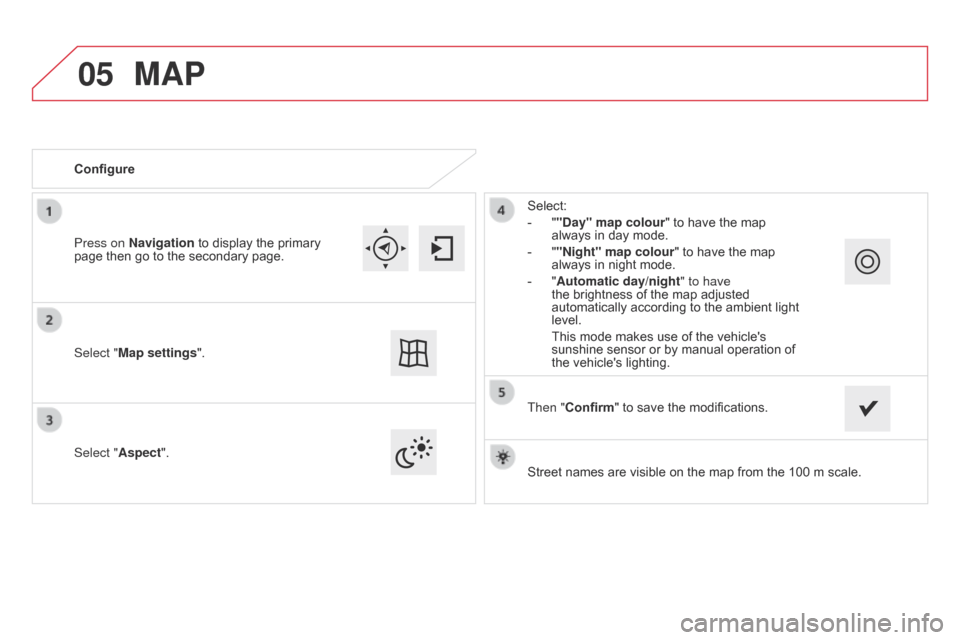
05
Street names are visible on the map from the 100 m scale.
Configure
Select "Aspect".
Select:
-
"
"Day" map colour" to have the map
always in day mode.
-
"
"Night" map colour
" to have the map
always in night mode.
-
"
Automatic day/night
" to have
the brightness of the map adjusted
automatically according to the ambient light
level.
This mode makes use of the vehicle's
sunshine sensor or by manual operation of
the vehicle's lighting.
Select "
Map settings".
Press on Navigation to display the primary
page then go to the secondary page.
MAP
Then "Confirm" to save the modifications.
Page 371 of 444
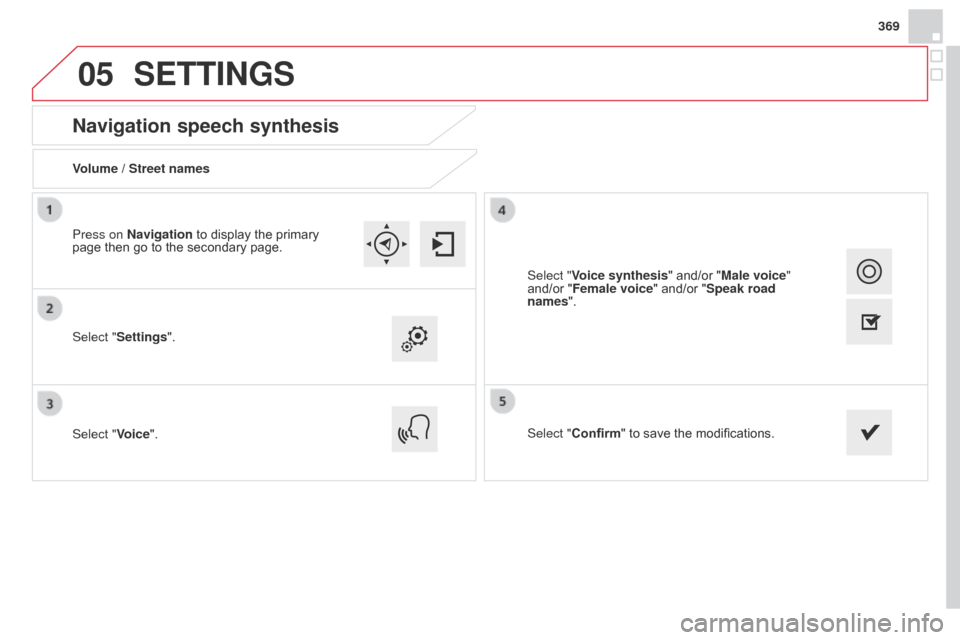
05
369
Navigation speech synthesis
Volume / Street names
Select "Settings".
Select "Voice".Select "Confirm" to save the modifications.
Press on Navigation to display the primary
page then go to the secondary page.
SETTINGS
Select "Voice synthesis" and/or "Male voice"
and/or "Female voice" and/or "Speak road
names".
Page 373 of 444
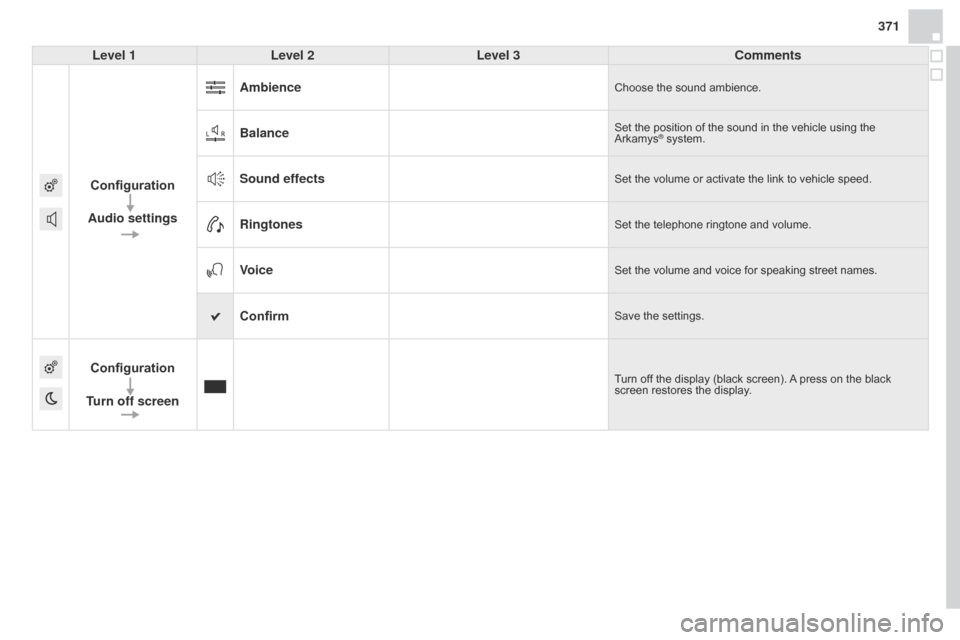
371
Level 1 Level 2 Level 3 Comments
Configuration
Audio settings Ambience
Choose the sound ambience.
BalanceSet the position of the sound in the vehicle using the
Arkamys® system.
Sound effectsSet the volume or activate the link to vehicle speed.
RingtonesSet the telephone ringtone and volume.
VoiceSet the volume and voice for speaking street names.
ConfirmSave the settings.
Configuration
Turn off screenTurn off the display (black screen). A press on the black
screen restores the display.
Page 374 of 444
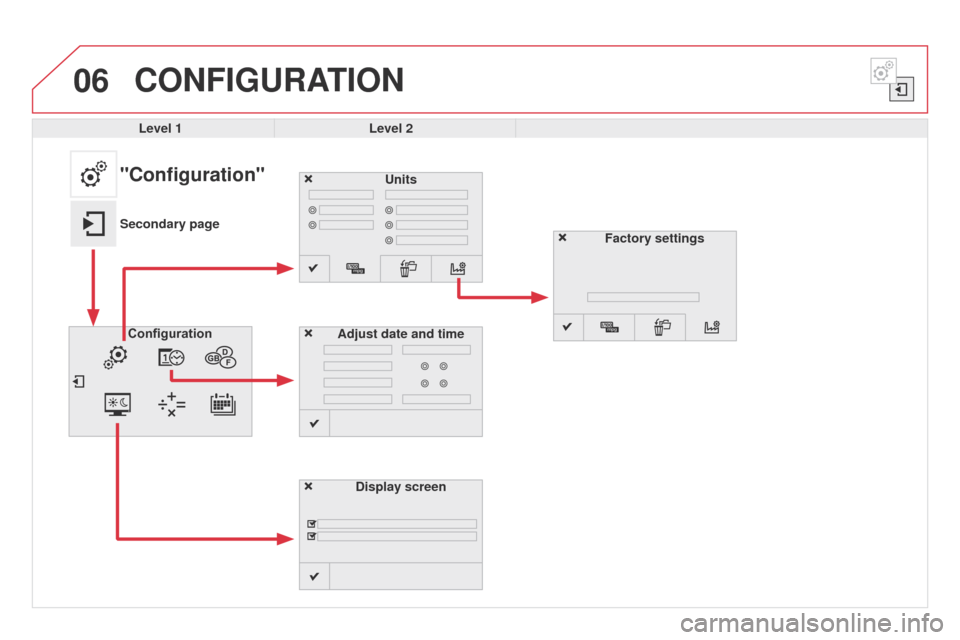
06CONFIGURATION
Level 1Level 2
Units
Display screen
Configuration
Adjust date and time
"Configuration"
Secondary page
Factory settings
Page 375 of 444
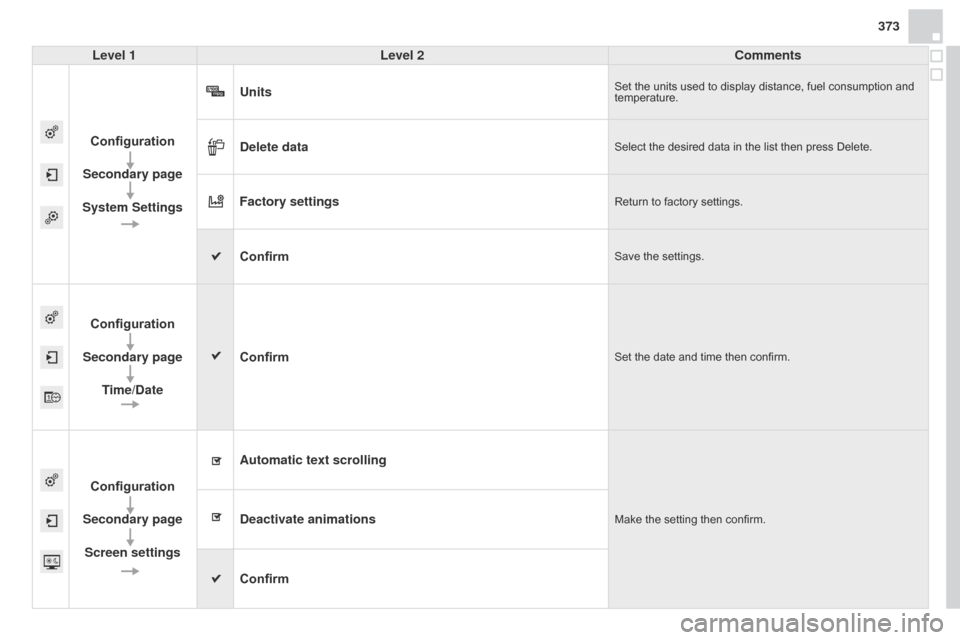
373
Level 1 Level 2 Comments
Configuration
Secondary page
System Settings Units
Set the units used to display distance, fuel consumption and
temperature.
Delete dataSelect the desired data in the list then press Delete.
Factory settingsReturn to factory settings.
ConfirmSave the settings.
Configuration
Secondary page Time/Date Confirm
Set the date and time then confirm.
Configuration
Secondary page Screen settings Automatic text scrolling
Make the setting then confirm.Deactivate animations
Confirm
Page 378 of 444
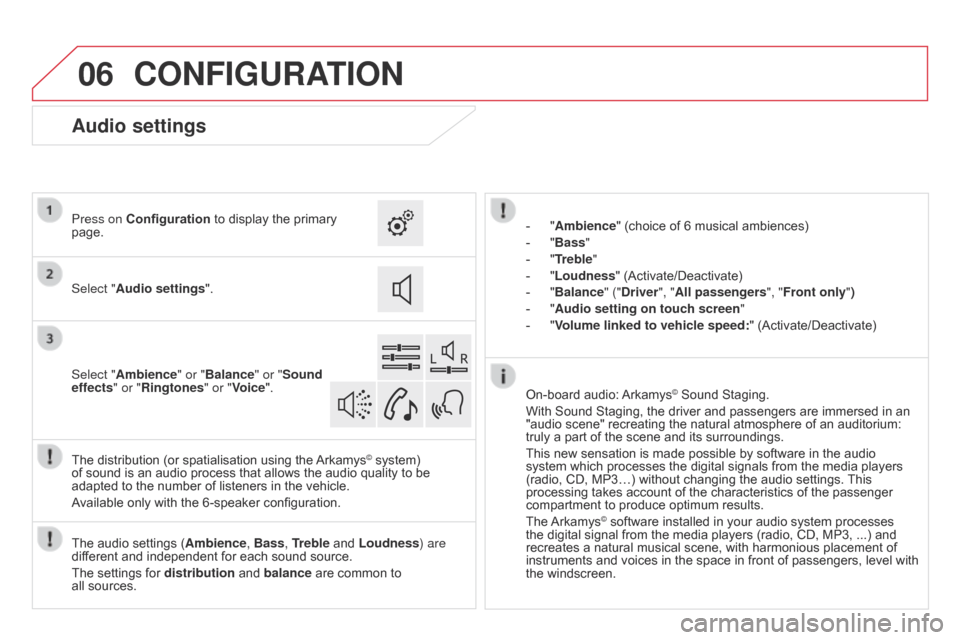
06CONFIGURATION
- "Ambience" (choice of 6 musical ambiences)
-
"
Bass "
-
"
Treble"
-
"
Loudness" (Activate/Deactivate)
-
"
Balance" ("Driver ", "All passengers", "Front only ")
-
"
Audio setting on touch screen "
-
"
Volume linked to vehicle speed: " (Activate/Deactivate)
The audio settings ( Ambience, Bass, Treble and Loudness) are
different and independent for each sound source.
The settings for distribution and balance are common to
all
sources.
The distribution (or spatialisation using the Arkamys
© system)
of sound is an audio process that allows the audio quality to be
adapted to the number of listeners in the vehicle.
Available only with the 6-speaker configuration. On-board audio: Arkamys
© Sound Staging.
With Sound Staging, the driver and passengers are immersed in an
"audio scene" recreating the natural atmosphere of an auditorium:
truly a part of the scene and its surroundings.
This new sensation is made possible by software in the audio
system which processes the digital signals from the media players
(radio, CD, MP3…) without changing the audio settings. This
processing takes account of the characteristics of the passenger
compartment to produce optimum results.
The Arkamys
© software installed in your audio system processes
the digital signal from the media players (radio, CD, MP3, ...) and
recreates a natural musical scene, with harmonious placement of
instruments and voices in the space in front of passengers, level with
the windscreen.
Audio settings
Select "Audio settings ".
Press on Configuration
to display the primary
page.
Select "Ambience" or "Balance" or "Sound
effects " or "Ringtones" or "Voice".
Page 379 of 444
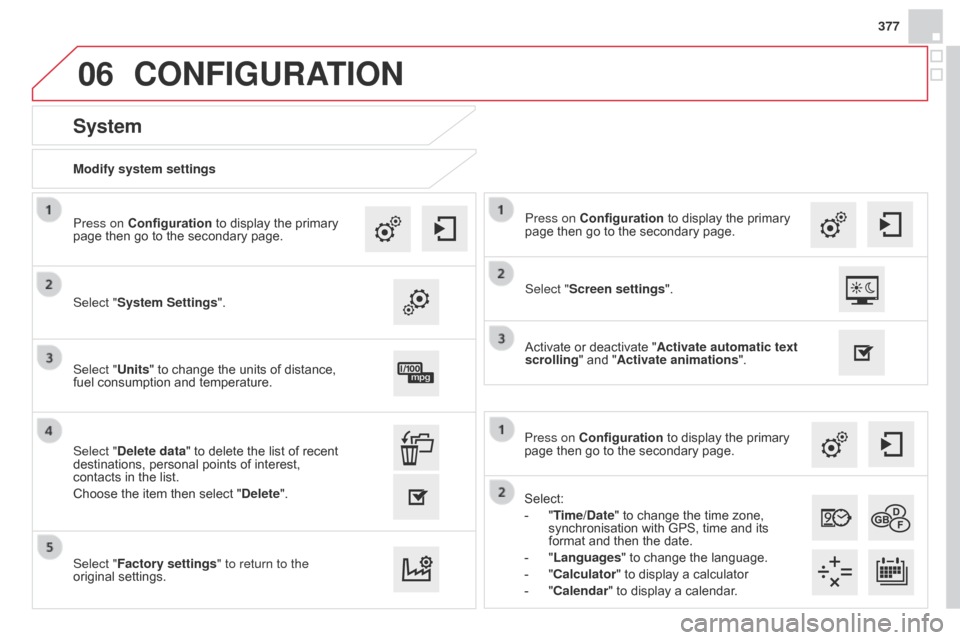
06
377
Select:
-
"
Time/Date" to change the time zone,
synchronisation with GPS, time and its
format and then the date.
-
"
Languages" to change the language.
-
"
Calculator" to display a calculator
-
"
Calendar" to display a calendar.
Press on Configuration
to display the primary
page then go to the secondary page.
Modify system settings
System
Select "System Settings". Press on Configuration
to display the primary
page then go to the secondary page.
Select "Units" to change the units of distance,
fuel consumption and temperature.
Select "Factory settings" to return to the
original settings. Select "Delete data" to delete the list of recent
destinations, personal points of interest,
contacts in the list.
Choose the item then select " Delete".
CONFIGURATION
Select "Screen settings". Press on Configuration to display the primary
page then go to the secondary page.
Activate or deactivate "Activate automatic text
scrolling " and "Activate animations".