display Citroen DS4 RHD 2014.5 1.G Owners Manual
[x] Cancel search | Manufacturer: CITROEN, Model Year: 2014.5, Model line: DS4 RHD, Model: Citroen DS4 RHD 2014.5 1.GPages: 444, PDF Size: 12.99 MB
Page 357 of 444
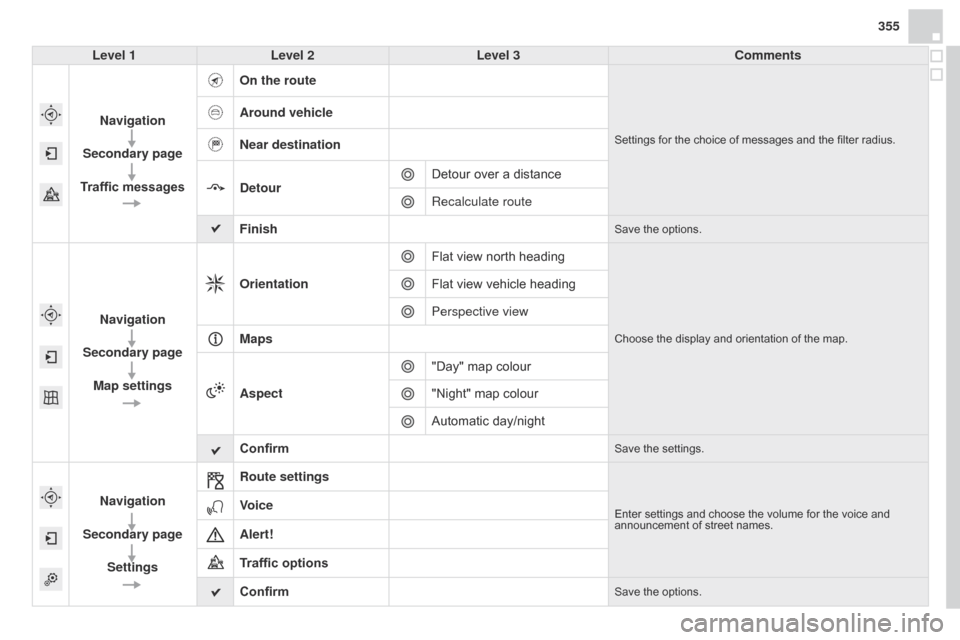
355
Level 1 Level 2 Level 3 Comments
Navigation
Secondary page
Traffic messages On the route
Settings for the choice of messages and the filter radius.
Around vehicle
Near destination
Detour
Detour over a distance
Recalculate route
Finish
Save the options.
Navigation
Secondary page Map settings Orientation
Flat view north heading
Choose the display and orientation of the map.
Flat view vehicle heading
Perspective view
Maps
Aspect "Day" map colour
"Night" map colour
Automatic day/night
Confirm
Save the settings.
Navigation
Secondary page Settings Route settingsEnter settings and choose the volume for the voice and
announcement of street names.Voice
Alert!
Traffic options
Confirm
Save the options.
Page 358 of 444

05
Towards a new destination
Choosing a new destination
Select "Enter destination".
Select "Save" to save the address entered as a
contact entry.
The system allows up to 200 entries.Select "Confirm" or press "Show route on
map" to start navigation guidance.
Select "Address".
Select the "Country:" from the list offered then
in the same way:
the "City:" or its post code, the "Road:",
the
"N°:". Confirm each time. Select "Navigate to".
Choose the restriction criteria: "
Include
tollroads", "Include ferries", "Traffic", "Strict",
"Close". Choose the navigation criteria: " Fastest" or
"Shortest" or "Time/distance" or "Ecological ".
To delete navigation information, press on
"Settings" then "Stop navigation ".
To restore the navigation information press on
"Settings" then "Resume navigation".
Press on Navigation to display the primary
page then go to the secondary page.
NAVIGATION - GUIDANCE
Page 359 of 444

05
357
Towards a recent destination Towards a contact
Navigation towards a contact imported from a telephone is only
possible if the address entered is compatible with the system.
Select "Enter destination".
Select an address from the list offered. Select "Enter destination".
Select "Contacts".
Select a destination from the contacts in the list
offered.
Select "Navigate to".
Select the criteria then "Confirm" to start
guidance.
Select "Navigate to".
Select the criteria then "Confirm" or press
"Show route on map
" to start guidance.
Press on Navigation to display the primary
page then go to the secondary page.
Press on Navigation to display the primary
page then go to the secondary page.
NAVIGATION - GUIDANCE
Page 360 of 444
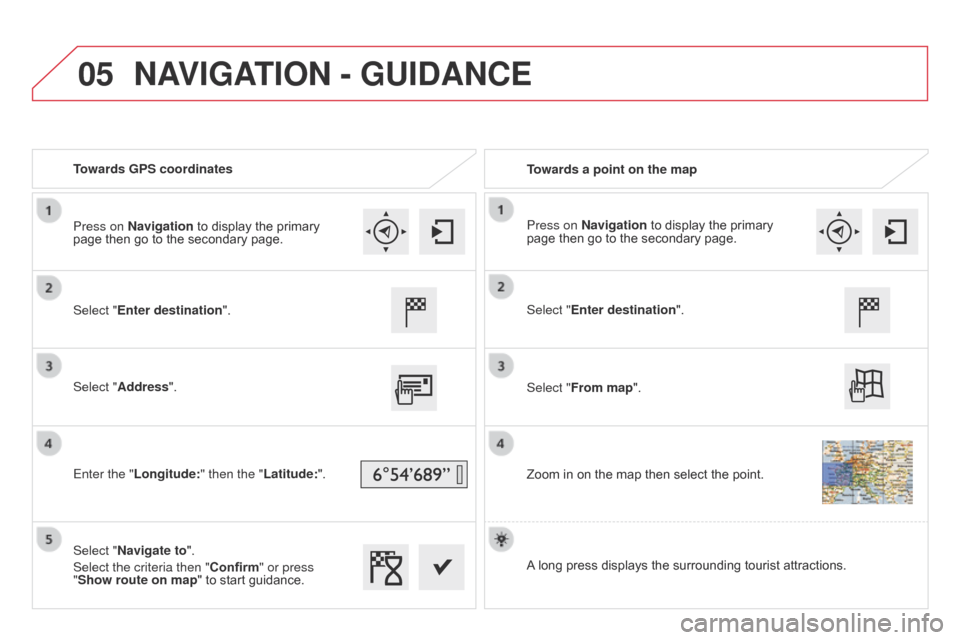
05
Towards GPS coordinatesTowards a point on the map
Select "Enter destination".
Select "Address".
Enter the "Longitude: " then the "Latitude:".
Select "Navigate to".
Select the criteria then "Confirm" or press
"Show route on map " to start guidance. Select "Enter destination".
Select "From map".
Zoom in on the map then select the point.
Press on Navigation to display the primary
page then go to the secondary page.
Press on Navigation to display the primary
page then go to the secondary page.
A long press displays the surrounding tourist attractions.
NAVIGATION - GUIDANCE
Page 361 of 444

05
359
Towards points of interest (POI) Points of Interest (POI) show all of the locations of services nearby \
(hotels,
retail outlet, airports, ...).
Select "Search for POI".
Select "All POIs" or "Garage" or "Dining/
hotels" or "Personal" or "By name".
Select a category from the list offered.
Select "Search". Select a point of interest from the list offered.
Select "Navigate to".
Press on Navigation to display the primary
page then go to the secondary page.
NAVIGATION - GUIDANCE
An annual mapping update allows new points of interest to be
presented to you.
You can also update the Risk areas / Danger areas every month.
The detailed procedure is available on:
http://citroen.navigation.com.
Page 362 of 444
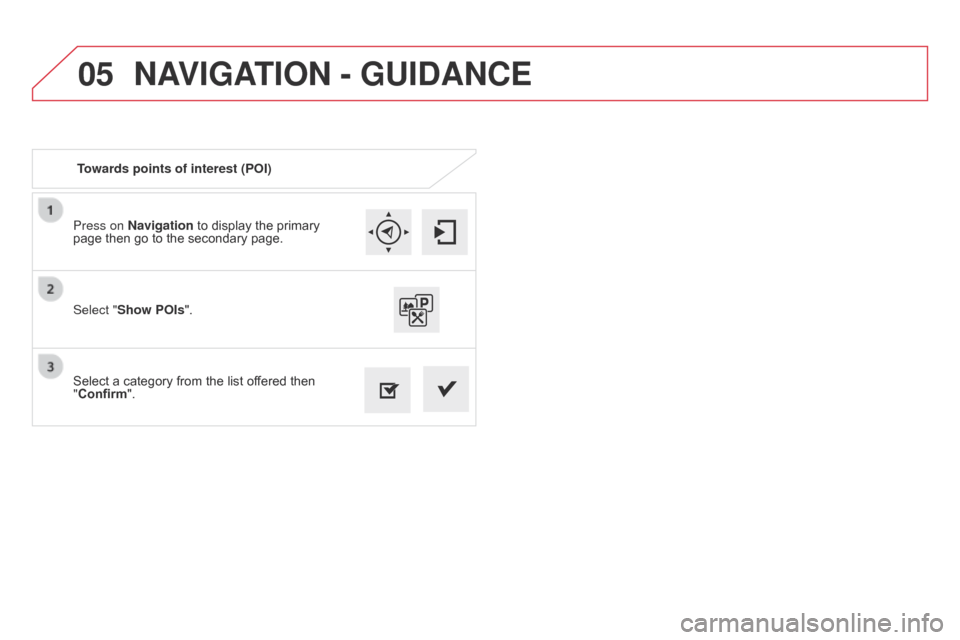
05
Press on Navigation to display the primary
page then go to the secondary page.
Select a category from the list offered then
"Confirm". Select "Show POIs".
Towards points of interest (POI)
NAVIGATION - GUIDANCE
Page 363 of 444
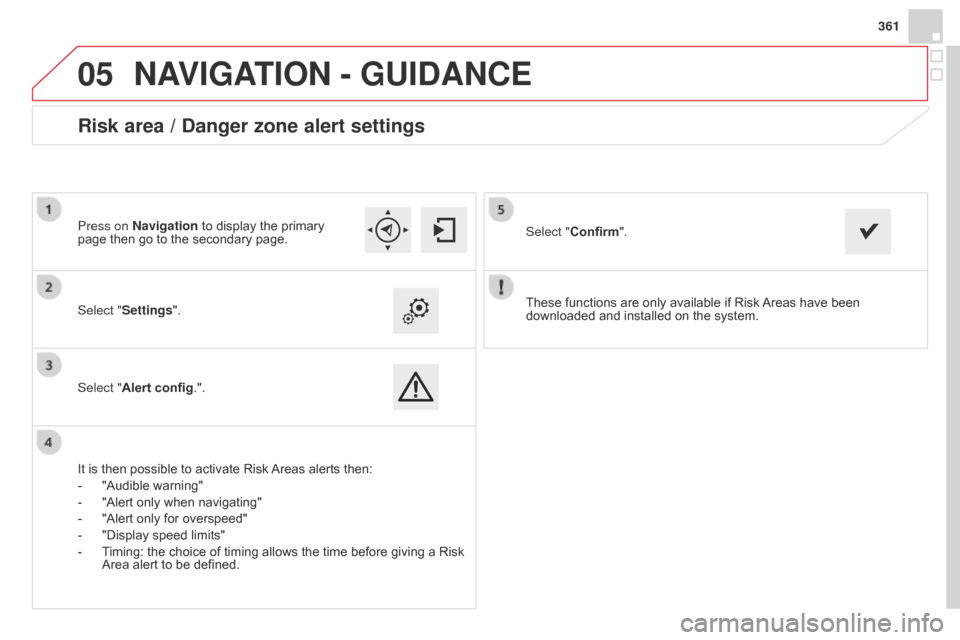
05
361
These functions are only available if Risk Areas have been
downloaded and installed on the system.
Select "Settings".
Select "Alert config.".
Risk area / Danger zone alert settings
It is then possible to activate Risk Areas alerts then:
-
"Audible warning"
-
"Alert only when navigating"
-
"Alert only for overspeed"
-
"Display speed limits"
-
T
iming: the choice of timing allows the time before giving a Risk
Area alert to be defined. Select "Confirm".
Press on Navigation to display the primary
page then go to the secondary page.
NAVIGATION - GUIDANCE
Page 364 of 444
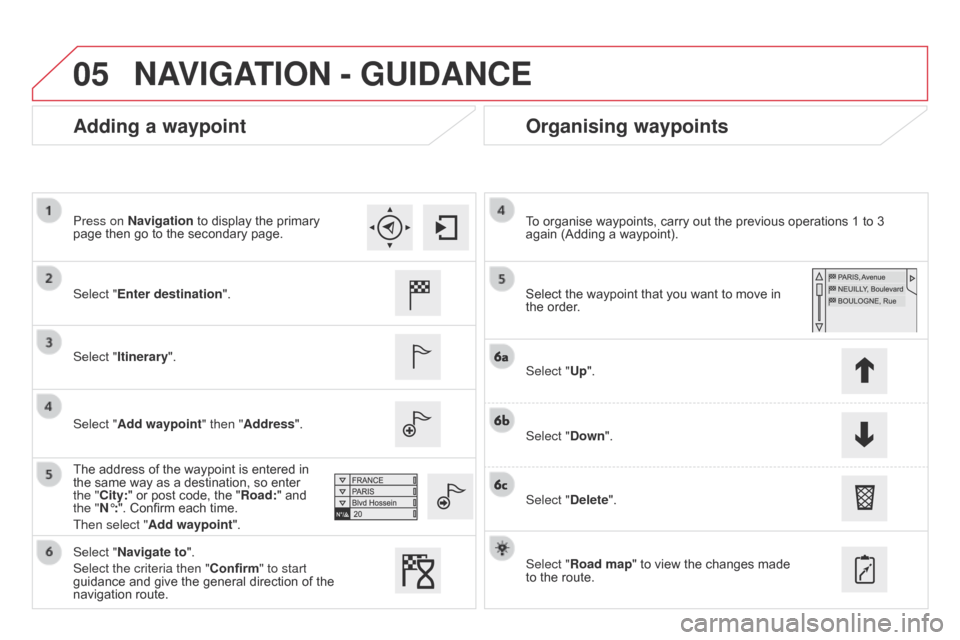
05
Adding a waypointOrganising waypoints
Select "Enter destination".
Select "Itinerary".
Select "Add waypoint" then "Address".
The address of the waypoint is entered in
the same way as a destination, so enter
the "City:" or post code, the "Road:" and
the "N°:". Confirm each time.
Then select "Add waypoint ". Select the waypoint that you want to move in
the order. To organise waypoints, carry out the previous operations 1 to 3
again (Adding a waypoint).
Select "Up".
Select "Down".
Select "Delete".
Select "Road map" to view the changes made
to the route.
Select "Navigate to".
Select the criteria then "Confirm" to start
guidance and give the general direction of the
navigation route. Press on Navigation to display the primary
page then go to the secondary page.
NAVIGATION - GUIDANCE
Page 365 of 444
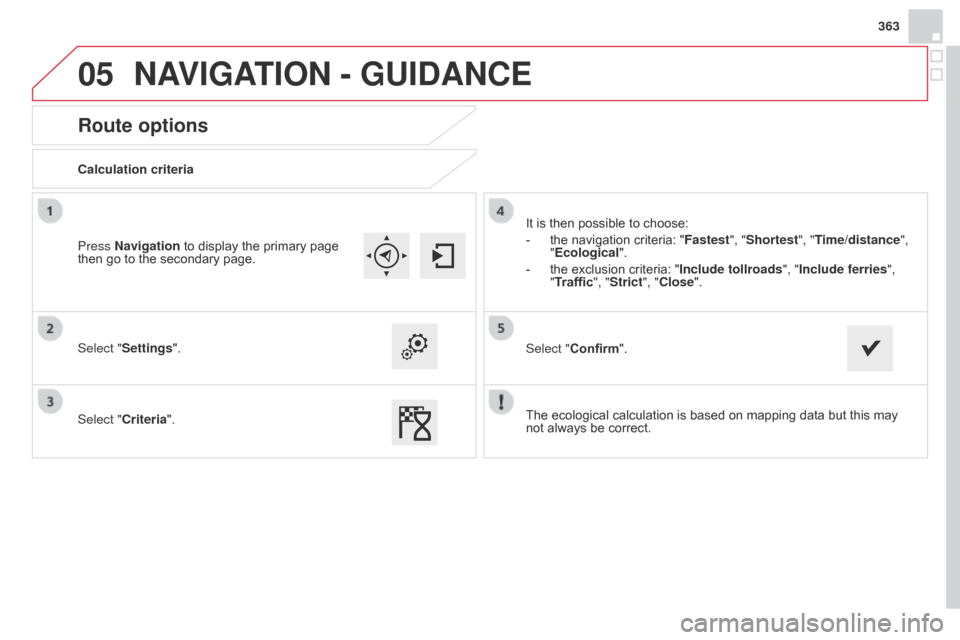
05
363
Route options
Calculation criteria
Select "Settings".
Select "Criteria".It is then possible to choose:
-
the navigation criteria: "Fastest
", "Shortest", "Time/distance",
"Ecological ".
-
the exclusion criteria: "Include tollroads", "
Include ferries",
"Traffic", "Strict", "Close".
Select "Confirm".
Press Navigation to display the primary page
then go to the secondary page.
NAVIGATION - GUIDANCE
The ecological calculation is based on mapping data but this may
not always be correct.
Page 366 of 444
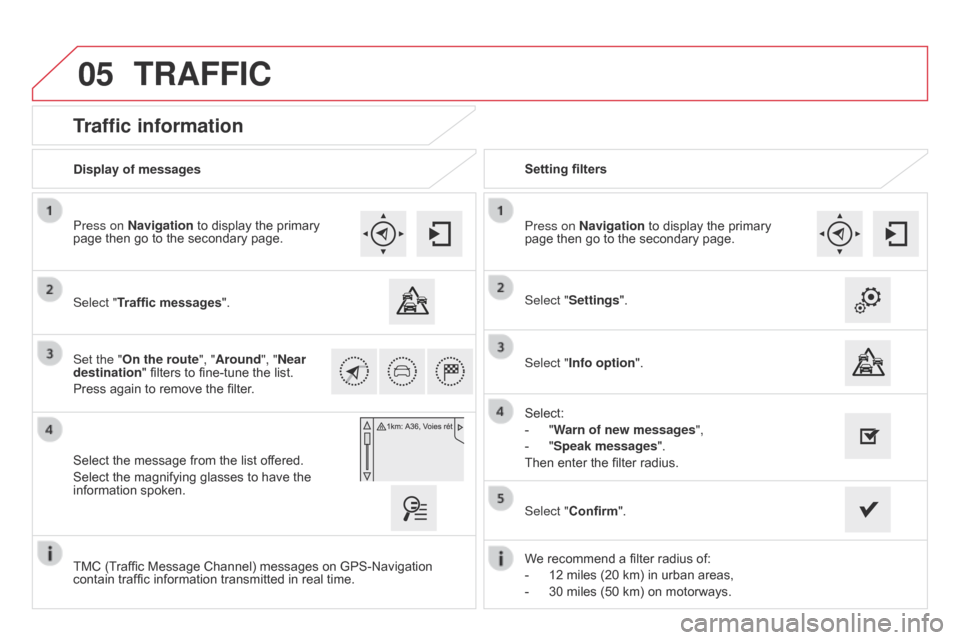
05
Traffic information
Select "Traffic messages".
Press on Navigation to display the primary
page then go to the secondary page.
Select the message from the list offered.
Select the magnifying glasses to have the
information spoken. Set the "On the route
", "Around", "Near
destination " filters to fine-tune the list.
Press again to remove the filter. Select "Settings".
Select:
-
"
Warn of new messages",
-
"
Speak messages".
Then enter the filter radius. Press on Navigation to display the primary
page then go to the secondary page.
Display of messages
Setting filters
We recommend a filter radius of:
-
12 miles (20 km) in urban areas,
-
30 miles (50 km) on motorways.
TMC (T
raffic Message Channel) messages on GPS-Navigation
contain traffic information transmitted in real time. Select "Confirm".
TRAFFIC
Select "Info option
".