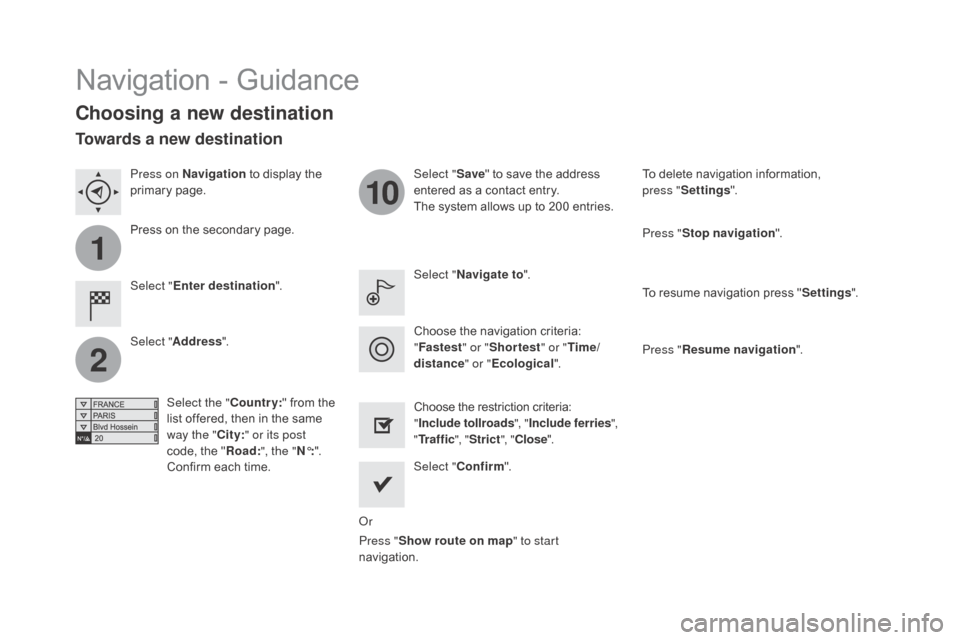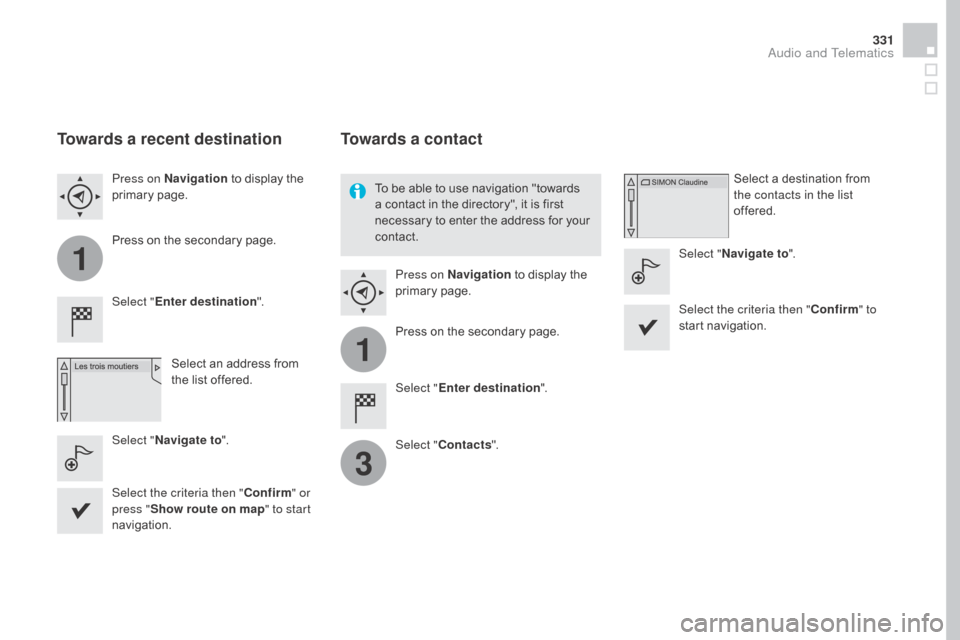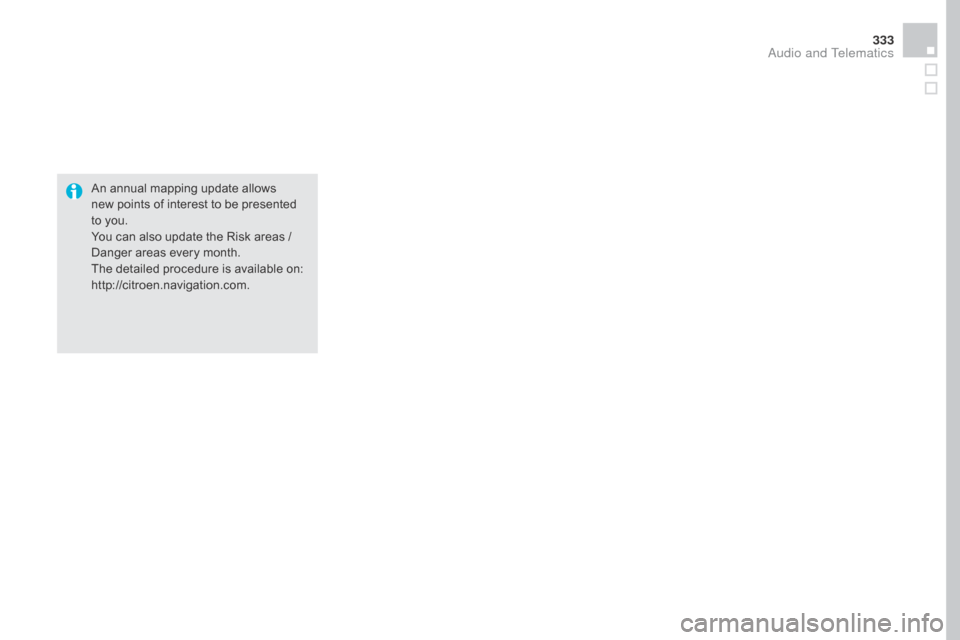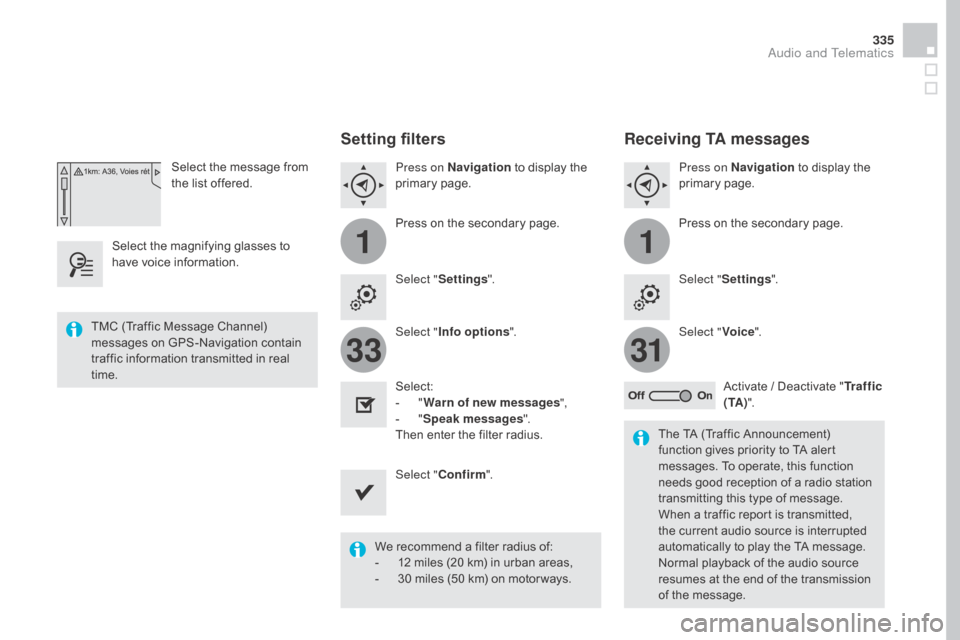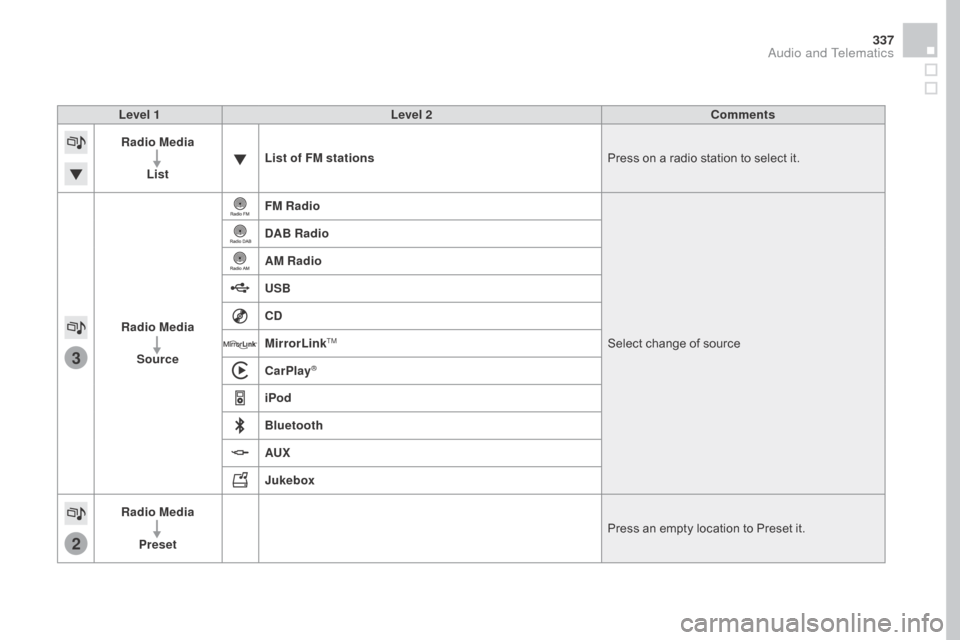Citroen DS4 RHD 2015.5 1.G Owner's Manual
DS4 RHD 2015.5 1.G
Citroen
Citroen
https://www.carmanualsonline.info/img/9/4402/w960_4402-0.png
Citroen DS4 RHD 2015.5 1.G Owner's Manual
Trending: fuel consumption, change key battery, dashboard, seat adjustment, roof rack, display, tow
Page 331 of 436
1
1
1
23
24
25
26
27
28
29
30
31
32
33
329
Level 1Level 2 Level 3 Comments
na
vigation
Secondary page
Traffic messages On the route
Settings for the choice of messages and the
filter radius.
Around vehicle
ne
ar destination
de
tour Detour over a distance
Recalculate route
Finish Save your selections.
na
vigation
Secondary page Map settings Orientation
Flat view north heading
Choose the display and orientation of the
map.
Flat view vehicle heading
Perspective view
Maps
Aspect "Day" map colour
"Night" map colour
Automatic day/night
Confirm Save the settings.
na
vigation
Secondary page Settings Route settings
Enter settings and choose the volume for the
voice and announcement of street names.
Voice
Alert!
Traffic options
Confirm
Save your selections.
Audio and Telematics
Page 332 of 436
1
2
10
Navigation - Guidance
Choosing a new destination
Select "Enter destination ". Select "
Save" to save the address
entered as a contact entry.
The system allows up to 200 entries.
Select " Confirm ".
Press " Show route on map " to start
navigation.
Select "
Address ".
Select the " Country:" from the
list offered, then in the same
way the " City:" or its post
code, the " Road:", the "
n°:".
C
onfirm each time. Select "n
avigate to
".
Choose the restriction criteria:
" Include tollroads ", "Include ferries ",
" Tr a f f i c ", "Strict ", "Close ".
Choose the navigation criteria:
"
Fastest " or "Shortest " or "Time/
distance " or "Ecological". To delete navigation information,
press
"
Settings ".
Press " Stop navigation ".
To resume navigation press " Settings".
Press " Resume navigation ".
Press on
n
a
vigation
to display the
primary page.
Press on the secondary page.
Towards a new destination
Or
Page 333 of 436
1
1
3
331
Towards a recent destination
Select "Enter destination ".
Select an address from
the list offered.
Press on
n
a
vigation
to display the
primary page.
Press on the secondary page.
Select "
n
avigate to ".
Towards a contact
Select "Enter destination ".
Select " Contacts ".
Press on
n
a
vigation
to display the
primary page.
Press on the secondary page. Select a destination from
the contacts in the list
offered.
Select "
n
avigate to
".
Select the criteria then " Confirm" to
start navigation.
To be able to use navigation "towards
a contact in the directory", it is first
necessary to enter the address for your
contact.
Select the criteria then " Confirm" or
press " Show route on map " to start
navigation.
Audio and Telematics
Page 334 of 436
11
1
16
17
18
42
Towards gPS coordinates
Select "Enter destination ".
Select " Address ".
Enter the " Longitude: "
then the " Latitude: ".
Select "
n
avigate to ".
Select the criteria then " Confirm" or
press " Show route on map " to start
navigation. Press on n
a
vigation
to display the
primary page.
Press on the secondary page.
Towards a point on the map
Select " Enter destination ".
Select " From map ".
Press on
n
a
vigation
to display the
primary page.
Press on the secondary page.
Zooming in on the map shows points with
information.
A long press on a point opens its content.
Towards points of interest (POI)
Points of Interest (POI) are listed in different
categories. Press on
n
a
vigation to display the
primary page.
Press on the secondary page.
Select " Search for POI ".
Select " All POIs "
Or "
ga
rage",
Or "
dinin
g/hotels".
Page 335 of 436
333
An annual mapping update allows
new points of interest to be presented
to you.
You can also update the Risk areas /
Danger areas every month.
The detailed procedure is available on:
http://citroen.navigation.com.
Audio and Telematics
Page 336 of 436
11
23
24
25
32
Hazard zone /
dan
ger zone alert
settings
Press on na vigation to display the
primary page.
Press on the secondary page.
Select " Settings ".
Select " Alarm!".
It is then possible to activate Risk Areas alerts
then:
-
"
Audible warning"
-
"
Alert only when navigating"
-
"
Alert only for overspeed"
-
"
Display speed limits"
-
T
iming: the choice of timing allows the
time before giving a Risk Area alert to be
defined.
Select " Confirm ". This series of alerts and displays is
only available if Risk Areas have first
been downloaded and installed on the
system.
Tr a f fi c
Traffic information
display of messages
Press on na
vigation to display the
primary page.
Press on the secondary page.
Select " Traffic messages ".
Choose filter settings for: "On the route ",
" Around ",
"
ne
ar destination ", filters to fine-
tune the list of messages.
Press again to remove the filter.
Page 337 of 436
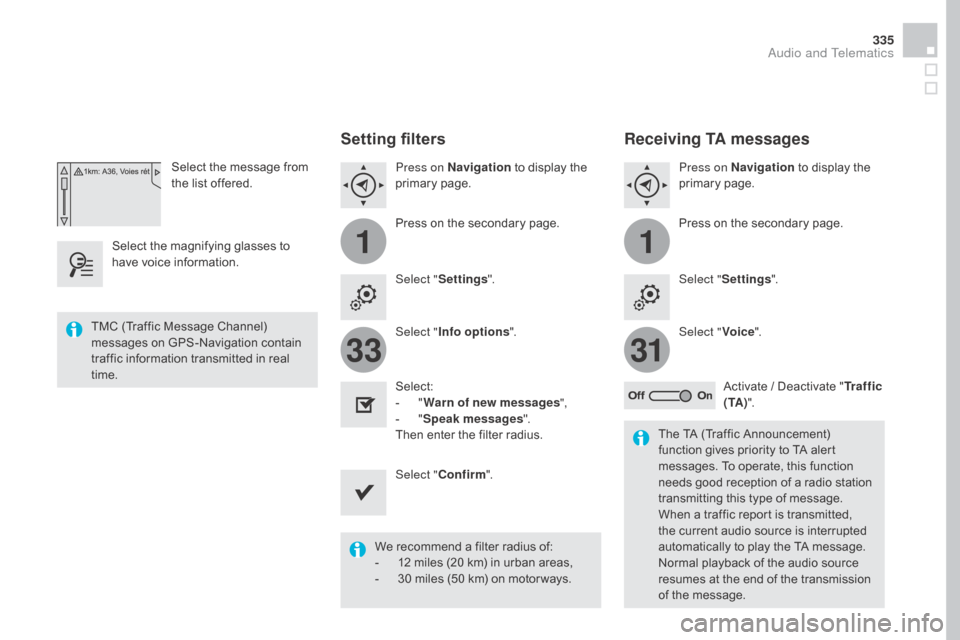
11
3133
335
Select the message from
the list offered.
Select the magnifying glasses to
have voice information.
Setting filters
Press on na vigation to display the
primary page.
Press on the secondary page.
Select " Settings ".
Select " Info options ".
Select:
-
" W
arn of new messages ",
-
" S
peak messages ".
Then enter the filter radius.
Select " Confirm ".
We recommend a filter radius of:
-
1
2 miles (20 km) in urban areas,
-
3
0 miles (50 km) on motor ways.
TMC (Traffic Message Channel)
messages on GPS-Navigation contain
traffic information transmitted in real
time.
The TA (Traffic Announcement)
function gives priority to TA alert
messages. To operate, this function
needs good reception of a radio station
transmitting this type of message.
When a traffic report is transmitted,
the current audio source is interrupted
automatically to play the TA message.
Normal playback of the audio source
resumes at the end of the transmission
of the message.
Receiving TA messages
Press on navigation to display the
primary page.
Press on the secondary page.
Select " Settings ".
Select " Voice".
Activate / Deactivate " Tr a f f i c
( TA ) ".
Audio and Telematics
Page 338 of 436
4
213
Radio Media
Level 1Level 2
List of FM stations
Preset
Page 339 of 436
3
2
337
Level 1Level 2 Comments
Radio Media
List List of FM stations
Press on a radio station to select it.
Radio Media Source FM Radio
Select change of source
d
AB Radio
AM Radio
USB
C
d
M
irrorLink
TM
CarPlay®
iPod
Bluetooth
AUX
Jukebox
Radio Media
Preset Press an empty location to Preset it.
Audio and Telematics
Page 340 of 436
1
8
15
5
12
9
16
6
13
10
17
7
14
11
18
Level 1Level 2Level 3
Media Photos
Manage Jukebox
List of FM stations
Copy to Jukebox
Trending: parking sensors, check engine, towing capacity, air filter, coolant reservoir, brake, child restraint