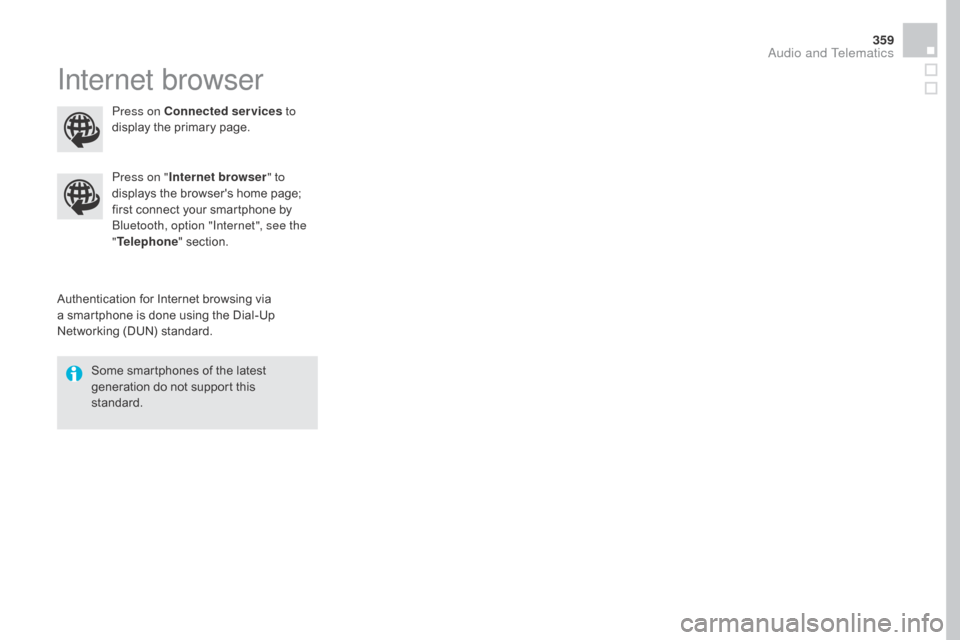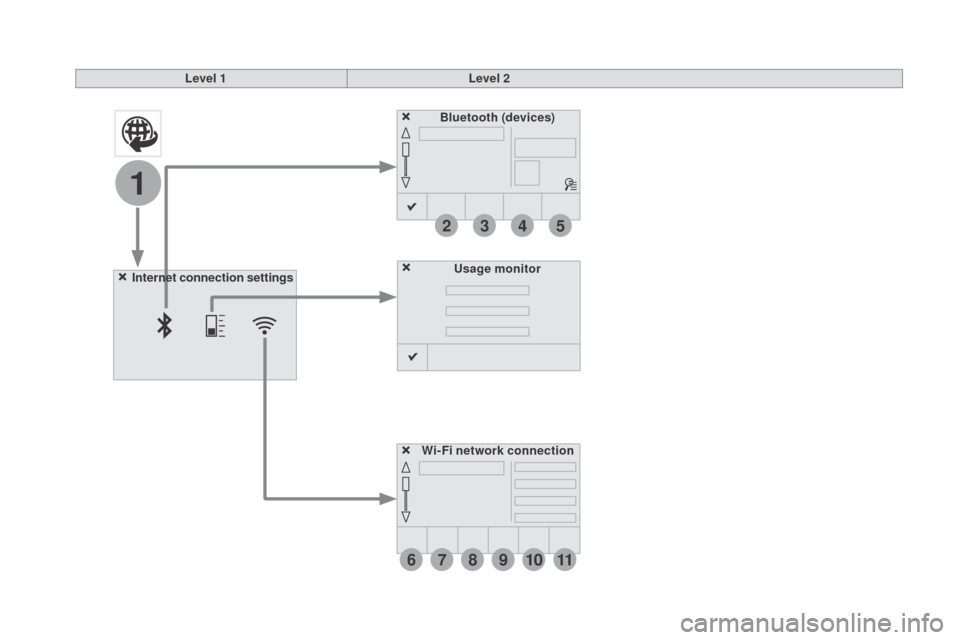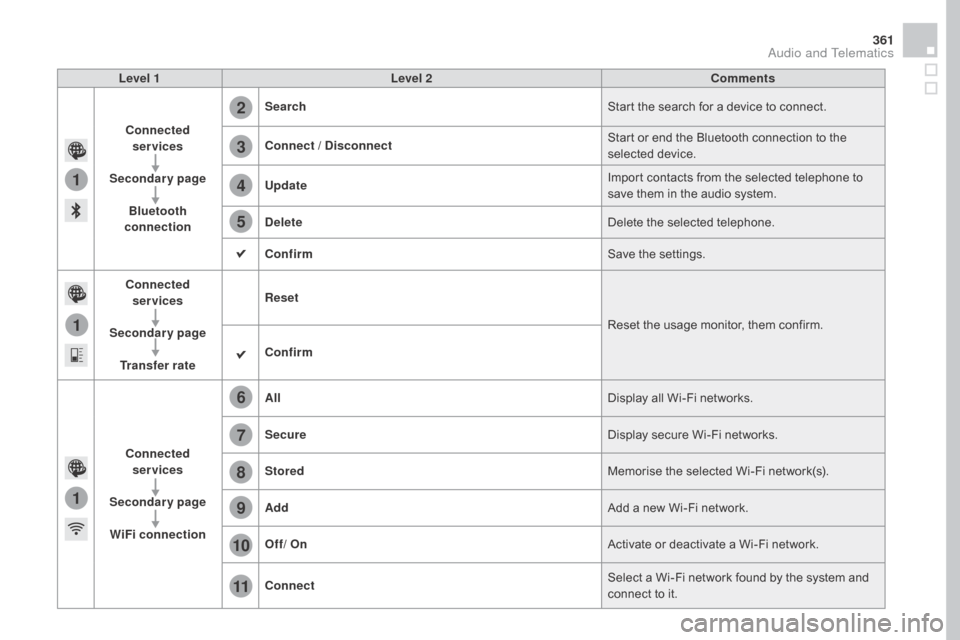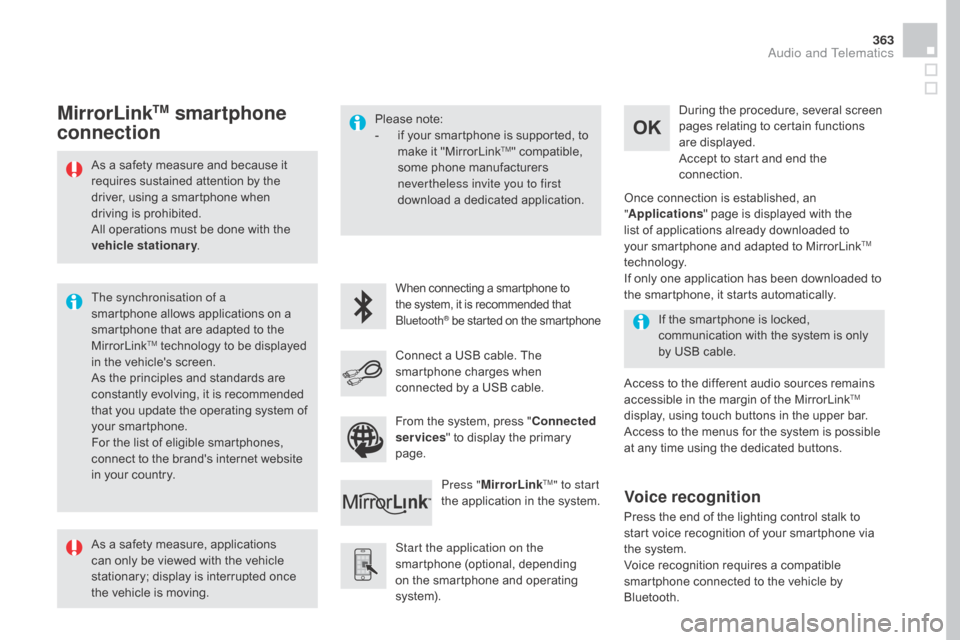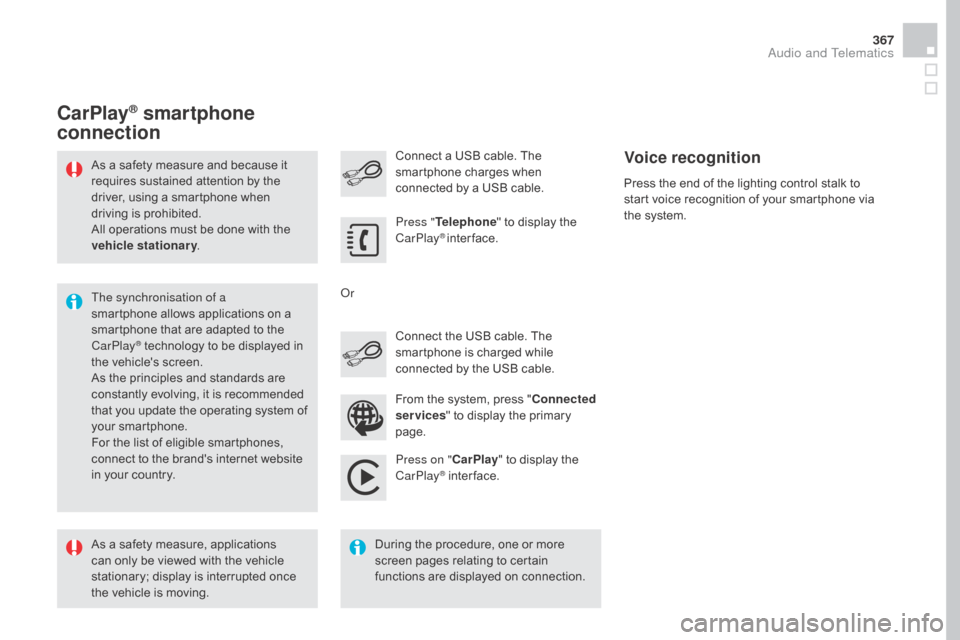Citroen DS4 RHD 2015.5 1.G Owner's Manual
DS4 RHD 2015.5 1.G
Citroen
Citroen
https://www.carmanualsonline.info/img/9/4402/w960_4402-0.png
Citroen DS4 RHD 2015.5 1.G Owner's Manual
Trending: ignition, service reset, turn signal, airbag off, seats, wheel, parking brake
Page 361 of 436
359
Internet browser
Authentication for Internet browsing via
a smartphone is done using the Dial-Up
Networking (DUN) standard.Press on "
Internet browser " to
displays the browser's home page;
first connect your smartphone by
Bluetooth, option "Internet", see the
" Telephone " section.
Some smartphones of the latest
generation do not support this
standard. Press on Connected services
to
display the primary page.
Audio and Telematics
Page 362 of 436
6
2
7
3
8
4
9
5
1011
1
Level 1Level 2
Usage monitor
Internet connection settings
Wi-Fi network connection
Bluetooth
(devices)
Page 363 of 436
1
1
1
2
3
4
5
6
7
8
9
10
11
361
Level 1Level 2 Comments
Connected services
Secondary page Bluetooth
connection Search
Start the search for a device to connect.
Connect /
d
i
sconnect Start or end the Bluetooth connection to the
selected device.
Update Import contacts from the selected telephone to
save them in the audio system.
de
lete Delete the selected telephone.
Confirm Save the settings.
Connected services
Secondary page Transfer rate Reset
Reset the usage monitor, them confirm.
Confirm
Connected services
Secondary page WiFi connection All
Display all Wi-Fi networks.
Secure Display secure Wi-Fi networks.
Stored Memorise the selected Wi-Fi network(s).
Add Add a new Wi-Fi network.
Off/ On Activate or deactivate a Wi-Fi network.
Connect Select a Wi-Fi network found by the system and
connect to it.
Audio and Telematics
Page 364 of 436
MirrorLinkTM
Optional depending on the
smartphone and operating system.
Applications
Car mode
Page 365 of 436
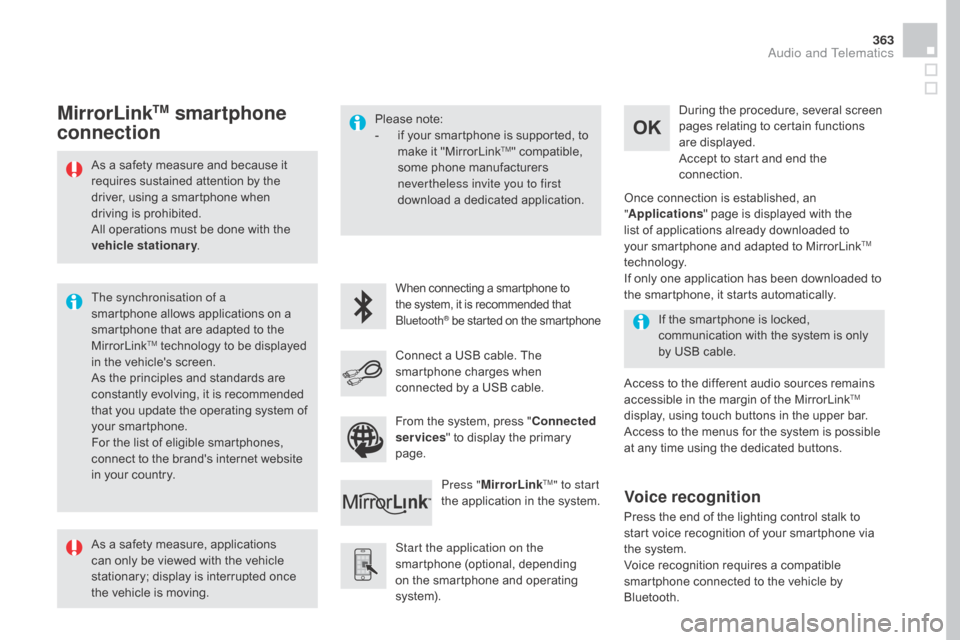
363
As a safety measure and because it
requires sustained attention by the
driver, using a smartphone when
driving is prohibited.
All operations must be done with the
vehicle stationary.
The synchronisation of a
smartphone allows applications on a
smartphone that are adapted to the
MirrorLink
TM technology to be displayed
i
n the vehicle's screen.
As the principles and standards are
constantly evolving, it is recommended
that you update the operating system of
your smartphone.
For the list of eligible smartphones,
connect to the brand's internet website
in your country. Please note:
-
i
f your smartphone is supported, to
make it "MirrorLink
TM" compatible,
some phone manufacturers
nevertheless invite you to first
download a dedicated application.
When connecting a smartphone to
the system, it is recommended that
Bluetooth
® be started on the smartphone
Start the application on the
smartphone (optional, depending
on the smartphone and operating
syste m). Access to the different audio sources remains
accessible in the margin of the MirrorLink
TM
display, using touch buttons in the upper bar.
Access to the menus for the system is possible
at any time using the dedicated buttons. If the smartphone is locked,
communication with the system is only
by USB cable.During the procedure, several screen
pages relating to certain functions
are displayed.
Accept to start and end the
connection.
Connect a USB cable. The
smartphone charges when
connected by a USB cable. Press "MirrorLink
TM" to start
the application in the system. Once connection is established, an
"
Applications " page is displayed with the
list of applications already downloaded to
your smartphone and adapted to MirrorLink
TM
technology.
If only one application has been downloaded to
the smartphone, it starts automatically.
MirrorLinkTM smartphone
connection
Press the end of the lighting control stalk to
start voice recognition of your smartphone via
the system.
Voice recognition requires a compatible
smartphone connected to the vehicle by
Bluetooth.
Voice recognition
As a safety measure, applications
can only be viewed with the vehicle
stationary; display is interrupted once
the vehicle is moving. From the system, press "
Connected
services " to display the primary
page.
Audio and Telematics
Page 366 of 436
Back
HomeControls
Connect-App
Car mode Connect-App
Car mode
Level 1
Level 2Level 3
Page 367 of 436
365
Level 1Level 2 Level 3 Comments
Connected services
MirrorLink
TM
Connect-App Car mode Connect-App
Access or return to the list of applications already
downloaded to your smartphone and adapted to
MirrorLink
TM technology.
Controls "Back": abandon the current operation, go up
one level.
"Home": access or return to the "Car mode"
page.
Access to the "Connected services" primary
page.
Audio and Telematics
Page 368 of 436
Page 369 of 436
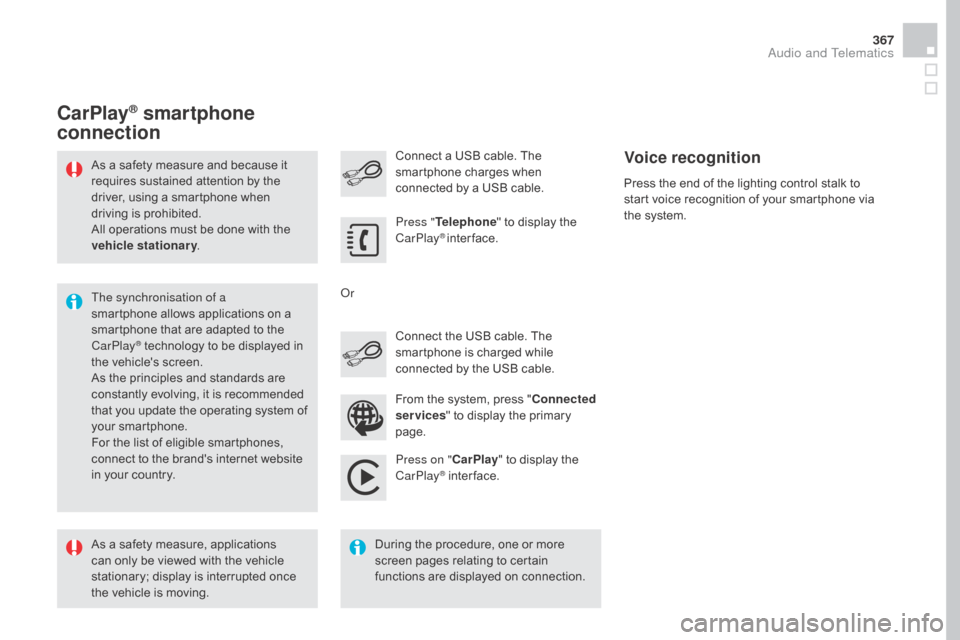
367
As a safety measure and because it
requires sustained attention by the
driver, using a smartphone when
driving is prohibited.
All operations must be done with the
vehicle stationary.
The synchronisation of a
smartphone allows applications on a
smartphone that are adapted to the
CarPlay
® technology to be displayed in
t
he vehicle's screen.
As the principles and standards are
constantly evolving, it is recommended
that you update the operating system of
your smartphone.
For the list of eligible smartphones,
connect to the brand's internet website
in your country. Connect the USB cable. The
smartphone is charged while
connected by the USB cable. Connect a USB cable. The
smartphone charges when
connected by a USB cable.
Press "
Telephone " to display the
CarPlay
® inter face.
Press on " CarPlay" to display the
CarPlay
® inter face.
CarPlay® smartphone
connection
Press the end of the lighting control stalk to
start voice recognition of your smartphone via
the system.
Voice recognition
As a safety measure, applications
can only be viewed with the vehicle
stationary; display is interrupted once
the vehicle is moving. During the procedure, one or more
screen pages relating to certain
functions are displayed on connection.From the system, press "
Connected
services " to display the primary
page.
Or
Audio and Telematics
Page 370 of 436
Trending: mirror controls, airbag, engine overheat, alternator, manual radio set, fuel cap release, parking sensors