audio Citroen DS4 RHD 2015.5 1.G Service Manual
[x] Cancel search | Manufacturer: CITROEN, Model Year: 2015.5, Model line: DS4 RHD, Model: Citroen DS4 RHD 2015.5 1.GPages: 436, PDF Size: 10.13 MB
Page 351 of 436
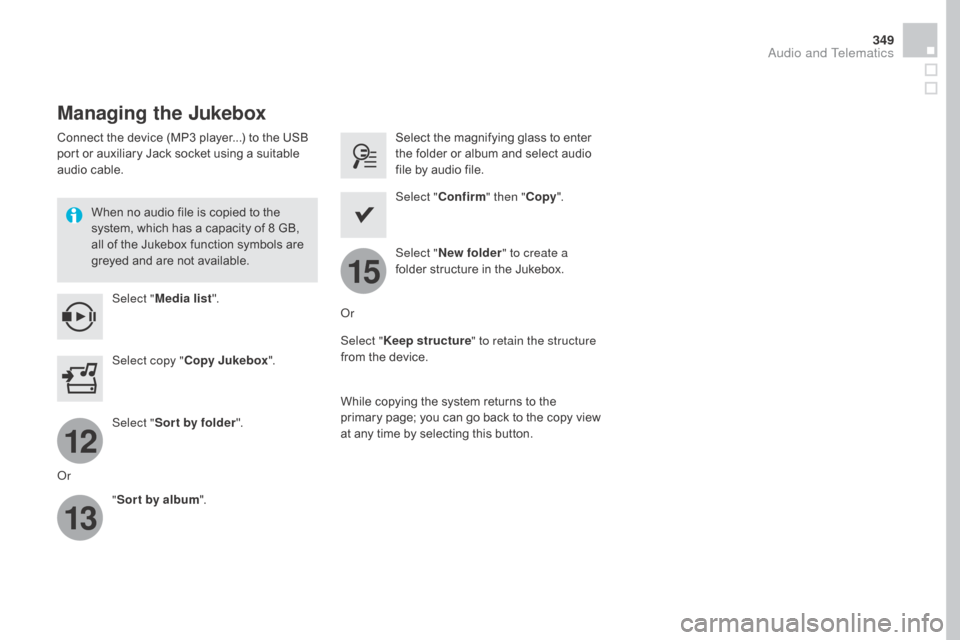
12
13
15
349
Managing the Jukebox
Connect the device (MP3 player...) to the USB
port or auxiliary Jack socket using a suitable
audio cable.When no audio file is copied to the
system, which has a capacity of 8 GB,
all of the Jukebox function symbols are
greyed and are not available.Select " Media list ". Select the magnifying glass to enter
the folder or album and select audio
file by audio file.
Select copy " Copy Jukebox ". Select "
Confirm " then "Copy".
Select " Sor t by folder ". Select "
ne
w folder" to create a
folder structure in the Jukebox.
" Sor t by album ". Select "
Keep structure " to retain the structure
from the device.
While copying the system returns to the
primary page; you can go back to the copy view
at any time by selecting this button.
Or Or
Audio and Telematics
Page 352 of 436
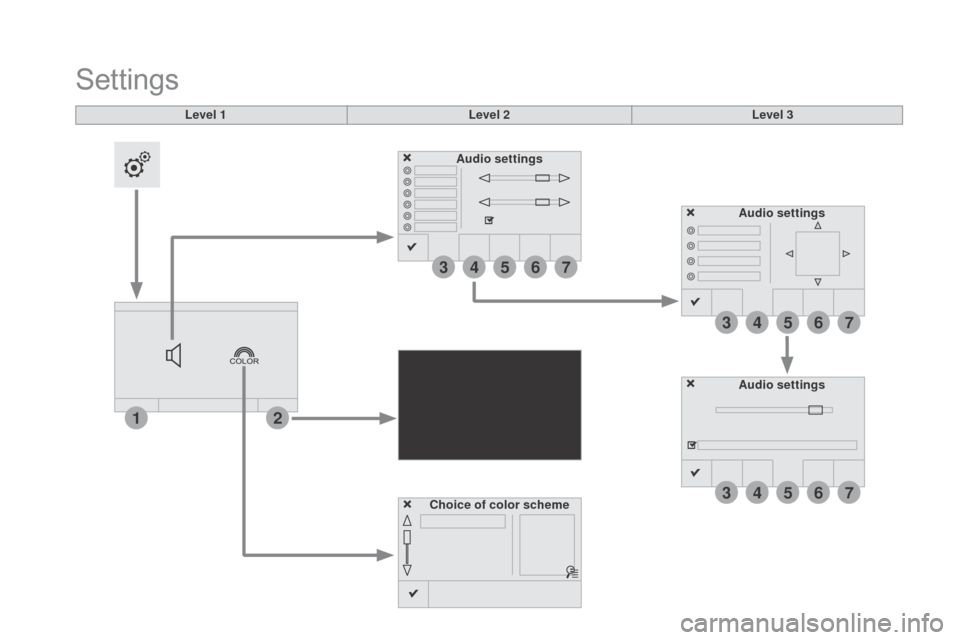
12
3
3
3
4
4
4
5
5
5
6
6
6
7
7
7
Level 1
Settings
Level 2Level 3
Audio settings Audio settings
Audio settings
Choice of color scheme
Page 353 of 436
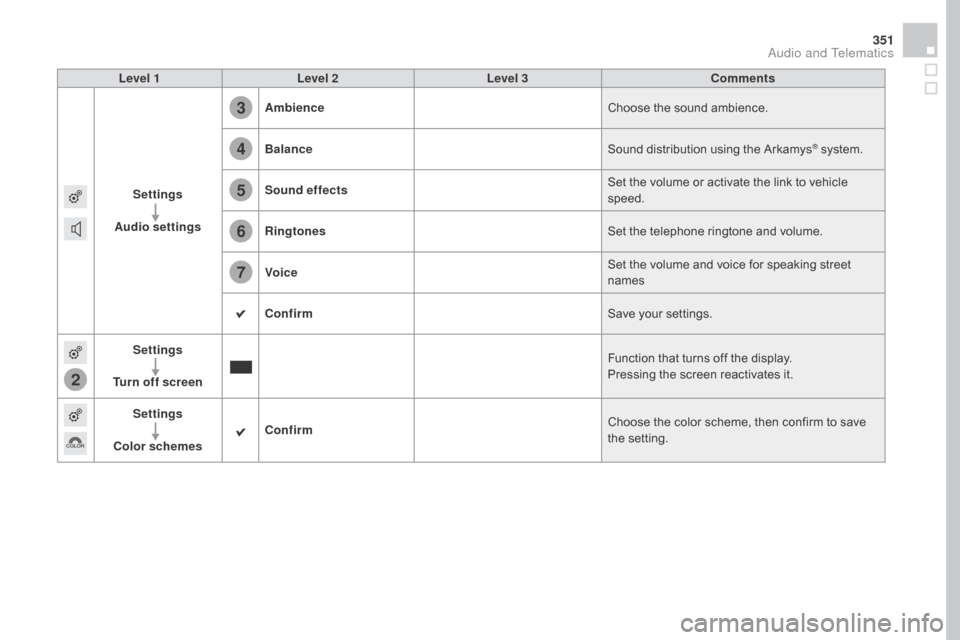
2
3
4
5
6
7
351
Level 1Level 2 Level 3 Comments
Settings
Audio settings Ambience
Choose the sound ambience.
Balance Sound distribution using the Arkamys
® system.
Sound effects Set the volume or activate the link to vehicle
speed.
Ringtones Set the telephone ringtone and volume.
Voice Set the volume and voice for speaking street
names
Confirm Save your settings.
Settings
Turn off screen Function that turns off the display.
Pressing the screen reactivates it.
Settings
Color schemes Confirm
Choose the color scheme, then confirm to save
the setting.
Audio and Telematics
Page 355 of 436
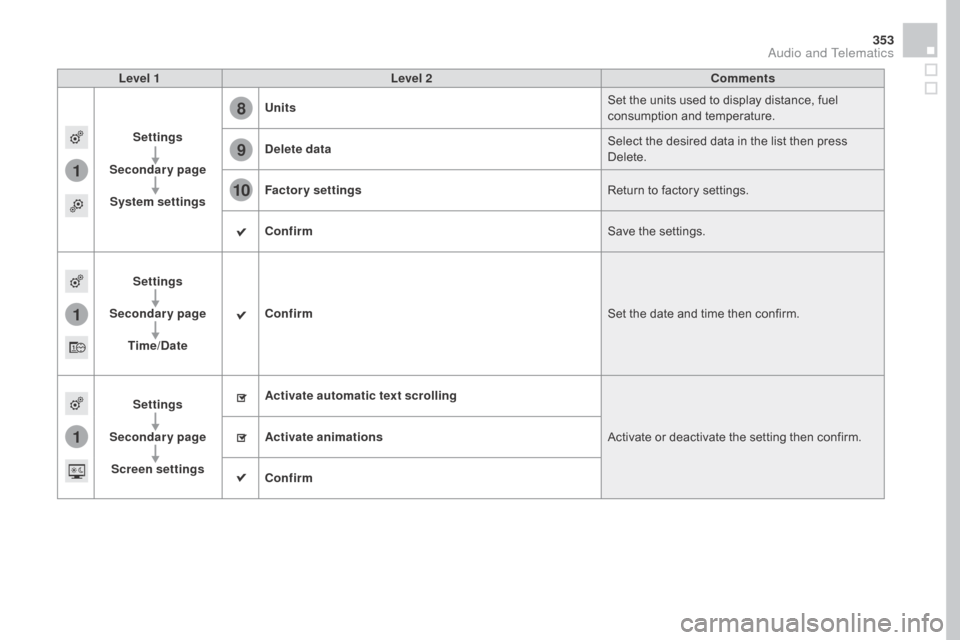
1
8
9
10
1
1
353
Level 1Level 2 Comments
Settings
Secondary page System settings Units
Set the units used to display distance, fuel
consumption and temperature.
de
lete data Select the desired data in the list then press
Delete.
Factory settings Return to factory settings.
Confirm Save the settings.
Settings
Secondary page Time/
d
a
te Confirm
Set the date and time then confirm.
Settings
Secondary page Screen settings Activate automatic text scrolling
Activate or deactivate the setting then confirm.
Activate animations
Confirm
Audio and Telematics
Page 357 of 436
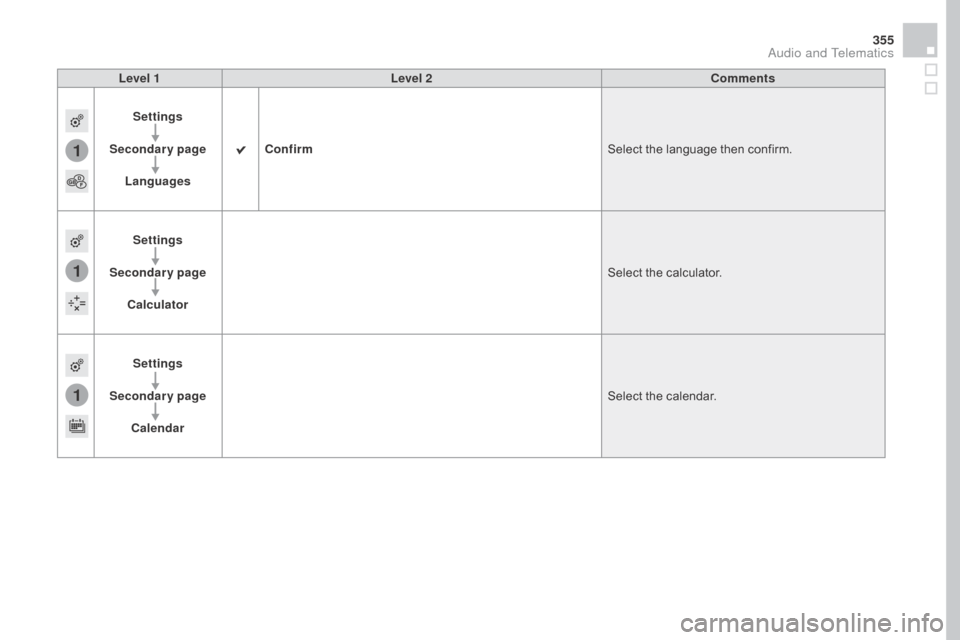
1
1
1
355
Level 1Level 2 Comments
Settings
Secondary page Languages Confirm
Select the language then confirm.
Settings
Secondary page Calculator Select the calculator.
Settings
Secondary page Calendar Select the calendar.
Audio and Telematics
Page 358 of 436
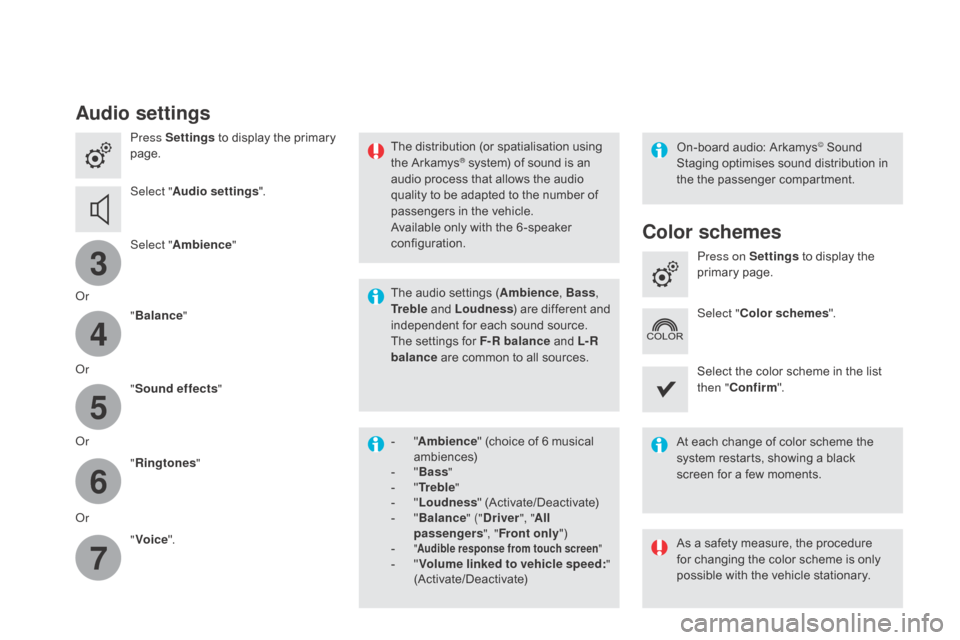
3
4
5
6
7
Audio settings
Press Settings to display the primary
page.
Select " Audio settings ".
Select " Ambience "
Or "Balance "
Or "Sound effects "
Or "Ringtones "
Or "Voice ". On-board audio: Arkamys© Sound
Staging optimises sound distribution in
the the passenger compartment.
The distribution (or spatialisation using
the Arkamys® system) of sound is an
audio process that allows the audio
quality to be adapted to the number of
passengers in the vehicle.
Available only with the 6 -speaker
configuration.
The audio settings (Ambience , Bass,
Tr e b l e and Loudness ) are different and
independent for each sound source.
The settings for F-R balance and L- R
balance are common to all sources.
-
" A
mbience " (choice of 6 musical
ambiences)
-
" Ba
ss "
-
" T
r e b l e "
-
" L
oudness " (Activate/Deactivate)
-
" B
alance " ("
dr
iver", "All
passengers ", "Front only ")
-
" Audible response from touch screen "- "Volume linked to vehicle speed: "
(Activate/Deactivate) At each change of color scheme the
system restarts, showing a black
screen for a few moments.
As a safety measure, the procedure
for changing the color scheme is only
possible with the vehicle stationary.Press on Settings
to display the
primary page.
Select " Color schemes ".
Select the color scheme in the list
then " Confirm ".
Color schemes
Page 359 of 436

111
8
9
10
357
Press on Settings to display the
primary page. Press on "
Settings" to display the
primary page.
Press on Settings
to display the
primary page.
Press on the secondary page. Press on the secondary page.
Press on the secondary page.
Select " System Settings ". Select "Time/
d
a
te" to change the
time zone, synchronisation with GPS,
the time and its format, then the date.
Select "
Screen settings ".
Select " Units" to change the units
of distance, fuel consumption and
temperature. Select "
Languages " to change
language.
Activate or deactivate "
Activate
automatic text scrolling " and
" Activate animations ".
Select "
de
lete data" to delete the
list of recent destinations, personal
points of interest, contacts in the list. Select "
Calculator " to display
a
calculator.
Choose the item then select "
de
lete". Select "
Calendar " to display
a
calendar.
Select " Factory settings " to return
to the original settings.
Modifying system settings
Audio and Telematics
Page 361 of 436
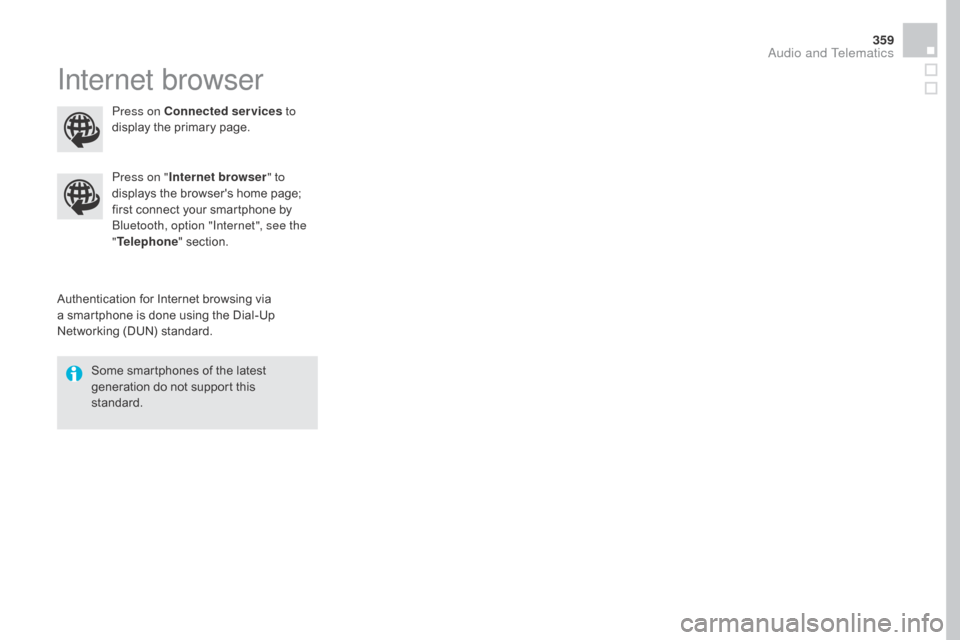
359
Internet browser
Authentication for Internet browsing via
a smartphone is done using the Dial-Up
Networking (DUN) standard.Press on "
Internet browser " to
displays the browser's home page;
first connect your smartphone by
Bluetooth, option "Internet", see the
" Telephone " section.
Some smartphones of the latest
generation do not support this
standard. Press on Connected services
to
display the primary page.
Audio and Telematics
Page 363 of 436
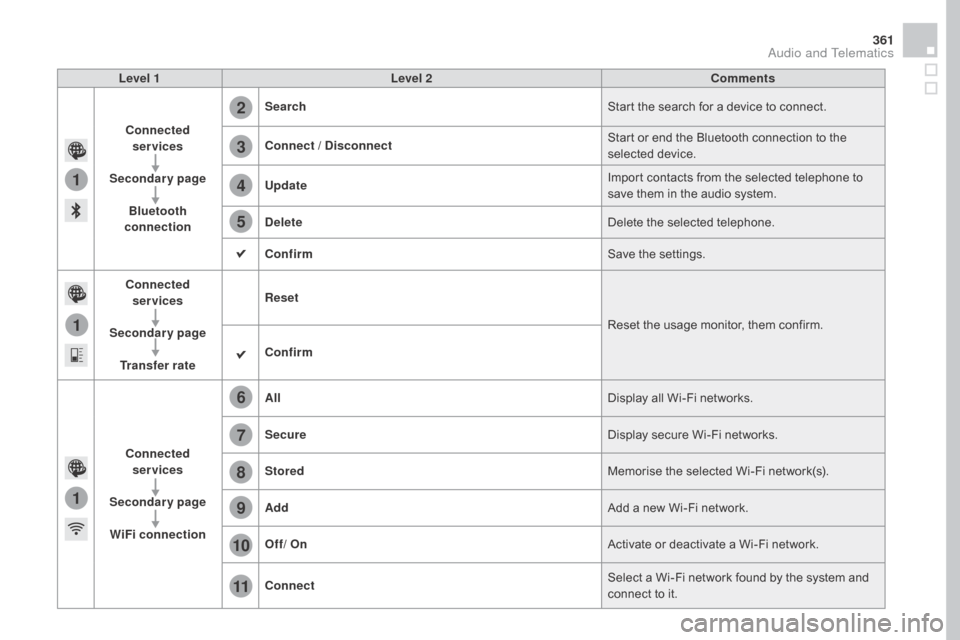
1
1
1
2
3
4
5
6
7
8
9
10
11
361
Level 1Level 2 Comments
Connected services
Secondary page Bluetooth
connection Search
Start the search for a device to connect.
Connect /
d
i
sconnect Start or end the Bluetooth connection to the
selected device.
Update Import contacts from the selected telephone to
save them in the audio system.
de
lete Delete the selected telephone.
Confirm Save the settings.
Connected services
Secondary page Transfer rate Reset
Reset the usage monitor, them confirm.
Confirm
Connected services
Secondary page WiFi connection All
Display all Wi-Fi networks.
Secure Display secure Wi-Fi networks.
Stored Memorise the selected Wi-Fi network(s).
Add Add a new Wi-Fi network.
Off/ On Activate or deactivate a Wi-Fi network.
Connect Select a Wi-Fi network found by the system and
connect to it.
Audio and Telematics
Page 365 of 436
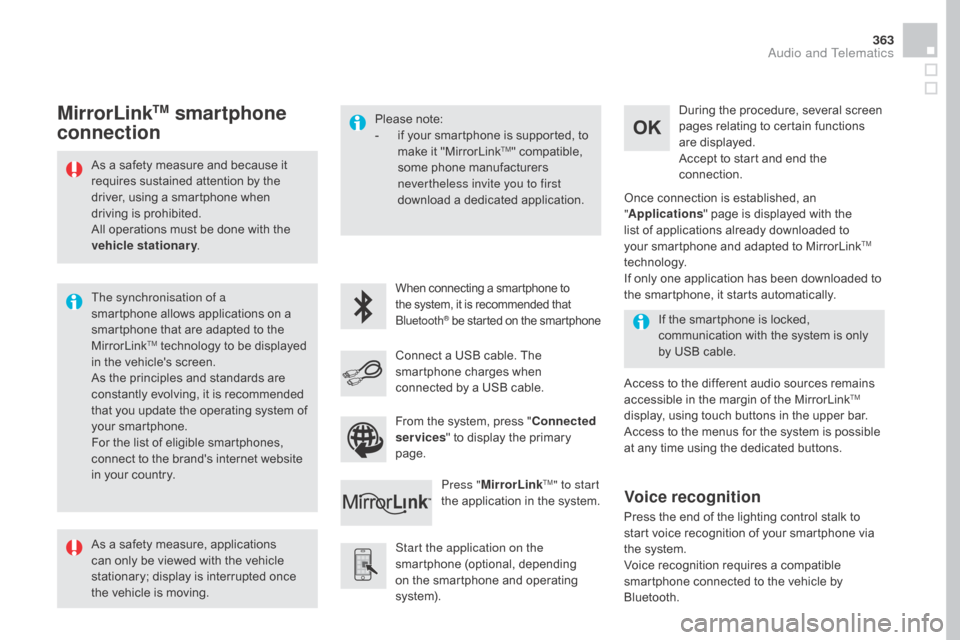
363
As a safety measure and because it
requires sustained attention by the
driver, using a smartphone when
driving is prohibited.
All operations must be done with the
vehicle stationary.
The synchronisation of a
smartphone allows applications on a
smartphone that are adapted to the
MirrorLink
TM technology to be displayed
i
n the vehicle's screen.
As the principles and standards are
constantly evolving, it is recommended
that you update the operating system of
your smartphone.
For the list of eligible smartphones,
connect to the brand's internet website
in your country. Please note:
-
i
f your smartphone is supported, to
make it "MirrorLink
TM" compatible,
some phone manufacturers
nevertheless invite you to first
download a dedicated application.
When connecting a smartphone to
the system, it is recommended that
Bluetooth
® be started on the smartphone
Start the application on the
smartphone (optional, depending
on the smartphone and operating
syste m). Access to the different audio sources remains
accessible in the margin of the MirrorLink
TM
display, using touch buttons in the upper bar.
Access to the menus for the system is possible
at any time using the dedicated buttons. If the smartphone is locked,
communication with the system is only
by USB cable.During the procedure, several screen
pages relating to certain functions
are displayed.
Accept to start and end the
connection.
Connect a USB cable. The
smartphone charges when
connected by a USB cable. Press "MirrorLink
TM" to start
the application in the system. Once connection is established, an
"
Applications " page is displayed with the
list of applications already downloaded to
your smartphone and adapted to MirrorLink
TM
technology.
If only one application has been downloaded to
the smartphone, it starts automatically.
MirrorLinkTM smartphone
connection
Press the end of the lighting control stalk to
start voice recognition of your smartphone via
the system.
Voice recognition requires a compatible
smartphone connected to the vehicle by
Bluetooth.
Voice recognition
As a safety measure, applications
can only be viewed with the vehicle
stationary; display is interrupted once
the vehicle is moving. From the system, press "
Connected
services " to display the primary
page.
Audio and Telematics