bluetooth Citroen DS5 2016 1.G Owner's Guide
[x] Cancel search | Manufacturer: CITROEN, Model Year: 2016, Model line: DS5, Model: Citroen DS5 2016 1.GPages: 500, PDF Size: 55.11 MB
Page 331 of 500
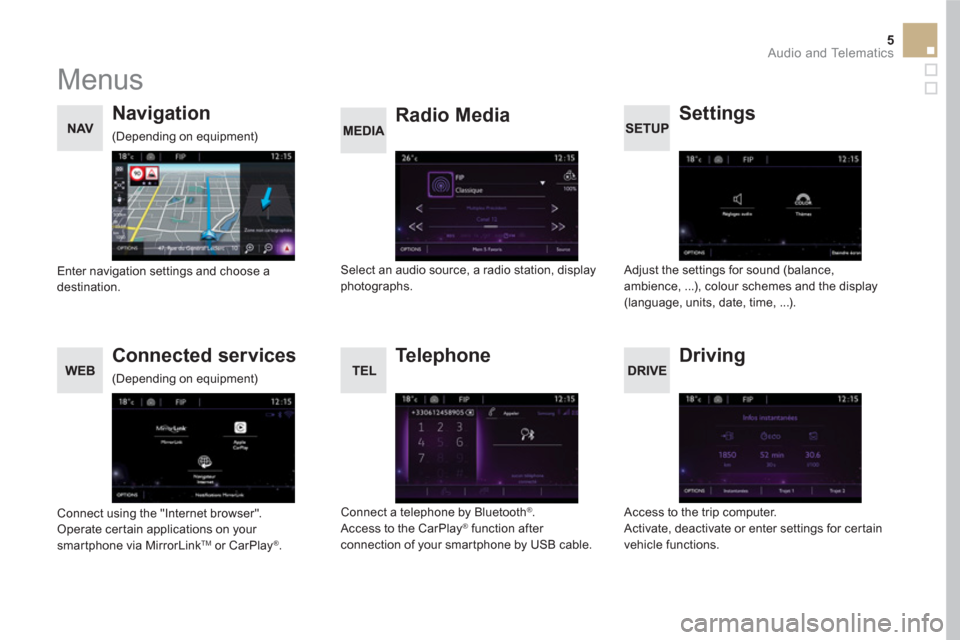
5 Audio and Telematics
Menus
Settings
Radio Media
Navigation
Driving
Connected services
Te l e p h o n e
Adjust the settings for sound (balance,
ambience, ...), colour schemes and the display
(language, units, date, time, ...).
Select an audio source, a radio station, display
photographs.
Enter navigation settings and choose a
destination.
Access to the trip computer.
Activate, deactivate or enter settings for certain
vehicle functions.
Connect using the "Internet browser".
Operate certain applications on your
smartphone via MirrorLink
TM or CarPlay ®
.
Connect a telephone by Bluetooth
®
.
Access to the CarPlay ®
function after
connection of your smartphone by USB cable.
(Depending on equipment)
(Depending on equipment)
Page 347 of 500
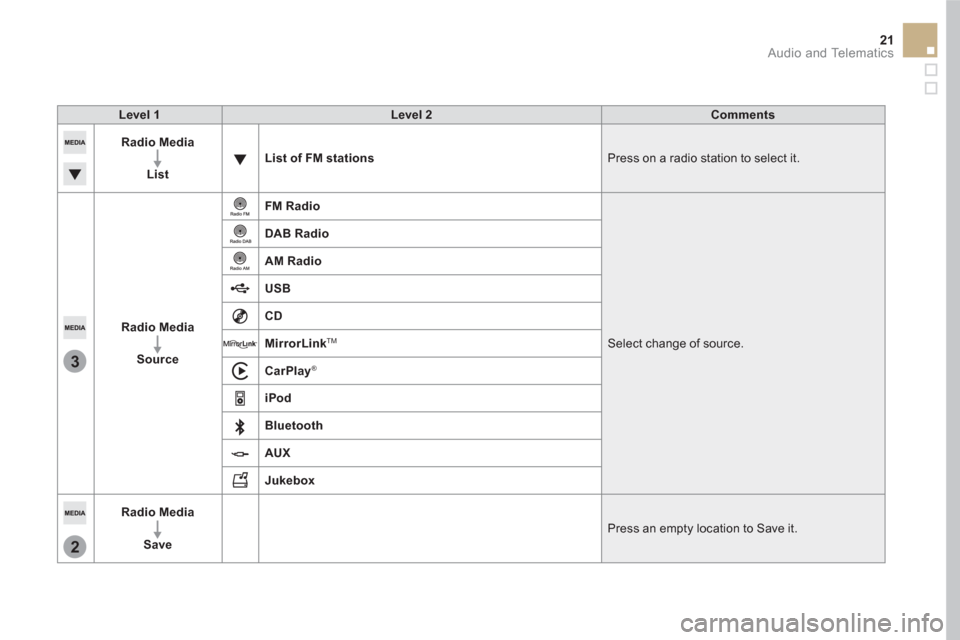
3
2
21 Audio and Telematics
Level 1
Level 2
Comments
Radio Media
List
List of FM stations
Press on a radio station to select it.
Radio Media
Source
FM Radio
Select change of source.
DAB Radio
AM Radio
USB
CD
MirrorLink
TM
CarPlay
®
iPod
Bluetooth
AUX
Jukebox
Radio Media
Save
Press an empty location to Save it.
Page 358 of 500
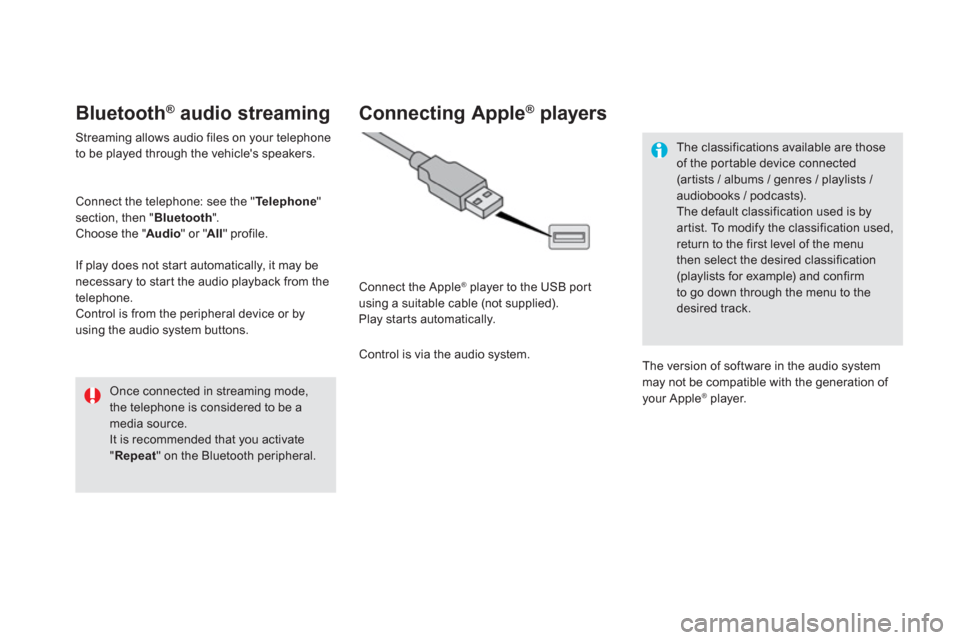
Bluetooth ®
audio streaming
Streaming allows audio files on your telephone
to be played through the vehicle's speakers.
Connect the telephone: see the " Te l e p h o n e
"
section, then " Bluetooth
".
Choose the " Audio
" or " All
" profile.
If play does not start automatically, it may be
necessary to star t the audio playback from the
telephone.
Control is from the peripheral device or by
using the audio system buttons.
Once connected in streaming mode,
the telephone is considered to be a
media source.
It is recommended that you activate
" Repeat
" on the Bluetooth peripheral.
Connecting Apple ®
players
Connect the Apple ®
player to the USB port
using a suitable cable (not supplied).
Play star ts automatically.
Control is via the audio system.
The classifications available are those
of the portable device connected
(ar tists / albums / genres / playlists /
audiobooks / podcasts).
The default classification used is by
artist. To modify the classification used,
return to the first level of the menu
then select the desired classification
(playlists for example) and confirm
to go down through the menu to the
desired track.
The version of software in the audio system
may not be compatible with the generation of
your Apple
® player.
Page 369 of 500
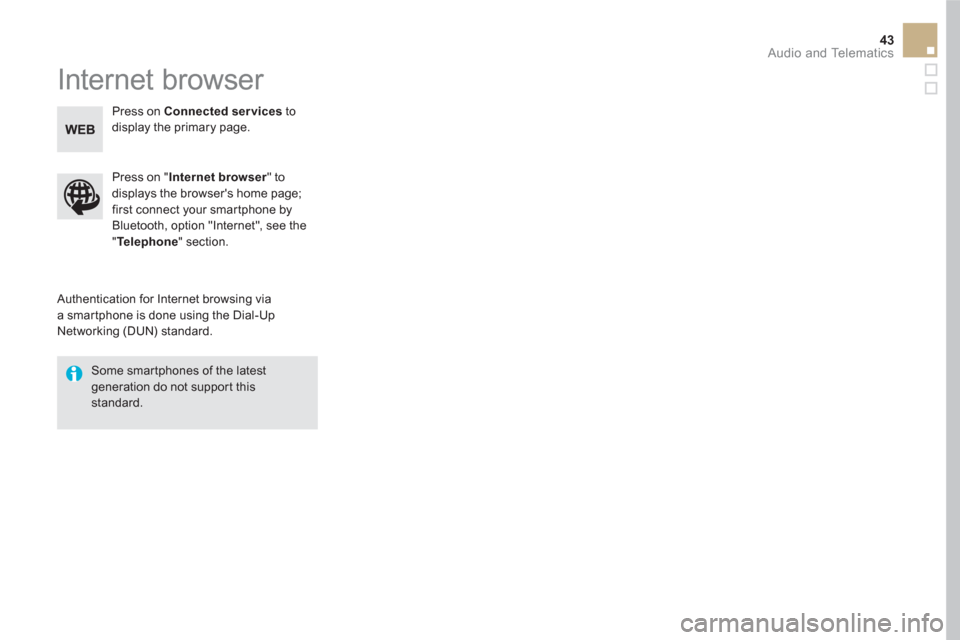
43 Audio and Telematics
Internet browser
Authentication for Internet browsing via
a smartphone is done using the Dial-Up
Networking (DUN) standard.
Press on " Internet browser
" to
displays the browser's home page;
first connect your smartphone by
Bluetooth, option "Internet", see the
" Te l e p h o n e
" section.
Some smartphones of the latest
generation do not support this
standard.
Press on Connected services
to
display the primary page.
Page 370 of 500
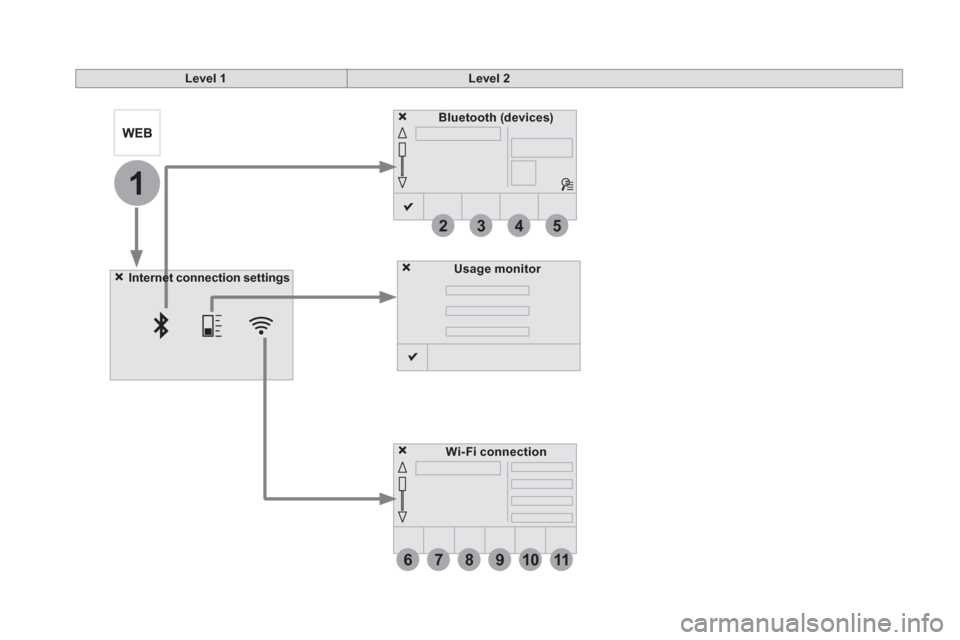
6
2
7
3
8
4
9
5
1011
1
Level 1
Level 2
Usage monitor
Internet connection settings
Wi- Fi connection
Bluetooth
(devices)
Page 371 of 500

1
1
1
2
3
4
5
6
7
8
9
10
11
45 Audio and Telematics
Level 1
Level 2
Comments
Connected services
Secondary page
Bluetooth
Connection
Search
Start the search for a device to connect.
Connect
/Disconnect
Start or end the Bluetooth connection to the
selected device.
Update
Import contacts from the selected telephone to
save them in the audio system.
Delete
Deletethe selected telephone.
Confirm
Save the settings.
Connected services
Secondary page
Tr a n s f e r r a t e
Reset
Reset the usage monitor, them confirm.
Confirm
Connected services
Secondary page
Wi-Fi connection
All
Display all Wi-Fi networks.
Secure
Display secure Wi-Fi networks.
Stored
Memorise the selected Wi-Fi network(s).
Add
Add a new Wi-Finetwork.
Off
/On
Activate or deactivate a Wi-Fi network.
Connect
Select a Wi-Fi network found by the system and
connect to it.
Page 373 of 500
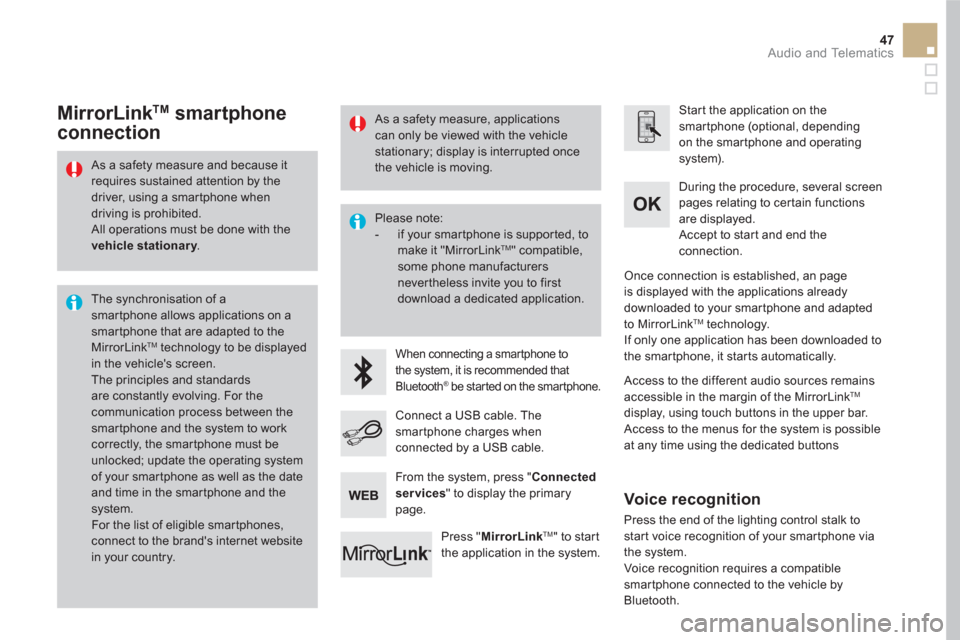
47 Audio and Telematics
As a safety measure and because it
requires sustained attention by the
driver, using a smartphone when
driving is prohibited.
All operations must be done with the
vehicle stationary
.
The synchronisation of a
smartphone allows applications on a
smartphone that are adapted to the
MirrorLink
TM technology to be displayed
in the vehicle's screen.
The principles and standards
are constantly evolving. For the
communication process between the
smartphone and the system to work
correctly, the smartphone must be
unlocked; update the operating system
of your smartphone as well as the date
and time in the smartphone and the
system.
For the list of eligible smar tphones,
connect to the brand's internet website
in your country.
Please note:
- if your smartphone is supported, to
make it "MirrorLink
TM " compatible,
some phone manufacturers
nevertheless invite you to first
download a dedicated application.
When connecting a smartphone to
the system, it is recommended that
Bluetooth
® be started on the smartphone
.
Start the application on the
smartphone (optional, depending
on the smartphone and operating
system).
During the procedure, several screen
pages relating to certain functions
are displayed.
Accept to start and end the
connection.
Connect a USB cable. The
smartphone charges when
connected by a USB cable.
Press " MirrorLink
TM
" to start
the application in the system.
Once connection is established, an page
is displayed with the applications already
downloaded to your smartphone and adapted
to MirrorLink
TM technology.
If only one application has been downloaded to
the smartphone, it starts automatically.
MirrorLink TM
smartphone
connection
Access to the different audio sources remains
accessible in the margin of the MirrorLink TM
display, using touch buttons in the upper bar.
Access to the menus for the system is possible
at any time using the dedicated buttons
From the system, press " Connected
services
" to display the primary
page.
As a safety measure, applications
can only be viewed with the vehicle
stationary; display is interrupted once
the vehicle is moving.
Voice recognition
Press the end of the lighting control stalk to
start voice recognition of your smartphone via
the system.
Voice recognition requires a compatible
smartphone connected to the vehicle by
Bluetooth.
Page 382 of 500
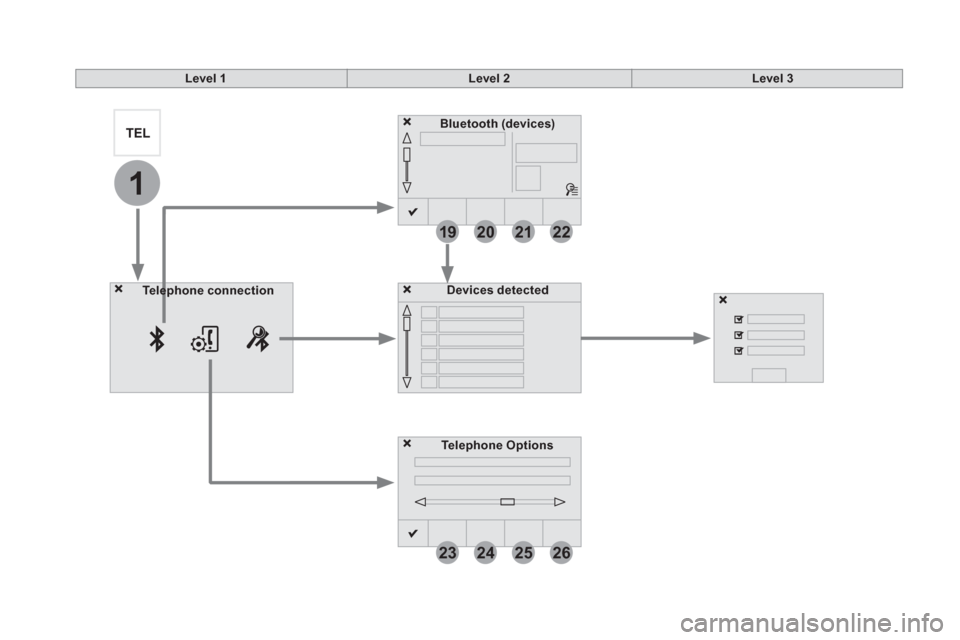
19
23
20
24
21
25
22
26
1
Bluetooth (devices)
Telephone Options
Devices detected
Te l e p h o n e connection
Level 1
Level 2
Level 3
Page 383 of 500

1
1
1
19
20
21
22
23
24
25
26
57 Audio and Telematics
Level 1
Level 2
Level 3
Comments
Te l e p h o n e
connection
Secondary page
Bluetooth
connection
Search
Start the search for another peripheral device to
connect.
Connect
/
Disconnect
Start or stop theBluetooth connection to the
selected peripheral device.
Update
Import the contacts from the selected telephone
to store them in the audio system.
Delete
Delete the selected telephone.
Confirm
Save the settings.
Te l e p h o n e
conn
ection
Secondary page
Search
for devices
Devices detected
Te l e p h o n e
Start the search for peripheral devices.
Audio streaming
Internet
Te l e p h o n e
connection
Secondary page
Telephone Options
Put on hold
Cut the microphone temporarily so that the
contact cannot hear your conversation with a
passenger.
Update
Import the contacts from the selected telephone
to save then in the audio system.
Ringtones
Choose the telephone ringtone and volume.
Memory info.
Contact records used and free, percentage of
storage space used by internal contacts and
Bluetooth contacts.
Confirm
Save the settings.
Page 384 of 500
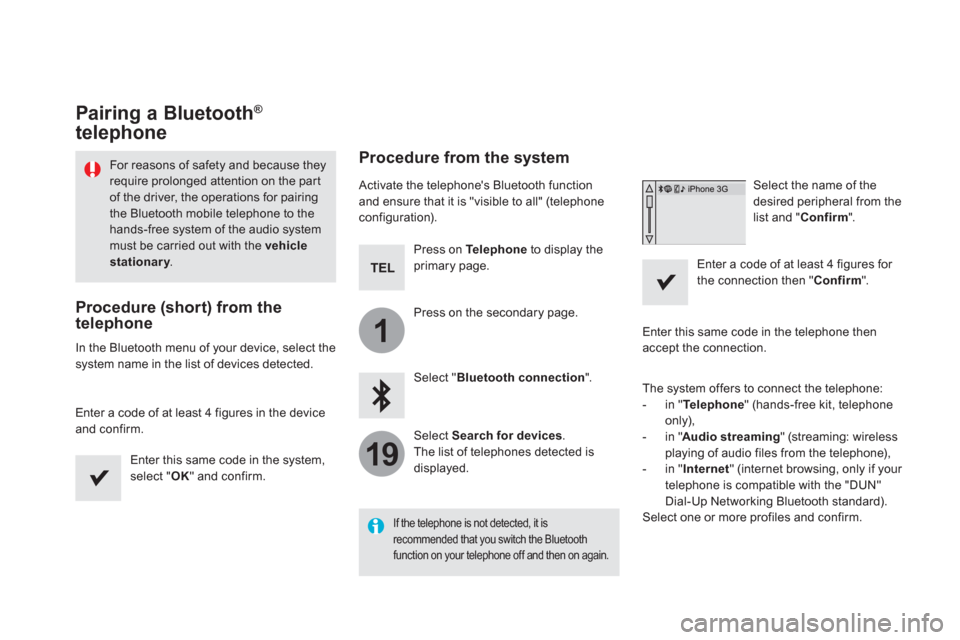
1
19
Pairing a Bluetooth ®
telephone
For reasons of safety and because they
require prolonged attention on the part
of the driver, the operations for pairing
the Bluetooth mobile telephone to the
hands-free system of the audio system
must be carried out with the vehicle
stationary
.
Procedure (short) from the
telephone
In the Bluetooth menu of your device, select the
system name in the list of devices detected.
Enter a code of at least 4 figures in the device
and confirm.
Enter this same code in the system,
select " OK
" and confirm.
Procedure from the system
Activate the telephone's Bluetooth function
and ensure that it is "visible to all" (telephone
configuration).
Press on Te l e p h o n e
to display the
primary page.
Press on the secondary page.
Select " Bluetooth connection
".
Select Search for devices
.
The list of telephones detected is
displayed.
If the telephone is not detected, it is
recommended that you switch the Bluetooth
function on your telephone off and then on again.
Select the name of the
desired peripheral from the
list and " Confirm
".
Enter a code of at least 4 figures for
the connection then " Confirm
".
Enter this same code in the telephone then
accept the connection.
The system offers to connect the telephone:
- in " Te l e p h o n e
" (hands-free kit, telephone
only),
- in " Audio streaming
" (streaming: wireless
playing of audio files from the telephone),
- in " Internet
" (internet browsing, only if your
telephone is compatible with the "DUN"
Dial-Up Networking Bluetooth standard).
Select one or more profiles and confirm.