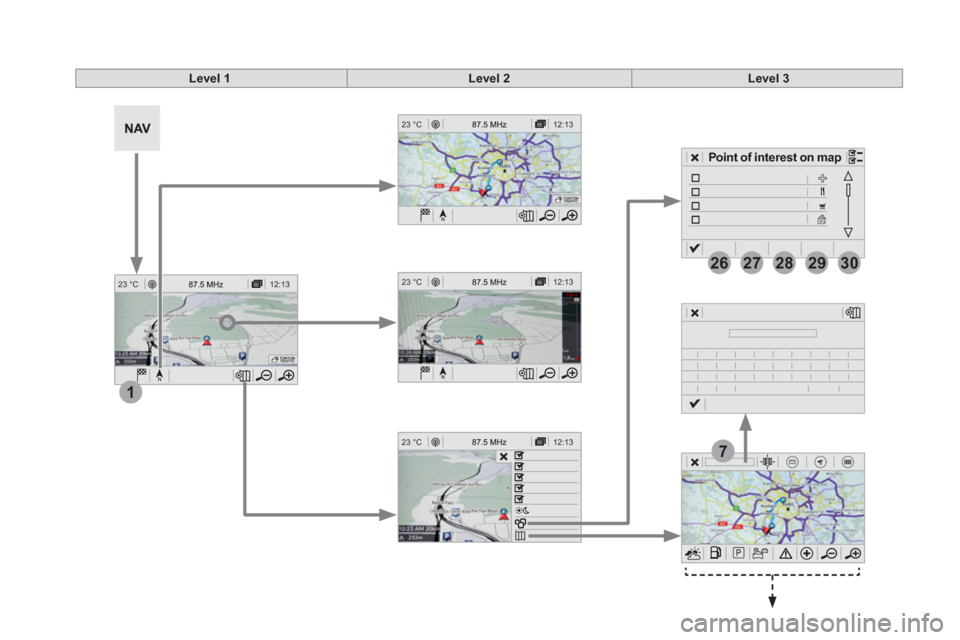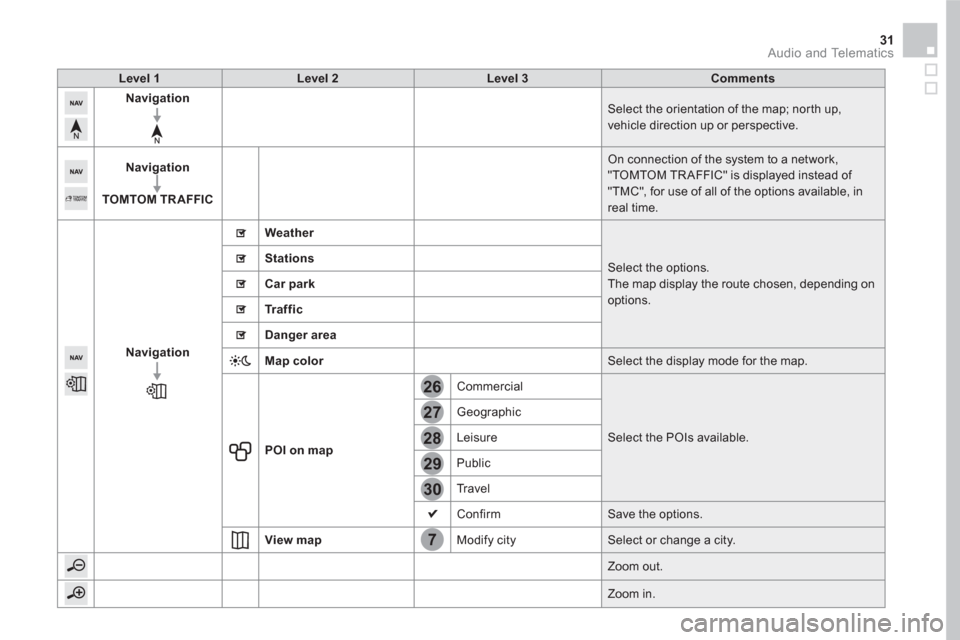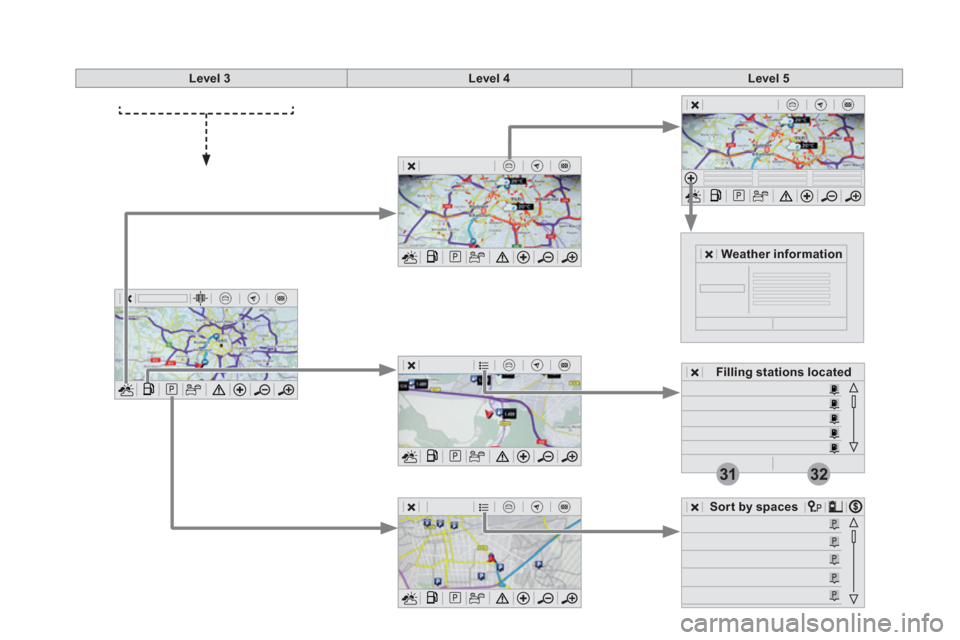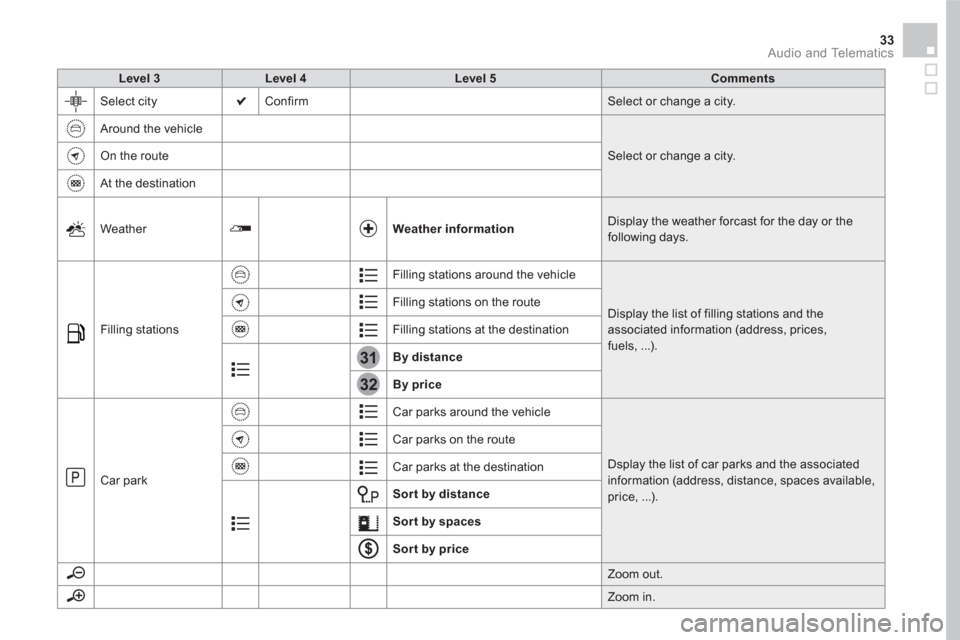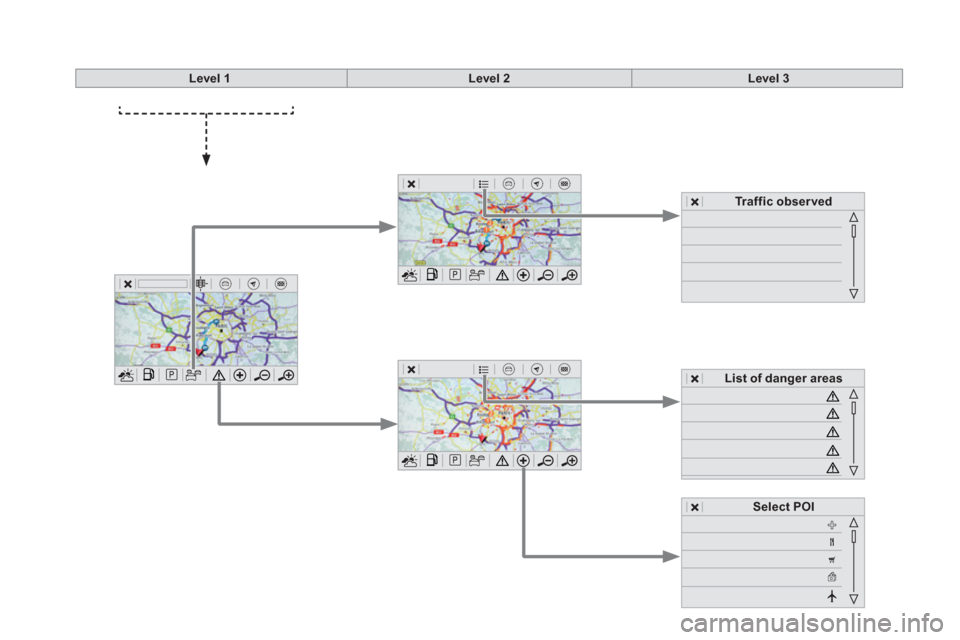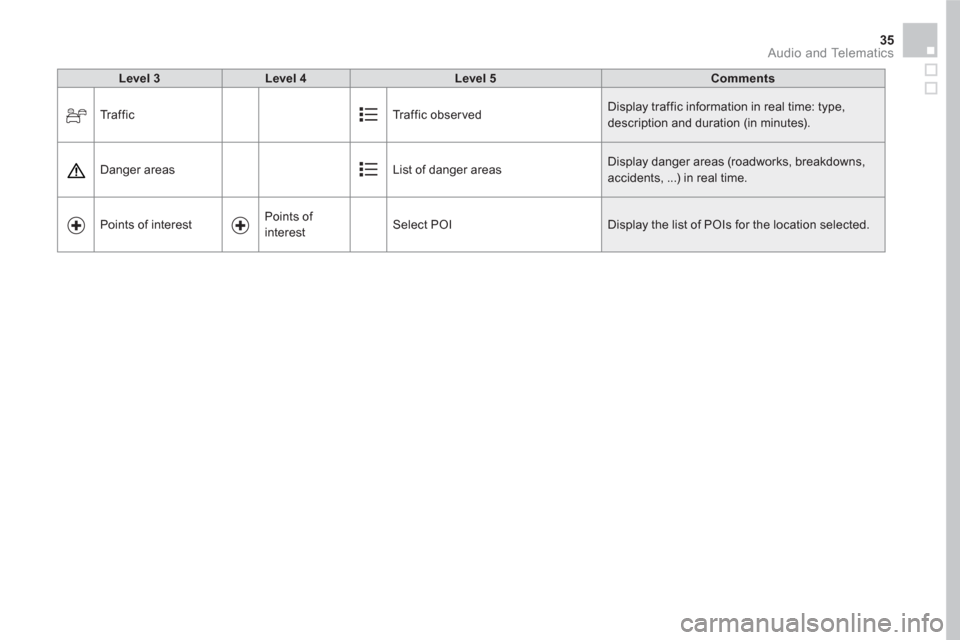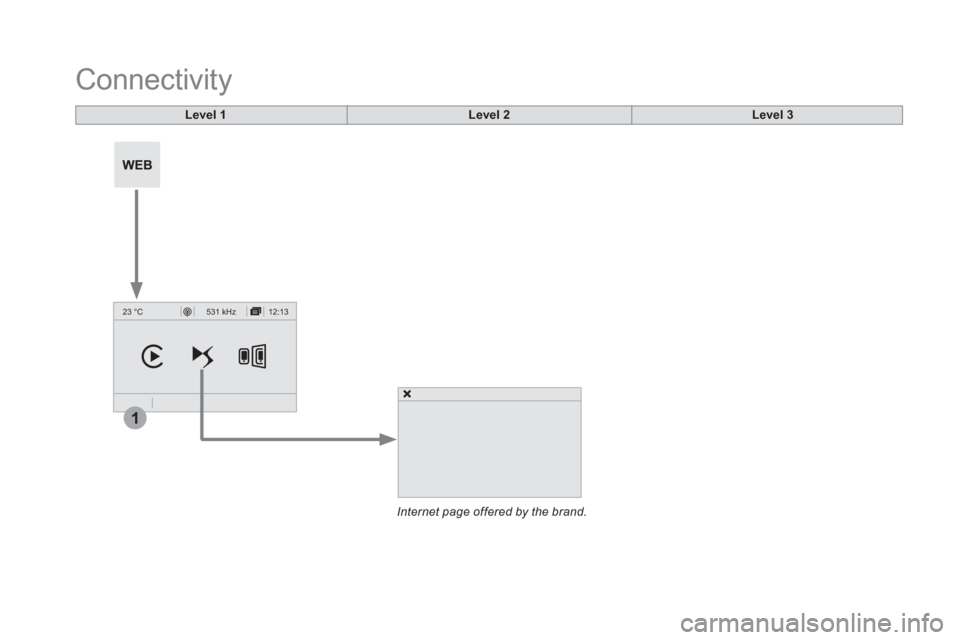Citroen DS5 2016 1.G Owner's Manual
DS5 2016 1.G
Citroen
Citroen
https://www.carmanualsonline.info/img/9/4454/w960_4454-0.png
Citroen DS5 2016 1.G Owner's Manual
Trending: boot, load capacity, change time, fuel cap, headlamp, jump start, oil reset
Page 431 of 500

29 Audio and Telematics
As a safety measure and because it
requires sustained attention by the
driver, using a smartphone when
driving is prohibited.
All operations must be done with the
vehicle stationary
.
Connected navigation connection
The principles and standards
are constantly changing. For
communication between your
smartphone and the system to operate
correctly, we recommend that you
keep your smar tphone's operating
system up to date, and the time and
date on your smar tphone and the
system correct.
The ser vices offered with connected
navigation are as follows.
A connected ser vices pack:
- Weather,
- Filling stations,
- Car park,
- Tr a f f i c ,
- POI, local search.
A Danger area pack. Activate the Bluetooth function on the
telephone and ensure that it is visible
to all (see the "Connectivity" section). Connect the USB cable.
The smartphone is in charge mode
when connected by USB cable.
The system is automatically
connected to the modem included
for the "Emergency or assistance
calls" ser vices and does not require
a connection provided by the user
via their smartphone.
On the arrival of "TOMTOM
TR AFFIC", the ser vices are
available.
For access to connected navigation,
you can use the connection provided
by the vehicle via the "Emergency or
assistance call" services or use your
smartphone as a modem.
Activate and enter settings for
sharing the smar tphone connection.
Restrictions of use:
- With CarPlay
®
, connection sharing
is only with a Wi-Fi connection.
- With MirrorLink
TM
, connection
sharing is only with a USB
connection.
The quality of ser vices depends on the
quality of the network connection. Select a Wi-Fi connection found by
the system and connect to it (see the
"Connectivity" section).
USB connection
Network connection provided by
the vehicle
Network connection provided by
the user
Bluetooth connection
Wi-Fi connection
Page 432 of 500
12:1323 °C
12:13 23 °C
1
12:13 23 °C
12:13 23 °C
7
2728262930
Level 1
Level 2
Level 3
Point of interest on map
Page 433 of 500
7
28
27
26
29
30
31 Audio and Telematics
Level 1
Level 2
Level 3
Comments
Navigation
Select the orientation of the map; north up,
vehicle direction up or perspective.
Navigation
TOMTOM TR AFFIC
On connection of the system to a network,
"TOMTOM TR AFFIC" is displayed instead of
"TMC", for use of all of the options available, in
real time.
Navigation
Weather
Select the options.
The map display the route chosen, depending on
options.
Stations
Car park
Tr a f f i c
Danger area
Map color
Select the display mode for the map.
POI on map
Commercial
Select the POIs available. Geographic
Leisure
Public
Tr a v e l
Confirm Save the options.
View map
Modify city Select or change a city.
Zoom out.
Zoom in.
Page 434 of 500
3132
Level 3
Level 4
Level 5
Filling stations located
Sort by spaces
Weather information
Page 435 of 500
31
32
33 Audio and Telematics
Level 3
Level 4
Level 5
Comments
Select city Confirm Select or change a city.
Around the vehicle
Select or change a city.
On the route
At the destination
Weather
Weather information
Display the weather forcast for the day or the
following days.
Filling stations Filling stations around the vehicle
Display the list of filling stations and the
associated information (address, prices,
fuels, ...). Filling stations on the route
Filling stations at the destination
By distance
By price
Car park Car parks around the vehicle
Dsplay the list of car parks and the associated
information (address, distance, spaces available,
price, ...). Car parks on the route
Car parks at the destination
Sort by distance
Sort by spaces
Sor t by price
Zoom out.
Zoom in.
Page 436 of 500
Level 1
Level 2
Level 3
Select POI
List of danger areas
Tr a f f i c o b s e r v e d
Page 437 of 500
35 Audio and Telematics
Level 3
Level 4
Level 5
Comments
Traffic Traffic observed Display traffic information in real time: type,
description and duration (in minutes).
Danger areas List of danger areas Display danger areas (roadworks, breakdowns,
accidents, ...) in real time.
Points of interest Points of
interest Select POI Display the list of POIs for the location selected.
Page 438 of 500

22
23
1
Settings specific to
connected navigation
For access to connected navigation,
you have to select the option:
" Authorize sending information
".
Select " Options
".
Select " Alerts
".
- " Allow declaration of danger
areas
"
- " Guidance to final destination
on foot
"
- " Authorise sending
information
"
Activate or deactivate:
Activate or deactivate " Warn of
danger zones
".
The display of danger zones is
conditioned by the legislation in force
and subscription to the ser vice.
The temperature displayed at 6 o'clock in the morning
will be the maximum temperature for the day.
The temperature displayed at 6 o'clock in the evening
will be the minimum temperature for the night.
Select " Settings
".
Press on Navigation
to display the
primary page.
Press the " MENU
" button to go to the
secondary page.
Display the weather
Select " Weather
".
Press on this button to display the
first level of information.
Press on this button to display the
detailled weather information.
Select " View map
".
Press on Navigation
to display the
primary page.
Press on this button to display the list
of ser vices.
Page 439 of 500
37 Audio and Telematics
To distribute information on the
declaration of danger zones, you
should check the option: " Allow
declaration of danger areas
".
You can download updates to the
system, danger zones and mapping,
from the brand's website.
The download procedure can be found
in the same place.
Declaration of "Danger
areas"
Press on Navigation
to display the
primary page.
Press on the "Declare a new danger
area" button located in the upper bar
of the touch screen.
Select the option " Ty p e
" to choose
the type de "Danger area".
Select the " Speed
" option and enter
it using the virtual keypad.
Press on " Confirm
" to save and
distribute the information.
Page 440 of 500
12:13 23 °C531 kHz
1
Connectivity
Level 1
Level 2
Level 3
Internet page offered by the brand.
Trending: carplay, low oil pressure, fuses, four wheel drive, change key battery, gearbox, dimensions