Citroen DS5 HYBRID RHD 2016 1.G Owner's Manual
Manufacturer: CITROEN, Model Year: 2016, Model line: DS5 HYBRID RHD, Model: Citroen DS5 HYBRID RHD 2016 1.GPages: 400, PDF Size: 24.03 MB
Page 381 of 400
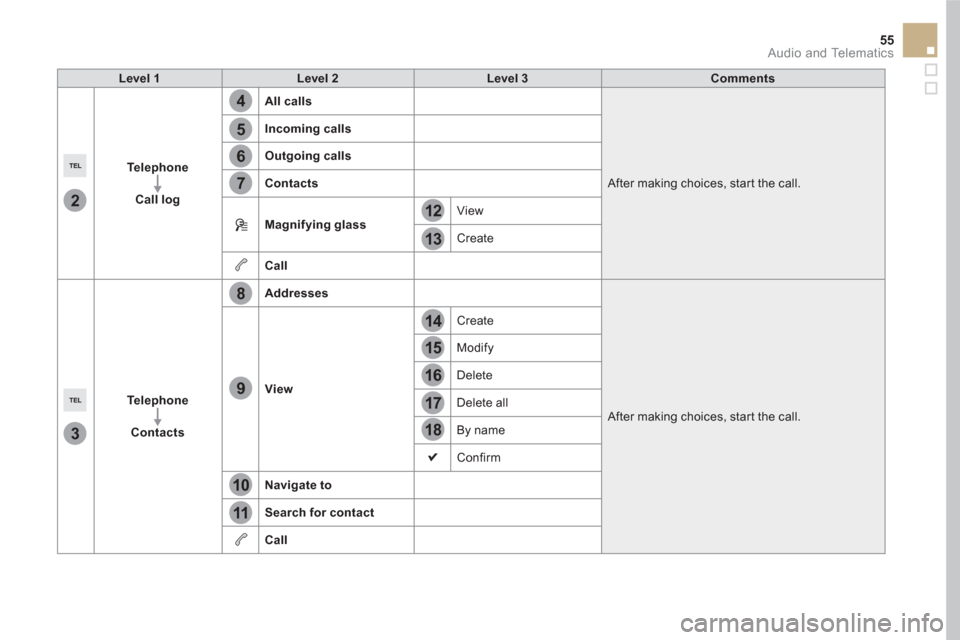
4
5
6
7
8
12
13
14
15
16
17
18
9
10
11
3
2
55 Audio and Telematics
Level 1
Level 2
Level 3
Comments
Te l e p h o n e
Call log
All calls
After making choices, start the call.
Incoming calls
Outgoing calls
Contacts
Magnifying glass
View
Create
Call
Te l e p h o n e
Contacts
Addresses
After making choices, start the call.
View
Create
Modify
Delete
Delete all
By name
Confirm
Navigate to
Search for contact
Call
Page 382 of 400
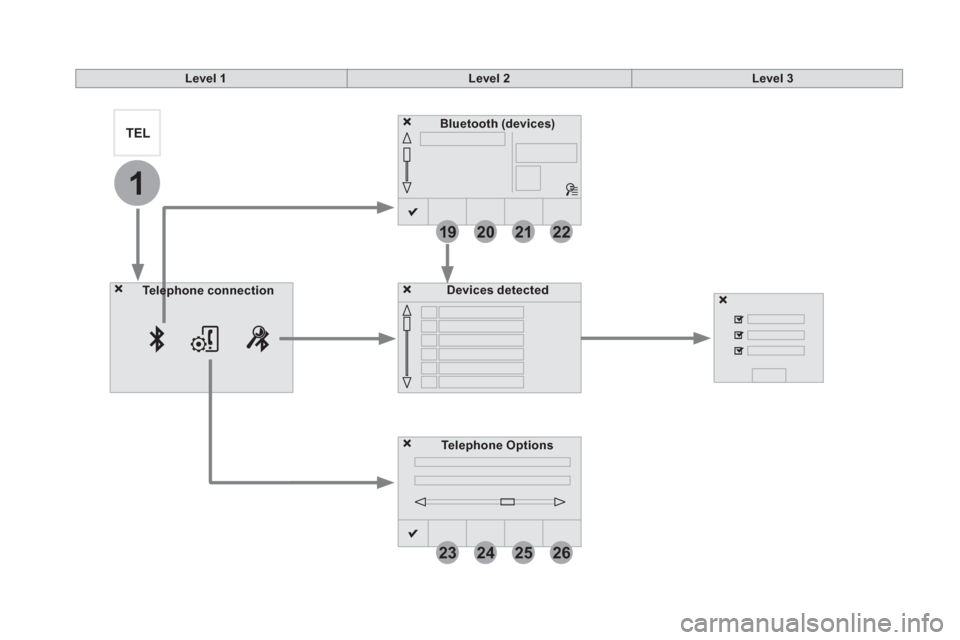
19
23
20
24
21
25
22
26
1
Bluetooth (devices)
Telephone Options
Devices detected
Te l e p h o n e connection
Level 1
Level 2
Level 3
Page 383 of 400
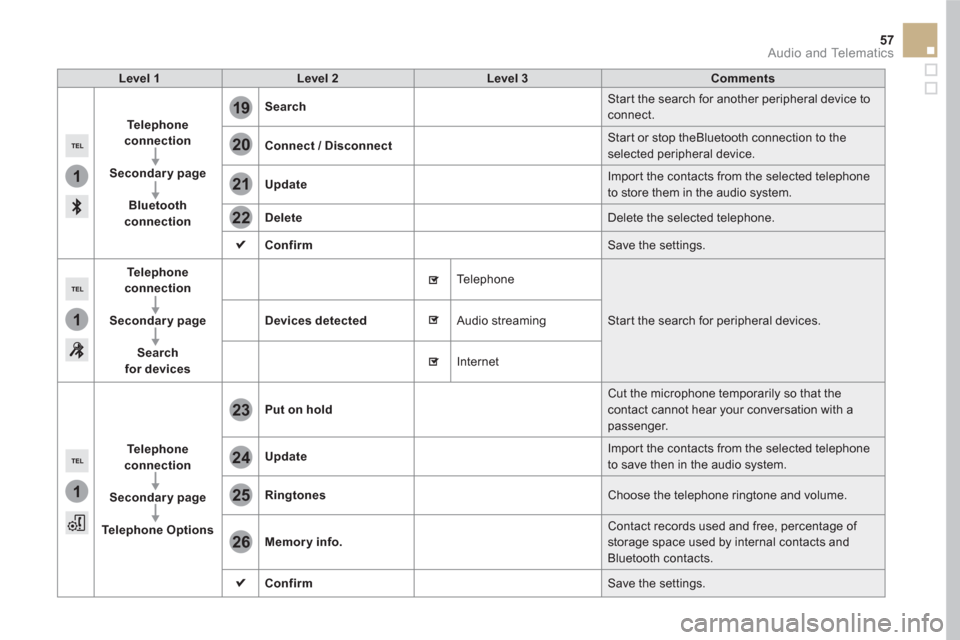
1
1
1
19
20
21
22
23
24
25
26
57 Audio and Telematics
Level 1
Level 2
Level 3
Comments
Te l e p h o n e
connection
Secondary page
Bluetooth
connection
Search
Start the search for another peripheral device to
connect.
Connect
/
Disconnect
Start or stop theBluetooth connection to the
selected peripheral device.
Update
Import the contacts from the selected telephone
to store them in the audio system.
Delete
Delete the selected telephone.
Confirm
Save the settings.
Te l e p h o n e
conn
ection
Secondary page
Search
for devices
Devices detected
Te l e p h o n e
Start the search for peripheral devices.
Audio streaming
Internet
Te l e p h o n e
connection
Secondary page
Telephone Options
Put on hold
Cut the microphone temporarily so that the
contact cannot hear your conversation with a
passenger.
Update
Import the contacts from the selected telephone
to save then in the audio system.
Ringtones
Choose the telephone ringtone and volume.
Memory info.
Contact records used and free, percentage of
storage space used by internal contacts and
Bluetooth contacts.
Confirm
Save the settings.
Page 384 of 400
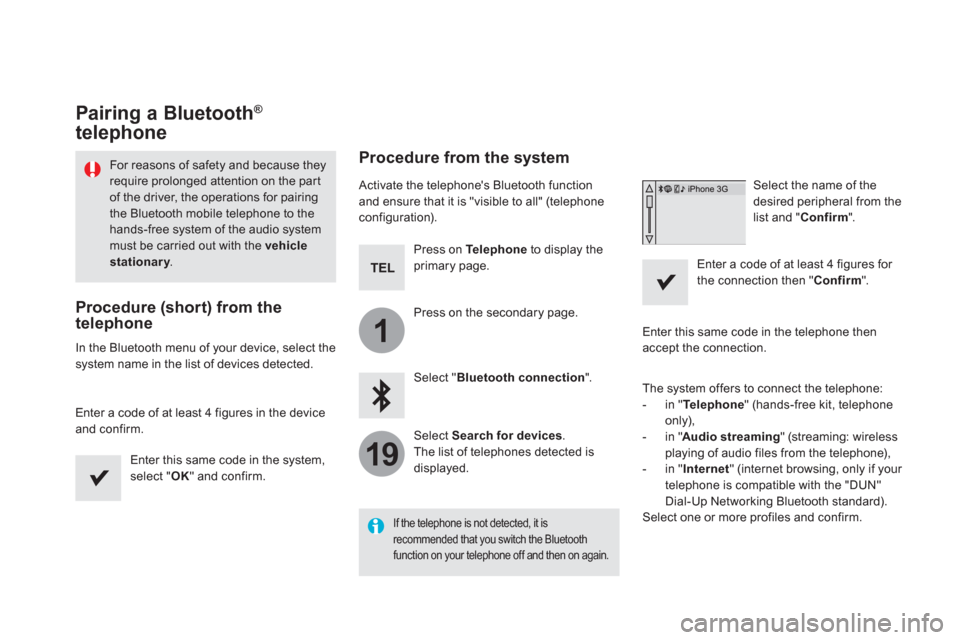
1
19
Pairing a Bluetooth ®
telephone
For reasons of safety and because they
require prolonged attention on the part
of the driver, the operations for pairing
the Bluetooth mobile telephone to the
hands-free system of the audio system
must be carried out with the vehicle
stationary
.
Procedure (short) from the
telephone
In the Bluetooth menu of your device, select the
system name in the list of devices detected.
Enter a code of at least 4 figures in the device
and confirm.
Enter this same code in the system,
select " OK
" and confirm.
Procedure from the system
Activate the telephone's Bluetooth function
and ensure that it is "visible to all" (telephone
configuration).
Press on Te l e p h o n e
to display the
primary page.
Press on the secondary page.
Select " Bluetooth connection
".
Select Search for devices
.
The list of telephones detected is
displayed.
If the telephone is not detected, it is
recommended that you switch the Bluetooth
function on your telephone off and then on again.
Select the name of the
desired peripheral from the
list and " Confirm
".
Enter a code of at least 4 figures for
the connection then " Confirm
".
Enter this same code in the telephone then
accept the connection.
The system offers to connect the telephone:
- in " Te l e p h o n e
" (hands-free kit, telephone
only),
- in " Audio streaming
" (streaming: wireless
playing of audio files from the telephone),
- in " Internet
" (internet browsing, only if your
telephone is compatible with the "DUN"
Dial-Up Networking Bluetooth standard).
Select one or more profiles and confirm.
Page 385 of 400
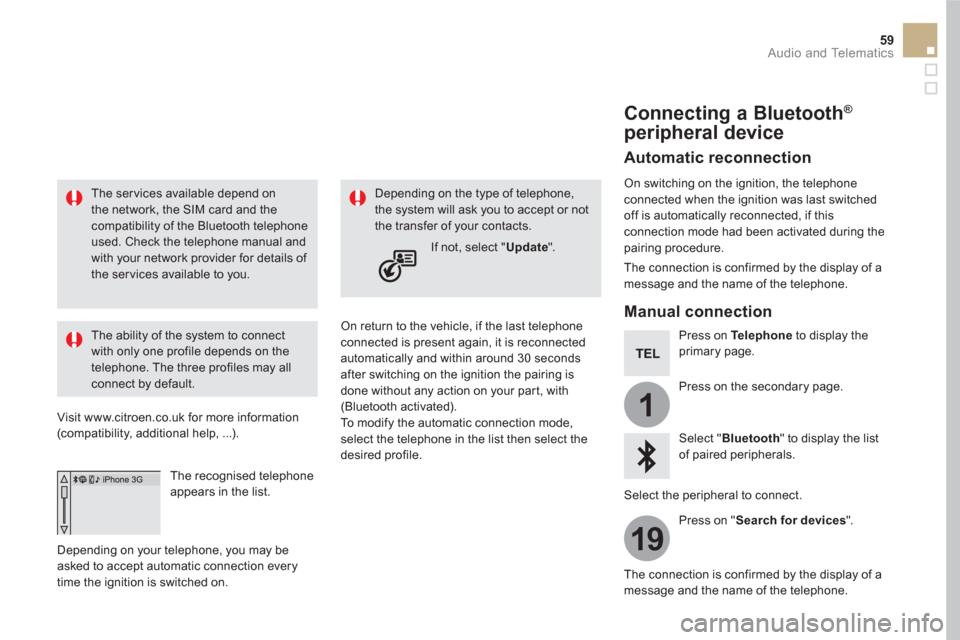
1
19
59 Audio and Telematics
The ser vices available depend on
the network, the SIM card and the
compatibility of the Bluetooth telephone
used. Check the telephone manual and
with your network provider for details of
the services available to you.
The ability of the system to connect
with only one profile depends on the
telephone. The three profiles may all
connect by default.
Visit www.citroen.co.uk for more information
(compatibility, additional help, ...).
The recognised telephone
appears in the list.
Depending on your telephone, you may be
asked to accept automatic connection every
time the ignition is switched on.
On return to the vehicle, if the last telephone
connected is present again, it is reconnected
automatically and within around 30 seconds
after switching on the ignition the pairing is
done without any action on your part, with
(Bluetooth activated).
To modify the automatic connection mode,
select the telephone in the list then select the
desired profile.
Depending on the type of telephone,
the system will ask you to accept or not
the transfer of your contacts.
If not, select " Update
".
Connecting a Bluetooth ®
peripheral device
Automatic reconnection
On switching on the ignition, the telephone
connected when the ignition was last switched
off is automatically reconnected, if this
connection mode had been activated during the
pairing procedure.
The connection is confirmed by the display of a
message and the name of the telephone.
Manual connection
Press on Te l e p h o n e
to display the
primary page.
Press on the secondary page.
Select " Bluetooth
" to display the list
of paired peripherals.
Select the peripheral to connect.
Press on " Search for devices
".
The connection is confirmed by the display of a
message and the name of the telephone.
Page 386 of 400
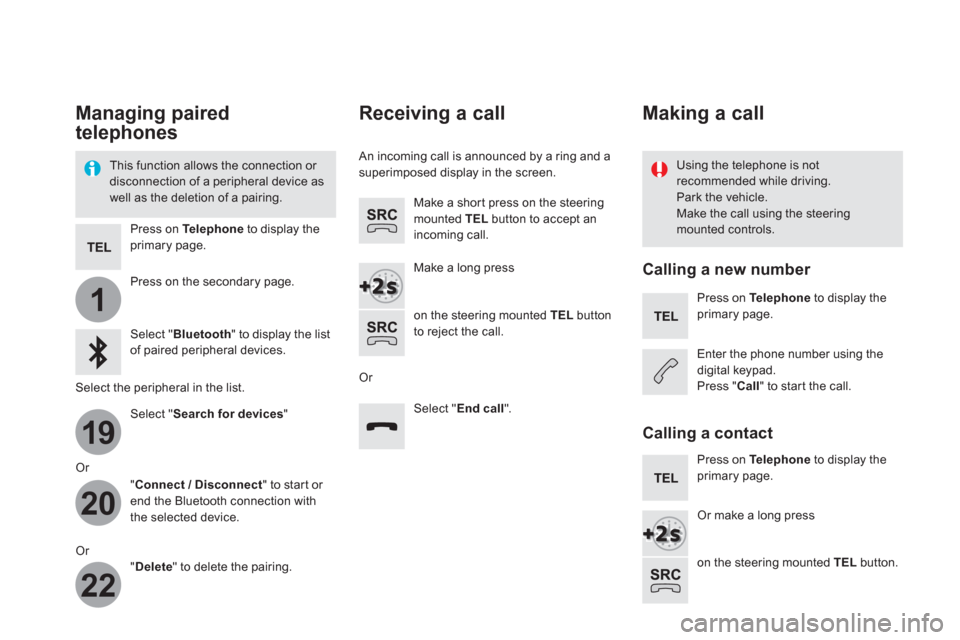
1
19
20
22
Managing paired
telephones
This function allows the connection or
disconnection of a peripheral device as
well as the deletion of a pairing.
Using the telephone is not
recommended while driving.
Park the vehicle.
Make the call using the steering
mounted controls.
Press on Te l e p h o n e
to display the
primary page.
Press on the secondary page.
Select " Bluetooth
" to display the list
of paired peripheral devices.
Select the peripheral in the list.
Select " Search for devices
"
Or
" Connect / Disconnect
" to start or
end the Bluetooth connection with
the selected device.
Or
" Delete
" to delete the pairing.
Receiving a call
An incoming call is announced by a ring and a
superimposed display in the screen.
Make a short press on the steering
mounted TEL
button to accept an
incoming call.
Make a long press
on the steering mounted TEL
button
to reject the call.
Or
Select " End call
".
Making a call
Calling a new number
Press on Te l e p h o n e
to display the
primary page.
Enter the phone number using the
digital keypad.
Press " Call
" to start the call.
Calling a contact
Press on Te l e p h o n e
to display the
primary page.
Or make a long press
on the steering mounted TEL
button.
Page 387 of 400
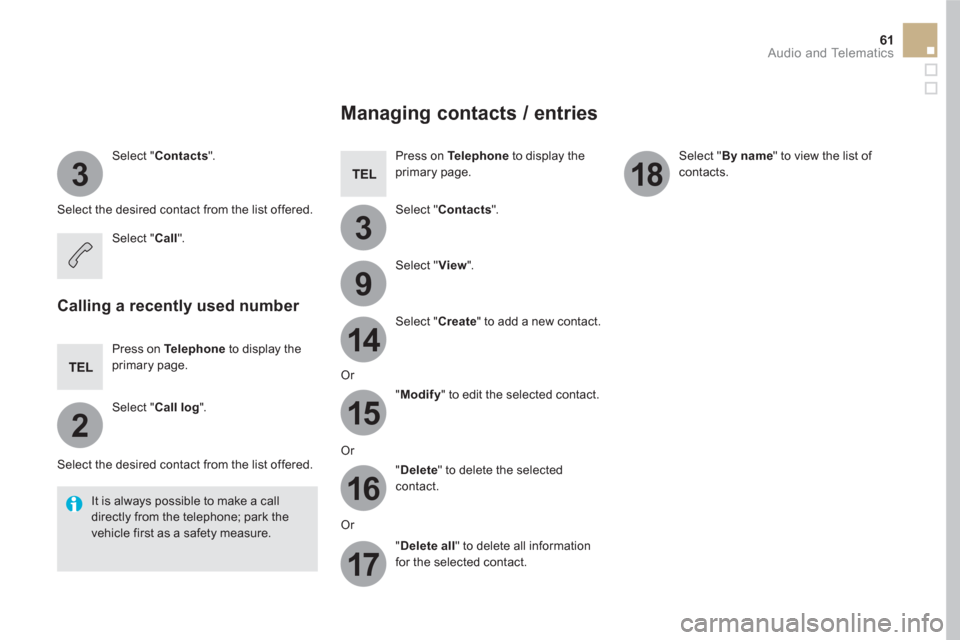
3
2
3
9
14
15
16
17
18
61 Audio and Telematics
Select " Contacts
".
Select the desired contact from the list offered.
Select " Call
".
Calling a recently used number
Press on Te l e p h o n e
to display the
primary page.
Select " Call log
".
Select the desired contact from the list offered.
It is always possible to make a call
directly from the telephone; park the
vehicle first as a safety measure.
Managing contacts / entries
Press on Te l e p h o n e
to display the
primary page.
Select " Contacts
".
Select " View
".
Select " Create
" to add a new contact.
Or
" Modify
" to edit the selected contact.
Or
" Delete
" to delete the selected
contact.
Or
" Delete all
" to delete all information
for the selected contact.
Select " By name
" to view the list of
contacts.
Page 388 of 400
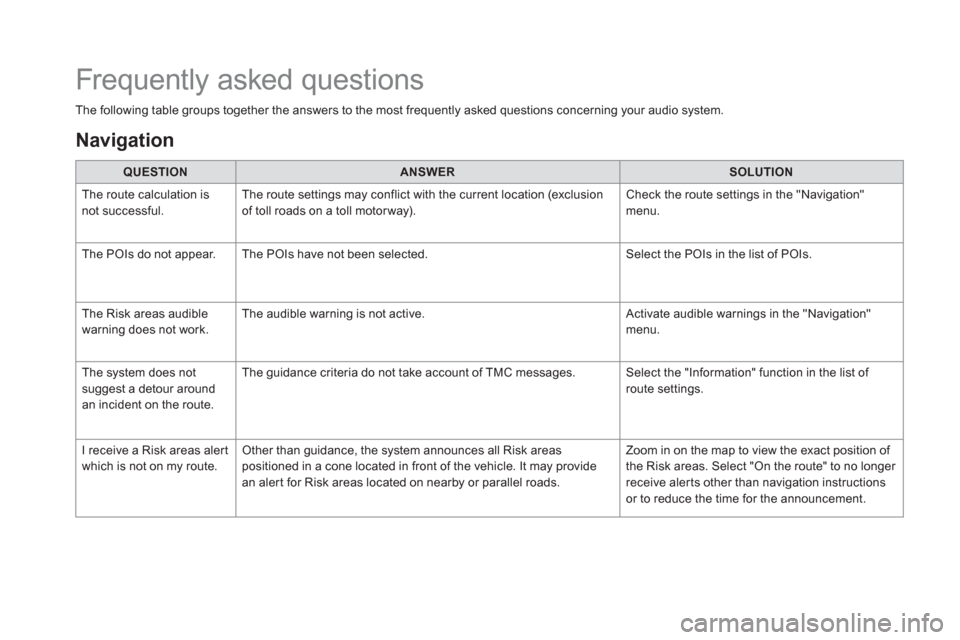
The following table groups together the answers to the most frequently asked questions concerning your audio system.
QUESTION
ANSWER
SOLUTION
The route calculation is
not successful. The route settings may conflict with the current location (exclusion
of toll roads on a toll motor way). Check the route settings in the "Navigation"
menu.
The POIs do not appear. The POIs have not been selected. Select the POIs in the list of POIs.
The Risk areas audible
warning does not work. The audible warning is not active. Activate audible warnings in the "Navigation"
menu.
The system does not
suggest a detour around
an incident on the route. The guidance criteria do not take account of TMC messages. Select the "Information" function in the list of
route settings.
I receive a Risk areas alert
which is not on my route. Other than guidance, the system announces all Risk areas
positioned in a cone located in front of the vehicle. It may provide
an alert for Risk areas located on nearby or parallel roads. Zoom in on the map to view the exact position of
the Risk areas. Select "On the route" to no longer
receive alerts other than navigation instructions
or to reduce the time for the announcement.
Frequently asked questions
Navigation
Page 389 of 400
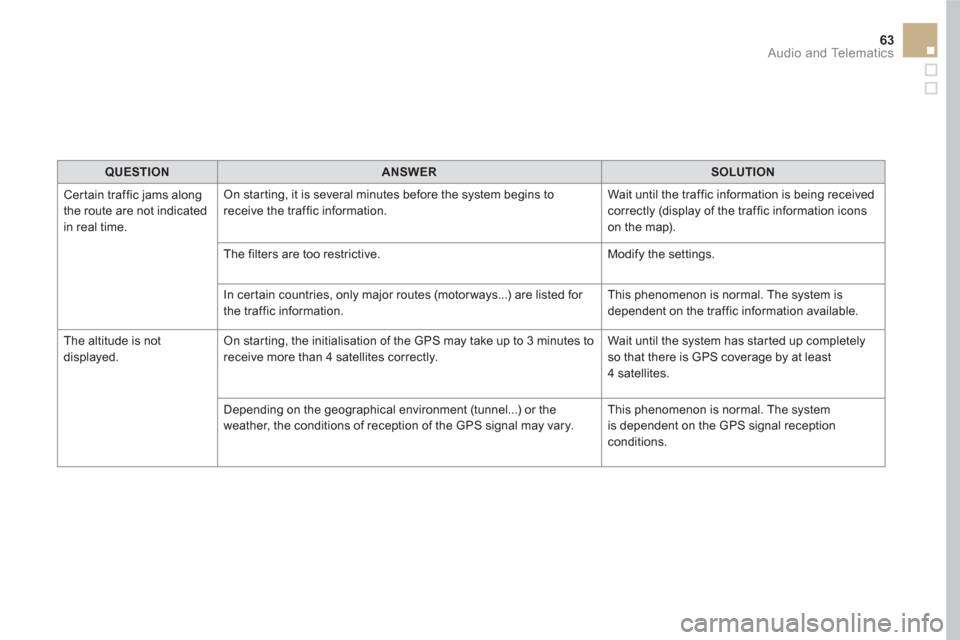
63 Audio and Telematics
QUESTION
ANSWER
SOLUTION
Certain traffic jams along
the route are not indicated
in real time. On starting, it is several minutes before the system begins to
receive the traffic information. Wait until the traffic information is being received
correctly (display of the traffic information icons
on the map).
The filters are too restrictive. Modify the settings.
In certain countries, only major routes (motor ways...) are listed for
the traffic information. This phenomenon is normal. The system is
dependent on the traffic information available.
The altitude is not
displayed. On starting, the initialisation of the GPS may take up to 3 minutes to
receive more than 4 satellites correctly. Wait until the system has started up completely
so that there is GPS coverage by at least
4 satellites.
Depending on the geographical environment (tunnel...) or the
weather, the conditions of reception of the GPS signal may vary. This phenomenon is normal. The system
is dependent on the GPS signal reception
conditions.
Page 390 of 400
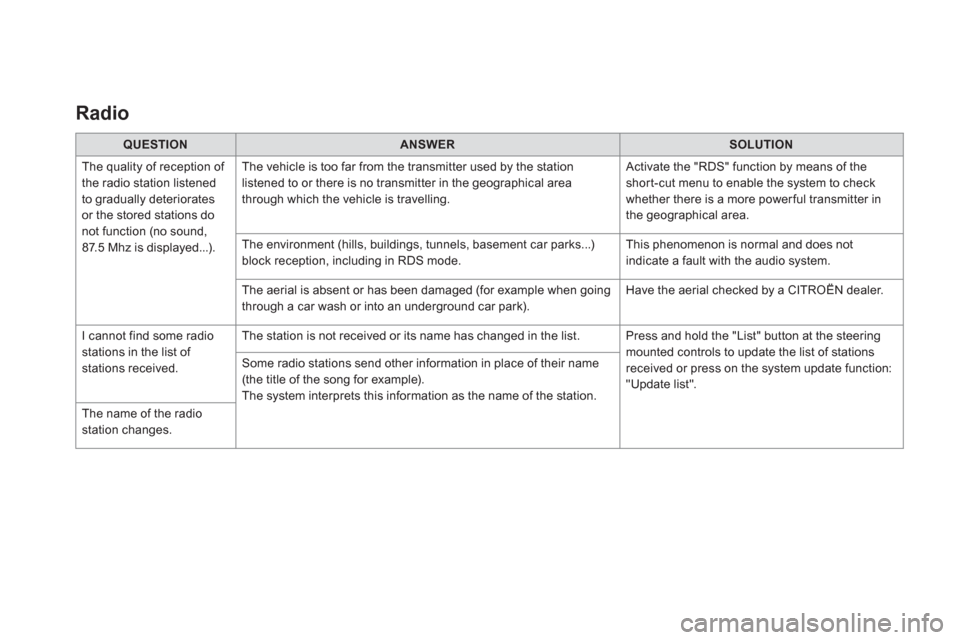
Radio
QUESTION
ANSWER
SOLUTION
The quality of reception of
the radio station listened
to gradually deteriorates
or the stored stations do
not function (no sound,
87.5 Mhz is displayed...). The vehicle is too far from the transmitter used by the station
listened to or there is no transmitter in the geographical area
through which the vehicle is travelling. Activate the "RDS" function by means of the
short-cut menu to enable the system to check
whether there is a more power ful transmitter in
the geographical area.
The environment (hills, buildings, tunnels, basement car parks...)
block reception, including in RDS mode. This phenomenon is normal and does not
indicate a fault with the audio system.
The aerial is absent or has been damaged (for example when going
through a car wash or into an underground car park). Have the aerial checked by a CITROËN dealer.
I cannot find some radio
stations in the list of
stations received. The station is not received or its name has changed in the list. Press and hold the "List" button at the steering
mounted controls to update the list of stations
received or press on the system update function:
"Update list". Some radio stations send other information in place of their name
(the title of the song for example).
The system interprets this information as the name of the station.
The name of the radio
station changes.