Citroen DS5 HYBRID4 RHD 2013.5 1.G Owner's Manual
Manufacturer: CITROEN, Model Year: 2013.5, Model line: DS5 HYBRID4 RHD, Model: Citroen DS5 HYBRID4 RHD 2013.5 1.GPages: 380, PDF Size: 13.63 MB
Page 301 of 380
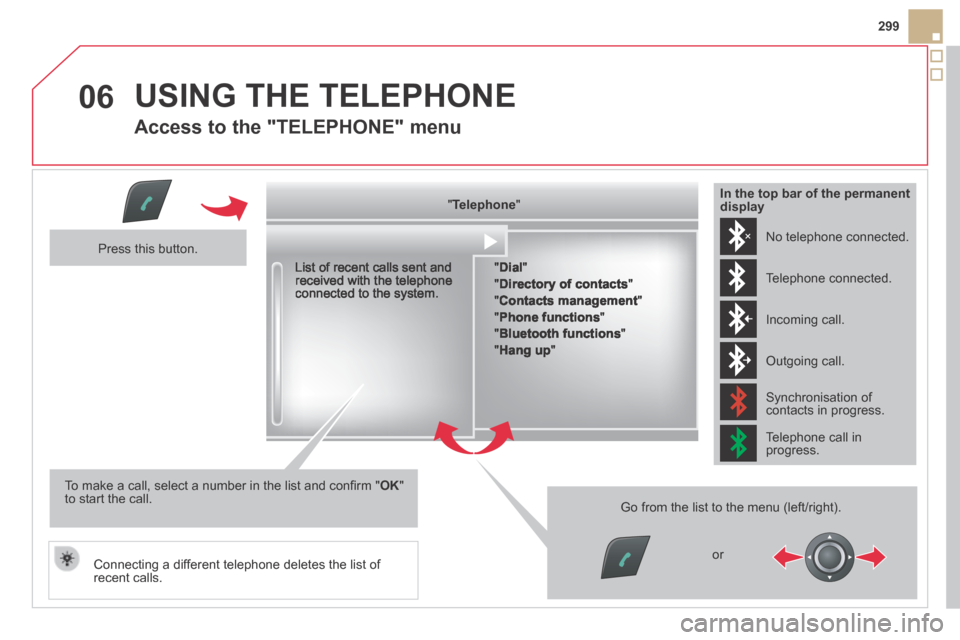
06
299
USING THE TELEPHONE
Access to the "TELEPHONE" menu
" " " " " " " " " " " " " " " " " " " TelephoneTelephoneTelephoneTelephoneTelephoneTelephoneTelephoneTelephoneTelephoneTelephoneTelephoneTelephoneTelephoneTelephoneTelephoneTelephoneTelephoneTelephoneTelephoneTelephoneTelephoneTelephoneTelephoneTelephone " " " " " " " " " " " " " " " " " " "
List of recent calls sent and received with the telephone connected to the system.
Press this button.
To make a call, select a number in the list and confi rm " OK " to start the call.
Connecting a different telephone deletes the list of recent calls.
No telephone connected.
Telephone connected.
Incoming call.
Outgoing call.
Synchronisation of contacts in progress.
Telephone call in progress.
In the top bar of the permanent display
" Dial "
" Directory of contacts "
"Contacts management "
" Phone functions "
" Bluetooth functions "
" Hang up "
Go from the list to the menu (left/right).
or
Page 302 of 380
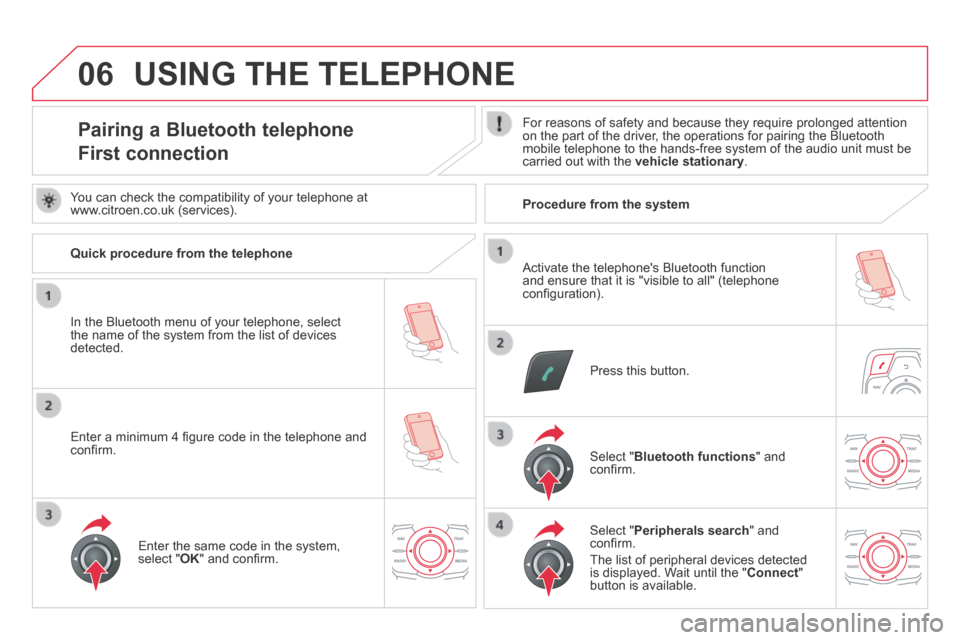
06
Pairing a Bluetooth telephone
First connection
For reasons of safety and because they require prolonged attention on the part of the driver, the operations for pairing the Bluetooth mobile telephone to the hands-free system of the audio unit must be carried out with the vehicle stationary .
Press this button.
Select " Bluetooth functions " and confi rm.
Select " Peripherals search " and confi rm.
The list of peripheral devices detected is displayed. Wait until the " Connect " button is available.
Enter the same code in the system, select " OK " and confi rm.
USING THE TELEPHONE
You can check the compatibility of your telephone at www.citroen.co.uk (services).
Quick procedure from the telephone
In the Bluetooth menu of your telephone, select the name of the system from the list of devices detected.
Enter a minimum 4 fi gure code in the telephone and confi rm.
Activate the telephone's Bluetooth function and ensure that it is "visible to all" (telephone confi guration).
Procedure from the system
Page 303 of 380
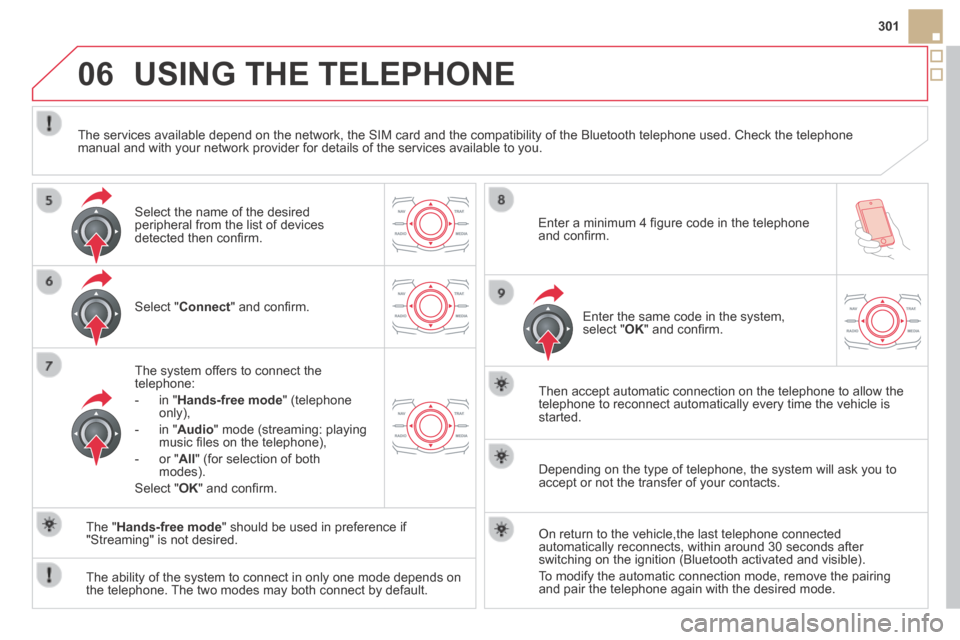
06
301
USING THE TELEPHONE
Select " Connect " and confi rm.
The system offers to connect the telephone:
- in " Hands-free mode " (telephone only),
- in " Audio " mode (streaming: playing music fi les on the telephone),
- or " All " (for selection of both modes).
Select " OK " and confi rm.
Then accept automatic connection on the telephone to allow the telephone to reconnect automatically every time the vehicle is started.
The ability of the system to connect in only one mode depends on the telephone. The two modes may both connect by default.
The " Hands-free mode " should be used in preference if "Streaming" is not desired.
The services available depend on the network, the SIM card and the compa\
tibility of the Bluetooth telephone used. Check the telephone manual and with your network provider for details of the services availa\
ble to you.
Depending on the type of telephone, the system will ask you to accept or not the transfer of your contacts.
On return to the vehicle,the last telephone connected automatically reconnects, within around 30 seconds after switching on the ignition (Bluetooth activated and visible).
To modify the automatic connection mode, remove the pairing and pair the telephone again with the desired mode.
Enter a minimum 4 fi gure code in the telephone and confi rm.
Enter the same code in the system, select " OK " and confi rm.
Select the name of the desired peripheral from the list of devices detected then confi rm .
Page 304 of 380
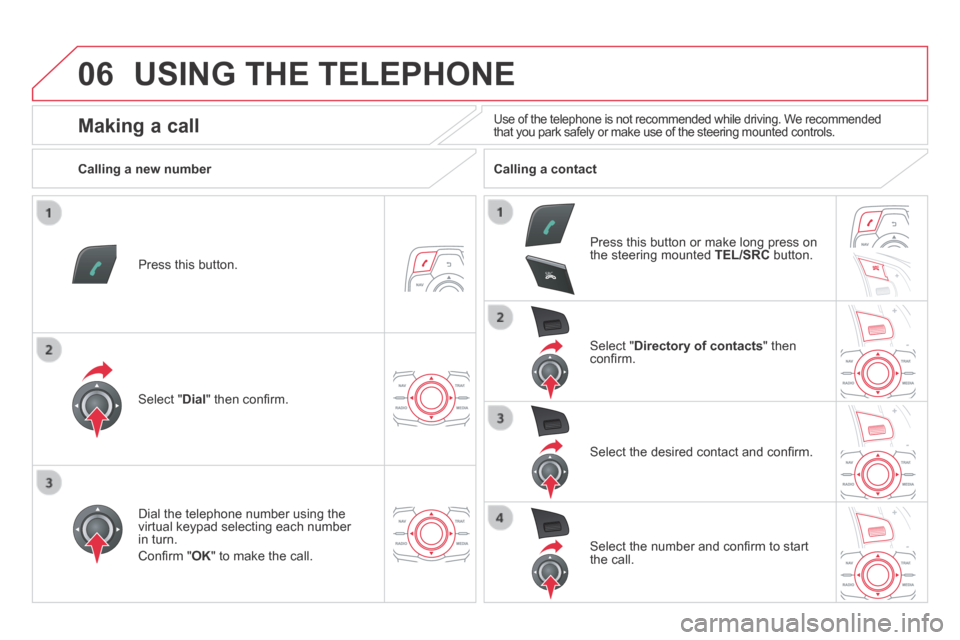
06
SRC
USING THE TELEPHONE
Press this button.
Select " Dial " then confi rm.
Select " Directory of contacts " then confi rm.
Dial the telephone number using the virtual keypad selecting each number in turn.
Confi rm " OK " to make the call.
Press this button or make long press on the steering mounted TEL/SRC button.
Calling a new number Calling a contact
Select the desired contact and confi rm.
Select the number and confi rm to start the call.
Making a call Use of the telephone is not recommended while driving. We recommended that you park safely or make use of the steering mounted controls.
Page 305 of 380
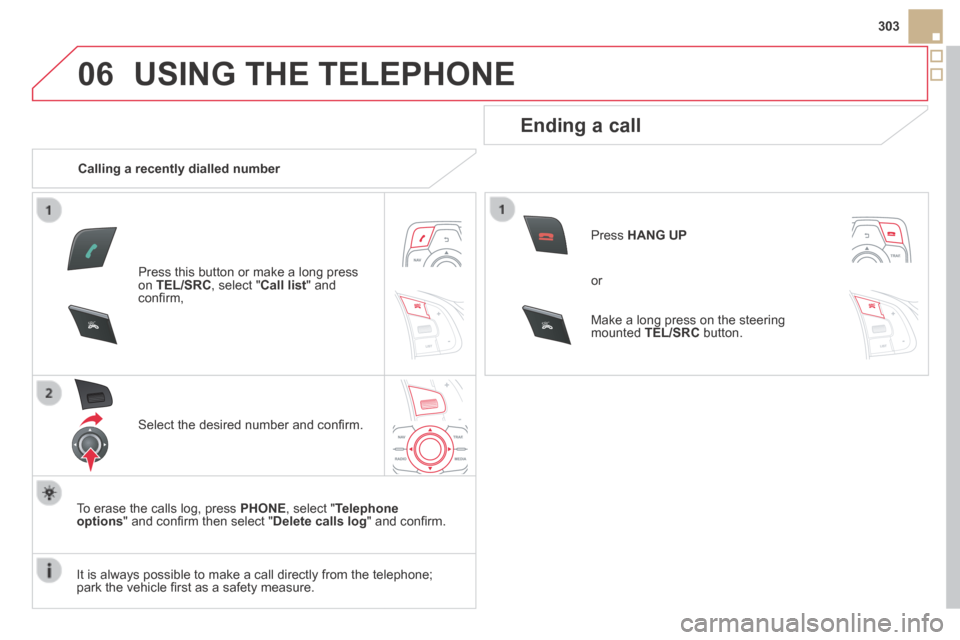
06
SRCSRC
303
USING THE TELEPHONE
Calling a recently dialled number
Press this button or make a long press on TEL/SRC , select " Call list " and confi rm,
Select the desired number and confi rm.
To erase the calls log, press PHONE , select " Telephone options " and confi rm then select " Delete calls log " and confi rm.
Ending a call
Press HANG UP
or
It is always possible to make a call directly from the telephone; park the vehicle fi rst as a safety measure.
Make a long press on the steering mounted TEL/SRC button.
Page 306 of 380
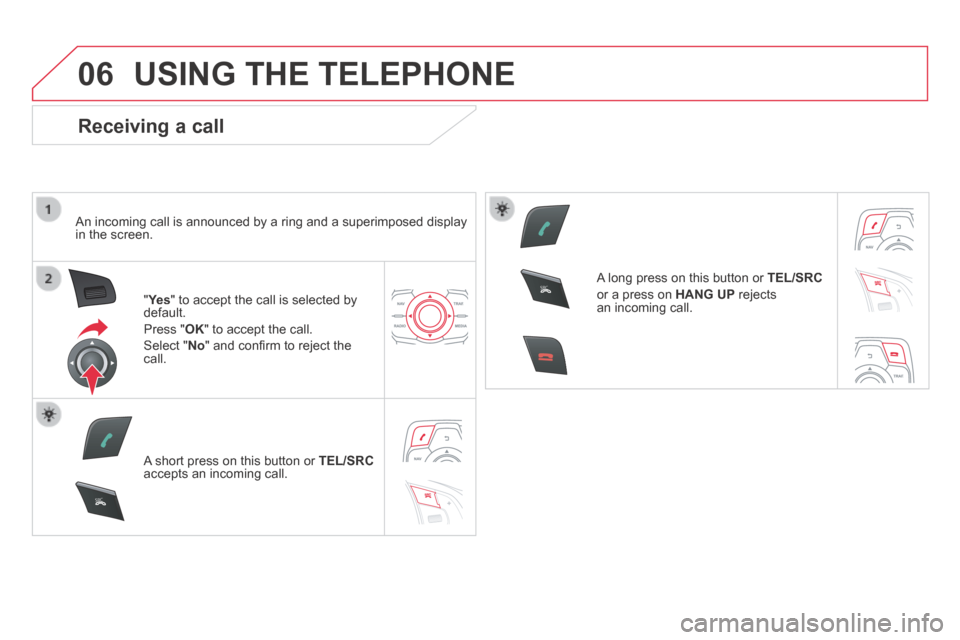
06
SRC
SRC
USING THE TELEPHONE
Receiving a call
An incoming call is announced by a ring and a superimposed display in the screen.
"Ye s " to accept the call is selected by default.
Press " OK " to accept the call.
Select " No " and confi rm to reject the call.
A short press on this button or TEL/SRCaccepts an incoming call.
A long press on this button or TEL/SRC
or a press on HANG UP rejects an incoming call.
Page 307 of 380
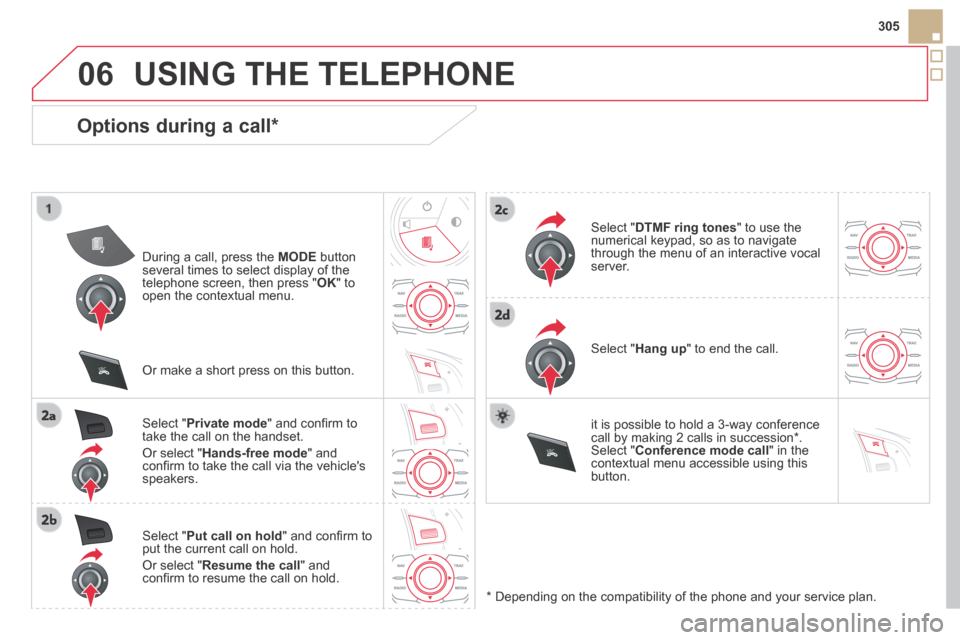
06
SRC
SRC
305
USING THE TELEPHONE
Options during a call *
During a call, press the MODE button several times to select display of the telephone screen, then press " OK " to open the contextual menu.
Select " Private mode " and confi rm to take the call on the handset.
Or select " Hands-free mode " and confi rm to take the call via the vehicle's speakers.
Select " Put call on hold " and confi rm to put the current call on hold.
Or select " Resume the call " and confi rm to resume the call on hold.
Select " DTMF ring tones " to use the numerical keypad, so as to navigate through the menu of an interactive vocal server.
Select " Hang up " to end the call.
* Depending on the compatibility of the phone and your service plan.
it is possible to hold a 3-way conference call by making 2 calls in succession*. Select " Conference mode call " in the contextual menu accessible using this button.
Or make a short press on this button.
Page 308 of 380
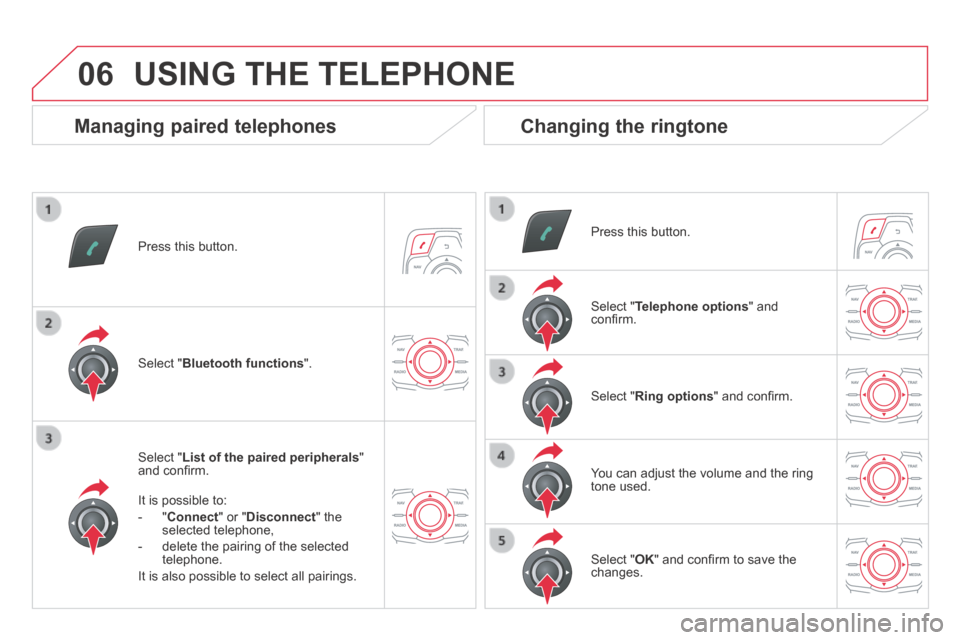
06
Press this button.
Select " List of the paired peripherals " and confi rm.
It is possible to:
- " Connect " or " Disconnect " the selected telephone,
- delete the pairing of the selected telephone.
It is also possible to select all pairings.
USING THE TELEPHONE
Managing paired telephones Changing the ringtone
Press this button.
Select " Telephone options " and confi rm.
Select " Ring options " and confi rm.
You can adjust the volume and the ring tone used.
Select " Bluetooth functions ".
Select " OK " and confi rm to save the changes.
Page 309 of 380
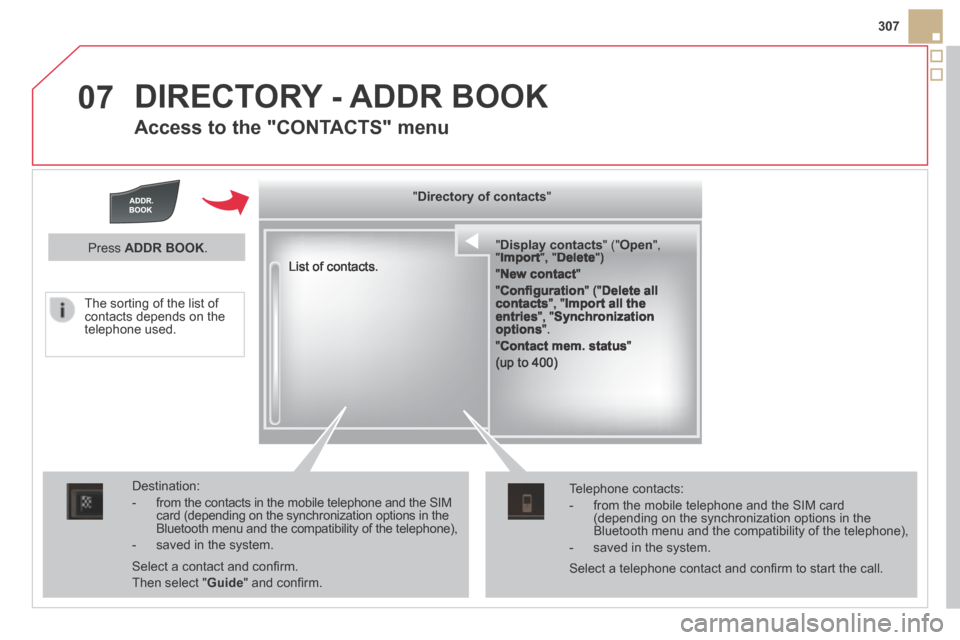
07
307
DIRECTORY - ADDR BOOK
Access to the "CONTACTS" menu
" " " " " " " " " " " " " " " " " " " " " " " " " " " Display contactsDisplay contactsDisplay contactsDisplay contactsDisplay contactsDisplay contactsDisplay contactsDisplay contactsDisplay contactsDisplay contactsDisplay contactsDisplay contactsDisplay contactsDisplay contactsDisplay contactsDisplay contactsDisplay contactsDisplay contactsDisplay contactsDisplay contactsDisplay contactsDisplay contactsDisplay contactsDisplay contactsDisplay contactsDisplay contactsDisplay contactsDisplay contactsDisplay contactsDisplay contactsDisplay contactsDisplay contactsDisplay contactsDisplay contactsDisplay contacts " (" " (" " (" " (" " (" " (" " (" " (" " (" " (" " (" " (" " (" " (" " (" " (" " (" " (" " (" " (" " (" " (" " (" " (" " (" " (" " (" " (" " (" " (" " (" " (" " (" " (" " (" OpenOpenOpenOpenOpenOpenOpenOpenOpenOpenOpenOpenOpenOpenOpenOpenOpenOpenOpenOpenOpenOpenOpenOpenOpenOpenOpenOpenOpenOpenOpenOpenOpenOpenOpen ", ", ", ", ", ", ", ", ", ", ", ", ", ", ", ", ", ", ", ", ", ", ", ", ", ", ", ", ", ", ", ", ", " " " " " ImportImportImportImportImport ", " ", " ", " ", " ", " DeleteDeleteDeleteDeleteDelete ") ") ") ") ") ")
" New contact "
" Confi guration " (" Delete all contacts ", " Import all the entries ", " Synchronization options ".
" Contact mem. status "
(up to 400)
List of contacts.
Destination:
- from the contacts in the mobile telephone and the SIM card (depending on the synchronization options in the Bluetooth menu and the compatibility of the telephone),
- saved in the system.
Select a contact and confi rm.
Then select " Guide " and confi rm.
Telephone contacts:
- from the mobile telephone and the SIM card (depending on the synchronization options in the Bluetooth menu and the compatibility of the telephone),
- saved in the system.
Press ADDR BOOK .
Select a telephone contact and confi rm to start the call.
The sorting of the list of contacts depends on the telephone used.
" " " " " " " " " " " " " " " " " " " Directory of contactsDirectory of contactsDirectory of contactsDirectory of contactsDirectory of contactsDirectory of contactsDirectory of contactsDirectory of contactsDirectory of contactsDirectory of contactsDirectory of contactsDirectory of contactsDirectory of contactsDirectory of contactsDirectory of contactsDirectory of contactsDirectory of contactsDirectory of contactsDirectory of contactsDirectory of contactsDirectory of contactsDirectory of contactsDirectory of contactsDirectory of contacts " " " " " " " " " " " " " " " " " " "
Page 310 of 380
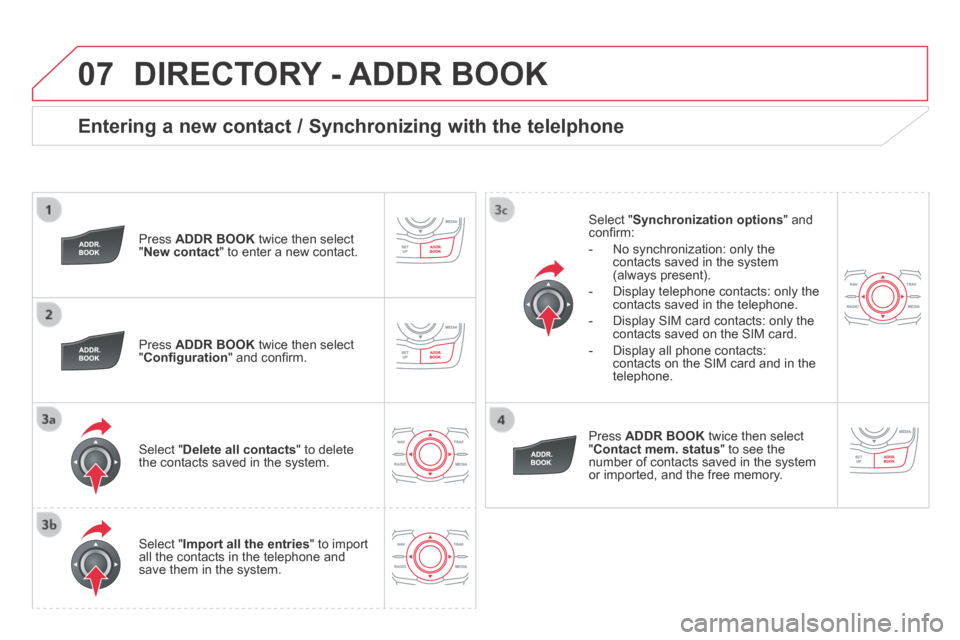
07
Entering a new contact / Synchronizing with the telelphone
Press ADDR BOOK twice then select " New contact " to enter a new contact.
Press ADDR BOOK twice then select " Confi guration " and confi rm.
Select " Delete all contacts " to delete the contacts saved in the system.
Select " Import all the entries " to import all the contacts in the telephone and save them in the system.
Select " Synchronization options " and confi rm:
- No synchronization: only the contacts saved in the system (always present).
- Display telephone contacts: only the contacts saved in the telephone.
- Display SIM card contacts: only the contacts saved on the SIM card.
- Display all phone contacts: contacts on the SIM card and in the telephone.
Press ADDR BOOK twice then select " Contact mem. status " to see the number of contacts saved in the system or imported, and the free memory.
DIRECTORY - ADDR BOOK