Citroen DS5 RHD 2011.5 1.G Owner's Manual
Manufacturer: CITROEN, Model Year: 2011.5, Model line: DS5 RHD, Model: Citroen DS5 RHD 2011.5 1.GPages: 348, PDF Size: 10.49 MB
Page 251 of 348

03
249
For a detailed global view of the menus available, refer to the"Screen menu map" section.
For cleaning the screen, the use of a soft, non-abrasive cloth (spectacles cloth) is recommended, with no additional product. "RADIO
/MEDIA"
"
TELEPHONE"
(If conversation in progress)
SETUP
: PARAMETERS
date and time, displayparameters, sound.
Changing the audio source:
RADIO:
radio broadcasts.
MUSIC: playing MEDIA.
Press the MODE
button several times in succession for access to the following displays:
GENERAL OPERATION
"FULL SCREEN MAP"
"
MAP IN WINDOW"
(If navigation guidance in progress)
Page 252 of 348
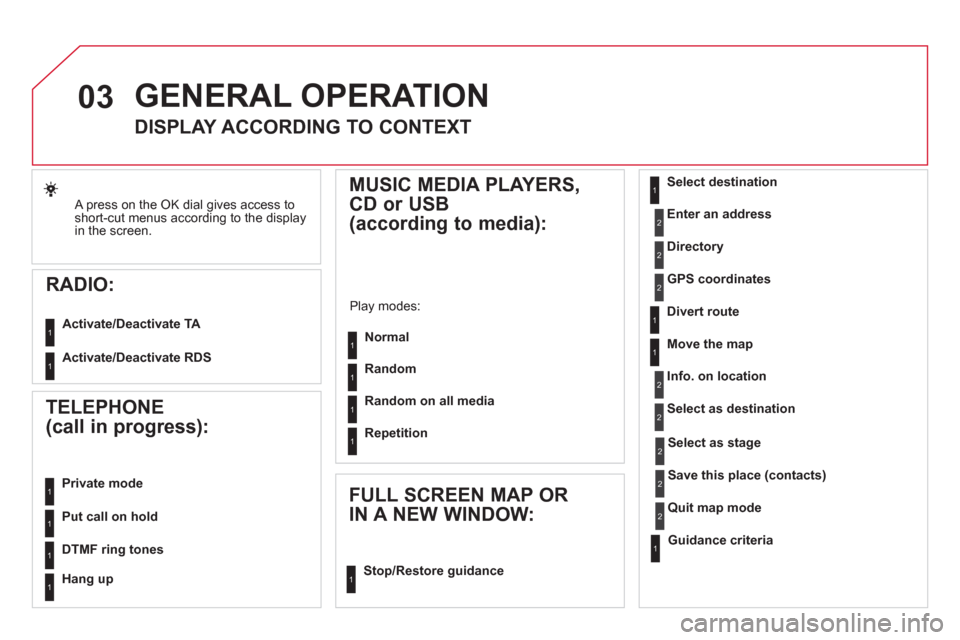
03
A press on the OK dial gives access to
short-cut menus according to the display in the screen.
RADIO:
Activate/Deactivate TA
Activate/Deactivate RDS
GENERAL OPERATION
DISPLAY ACCORDING TO CONTEXT
MUSIC MEDIA PLAYERS,
CD or USB
(according to media):
Play modes:
Normal
Random
Random on all media
Re
petition
TELEPHONE
(call in progress):
Private mode
FULL SCREEN MAP OR
IN A NEW WINDOW:
Stop/Restore guidance Select destination
Enter an address
Directory
GPS coordinates
Divert route
Move the map
Info. on location
Select as destination
Select as sta
ge
Save this place (contacts)
Quit map mode
Guidance criteria
Put call on hold
DTMF ring tones
Hang up
1
11
1
1
1
1
1
2
2
2
2
2
1
2
2
2
1
1
1
1
1
1
Page 253 of 348
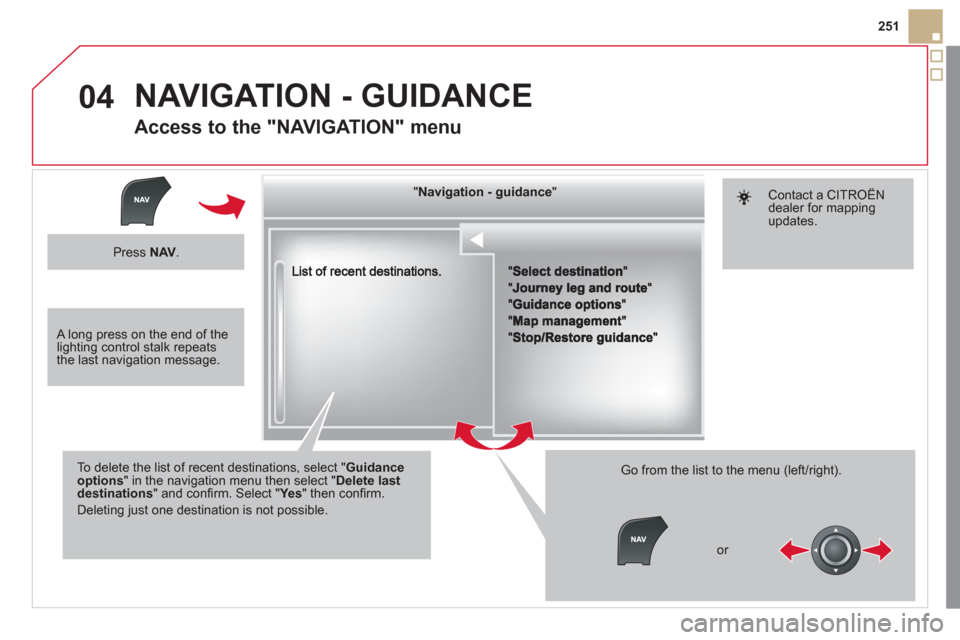
04
251
""""""""""""ggggggggggNavigation guidanceNavigation guidanceNavigation guidanceNavigation guidanceNavigation guidanceNavigation - guidanceNavigation - guidanceNavigation - guidanceNavigation - guidanceNavigation guidanceNavigation guidanceNavigation guidanceNavigation guidanceN i ti idN i ti idN i ti idN i ti idN i ti idN i ti idN i ti idN i ti idN i ti idNi i id""""""""""""
To delete the list of recent destinations, select "Guidance options" in the navigation menu then select "Delete last destinations" and confi rm. Select "Ye s" then confi rm.
Deleting just one destination is not possible.
Go from the list to the menu (left/right).
NAVIGATION - GUIDANCE
Access to the "NAVIGATION" menu
Press NAV.
or
Contact a CITROËNdealer for mappingupdates.
A long press on the end of the lighting control stalk repeats the last navigation message.
Page 254 of 348

04
1
2
3
4
5
7
9
10
8
6
Press NAVto display the "VNavigation - guidance" menu.
TOWARDS A NEW DESTINATION
NAVIGATION - GUIDANCE
SELECTING A DESTINATION
Select "Select destination
" and confi rm, then select " Enter an address"and confi rm.
Select the " Country
" function then confi rm.
Select "Town" function then confi rm to enter the destination town.
Select the letters in the name of the
town one at a time, confi rming each one
with the dial.
Selection the town from the list offered, then confi rm . A pre-set list (by entering the fi rst few letters) of the towns in
the country selected can be accessed directly by selecting and confi rming " List" on the screen.
Turn the dial and select "OK" thenconfi rm.
If possible, enter the "
Road
" and "N°/X"
information in the same way.
Select "Archive
" to save the address entered in a contact fi le.
The s
ystem allows up to 400 contact fi les to be recorded.
Confi rm " OK
" to start guidance.
Select the guidance criteria: "Fastest
route", " Shortest route" or optimised "Distance/Time ", then select thedesired restriction criteria: "With tolls","With Ferry", or "Traffi c info" thenconfi rm "OK".
Page 255 of 348
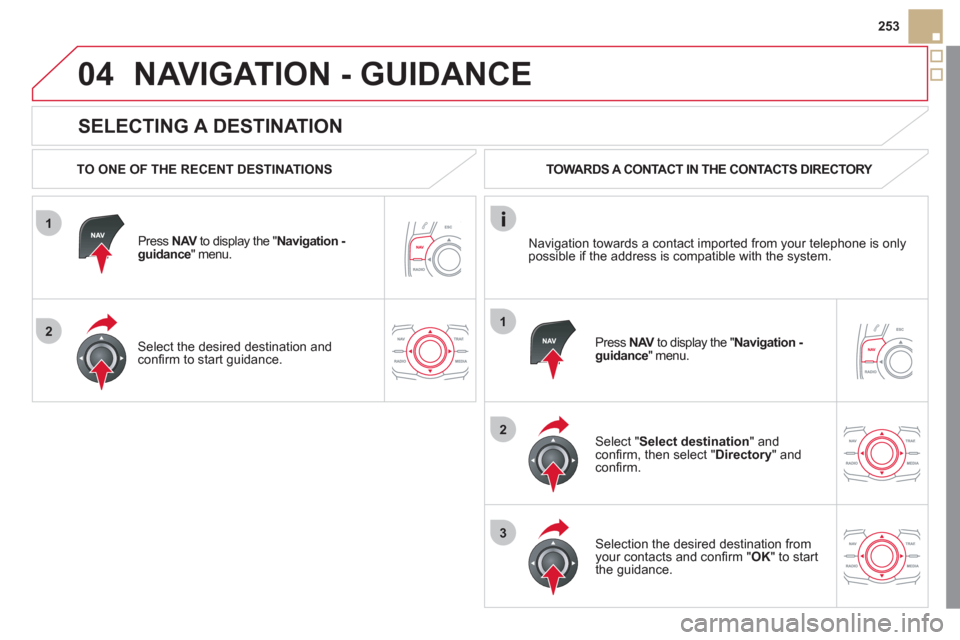
1
2
04
1
2
3
253
SELECTING A DESTINATION
NAVIGATION - GUIDANCE
TO ONE OF THE RECENT DESTINATIONS
Pr
ess NAVto display the "VNavigation - guidance" menu.
Select the desired destination and confi rm to start guidance. TOWARDS A CONTACT IN THE CONTACTS DIRECTORY
Select " Select destination" andconfi rm, then select " Directory
" and confi rm.
Selection the desired destination from your contacts and confi rm "OK
" to start
the guidance.
Pr
ess NAV
to display the " VNavigation -guidance
" menu. Navi
gation towards a contact imported from your telephone is only
possible if the address is compatible with the system.
Page 256 of 348

1
04
2
1
2
33
4
Select "Select destination" andconfi rm, then select " GPS coordinates"and confi rm.
Enter the
GPS coordinates and confi rm "OK " to start the guidance. Pr
ess NAVto display the "VNavigation - guidance" menu.
NAVIGATION - GUIDANCE
TOWARDS GPS COORDINATES TOWARDS A POINT ON THE MAP
With the map displa
yed, press OKto
display the contextual menu. Select"Move the map
" and confi rm.
Pr
ess OK
to display the contextual
menu for " Move the map " mode.
Select " Select as destination " or "Select as stage" and confi rm.
Move the cursor usin
g the control to
identify the desired destination.
Page 257 of 348

04
1
3
4
5
2
255
TOWARDS POINTS OF INTEREST
(POI)
NAVIGATION - GUIDANCE
The points of interest (POI) indicate all of the service locations in the vicinity(hotels, various businesses, airports...).
Select the " Enter an address
" function
and confi rm, then select " Select
destination" and confi rm.
To select a P
OI close to your currentlocation, select "POI" and confi rm, thenselect " Around the current place
" and confi rm.
To select a P
OI as a stage on the route,select " POI" and confi rm, then select " On
the route" and confi rm.
To select a P
OI as a destination, fi rst enter the country and town (see "Towards
a new destination"), select "POI" andconfi rm, fi nally select "Near" and confi rm.r
Search for POIs in the categories
suggested in the following pages.
Select " Search by Name
" to search for POIs by name and not byproximity. Press NAVto display the "VNavigation - guidance" menu.
Select the POI and confi rm " OK" to start
the guidance.
Page 258 of 348

04
LIST OF PRINCIPAL POINTS OF INTEREST (POI)
NAVIGATION - GUIDANCE
This icon appears when several POIs are grouped
together in the same area. Zooming in on this icon shows details of the POIs.
*
According to availability in the country. The detailed procedure for updating POIs can be found at citroen.navigation.com.
Page 259 of 348
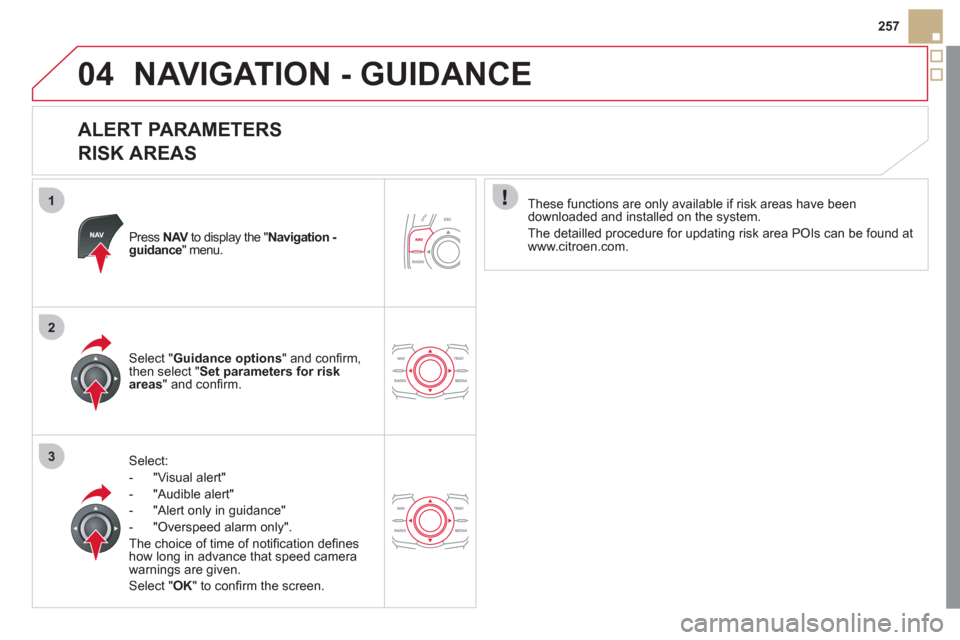
1
2
3
04
257
NAVIGATION - GUIDANCE
ALERT PARAMETERS
RISK AREAS
Press NAVto display the "VNavigation - guidance" menu.
Select:
- "Vi
sual alert"
- "A
udible alert"
-
"Alert only in guidance"
- "
Overspeed alarm only".
Th
e choice of time of notifi cation defi nes how long in advance that speed camera
warnings are given.
Select " OK
" to confi rm the screen.
Select " Guidance options
" and confi rm,
then select "Set parameters for riskareas
" and confi rm.
These
functions are only available if risk areas have been
downloaded and installed on the system.
The detailled procedure for updatin
g risk area POIs can be found at
www.citroen.com.
Page 260 of 348

04
1
4
3
1
3
22
NAVIGATION - GUIDANCE
ADDING A STAGE
Press NAVto display the "VNavigation - guidance" menu.
Select " Journey leg and route
" then confi rm.
Select " Close to
" a route passing close to the stage or " Strict
" for a routepassing through the stage.
Confi rm " OK " to start the guidance, andgive a general indication of the guidance
route.
Select " Add a stage" then confi rm
The address o
f the stage is entered asa destination, by " Enter an address
", a contact in "Directory
", or "Previous
destinations".
ORGANISING STAGES
To organise stages, carry out operations 1to 2 again, then select " Order/delete journey legs
" and confi rm.
Select and confi rm to save the
modifi cations.
Select the stage that you want to move
in the order.
Select "Delete
" to delete the stage.