display Citroen DS5 RHD 2014 1.G Repair Manual
[x] Cancel search | Manufacturer: CITROEN, Model Year: 2014, Model line: DS5 RHD, Model: Citroen DS5 RHD 2014 1.GPages: 400, PDF Size: 37.32 MB
Page 283 of 400

04
281
NAVIGATION - GUIDANCE
Route options
Calculation criteria
Select " Guidance options
" and confi rm.
Select " OK
" and confi rm to save the
modifi cations.
Select " Defi ne calculation criteria
" and
confi rm.
This function allows modifi cation of:
- the guidance criteria:
(" Fastest route
", " Shortest route
",
" Distance/Time
"),
- the exclusion criteria: (" With tolls
"
or " With Ferry
"),
- traffi c avoidance: (" Traffi c info
").
Press NAV
to display the " Navigation -
guidance
" menu.
If traffi c avoidance (Traffi c info) is selected, the system suggests
an alternative route if there is a delay on the guidance route.
Page 284 of 400

04 NAVIGATION - GUIDANCE
Press NAV
to display the " Navigation -
guidance
" menu.
Map management
Selecting the points of interest displayed on the map
Select " Map management
" and confi rm.
Select from the various categories the
ones that you want to display on the
screen.
Select " Map details
" and confi rm.
Select " Default
" to have only " Filling stations, garages
" and
" Risk areas
" appear on the map (if installed in the system).
Select " OK
" then confi rm and
select " OK
" again then confi rm to save
the modifi cations.
Page 285 of 400
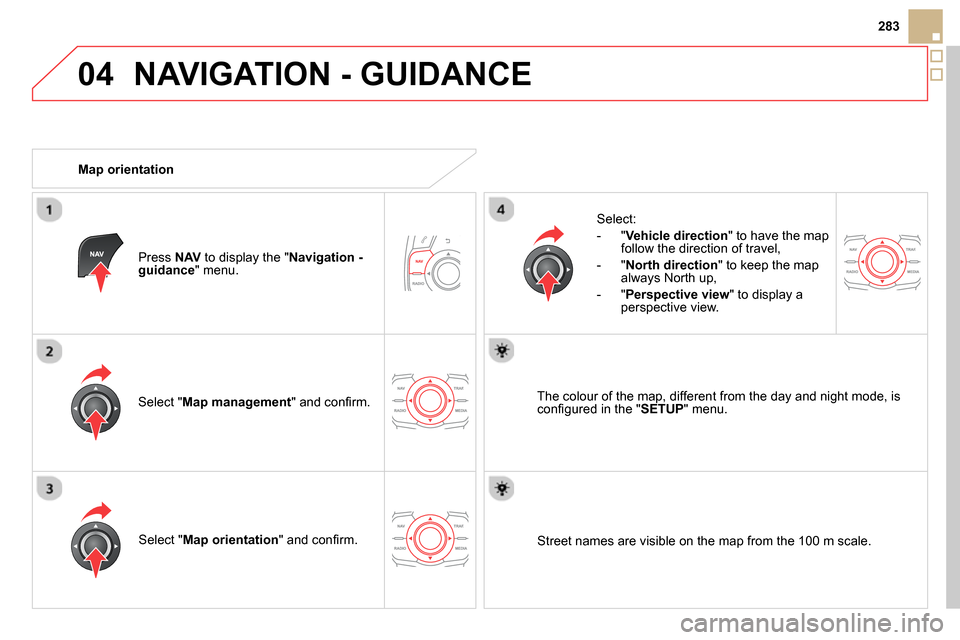
04
283
NAVIGATION - GUIDANCE
Select " Map management
" and confi rm.
Select:
- " Vehicle direction
" to have the map
follow the direction of travel,
- " North direction
" to keep the map
always North up,
- " Perspective view
" to display a
perspective view.
Select " Map orientation
" and confi rm.
The colour of the map, different from the day and night mode, is
confi gured in the " SETUP
" menu.
Map orientation
Press NAV
to display the " Navigation -
guidance
" menu.
Street names are visible on the map from the 100 m scale.
Page 286 of 400
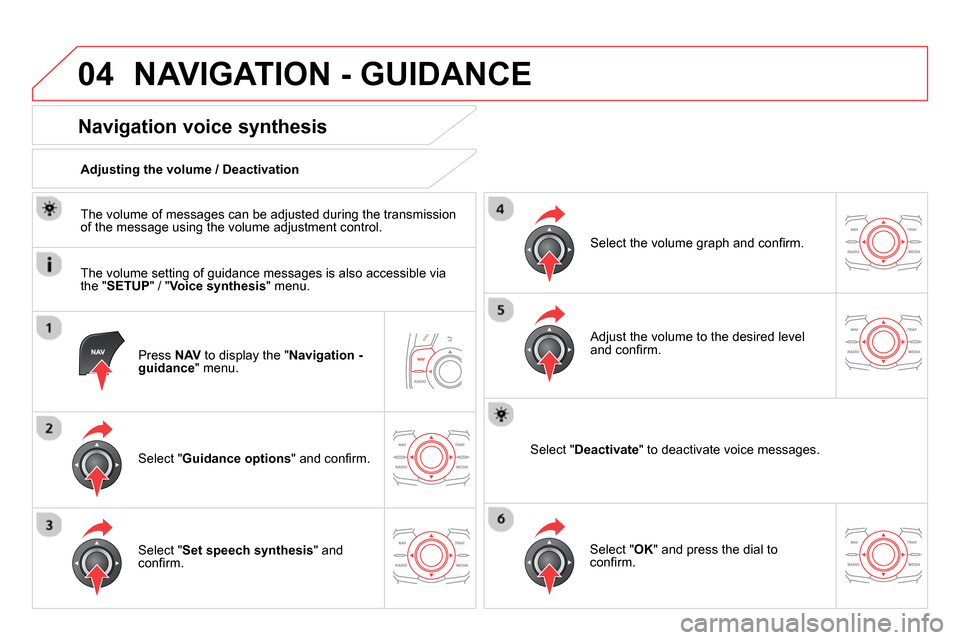
04 NAVIGATION - GUIDANCE
Press NAV
to display the " Navigation -
guidance
" menu.
Navigation voice synthesis
Select " Guidance options
" and confi rm.
Adjusting the volume / Deactivation
Select " Set speech synthesis
" and
confi rm.
Select the volume graph and confi rm.
Select " Deactivate
" to deactivate voice messages.
Select " OK
" and press the dial to
confi rm.
Adjust the volume to the desired level
and confi rm.
The volume of messages can be adjusted during the transmission
of the message using the volume adjustment control.
The volume setting of guidance messages is also accessible via
the " SETUP
" / " Voice synthesis
" menu.
Page 287 of 400

04
285
NAVIGATION - GUIDANCE
Male voice / Female voice
Press SETUP
to display the
confi guration menu.
Select " Select male voice
" or " Select
female voice
" then confi rm " Ye s
" to
activate a male or female voice. The
system restarts.
Select " Voice synthesis
" and confi rm.
Page 288 of 400
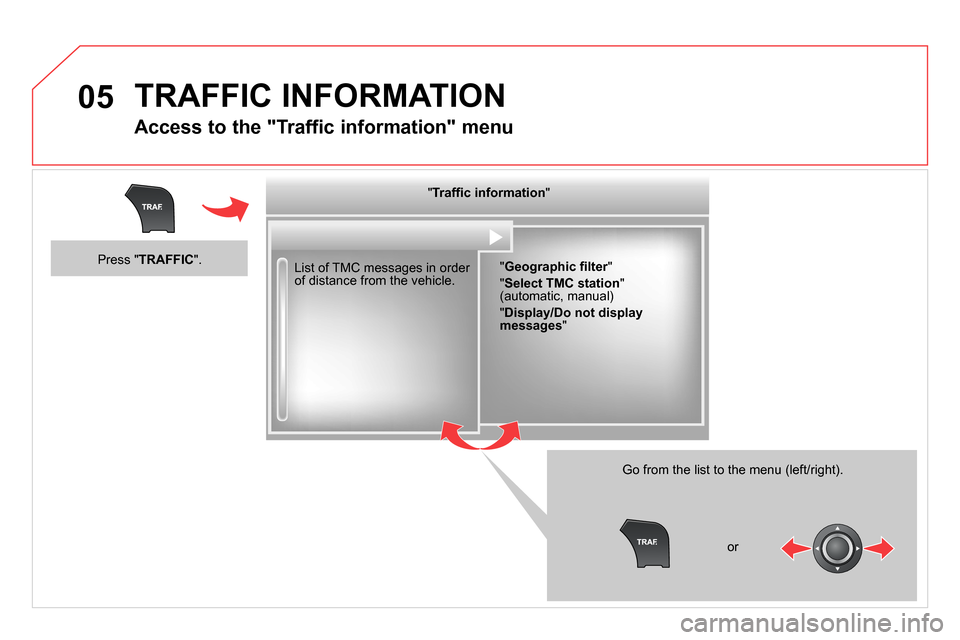
05 TRAFFIC INFORMATION
Access to the "Traffic information" menu
List of TMC messages in order
of distance from the vehicle.
Go from the list to the menu (left/right).
" Traffi c information
"
" Geographic fi lter
"
" Select TMC station
"
(automatic, manual)
" Display/Do not display
messages
"
or
Press " TRAFFIC
".
Page 289 of 400

05
287
TRAFFIC INFORMATION
Configure the filtering and display of TMC messages
TMC (Traffi c Message Channel) messages contain information on traffi c and weather conditions, received in real time and transmitted to the
driver in the form of audible announcements and symbols on the navigation map.
The navigation system can then suggest an alternative route to avoid a traffi c problem.
Press the TRAFFIC
button to display the
" Traffi c information
" menu.
Select the " Geographic fi lter
" function
and confi rm.
The system offers a choice of:
- " Retain all the messages
",
or
- " Retain the messages
"
- " Around the vehicle
", (confi rm
the mileage to modify and select
the distance),
- " On the route
".
Confi rm " OK
" to save the modifi cations.
We recommend:
- a fi lter on the route and
- a fi lter around the vehicle of:
- 12 miles (20 km) in urban areas,
- 30 miles (50 km) on motorways.
Page 290 of 400

05 TRAFFIC INFORMATION
Principal TMC symbols
Red and yellow triangle: traffi c information, for example:
Black and blue triangle: general information, for example:
Weather reports
Modifi ed signage
Risk of explosion Traffi c reports
Narrow carriageway
Road closed Wind
Slippery surface
Demonstration Fog
Accident
Danger Parking
Delay
No entry Snow / ice
Roadworks
Traffi c jam
Receiving TA messages
The TA (Traffi c Announcement) function gives priority to TA alert
messages. To operate, this function needs good reception of a
radio station transmitting this type of message. When a traffi c report
is transmitted, the current audio source (Radio, CD, USB, …) is
interrupted automatically to play the TA message. Normal playback
of the audio source resumes at the end of the transmission of the
message.
Press RADIO
to display the " FM / AM
band
" menu.
Select " Guidance options
" then
confi rm.
Activate or deactivate " TA
" then confi rm.
The volume setting for TA messages can be adjusted only during the
transmission of this type of alert.
Activate or deactivate the function at any time by pressing
the button.
During a message, press the button to interrupt it.
Page 291 of 400
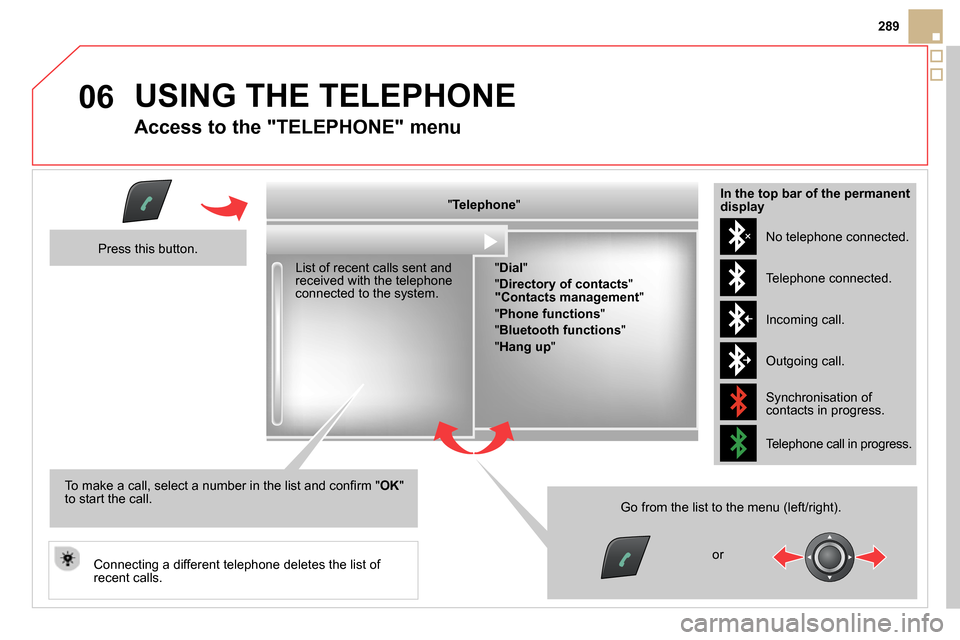
06
289
USING THE TELEPHONE
Access to the "TELEPHONE" menu
" Telephone
"
List of recent calls sent and
received with the telephone
connected to the system.
Press this button.
To make a call, select a number in the list and confi rm " OK
"
to start the call.
Connecting a different telephone deletes the list of
recent calls. No telephone connected.
Telephone connected.
Incoming call.
Outgoing call.
Synchronisation of
contacts in progress.
Telephone call in progress.
In the top bar of the permanent
display
" Dial
"
" Directory of contacts
"
"Contacts management
"
" Phone functions
"
" Bluetooth functions
"
" Hang up
"
Go from the list to the menu (left/right).
or
Page 292 of 400
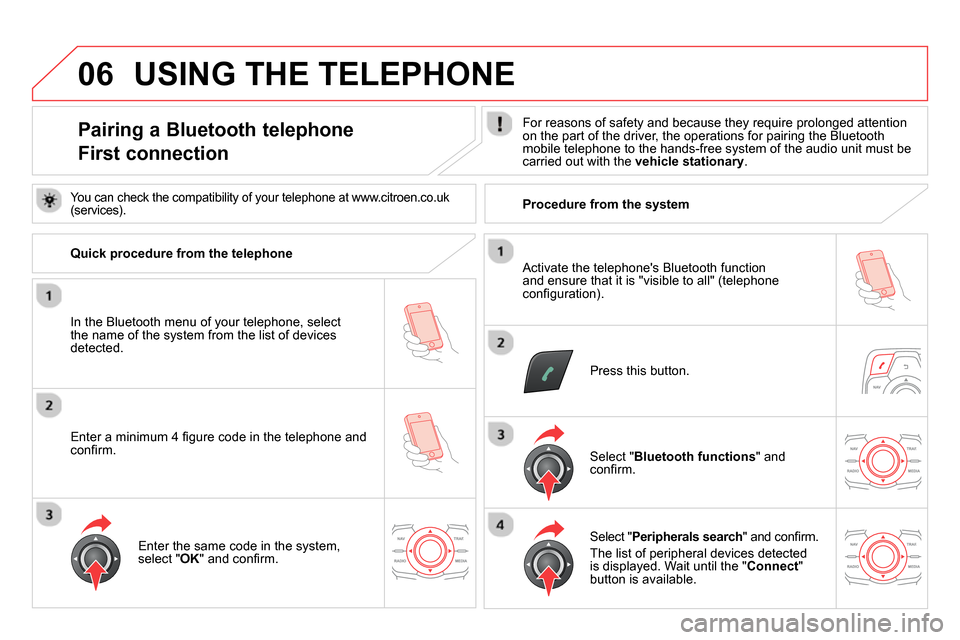
06
Pairing a Bluetooth telephone
First connection
For reasons of safety and because they require prolonged attention
on the part of the driver, the operations for pairing the Bluetooth
mobile telephone to the hands-free system of the audio unit must be
carried out with the vehicle stationary
.
Press this button.
Select " Bluetooth functions
" and
confi rm.
Select " Peripherals search
" and confi rm.
The list of peripheral devices detected
is displayed. Wait until the " Connect
"
button is available.
Enter the same code in the system,
select " OK
" and confi rm.
USING THE TELEPHONE
You can check the compatibility of your telephone at www.citroen.co.uk
(services).
Quick procedure from the telephone
In the Bluetooth menu of your telephone, select
the name of the system from the list of devices
detected.
Enter a minimum 4 fi gure code in the telephone and
confi rm.
Activate the telephone's Bluetooth function
and ensure that it is "visible to all" (telephone
confi guration).
Procedure from the system