Citroen DS5 RHD 2016 1.G Owner's Manual
Manufacturer: CITROEN, Model Year: 2016, Model line: DS5 RHD, Model: Citroen DS5 RHD 2016 1.GPages: 512, PDF Size: 60.28 MB
Page 421 of 512
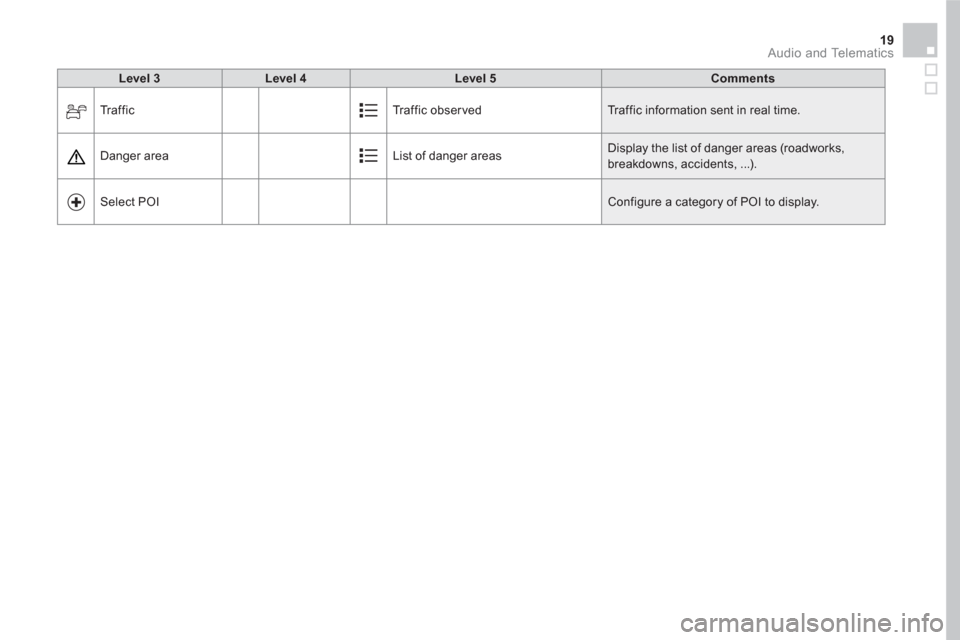
19 Audio and Telematics
Level 3
Level 4
Level 5
Comments
Traffic Traffic observed Traffic information sent in real time.
Danger area List of danger areas Display the list of danger areas (roadworks,
breakdowns, accidents, ...).
Select POI
Configure a category of POI to display.
Page 422 of 512
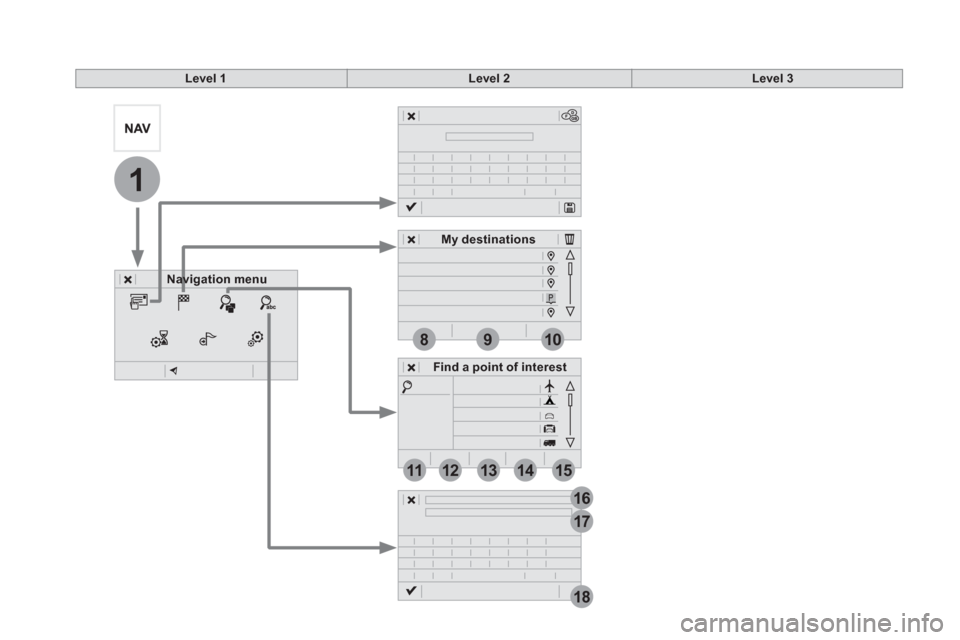
1
17
18
8
11
9
12
10
13
16
1415
Level 1
Level 2
Level 3
Navigation menu
My destinations
Find a point of interest
Page 423 of 512
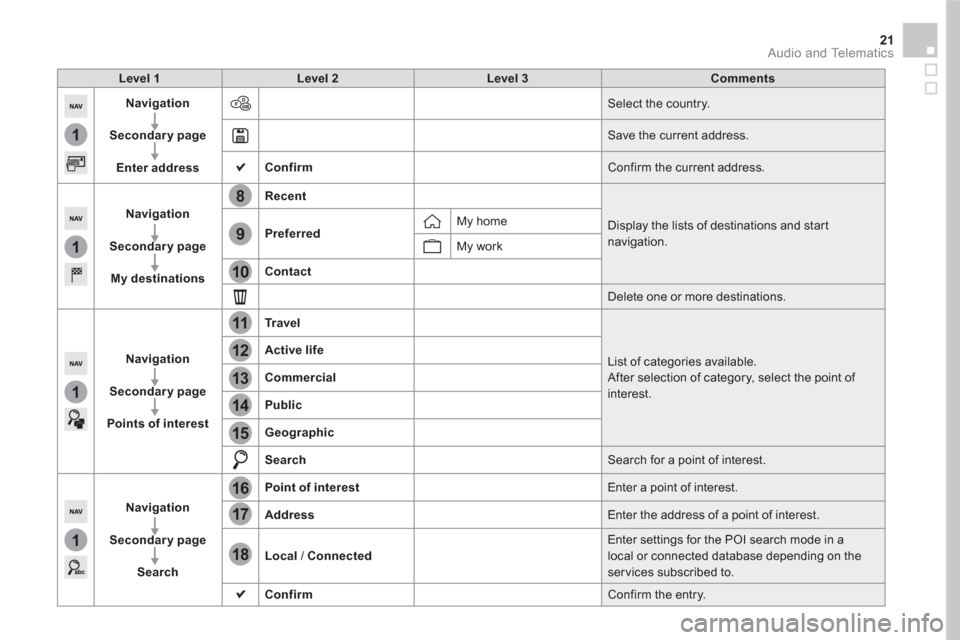
1
1
1
1
17
18
8
11
9
12
10
13
16
14
15
21 Audio and Telematics
Level 1
Level 2
Level 3
Comments
Navigation
Secondary page
Enter address
Select the country.
Save the current address.
Confirm
Confirm the current address.
Navigation
Secondary page
My destinations
Recent
Display the lists of destinations and start
navigation.
Preferred
My home
My work
Contact
Delete one or more destinations.
Navigation
Secondary page
Points of interest
Tr a v e l
List of categories available.
After selection of category, select the point of
interest.
Active life
Commercial
Public
Geographic
Search
Search for a point of interest.
Navigation
Secondary page
Search
Point of interest
Enter a point of interest.
Address
Enter the address of a point of interest.
Local
/ Connected
Enter settings for the POI search mode in a
local or connected database depending on the
ser vices subscribed to.
Confirm
Confirm the entry.
Page 424 of 512
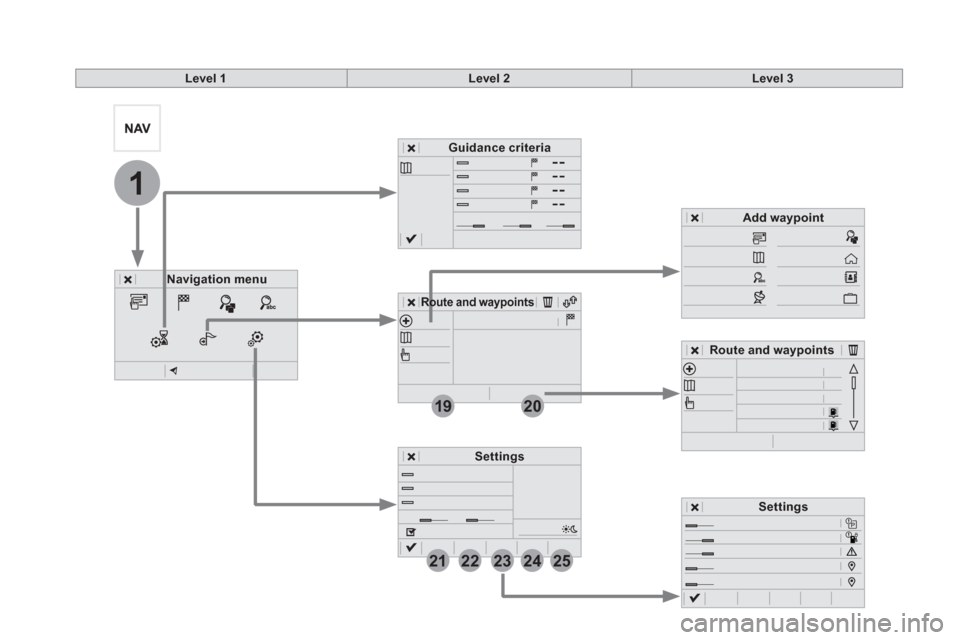
1
19
21
20
22232425
Level 1
Level 2
Level 3
Navigation menu
Guidance criteria
Route and waypoints
Add waypoint
Settings
Route and waypoints
Settings
Page 425 of 512
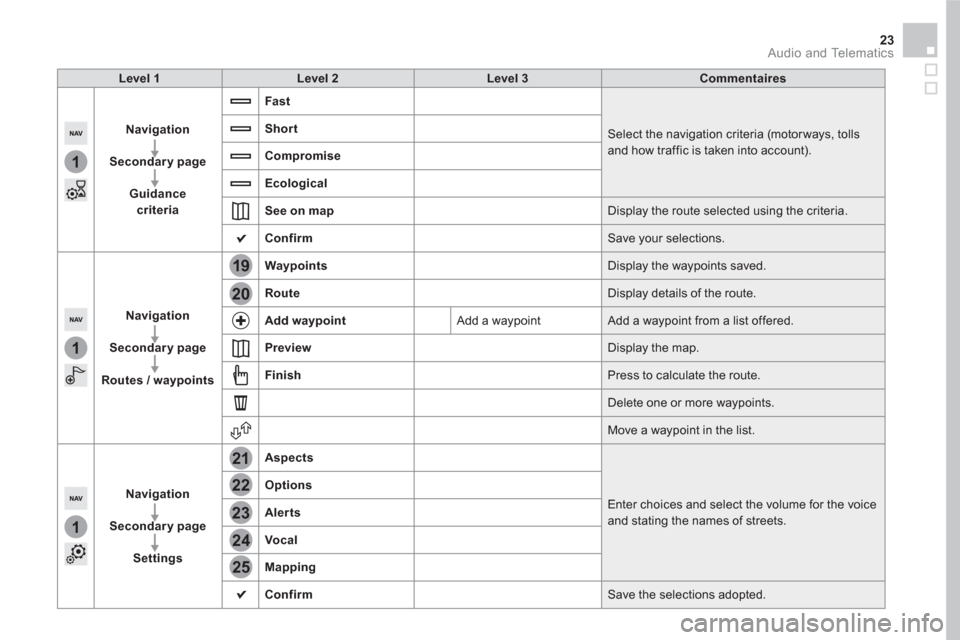
1
1
1
19
21
20
23
22
24
25
23 Audio and Telematics
Level 1
Level 2
Level 3
Commentaires
Navigation
Secondary page
Guidance
criteria
Fast
Select the navigation criteria (motor ways, tolls
and how traffic is taken into account).
Short
Compromise
Ecological
See on map
Display the route selected using the criteria.
Confirm
Save your selections.
Navigation
Secondary page
Routes / waypoints
Waypoints
Display the waypoints saved.
Route
Display details of the route.
Add waypoint
Add a waypoint Add a waypoint from a list offered.
Preview
Display the map.
Finish
Press to calculate the route.
Delete one or more waypoints.
Move a waypoint in the list.
Navigation
Secondary page
Settings
Aspects
Enter choices and select the volume for the voice
and stating the names of streets.
Options
Alerts
Vocal
Mapping
Confirm
Save the selections adopted.
Page 426 of 512
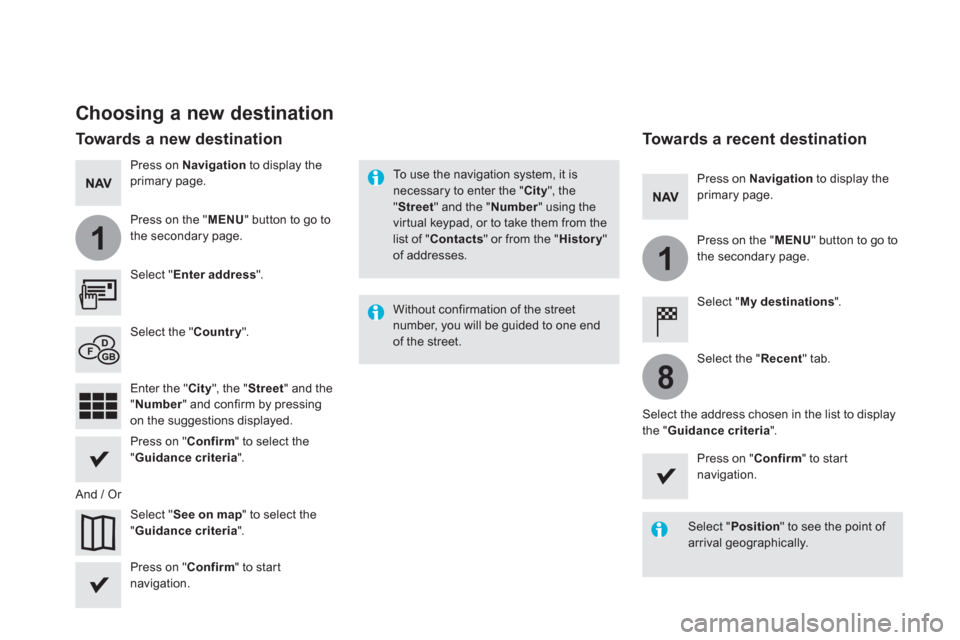
1
1
8
Choosing a new destination
Select " Enter address
".
Select " See on map
" to select the
" Guidance criteria
".
Select the " Country
".
Press on " Confirm
" to select the
" Guidance criteria
".
Press on " Confirm
" to start
navigation.
Press on " Confirm
" to start
navigation.
And / Or
Press on Navigation
to display the
primary page.
Press on the " MENU
" button to go to
the secondary page.
Towards a new destination
Towards a recent destination
Select " My destinations
".
Press on Navigation
to display the
primary page.
Press on the " MENU
" button to go to
the secondary page.
Enter the " City
", the " Street
" and the
" Number
" and confirm by pressing
on the suggestions displayed.
Select the " Recent
" tab.
Select the address chosen in the list to display
the " Guidance criteria
".
To use the navigation system, it is
necessary to enter the " City
", the
" Street
" and the " Number
" using the
virtual keypad, or to take them from the
list of " Contacts
" or from the " History
"
of addresses.
Without confirmation of the street
number, you will be guided to one end
of the street.
Select " Position
" to see the point of
arrival geographically.
Page 427 of 512
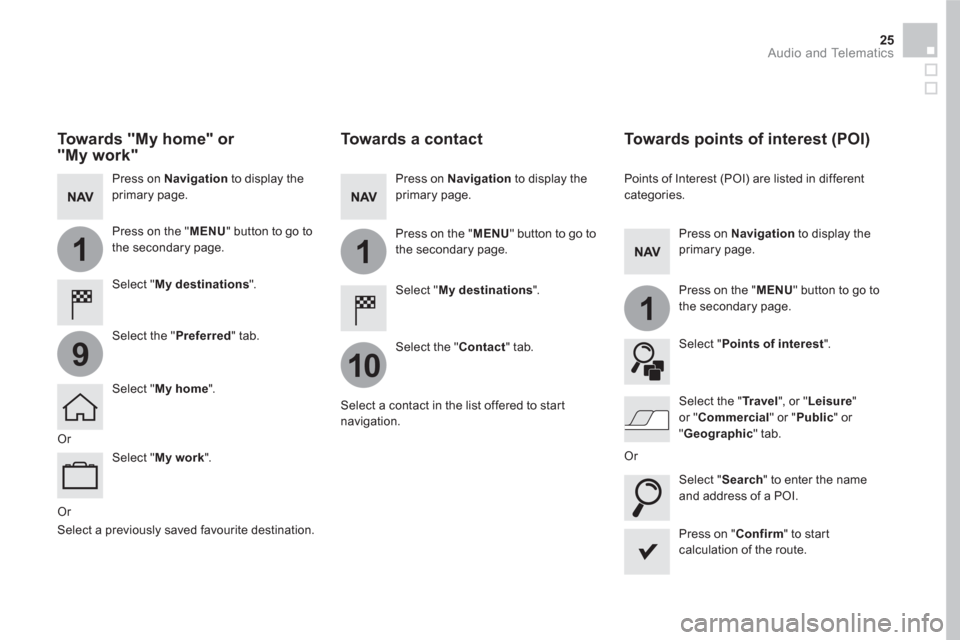
1
10
1
1
9
25 Audio and Telematics
Or
Towards a contact
Select " My destinations
".
Select the " Contact
" tab.
Press on Navigation
to display the
primary page.
Press on the " MENU
" button to go to
the secondary page.
Select a contact in the list offered to start
navigation.
Press on " Confirm
" to start
calculation of the route.
Towards points of interest (POI)
Points of Interest (POI) are listed in different
categories.
Press on Navigation
to display the
primary page.
Press on the " MENU
" button to go to
the secondary page.
Select " Points of interest
".
Select " Search
" to enter the name
and address of a POI.
Select the " Tr a v e l
", or " Leisure
"
or " Commercial
" or " Public
" or
" Geographic
" tab.
Or
Or
Towards "My home" or
"My work"
Select " My destinations
".
Press on Navigation
to display the
primary page.
Press on the " MENU
" button to go to
the secondary page.
Select the " Preferred
" tab.
Select " My home
".
Select " My work
".
Select a previously saved favourite destination.
Page 428 of 512
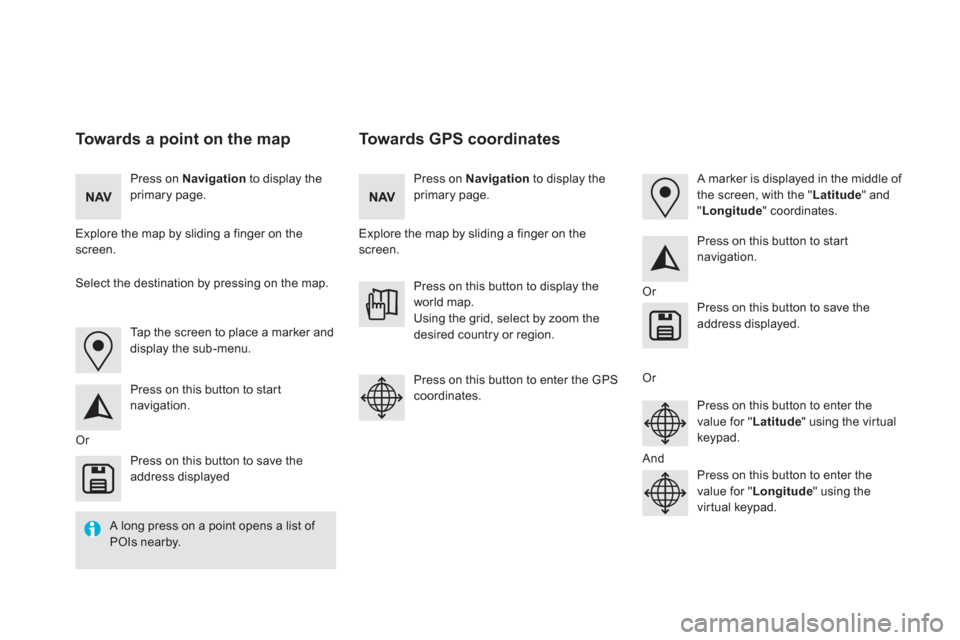
Towards GPS coordinates
Towards a point on the map
Press on Navigation
to display the
primary page.
Press on Navigation
to display the
primary page.
Explore the map by sliding a finger on the
screen.
Explore the map by sliding a finger on the
screen.
Tap the screen to place a marker and
display the sub-menu.
Or
Or
Or
And
Select the destination by pressing on the map.
Press on this button to start
navigation.
Press on this button to start
navigation.
Press on this button to display the
world map.
Using the grid, select by zoom the
desired country or region.
Press on this button to save the
address displayed
Press on this button to save the
address displayed.
Press on this button to enter the GPS
coordinates.
Press on this button to enter the
value for " Latitude
" using the virtual
keypad.
Press on this button to enter the
value for " Longitude
" using the
virtual keypad.
A marker is displayed in the middle of
the screen, with the " Latitude
" and
" Longitude
" coordinates.
A long press on a point opens a list of
POIs nearby.
Page 429 of 512
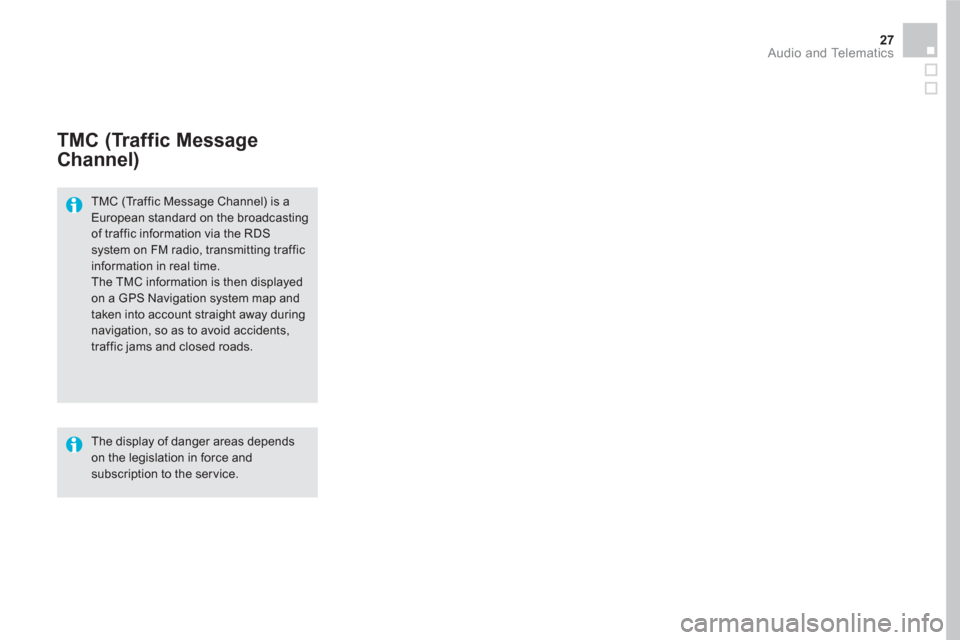
27 Audio and Telematics
TMC (Traffic Message
Channel)
TMC (Traffic Message Channel) is a
European standard on the broadcasting
of traffic information via the RDS
system on FM radio, transmitting traffic
information in real time.
The TMC information is then displayed
on a GPS Navigation system map and
taken into account straight away during
navigation, so as to avoid accidents,
traffic jams and closed roads.
The display of danger areas depends
on the legislation in force and
subscription to the ser vice.
Page 430 of 512
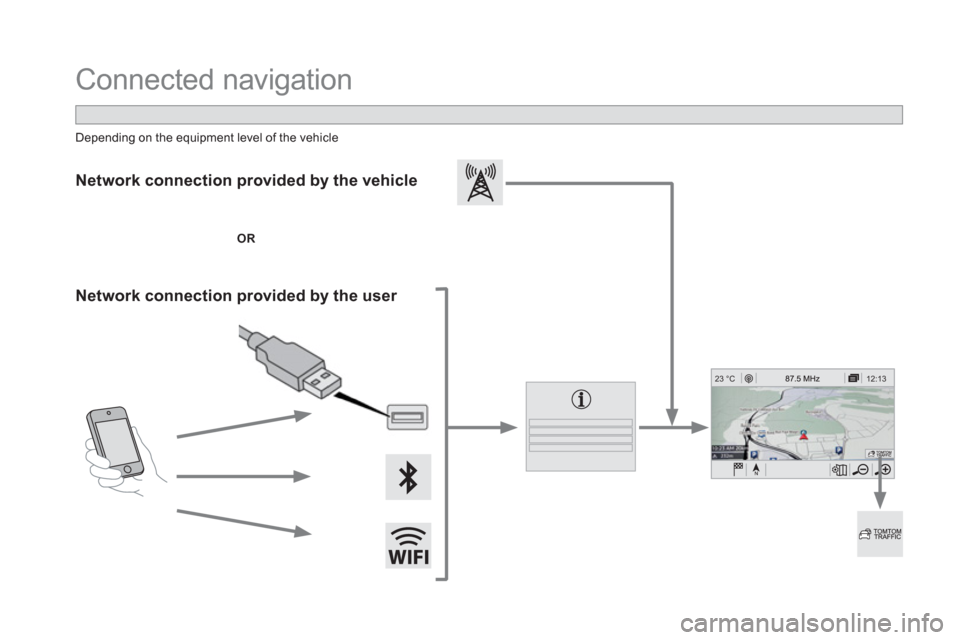
12:13 23 °C
Connected navigation
Network connection provided by the vehicle
OR
Network connection provided by the user
Depending on the equipment level of the vehicle