USB Citroen GRAND C4 PICASSO RHD 2016 2.G Owner's Manual
[x] Cancel search | Manufacturer: CITROEN, Model Year: 2016, Model line: GRAND C4 PICASSO RHD, Model: Citroen GRAND C4 PICASSO RHD 2016 2.GPages: 523, PDF Size: 13.63 MB
Page 110 of 523
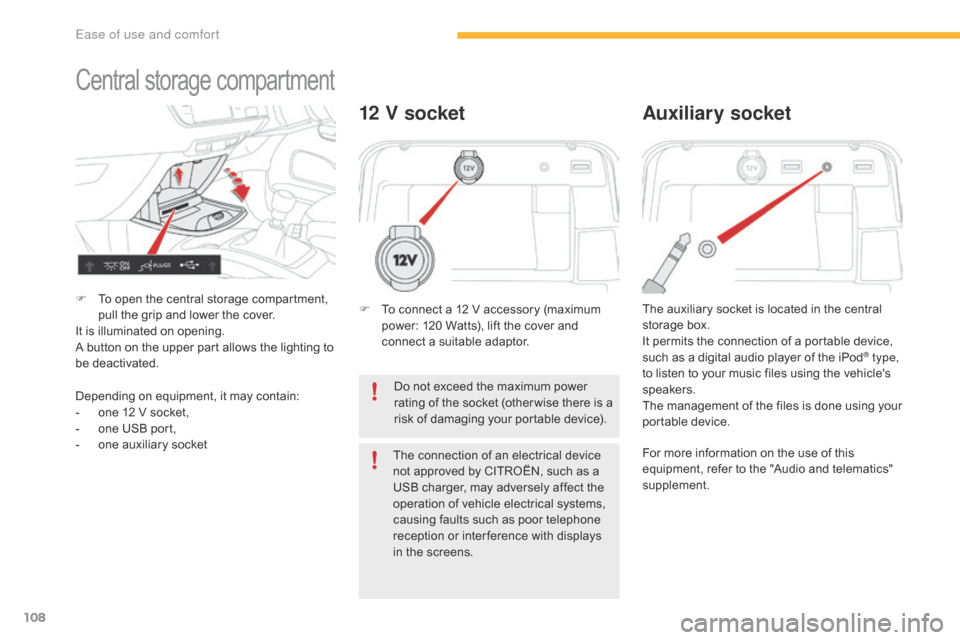
108
12 V socket
The auxiliary socket is located in the central storage box.
It
permits the connection of a portable device,
s
uch as a digital audio player of the iPod
® type,
to
listen
to
your
music
files
using
the
vehicle's
s
peakers.
The
management
of
the
files
is
done
using your
p
ortable
d
evice.
Auxiliary socket
For more information on the use of this e quipment, refer to the "Audio and telematics"
s
upplement.
F
T
o
connect
a
12
V
accessory
(maximum
p
ower:
120
Watts),
lift
the
cover
and
c
onnect
a
suitable
adaptor.
Do
not
exceed
the
maximum
power
r
ating
of
the
socket
(other wise
there
is
a
r
isk
of
damaging
your
portable
device).
The
connection
of
an
electrical
device
n
ot
approved
by
CITROËN,
such
as
a
U
SB
charger,
may
adversely
affect
the
o
peration
of
vehicle
electrical
systems,
c
ausing
faults
such
as
poor
telephone
r
eception
or
inter ference
with
displays
i
n
the
screens.
Central storage c ompartment
F To open the central storage compartment, p
ull the grip and lower the cover.
It
is illuminated on opening.
A
button on the upper part allows the lighting to
b
e deactivated.
Depending
on equipment, it may contain:
-
o
ne 12 V socket,
-
o
ne USB port,
-
o
ne auxiliary socket
Ease of use and comfort
Page 111 of 523
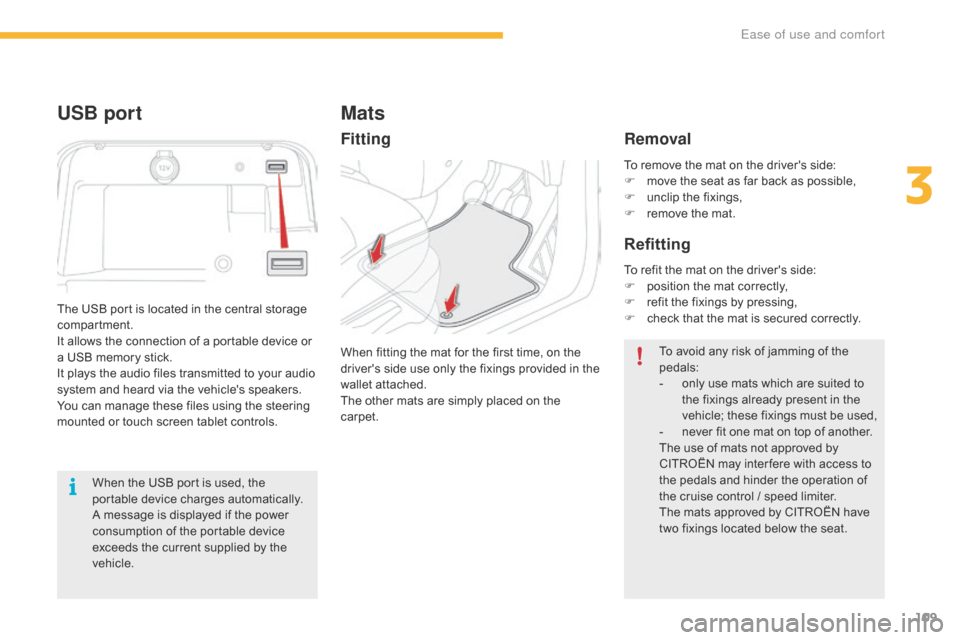
109
When the USB port is used, the portable device charges automatically.
A
message is displayed if the power
c
onsumption of the portable device
e
xceeds the current supplied by the
v
ehicle.
The
USB port is located in the central storage
c
ompartment.
It
allows the connection of a portable device or
a
USB memory stick.
It
plays the audio files transmitted to your audio
s
ystem and heard via the vehicle's speakers.
You
can manage these files using the steering
m
ounted or touch screen tablet controls.
USB port
To remove the mat on the driver's side:
F m ove the seat as far back as possible,
F
u
nclip the fixings,
F
r
emove the mat.
Mats
When fitting the mat for the first time, on the driver's side use only the fixings provided in the
w
allet attached.
The
other mats are simply placed on the
c
arpet. To
avoid any risk of jamming of the ped
als:
-
o
nly use mats which are suited to
t
he fixings already present in the
v
ehicle; these fixings must be used,
-
n
ever fit one mat on top of another.
The
use of mats not approved by
C
ITROËN may inter fere with access to
t
he pedals and hinder the operation of
t
he cruise control / speed limiter.
The
mats approved by CITROËN have
t
wo fixings located below the seat.
To
refit the mat on the driver's side:
F
p
osition the mat correctly,
F
r
efit the fixings by pressing,
F
c
heck that the mat is secured correctly.
Fitting
Removal
Refitting
3
Ease of use and comfort
Page 337 of 523
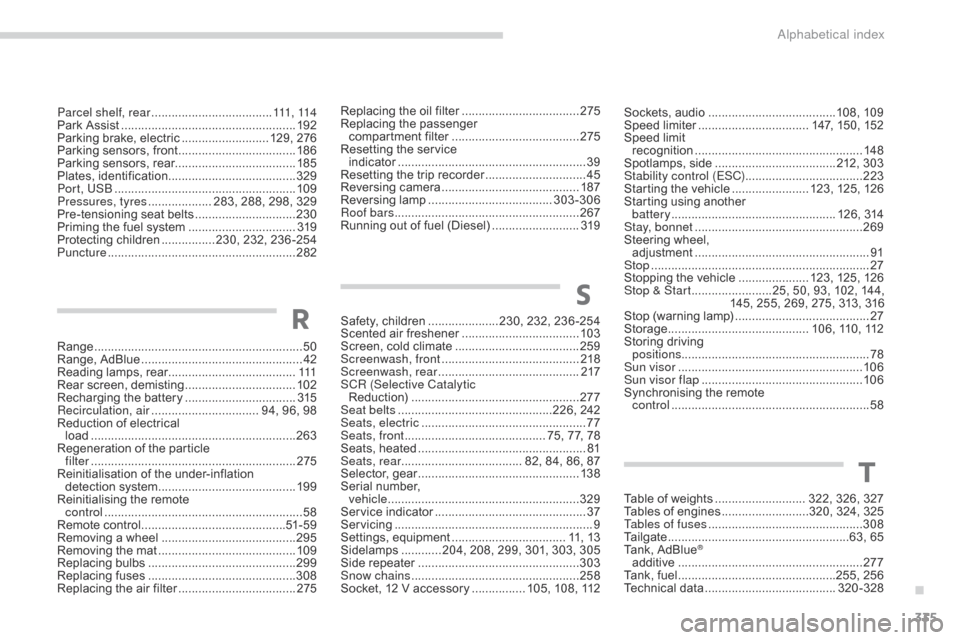
335
Range .............................................................. 50
Range, AdBlue ............................... .................42
Reading
lamps, rear
...................................... 111
R
ear
s
creen,
d
emisting
................................. 10
2
Recharging
the battery
.................................3
15
Recirculation, air
...............................
. 94, 96, 98
Reduction
of electrical
load
............................................................. 26
3
Regeneration
of the particle
filter
........
..................................................... 275
Reinitialisation
of the under-inflation
detection
system
......................................... 19
9
Reinitialising
the remote
control
........................................................... 58
R
emote control
........................................... 51
- 5 9
Removing
a wheel
..............................
..........295
Removing
the mat
...............................
..........109
Replacing
bu
lbs
..............................
..............299
Replacing
f
uses
..............................
..............308
Replacing
the air filter
...................................2
75Replacing
the oil filter
...................................
2
75
Replacing
t
he
p
assenger
c
ompartment filter
......................................
2
75
Resetting the service
indicator
...............................
.........................
39
Resetting the trip recorder
..............................
45
R
eversing
c
amera
...............................
..........
187
Reversing
lam
p
.....................................
3
03-306
Roof bars
....................................................... 2
67
Running out of fuel (Diesel)
..........................
3
19
R
Parcel shelf, rear ....................................
111 , 114
Park Assist ............................... .....................192
Parking
brake, electric
.......................... 1
29, 276
Parking
sensors, front
...................................18
6
Parking
sensors, rear.................................... 185
Plates,
id
entification ...................................... 329
Port, USB
...................................................... 10
9
Pressures, tyres
................... 2
83, 288, 298, 329
Pre-tensioning
seat belts
..............................23
0
Priming
the fuel system
................................31
9
Protecting
children
................2
30, 232, 236 -254
Puncture
................
........................................ 282 Sockets,
audio ......................................
10 8, 10 9
Speed l imiter ............................... .. 147, 150, 152
Speed
limit
recognition
.................................................. 14
8
Spotlamps,
si
de
....................................2
12, 303
Stability control (ESC) ...................................223
Starting
the vehicle
....................... 1
23, 125, 126
Starting
using another
battery
................................................. 1
26, 314
Stay, bonnet
...............................
...................269
Steering
wheel,
adjustment
.................................................... 91
St
op
...............
..................................................27
Stopping
the vehicle
..................... 1
23, 125, 126
Stop & Start
........................2
5, 50, 93, 102, 144,
145,
255, 269, 275, 313, 316
Stop
(warning lamp)
........................................2
7
Storage
................
.......................... 106, 110, 112
Storing
driving
positions ........................................................ 78
Sun visor
....................................................... 10
6
Sun visor flap
...............................
.................10 6
Synchronising
the remote
control
........................................................... 58
S
afety, children
.....................2
30, 232, 236 -254
Scented
air freshener
...................................10
3
Screen,
cold climate
.....................................25
9
Screenwash, front
......................................... 2
18
Screenwash, rear
...............................
...........217
SCR (Selective Catalytic Reduction)
.................................................. 2
77
Seat belts
..............................................2
26, 242
Seats, electric
................................................. 77
Se
ats, front
...............................
........... 75, 77, 78
Seats,
h
eated
...............................
...................81
Seats, rear
.................................... 8
2, 84, 86, 87
Selector,
ge
ar
................................................13
8
Serial
number,
vehicle
...............................
..........................329
Service
i
ndicator
.............................................37
S
ervicing
...............................
............................ 9
Settings,
e
quipment
.................................. 1
1, 13
Sidelamps
............ 2
04, 208, 299, 301, 303, 305
Side
r
epeater
..............................
..................303
Snow chains
.................................................. 25
8
Socket,
12 V accessory
................ 1
05, 108, 112
S
Table of weights ........................... 322, 326, 327
Tables of engines ..........................3 20, 324, 325
Tables of fuses
.............................................. 3
08
Tailgate
................
......................................63, 65
Tank,
AdBlue
®
additive ............... ........................................ 277
Tank,
fuel
...............................
................255, 256
Technical
da
ta
....................................... 32
0-328
T
.
Alphabetical index
Page 350 of 523
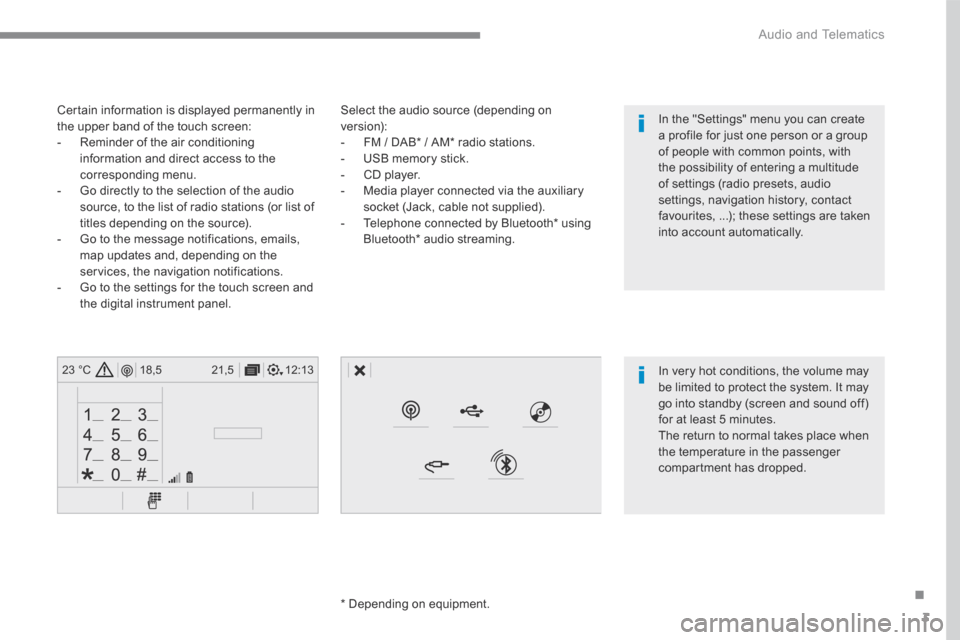
3
.
12:13
18,5 21,5
23 °C
Audio and Telematics
Select the audio source (depending on version): - FM / DAB * / AM * radio stations. - USB memory stick. - CD player. - Media player connected via the auxiliary socket (Jack, cable not supplied). - Telephone connected by Bluetooth * using
Bluetooth * audio streaming.
* Depending on equipment.
Certain information is displayed permanently in the upper band of the touch screen: - Reminder of the air conditioning information and direct access to the corresponding menu. - Go directly to the selection of the audio source, to the list of radio stations (or list of titles depending on the source).
- Go to the message notifications, emails, map updates and, depending on the services, the navigation notifications. - Go to the settings for the touch screen and the digital instrument panel.
In very hot conditions, the volume may be limited to protect the system. It may go into standby (screen and sound off) for at least 5 minutes.
The return to normal takes place when the temperature in the passenger compartment has dropped.
In the "Settings" menu you can create a profile for just one person or a group of people with common points, with the possibility of entering a multitude of settings (radio presets, audio settings, navigation history, contact favourites, ...); these settings are taken into account automatically.
Page 358 of 523
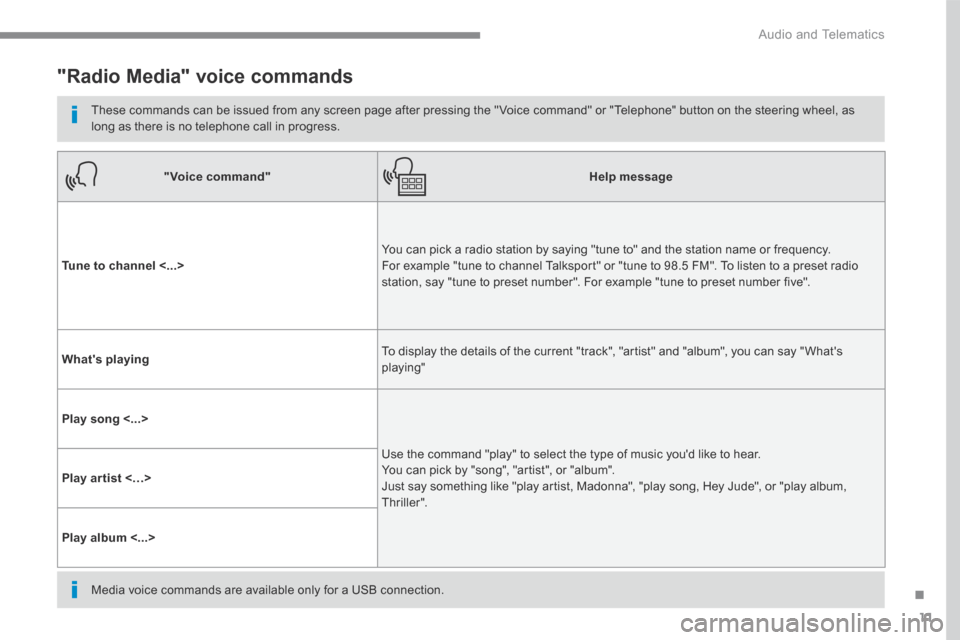
11
.
Audio and Telematics
"Radio Media" voice commands
These commands can be issued from any screen page after pressing the " Voice command" or "Telephone" button on the steering wheel, as long as there is no telephone call in progress.
"Voice command"Help message
Tune to channel <...> You can pick a radio station by saying "tune to" and the station name or frequency. For example "tune to channel Talksport" or "tune to 98.5 FM". To listen to a preset radio station, say "tune to preset number". For example "tune to preset number five".
What's playing To display the details of the current "track", "artist" and "album", you can say " What's playing"
Play song <...>
Use the command "play" to select the type of music you'd like to hear. You can pick by "song", "artist", or "album". Just say something like "play artist, Madonna", "play song, Hey Jude", or "play album, T hr iller ".
Play ar tist <…>
Play album <...>
Media voice commands are available only for a USB connection.
Page 378 of 523
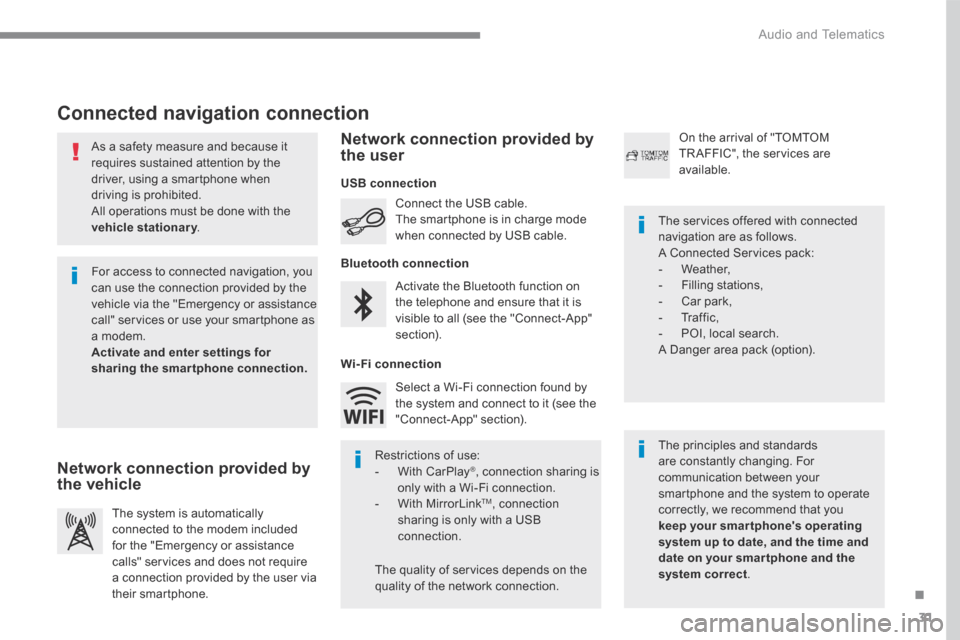
31
.
Audio and Telematics
As a safety measure and because it requires sustained attention by the driver, using a smartphone when driving is prohibited. All operations must be done with the
vehicle stationary . vehicle stationary . vehicle stationary
Connected navigation connection
The principles and standards are constantly changing. For communication between your smartphone and the system to operate correctly, we recommend that you keep your smar tphone's operating system up to date, and the time and date on your smar tphone and the system correct.
The services offered with connected navigation are as follows. A Connected Services pack: - Weather, - Filling stations, - Car park, - Traffic, - POI, local search. A Danger area pack (option).
Activate the Bluetooth function on the telephone and ensure that it is visible to all (see the "Connect-App" section).
Connect the USB cable. The smartphone is in charge mode when connected by USB cable.
The system is automatically connected to the modem included for the "Emergency or assistance calls" services and does not require a connection provided by the user via
their smartphone.
On the arrival of "TOMTOM TR AFFIC", the services are available.
For access to connected navigation, you can use the connection provided by the vehicle via the "Emergency or assistance call" services or use your smartphone as a modem. Activate and enter settings for sharing the smartphone connection.
Restrictions of use: - With CarPlay ® , connection sharing is only with a Wi-Fi connection. - W i t h M i r r o r L i n k TM , connection sharing is only with a USB connection.
The quality of services depends on the quality of the network connection.
Select a Wi-Fi connection found by the system and connect to it (see the "Connect-App" section).
USB connection
Network connection provided by the vehicle
Network connection provided by the user
Bluetooth connection
Wi-Fi connection
Page 390 of 523
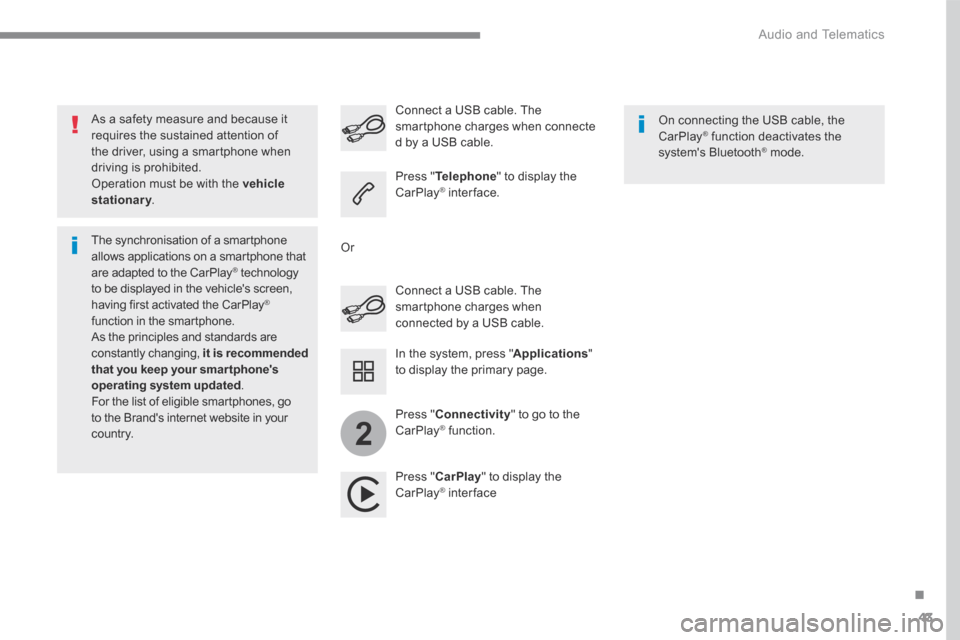
43
.
2
Audio and Telematics
As a safety measure and because it requires the sustained attention of the driver, using a smartphone when driving is prohibited. Operation must be with the vehicle stationary . stationary . stationary
The synchronisation of a smartphone allows applications on a smartphone that are adapted to the CarPlay ® technology ® technology ®
to be displayed in the vehicle's screen, having first activated the CarPlay ® function in the smartphone. As the principles and standards are constantly changing, it is recommended that you keep your smar tphone's operating system updated . For the list of eligible smartphones, go to the Brand's internet website in your c o unt r y.
Connect a USB cable. The smartphone charges when connected by a USB cable.
Connect a USB cable. The smartphone charges when connecte d by a USB cable.
Press " Telephone " to display the CarPlay ® inter face. ® inter face. ®
Press " CarPlay " to display the CarPlay ® inter face ® inter face ®
On connecting the USB cable, the CarPlay ® function deactivates the ® function deactivates the ®
system's Bluetooth ® mode. ® mode. ®
In the system, press " Applications " to display the primary page.
Or
Press " Connectivity " to go to the CarPlay ® function. ® function. ®
Page 392 of 523
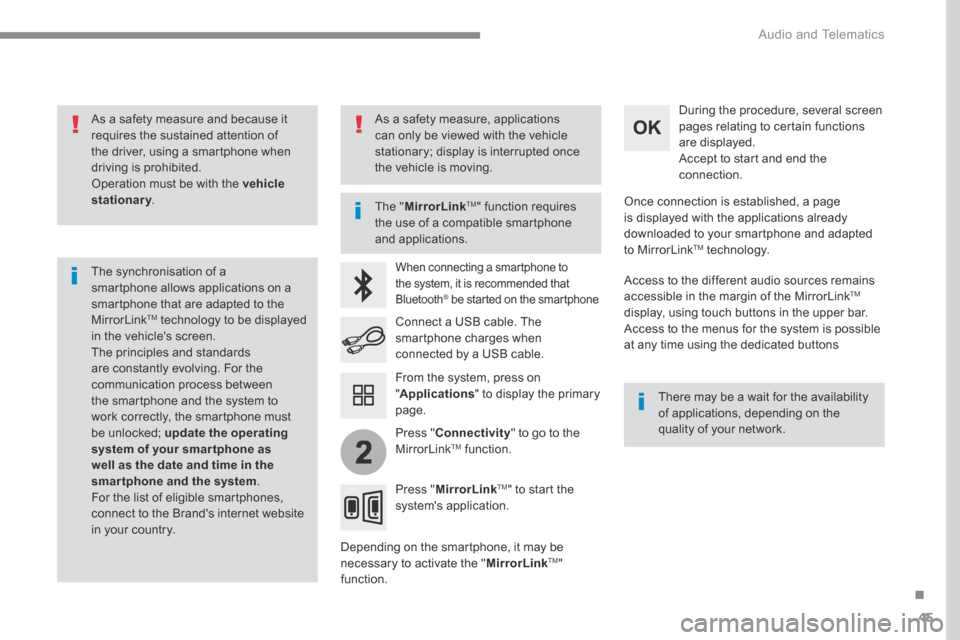
45
.
2
Audio and Telematics
As a safety measure and because it requires the sustained attention of the driver, using a smartphone when driving is prohibited. Operation must be with the vehicle stationary . stationary . stationary
The synchronisation of a smartphone allows applications on a smartphone that are adapted to the MirrorLink TM technology to be displayed in the vehicle's screen. The principles and standards are constantly evolving. For the communication process between the smartphone and the system to work correctly, the smartphone must be unlocked; update the operating system of your smar tphone as well as the date and time in the smartphone and the system. For the list of eligible smartphones, connect to the Brand's internet website in your country.
The " MirrorLinkTM " function requires the use of a compatible smartphone
and applications.
There may be a wait for the availability of applications, depending on the quality of your network.
When connecting a smartphone to the system, it is recommended that Bluetooth ® be started on the smartphone ® be started on the smartphone ®
Depending on the smartphone, it may be necessary to activate the " MirrorLinkTM " function.
During the procedure, several screen pages relating to certain functions are displayed. Accept to start and end the connection.
Connect a USB cable. The smartphone charges when connected by a USB cable.
Press " MirrorLinkTM " to start the system's application.
Once connection is established, a page is displayed with the applications already downloaded to your smartphone and adapted to MirrorLink TM t e c h n o l o g y .
Access to the different audio sources remains accessible in the margin of the MirrorLink TM
display, using touch buttons in the upper bar. Access to the menus for the system is possible at any time using the dedicated buttons
From the system, press on " Applications " to display the primary page.
As a safety measure, applications can only be viewed with the vehicle stationary; display is interrupted once the vehicle is moving.
Press " Connectivity " to go to the MirrorLink TM function.
Page 402 of 523
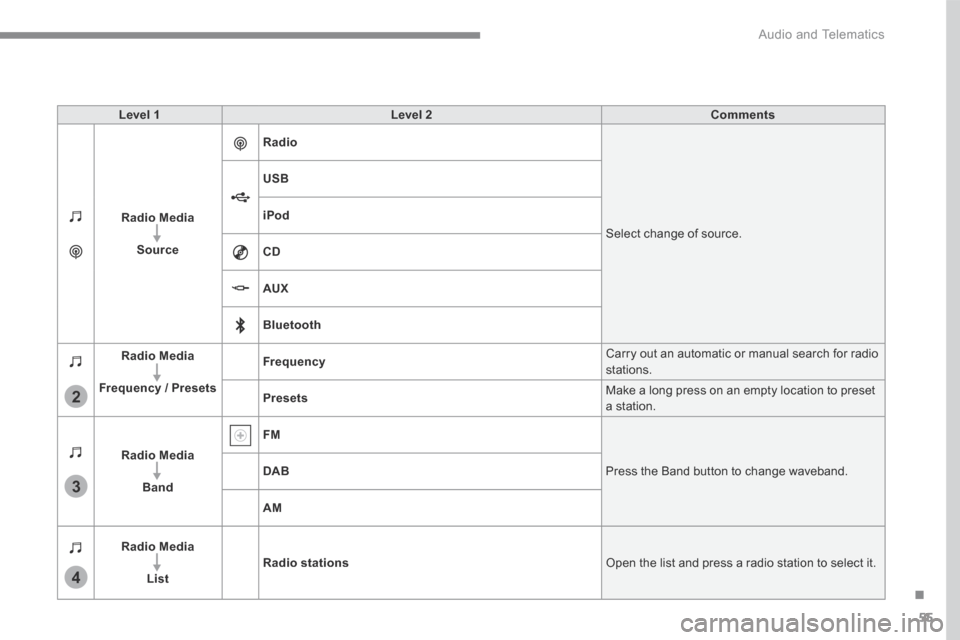
55
.
3
2
4
Audio and Telematics
Level 1Level 2Comments
Radio Media
Source
Radio
Select change of source.
USB
iPod
CD
AUX
Bluetooth
Radio Media
Frequency / Presets
Frequency Carry out an automatic or manual search for radio stations.
Presets Make a long press on an empty location to preset a station.
Radio Media
Band
FM
Press the Band button to change waveband. DAB
AM
Radio Media
ListRadio stations Open the list and press a radio station to select it.
Page 406 of 523
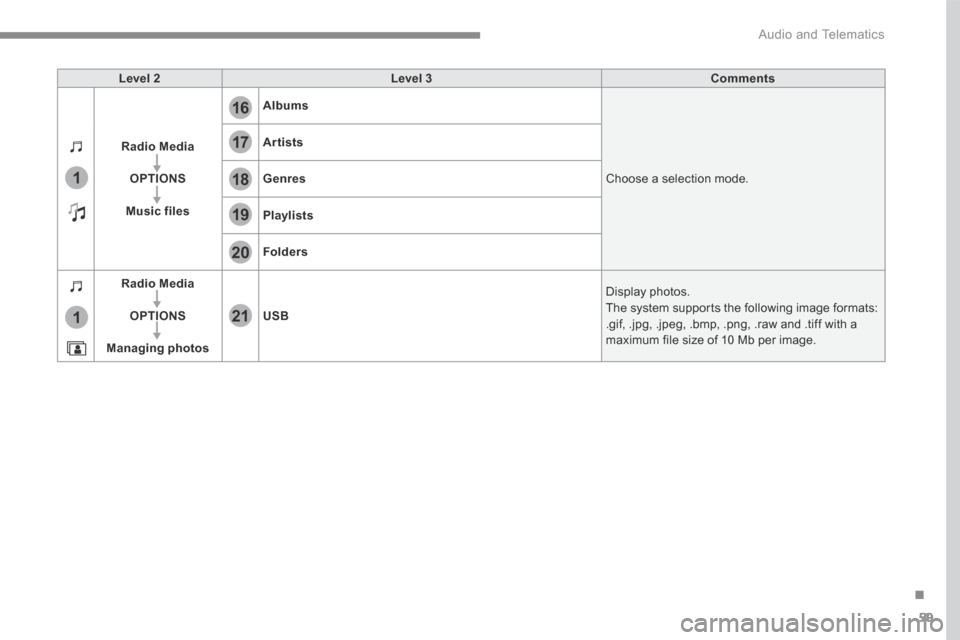
59
.
17
20
18
21
19
1
1
16
Audio and Telematics
Level 2Level 3Comments
Radio Media
OPTIONS
Music files
Albums
Choose a selection mode.
Artists
Genres
Playlists
Folders
Radio Media
OPTIONS
Managing photos
USB
Display photos. The system supports the following image formats: .gif, .jpg, .jpeg, .bmp, .png, .raw and .tiff with a maximum file size of 10 Mb per image.