radio controls CITROEN JUMPER DISPATCH 2021 Kezelési útmutató (in Hungarian)
[x] Cancel search | Manufacturer: CITROEN, Model Year: 2021, Model line: JUMPER DISPATCH, Model: CITROEN JUMPER DISPATCH 2021Pages: 324, PDF Size: 10.53 MB
Page 280 of 324
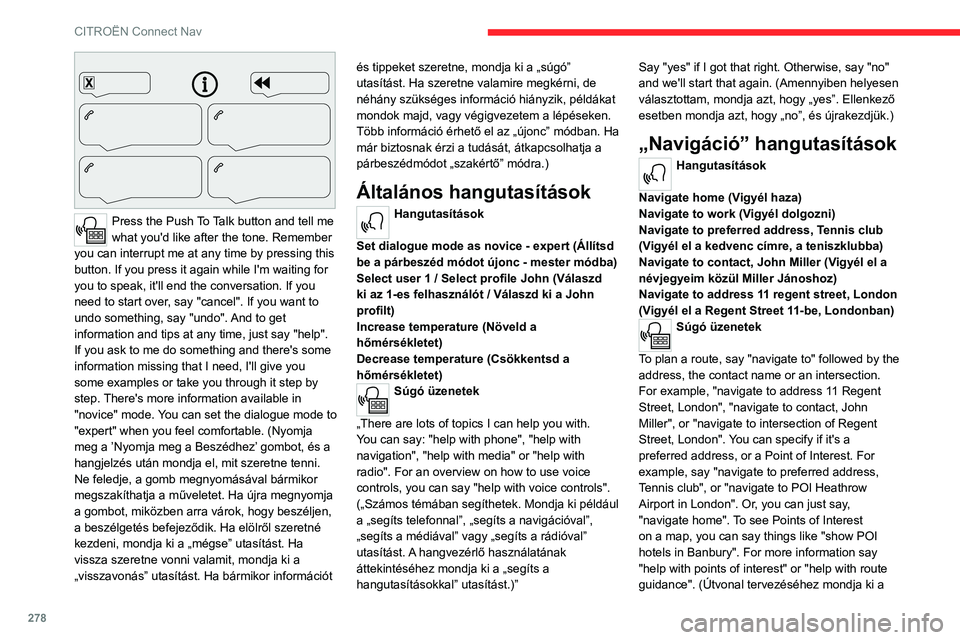
278
CITROËN Connect Nav
Press the Push To Talk button and tell me
what you'd like after the tone. Remember
you can interrupt me at any time by pressing this
button. If you press it again while I'm waiting for
you to speak, it'll end the conversation. If you
need to start over, say "cancel". If you want to
undo something, say "undo". And to get
information and tips at any time, just say "help".
If you ask to me do something and there's some
information missing that I need, I'll give you
some examples or take you through it step by
step. There's more information available in
"novice" mode. You can set the dialogue mode to
"expert" when you feel comfortable. (Nyomja
meg a ’Nyomja meg a Beszédhez’ gombot, és a
hangjelzés után mondja el, mit szeretne tenni.
Ne feledje, a gomb megnyomásával bármikor
megszakíthatja a műveletet. Ha újra megnyomja
a gombot, miközben arra várok, hogy beszéljen,
a beszélgetés befejeződik. Ha elölről szeretné
kezdeni, mondja ki a „mégse” utasítást. Ha
vissza szeretne vonni valamit, mondja ki a
„visszavonás” utasítást. Ha bármikor információt és tippeket szeretne, mondja ki a „súgó”
utasítást. Ha szeretne valamire megkérni, de
néhány szükséges információ hiányzik, példákat
mondok majd, vagy végigvezetem a lépéseken.
Több információ érhető el az „újonc” módban. Ha
már biztosnak érzi a tudását, átkapcsolhatja a
párbeszédmódot „szakértő” módra.)
Általános hangutasítások
Hangutasítások
Set dialogue mode as novice - expert (Állítsd
be a párbeszéd módot újonc - mester módba)
Select user 1 / Select profile John (Válaszd
ki az 1-es felhasználót / Válaszd ki a John
profilt)
Increase temperature (Növeld a
hőmérsékletet)
Decrease temperature (Csökkentsd a
hőmérsékletet)
Súgó üzenetek
„There are lots of topics I can help you with.
You can say: "help with phone", "help with
navigation", "help with media" or "help with
radio". For an overview on how to use voice
controls, you can say "help with voice controls".
(„Számos témában segíthetek. Mondja ki például
a „segíts telefonnal”, „segíts a navigációval”,
„segíts a médiával” vagy „segíts a rádióval”
utasítást. A hangvezérlő használatának
áttekintéséhez mondja ki a „segíts a
hangutasításokkal” utasítást.)” Say "yes" if I got that right. Otherwise, say "no"
and we'll start that again. (Amennyiben helyesen
választottam, mondja azt, hogy „yes”. Ellenkező
esetben mondja azt, hogy „no”, és újrakezdjük.)
„Navigáció” hangutasítások
Hangutasítások
Navigate home (Vigyél haza)
Navigate to work (Vigyél dolgozni)
Navigate to preferred address, Tennis club
(Vigyél el a kedvenc címre, a teniszklubba)
Navigate to contact, John Miller (Vigyél el a
névjegyeim közül Miller Jánoshoz)
Navigate to address 11 regent street, London
(Vigyél el a Regent Street 11-be, Londonban)
Súgó üzenetek
To plan a route, say "navigate to" followed by the
address, the contact name or an intersection.
For example, "navigate to address 11 Regent
Street, London", "navigate to contact, John
Miller", or "navigate to intersection of Regent
Street, London". You can specify if it's a
preferred address, or a Point of Interest. For
example, say "navigate to preferred address,
Tennis club", or "navigate to POI Heathrow
Airport in London". Or, you can just say,
"navigate home". To see Points of Interest
on a map, you can say things like "show POI
hotels in Banbury". For more information say
"help with points of interest" or "help with route
guidance". (Útvonal tervezéséhez mondja ki a