Citroen JUMPY 2013 2.G Owner's Manual
Manufacturer: CITROEN, Model Year: 2013, Model line: JUMPY, Model: Citroen JUMPY 2013 2.GPages: 248, PDF Size: 8.07 MB
Page 161 of 248

9.9
04AUDIO SETTINGS
They are accessible by the MUSIC
button in the control panel or by a longpress on RADIOaccording to the source
in use.
- "
Equalizer" (choice of 6 musical ambiences) r
- " Bass"
-"Trebl
e"
-"Loudness"
(Activate/Deactivate)
-
"Distribution" (" Driver
", "rAll passengers
")
-
"Le-Ri balance " (Left/Right)
- " Fr-Re balanc
e
" (Front/Rear)
- " Auto. Volume
" depending on road speed (Activate/Deactivate)
The audio settings (Equalizer, rBass , Trebleand Loudness ) are
different and independent for each sound source.
The settin
gs for distribution and balance are common to all sources.
The distribution
(or spatialisation using the Arkamys© system) of sound ©
is an audio process that allows the audio quality to be adapted to the
number of listeners in the vehicle.
Page 162 of 248
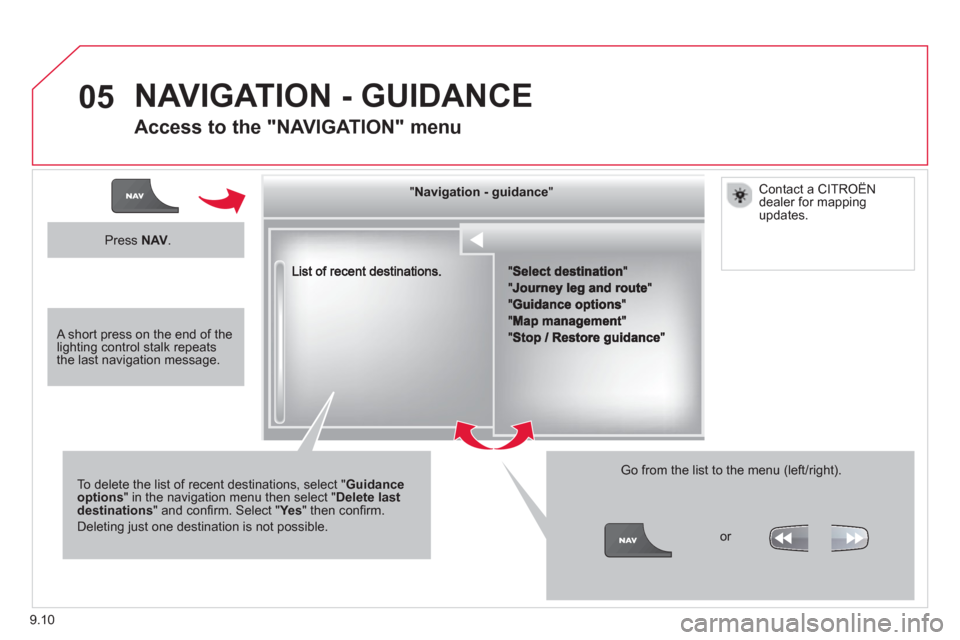
9.10
05
""""""""""""ggggggggggNavigation guidanceNavigation guidanceNavigation guidanceNavigation guidanceNavigation guidanceNavigation - guidanceNavigation - guidanceNavigation - guidanceNavigation - guidanceNavigation guidanceNavigation guidanceNavigation guidanceNavigation guidanceN i ti idN i ti idN i ti idN i ti idN i ti idN i ti idN i ti idN i ti idN i ti idNi i id""""""""""""
To delete the list of recent destinations, select "Guidance options" in the navigation menu then select "Delete last destinations" and confi rm. Select "Ye s" then confi rm.
Deleting just one destination is not possible.
Go from the list to the menu (left/right).
NAVIGATION - GUIDANCE
Access to the "NAVIGATION" menu
Press NAV.
or
Contact a CITROËN
dealer for mappingupdates.
A short press on the end of thelighting control stalk repeats the last navigation message.
Page 163 of 248
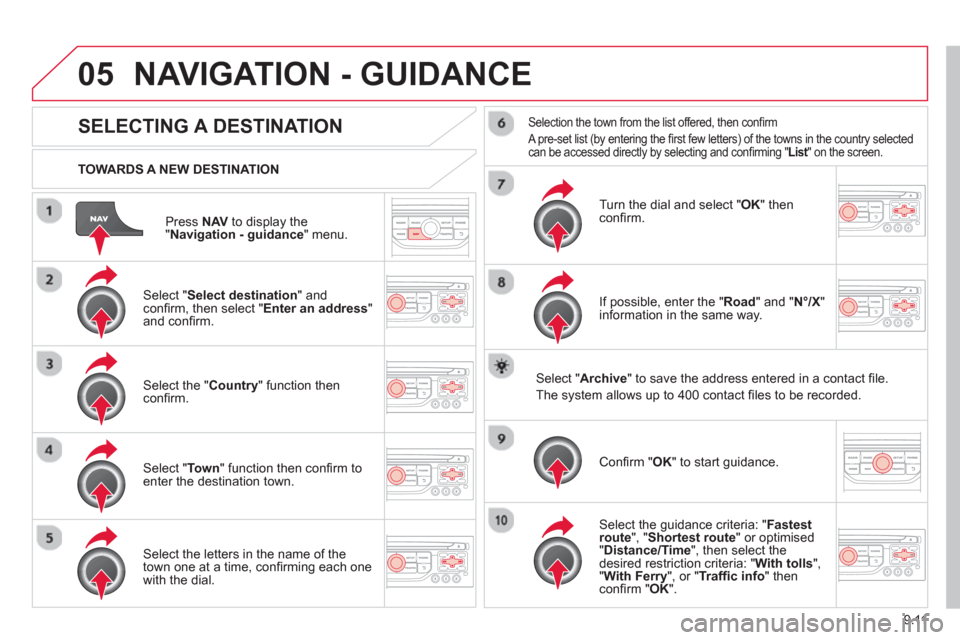
9.11
05
Press NAVto display the"Navigation - guidance " menu.
TOWARDS A NEW DESTINATION
NAVIGATION - GUIDANCE
SELECTING A DESTINATION
Select "Select destination
" and confi rm, then select " Enter an address"and confi rm.
Select the " Country
" function then confi rm.
Select "Town" function then confi rm to enter the destination town.
Select the letters in the name of the
town one at a time, confi rming each one
with the dial.
Selection the town from the list offered, then confi rm
A pre-set list (by entering the fi rst few letters) of the towns in the country selected can be accessed directly by selecting and confi rming " List" on the screen. t
Turn the dial and select "OK" thenconfi rm.
If possible, enter the "
Road
" and "N°/X"
information in the same way.
Select "Archive
" to save the address entered in a contact fi le.
The s
ystem allows up to 400 contact fi les to be recorded.
Confi rm " OK
" to start guidance.
Select the guidance criteria: "Fastest
route", " Shortest route" or optimised "Distance/Time ", then select thedesired restriction criteria: "With tolls","With Ferry", or "Traffi c info" thenconfi rm "OK".
Page 164 of 248
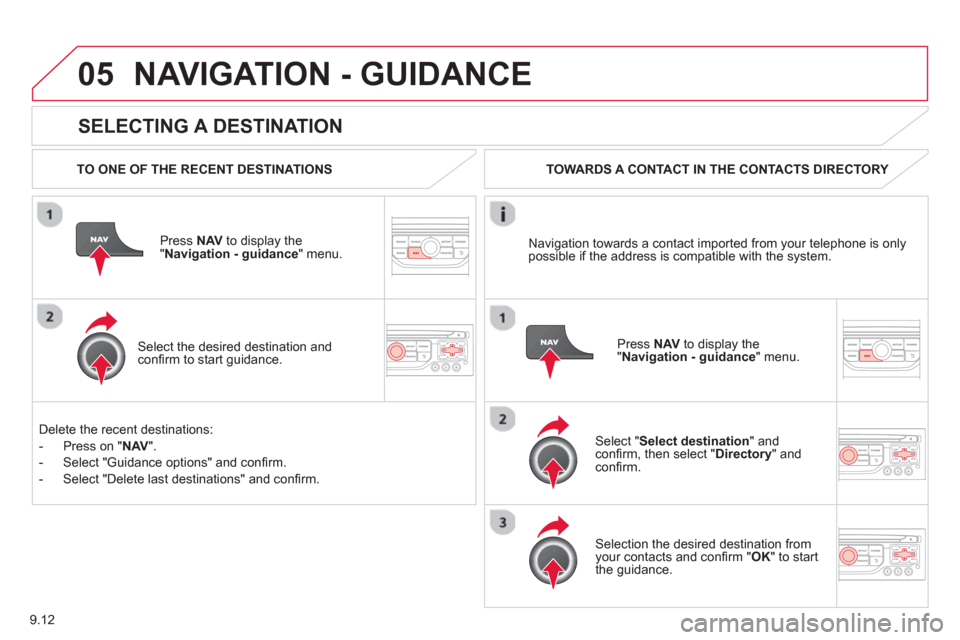
9.12
05
SELECTING A DESTINATION
NAVIGATION - GUIDANCE
TO ONE OF THE RECENT DESTINATIONS
Press NAV
to display the"Navigation - guidance" menu.
Select the desired destination and confi rm to start guidance. TOWARDS A CONTACT IN THE CONTACTS DIRECTORY
Select " Select destination" andconfi rm, then select " Directory " and confi rm.
Selection the desired destination from your contacts and confi rm " OK
" to start
the guidance.
Pr
ess NAVto display the"Navigation - guidance
" menu. Navi
gation towards a contact imported from your telephone is only
possible if the address is compatible with the system.
D
elete the recent destinations:
- Pr
ess on "NAV".
- Select "Guidance o
ptions" and confi rm.
-
Select "Delete last destinations" and confi rm.
Page 165 of 248
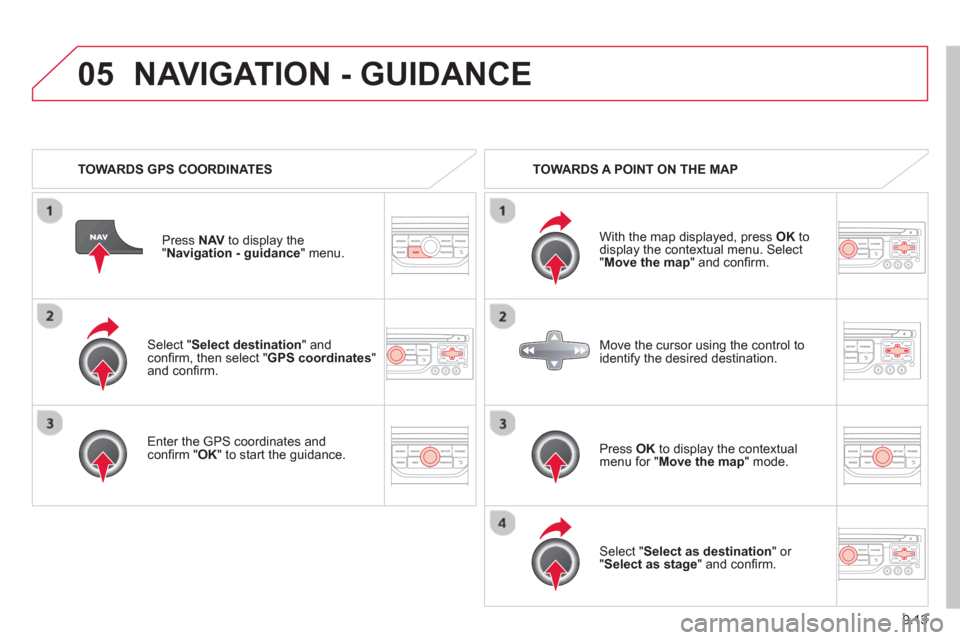
9.13
05
Select "Select destination" andconfi rm, then select " GPS coordinates
" and confi rm.
Enter the
GPS coordinates and confi rm " OK " to start the guidance. Pr
ess NAV
to display the
"Navigation - guidance" menu.
NAVIGATION - GUIDANCE
TOWARDS GPS COORDINATES TOWARDS A POINT ON THE MAP
With the map displa
yed, press OKto
display the contextual menu. Select"Move the map
" and confi rm.
Pr
ess OK
to display the contextual
menu for " Move the map " mode.
Select " Select as destination
" or "Select as stage" and confi rm. Move the cursor usin
g the control to
identify the desired destination.
Page 166 of 248
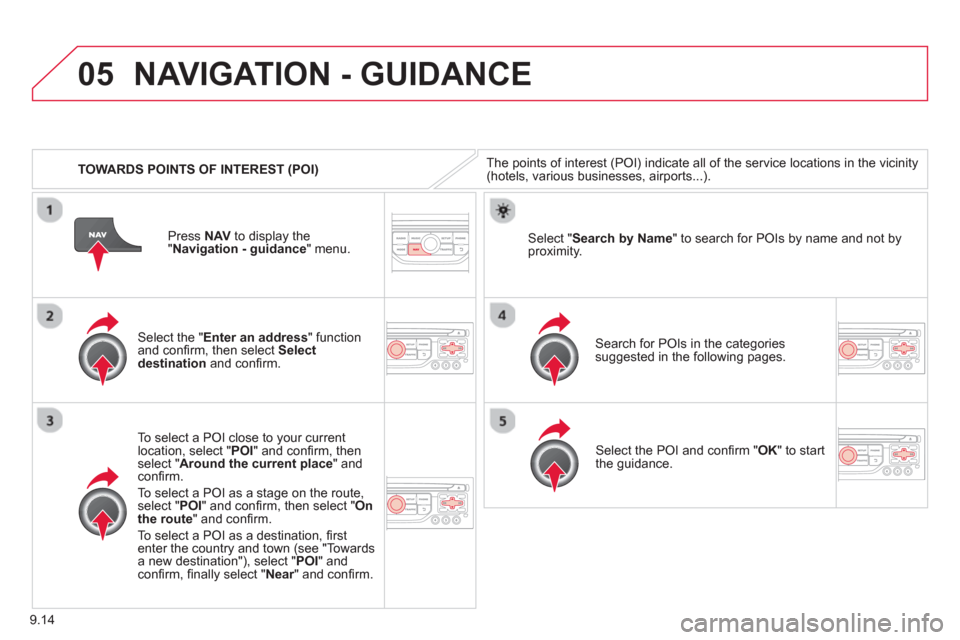
9.14
05
TOWARDS POINTS OF INTEREST (POI)
NAVIGATION - GUIDANCE
The points of interest (POI) indicate all of the service locations in the vicinity(hotels, various businesses, airports...).
Select the " Enter an address
" function
and confi rm, then select Select
destinationand confi rm.
To select a P
OI close to your currentlocation, select "POI" and confi rm, thenselect " Around the current place
" and confi rm.
To select a P
OI as a stage on the route,select " POI" and confi rm, then select " On
the route" and confi rm.
To select a P
OI as a destination, fi rst enter the country and town (see "Towards
a new destination"), select "POI" andconfi rm, fi nally select "Near" and confi rm.r
Search for POIs in the categories
suggested in the following pages.
Select " Search by Name
" to search for POIs by name and not byproximity.
Select the POI and confi rm " OK" to start
the guidance. Pr
ess NAV
to display the
"Navigation - guidance" menu.
Page 167 of 248
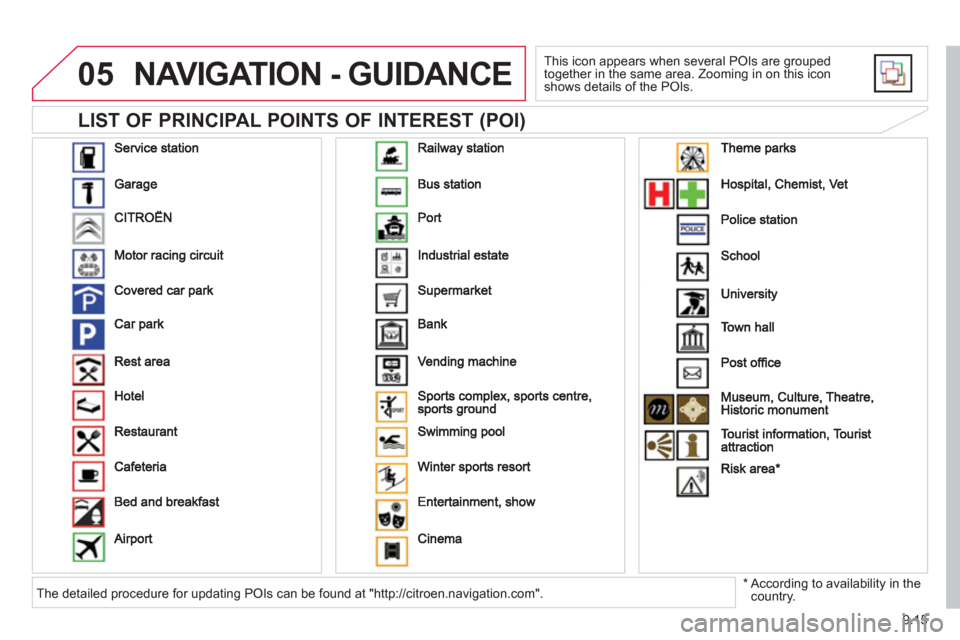
9.15
05
LIST OF PRINCIPAL POINTS OF INTEREST (POI)
NAVIGATION - GUIDANCE
This icon appears when several POIs are grouped
together in the same area. Zooming in on this icon shows details of the POIs.
*
According to availability in the country. The detailed procedure for updating POIs can be found at "http://citroen.navigation.com".
Page 168 of 248
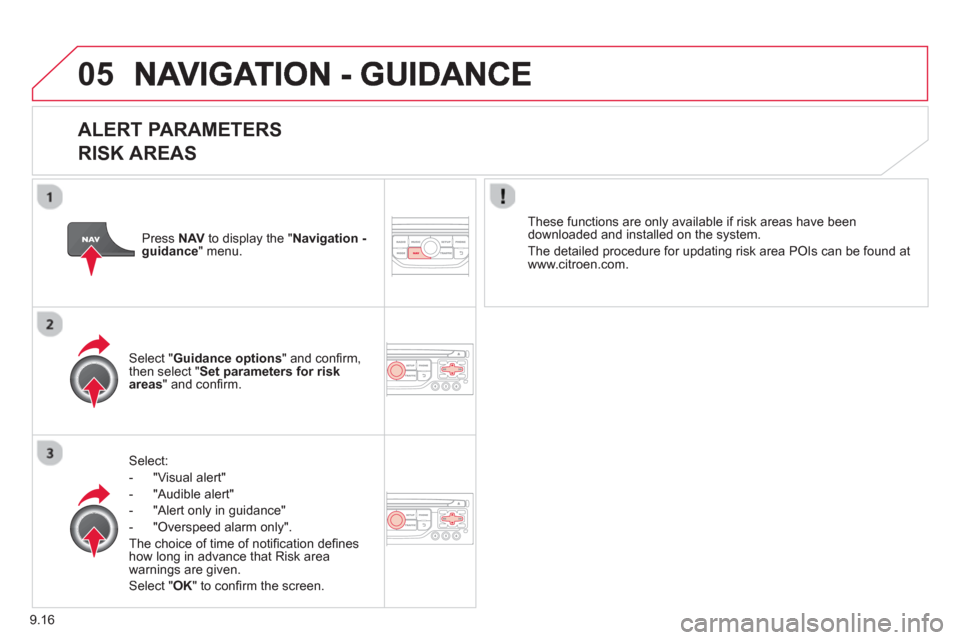
9.16
05
ALERT PARAMETERS
RISK AREAS
Select:
- "Vi
sual alert"
- "A
udible alert"
-
"Alert only in guidance"
- "
Overspeed alarm only".
Th
e choice of time of notifi cation defi nes how long in advance that Risk area
warnings are given.
Select " OK
" to confi rm the screen.
Select " Guidance options
" and confi rm,
then select "Set parameters for riskareas
" and confi rm.
These
functions are only available if risk areas have been
downloaded and installed on the system.
The detailed procedure for updatin
g risk area POIs can be found at
www.citroen.com.
Press NAVto display the " Navigation - guidance" menu.
Page 169 of 248
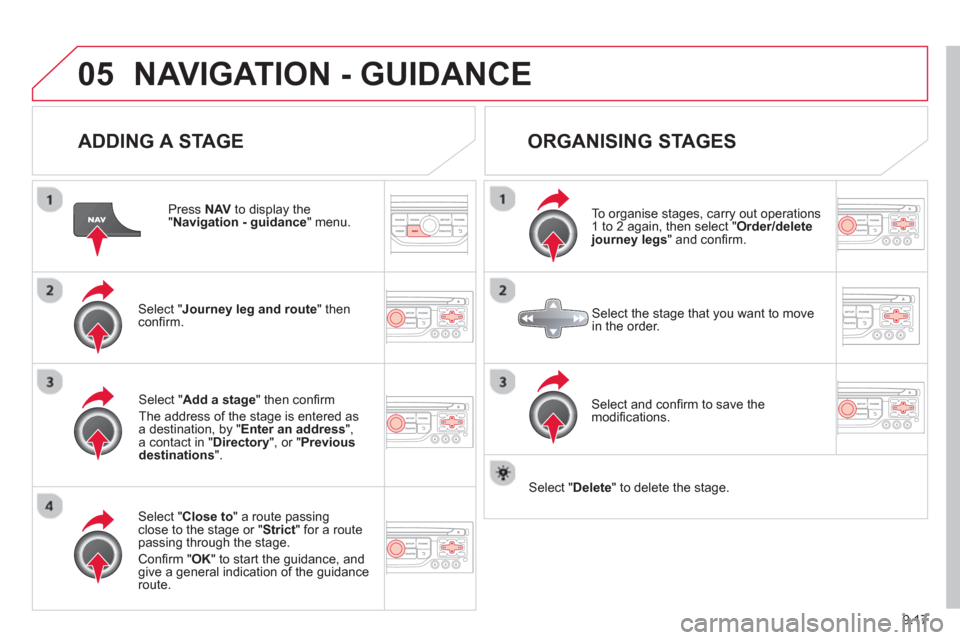
9.17
05NAVIGATION - GUIDANCE
ADDING A STAGE
Press NAV
to display the "Navigation - guidance
" menu.
Select " Journey leg and route
" then confi rm.
Select " Close to
" a route passing close to the stage or " Strict
" for a routepassing through the stage.
Confi rm " OK " to start the guidance, andgive a general indication of the guidance
route.
Select "Add a stage
" then confi rm
The address o
f the stage is entered as
a destination, by "Enter an address",a contact in " Directory
", or " Previous destinations".
ORGANISING STAGES
To organise stages, carry out operations
1 to 2 again, then select " Order/deletejourney legs" and confi rm.
Select and confi rm to save the
modifi cations.
Select the stage that you want to move
in the order.
Select "Delete
" to delete the stage.
Page 170 of 248
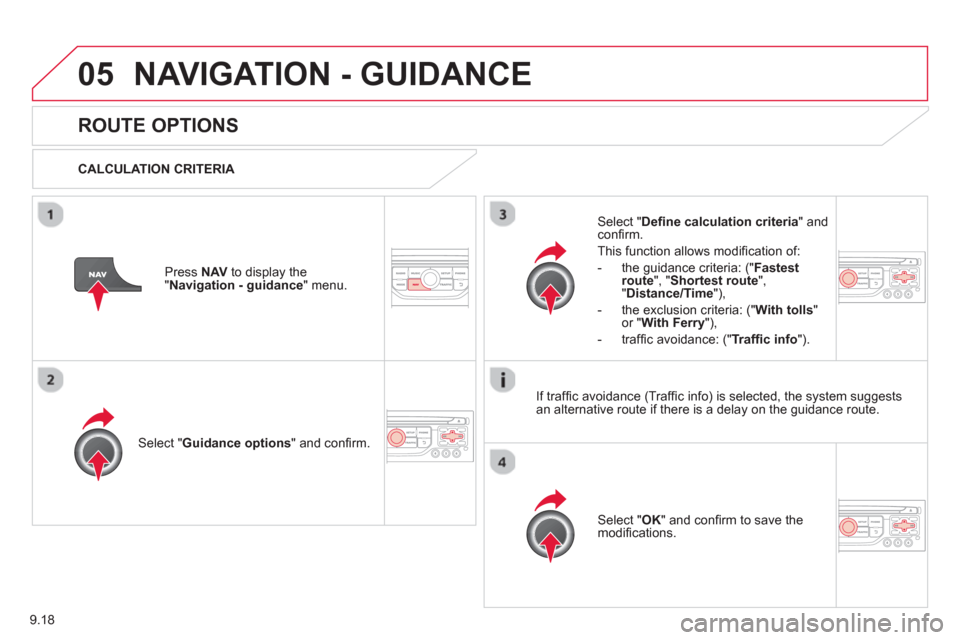
9.18
05NAVIGATION - GUIDANCE
ROUTE OPTIONS
CALCULATION CRITERIA
Select " Guidance options
" and confi rm.
Select " OK
" and confi rm to save themodifi cations.
Select " Defi ne calculation criteria" andconfi rm.
Thi
s function allows modifi cation of:
- the
guidance criteria: (" Fastest
route", " Shortest route", "Distance/Time "),
- the exclusion criteria:
(" With tolls"or "With Ferry
"),
- traffi c avoidance:
(" Traffi c info
").
Press NAV
to display the"Navigation - guidance" menu.
I
f traffi c avoidance (Traffi c info) is selected, the system suggests
an alternative route if there is a delay on the guidance route.