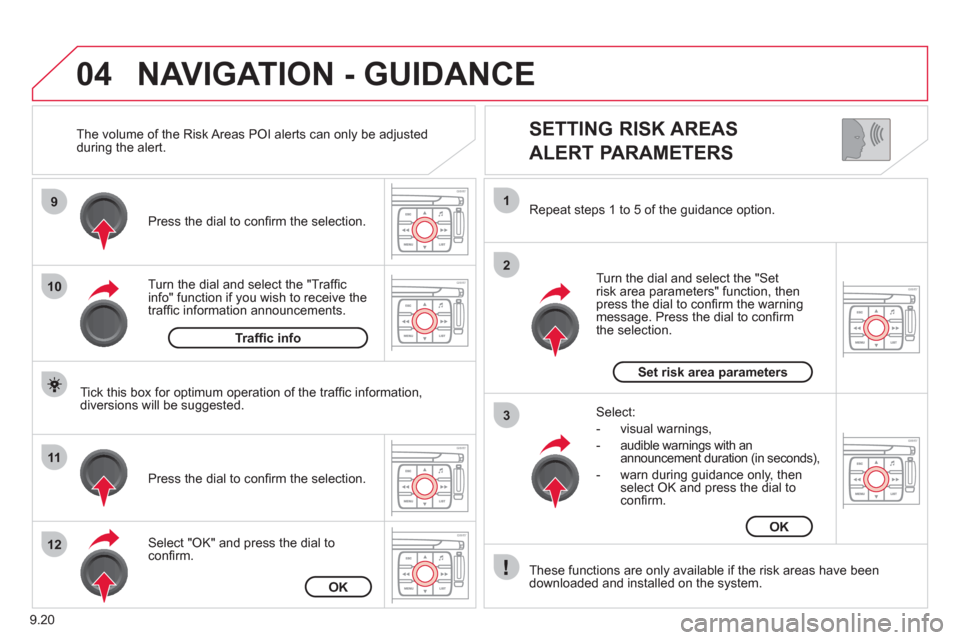Citroen JUMPY MULTISPACE 2012 2.G Owner's Manual
JUMPY MULTISPACE 2012 2.G
Citroen
Citroen
https://www.carmanualsonline.info/img/9/4331/w960_4331-0.png
Citroen JUMPY MULTISPACE 2012 2.G Owner's Manual
Trending: service interval reset, change wheel, fold seats, warning, fuel consumption, tyre pressure, reset
Page 171 of 276
9.13
04
1
2
3
4
5
6
7
8
NAVIGATION - GUIDANCE
Press the MENU button.
Turn the dial and select the Navigation Guidance function.
Pr
ess the dial to confi rm the selection.
T
urn the dial and select the
"Destination choice" function.When the country has been selected,
turn the dial and select the "Town"
function. Pr
ess the dial to confi rm the selection.
Turn the dial and select the "Enter anaddress" function. Pr
ess the dial to confi rm the selection. Tip: for a detailed
global view of the menus available, refer to the "Screen menu map" part of this section.
SELECTING A DESTINATION
Destination choiceTown
Enter an address
Page 172 of 276
9.14
04
9
10
11
12
13
14
15
NAVIGATION - GUIDANCE
Repeat steps 8 to 12 for the "Road" and "N°" functions.
Turn the dial and select the letters of
the town one by one confi rming each
time by pressing the dial.
Select the "Store" function to record the address entered in a
directory record and press the dial to confi rm the selection.
The points o
f interest (POI) indicate all of the service locations in
the vicinity (hotels, various businesses, airports, ...).
Select "OK" on the "Enter an address" page. Pr
ess the dial to confi rm the selection.
Turn the dial and select
OK.
To speed up the process, the "Post code" can beentered instead of the name of the "Town".
Use the alphanumeric ke
ypad to enter the letters
and digits and "*" to correct (limit of 5 characters).
Pr
ess the dial to confi rm the selection.
Pr
ess the dial to confi rm the selection.
Paris
OK
OK
StorePOI
Page 173 of 276
9.15
04
1
2
3
5
6
7
8
94
NAVIGATION - GUIDANCE
ADDING A STAGE
Select "Strict" (the stage must be completed in order to continue to
the next destination) or "Proximity" then press the dial to confi rm.
During guidance, press the MENU
button.
Turn the dial and select the "Navi
gationguidance" function.
Pr
ess the dial to confi rm the selection.
Turn the dial and select the "Journe
y
legs and route" function.
Pr
ess the dial to confi rm the selection.
Journey legs and route
Enter for example a new address.
Wh
en the new address has beenentered, select "OK" and press the dial to confi rm.
Enter an address
Select the "Add a stage" function (9 stages maximum) and press the dial
to confi rm.
Add a stage
Select OK and press the dial to confi rm
the order of the stages.
Page 174 of 276
9.16
04
1
2
3
5
6
7
8
4
GUIDANCE SPEECH SYNTHESIS
Press the MENU button.
The volume o
f the Risk Areas POI alerts can only be adjustedduring the alert using the volume adjustment control.
Durin
g announcements, the volume of each speech synthesis function (guidance, traffi c information...) can be adjusted directly
using the volume adjustment control.
Turn the dial and select the "Navigationguidance" function.
Pr
ess the dial to confi rm the selection.
Turn the dial and select the "
Guidance
options" function.
Adjust speech synthesis
Deactivate
Press the dial to confi rm the selection.
Select the "Adjust speech synthesis"function and press the dial to confi rm.
Press the dial then ad
just the volume of the speech synthesis or select the
"Deactivate" function and press thedial to confi rm.
Select "OK" and press the dial toconfi rm.
OKGuidance options
Page 175 of 276
9.17
04NAVIGATION - GUIDANCE
List of POI
Page 176 of 276
9.18
04
1
2
3
5
4
NAVIGATION - GUIDANCE
Select "Map" and confi rm by pressing"OK". Press the MEN
U button.
Select "Transport and automobiles"and confi rm by pressing "OK". Select "Map details" and confi rm b
y
pressing "OK". The detailed procedure is available on the followin
g website:
"citroen.navigation.com".
UPDATING POIS
DISPLAYING RISK AREAS POIS
Select "Risk areas" and confi rm by
pressing "OK".
Map
Map details
Transport and automobiles
Risk areas
Page 177 of 276
9.19
04
2
3
4
5
6
7
8
NAVIGATION - GUIDANCE
GUIDANCE OPTIONS
Turn the dial and select the "Navigation guidance" function. Press the MEN
U button.
Turn the dial and select the "
Guidance
options" function. Pr
ess the dial to confi rm the selection.
T
urn the dial and select the "Defi ne calculation criteria" function.
Pr
ess the dial to confi rm the selection.
Turn the dial and select,
for example,
the "Distance/time" function.
Pr
ess the dial to confi rm the selection. The route presented depends directl
y on the guidance options.
Chan
ging these options may completely change the route.
Guidance options
Defi ne calculation criteria
Distance/time
Page 178 of 276
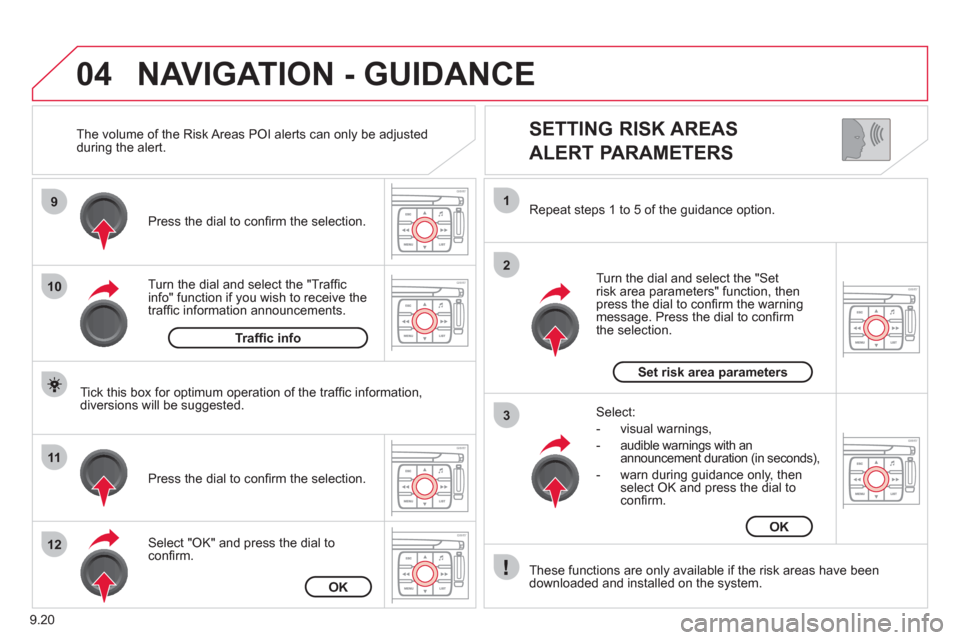
9.20
04
9
10
11
12
1
2
3
SETTING RISK AREAS
ALERT PARAMETERS
Turn the dial and select the "Traffi cinfo" function if you wish to receive the
traffi c information announcements. Pr
ess the dial to confi rm the selection.
Select "
OK" and press the dial to confi rm. Pr
ess the dial to confi rm the selection.
Turn the dial and select the "
Setrisk area parameters" function, then press the dial to confi rm the warning message. Press the dial to confi rm
the selection. Repeat steps 1 to 5 o
f the guidance option.
These
functions are only available if the risk areas have been
downloaded and installed on the system.
Select:
- visual warnin
gs,
- audible warnin
gs with an announcement duration (in seconds),
- warn durin
g guidance only, then
select OK and press the dial toconfi rm.
NAVIGATION - GUIDANCE
Tick this box for optimum operation of the traffi c information,
diversions will be suggested. The volume of the Risk Areas P
OI alerts can only be adjusted
during the alert.
Traffi c info
OK
Set risk area parameters
OK
Page 179 of 276
9.21
04
1
2
3
4
4
5
6
7
NAVIGATION - GUIDANCE
ACTIONS ON THE MAP
Turn the dial and select the "Map"function.
Press the MENU button.
Turn the dial and select the "Map details" function.
P
ermits selection of the services
which can be seen on the map (hotels,restaurants, risk areas...).
Pr
ess the dial to confi rm the selection.
MAP ORIENTATION
Press the dial to confi rm the selection.
Repeat steps
1 to 3 then turn the
dial and select the "Map orientation"
function.
Select "OK" and press the dial to confi rm.
Turn the dial and select the orientation
of your choice.
For improved visibilit
y, beyond the scale of 10 km, the map
automatically switches to North Orientation.
Map detailsOK
Map orientation
3D view
North direction
Vehicle direction
Page 180 of 276
9.22
04
2
3
4
5
6
7
NAVIGATION - GUIDANCE
DISPLAYING THE MAP IN A WINDOW
OR IN FULL SCREEN MODE
Turn the dial and select the "Map"
function. Press the MENU button.
Turn the dial and select the "Displa
ymap" function. Pr
ess the dial to confi rm the selection.
Turn the dial and select the "Map in
window" or "Full screen map" tab.
Pr
ess the dial to confi rm the selection.
Select "OK" and press the dial to confi rm
Display mapOK
Map in window
Full screen map
Trending: battery replacement, change key battery, sport mode, radio controls, audio, maintenance, deactivate airbag