Citroen JUMPY MULTISPACE 2012 2.G Owner's Manual
Manufacturer: CITROEN, Model Year: 2012, Model line: JUMPY MULTISPACE, Model: Citroen JUMPY MULTISPACE 2012 2.GPages: 276, PDF Size: 10.22 MB
Page 191 of 276
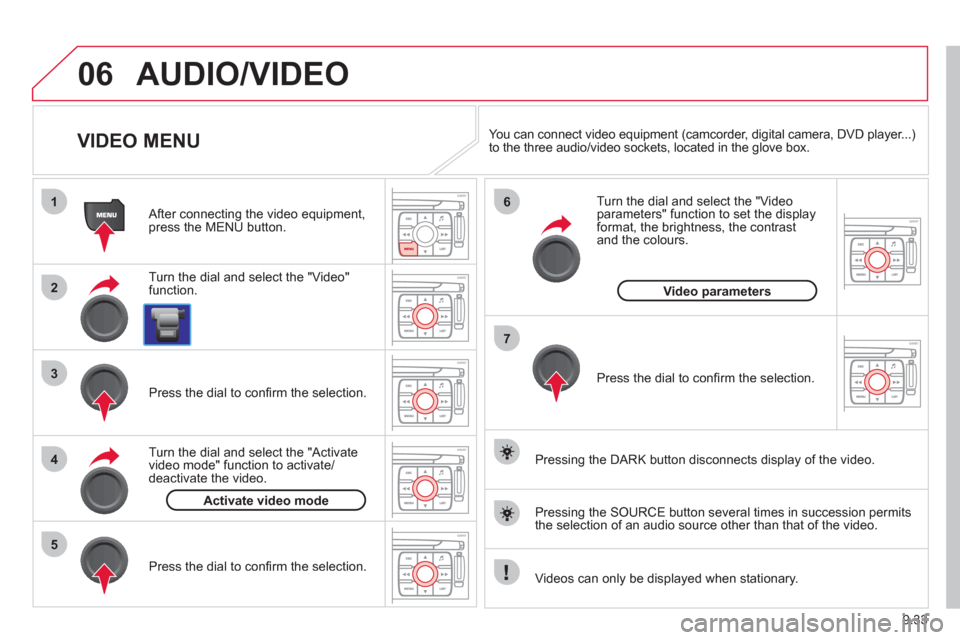
9.33
06
1
2
4
3
7
5
6
AUDIO/VIDEO
VIDEO MENU
Turn the dial and select the "Video"
function.
After connecting the video equipment,press the MENU button.
Pr
ess the dial to confi rm the selection.
T
urn the dial and select the "Activatevideo mode" function to activate/deactivate the video.
Pr
ess the dial to confi rm the selection.
T
urn the dial and select the "Video parameters" function to set the displayformat, the brightness, the contrast and the colours.
Videos can only be displayed when stationary.
Pressin
g the DARK button disconnects display of the video.
You can connect video equipment
(camcorder, digital camera, DVD player...)to the three audio/video sockets, located in the glove box.
Pressin
g the SOURCE button several times in succession permits
the selection of an audio source other than that of the video.
Pr
ess the dial to confi rm the selection.
Activate video mode
Video parameters
Page 192 of 276
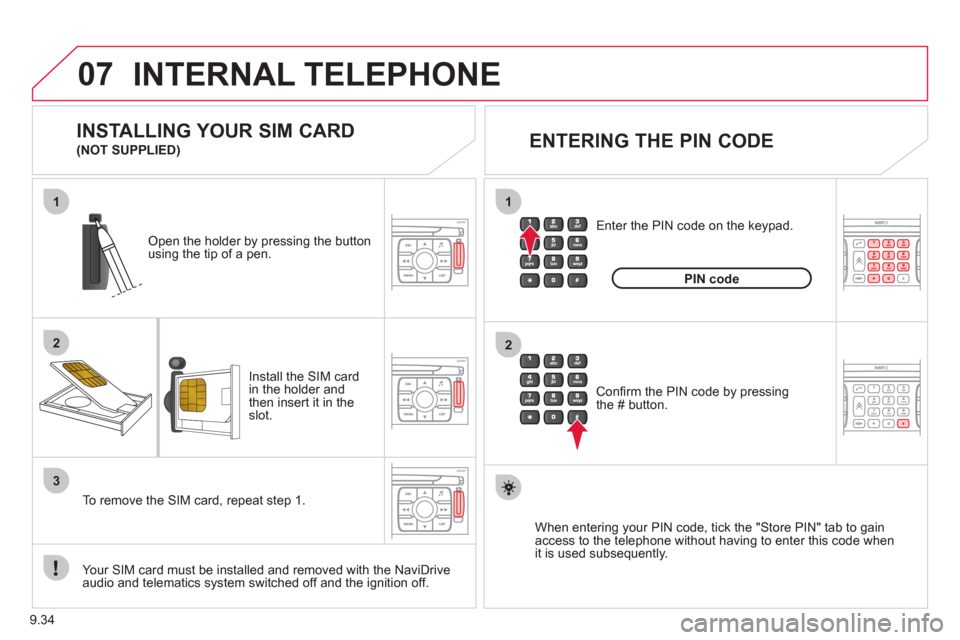
9.34
07
1
2
1
2
3
INTERNAL TELEPHONE
Install the SIM card
in the holder andthen insert it in theslot.
Open the holder by pressing the buttonusing the tip of a pen.
Your
SIM card must be installed and removed with the NaviDrive
audio and telematics system switched off and the ignition off.
To remove the
SIM card, repeat step 1.
Confi rm the PIN code by pressing
the # button.
Enter the PIN code on the ke
ypad.
When enterin
g your PIN code, tick the "Store PIN" tab to gain
access to the telephone without having to enter this code when
it is used subsequently.
INSTALLING YOUR SIM CARD
(NOT SUPPLIED)
ENTERING THE PIN CODE
PINcode
Page 193 of 276
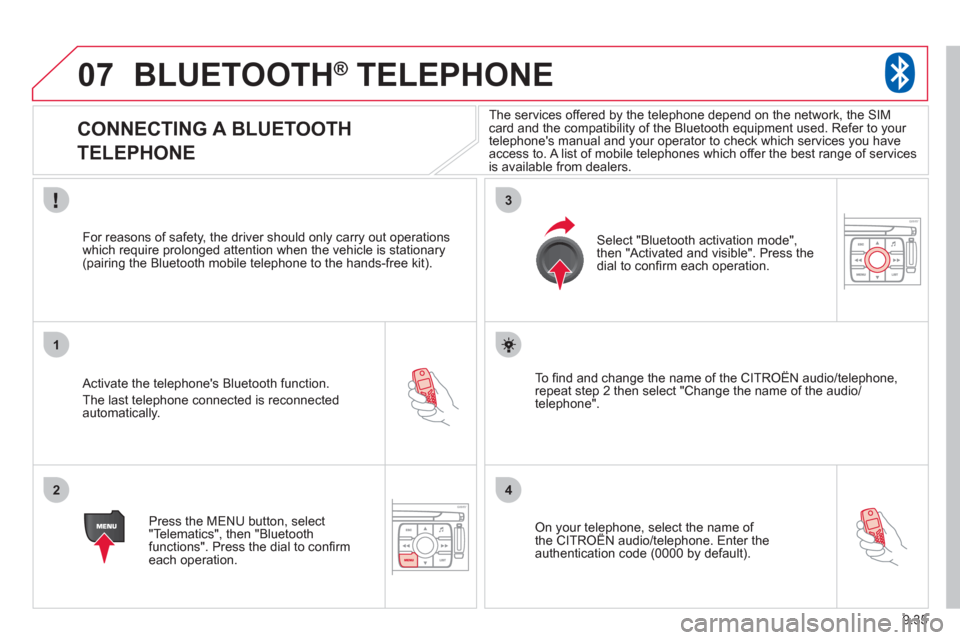
9.35
07
1
2
3
4
BLUETOOTH® TELEPHONE®
CONNECTING A BLUETOOTH
TELEPHONE
Activate the telephone's Bluetooth function.
The last telephone connected is reconnectedautomatically.
For reasons o
f safety, the driver should only carry out operations
which require prolonged attention when the vehicle is stationary (pairing the Bluetooth mobile telephone to the hands-free kit).
Press the MENU button, select
"Telematics", then "Bluetoothfunctions". Press the dial to confi rmeach operation.
To fi nd and chan
ge the name of the CITROËN audio/telephone,
repeat step 2 then select "Change the name of the audio/
telephone".
Select "Bluetooth activation mode"
,
then "Activated and visible". Press thedial to confi rm each operation.
On your telephone, select the name of the CITROÀN audio/telephone. Enter the yp,
authentication code (0000 by default).
The services offered b
y the telephone depend on the network, the SIM card and the compatibility of the Bluetooth equipment used. Refer to your
telephone's manual and your operator to check which services you have
access to. A list of mobile telephones which offer the best range of services
is available from dealers.
Page 194 of 276
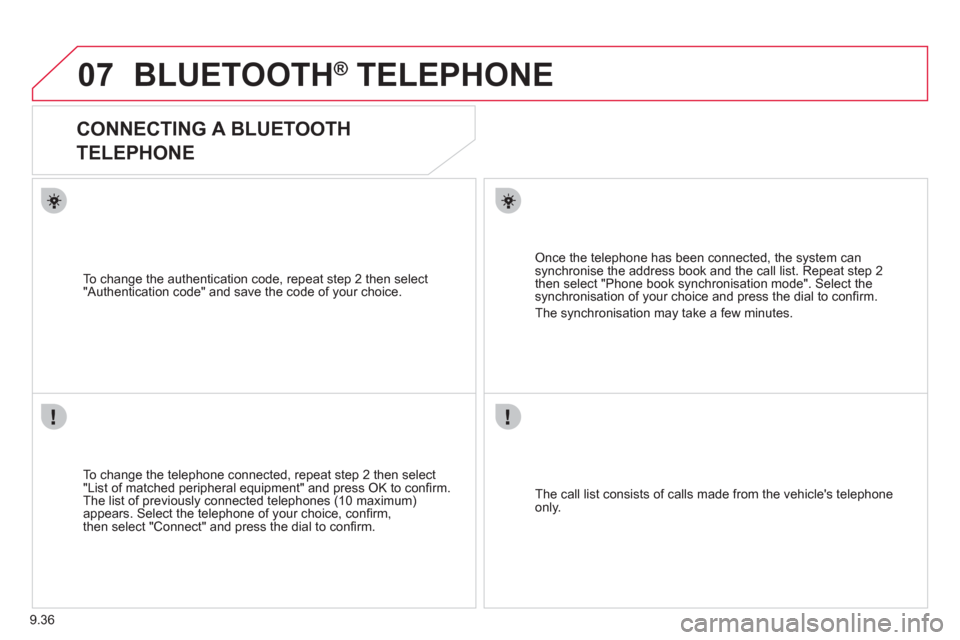
9.36
07BLUETOOTH® TELEPHONE®
CONNECTING A BLUETOOTH
TELEPHONE
To change the telephone connected, repeat step 2 then select
"List of matched peripheral equipment" and press OK to confi rm.
The list of previously connected telephones (10 maximum)appears. Select the telephone of your choice, confi rm,
then select "Connect" and press the dial to confi rm.
To chan
ge the authentication code, repeat step 2 then select
"Authentication code" and save the code of your choice.
The call list consists o
f calls made from the vehicle's telephoneonly.
Once the telephone has been connected, the system can synchronise the address book and the call list. Repeat step 2then select "Phone book synchronisation mode". Select thesynchronisation of your choice and press the dial to confi rm.
The s
ynchronisation may take a few minutes.
Page 195 of 276
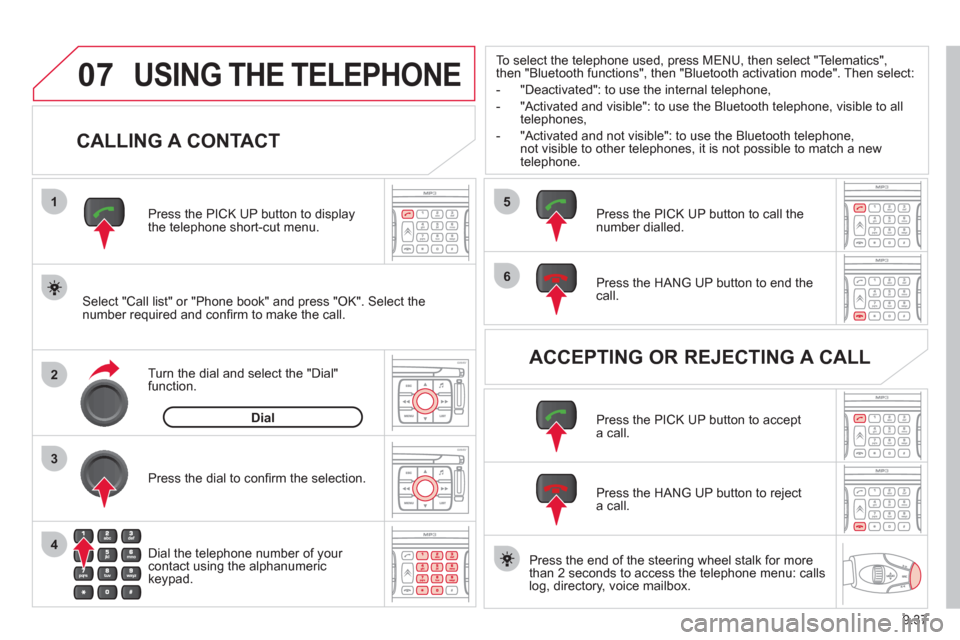
9.37
07
1
2
4
3
6
5
USING THE TELEPHONE
CALLING A CONTACT
Select "Call list" or "Phone book" and press "OK". Select thenumber required and confi rm to make the call. Press the PICK UP button to displa
ythe telephone short-cut menu.
Dial the telephone number of
your contact using the alphanumeric keypad. Pr
ess the dial to confi rm the selection.
Press the HAN
G UP button to end the call.
Press the PI
CK UP button to call thenumber dialled.
Press the HANG UP button to re
ject a call.
Press the PI
CK UP button to accept a call.
ACCEPTING OR REJECTING A CALL Turn the dial and select the "Dial" function.
Dial
To select the telephone used, press MENU, then select "Telematics",
then "Bluetooth
functions", then "Bluetooth activation mode". Then select:
- "Deactivated": to use the internal tele
phone,
- "Activated and visible": to use the Bluetooth tele
phone, visible to all
telephones,
-
"Activated and not visible": to use the Bluetooth telephone, not visible to other telephones, it is not possible to match a new
telephone.
Press the end of the steerin
g wheel stalk for more
than 2 seconds to access the telephone menu: calls
log, directory, voice mailbox.
Page 196 of 276
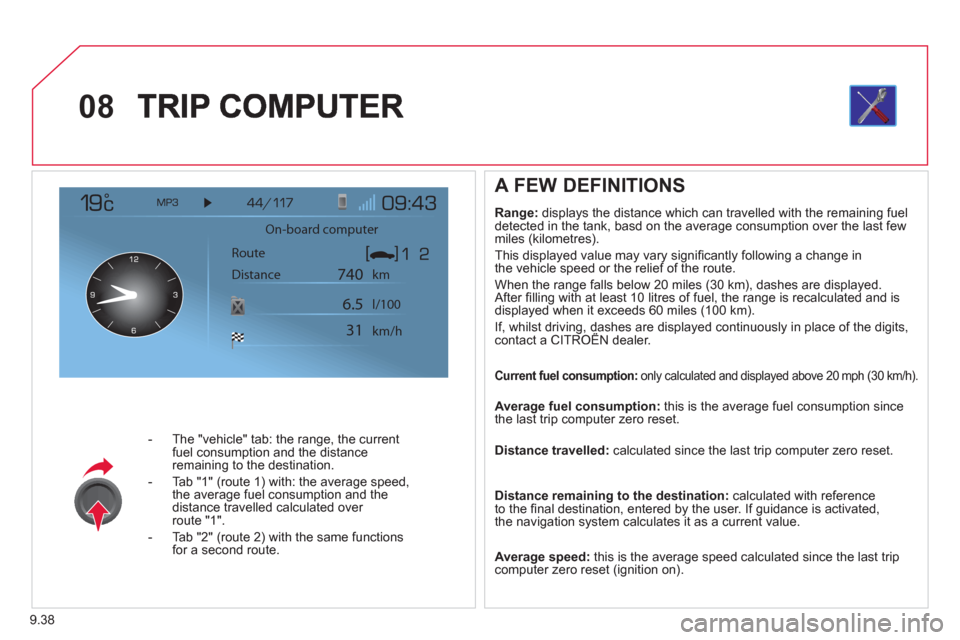
9.38
08
- The "vehicle" tab: the range, the current fuel consumption and the distance
remaining to the destination.
- Tab "1"
(route 1) with: the average speed,
the average fuel consumption and thedistance travelled calculated over
route "1".
- Tab "2"
(route 2) with the same functions for a second route.
A FEW DEFINITIONS
Range:
displays the distance which can travelled with the remaining fuel
detected in the tank, basd on the average consumption over the last few
miles (kilometres).
This displayed value may vary signi
fi cantly following a change in
the vehicle speed or the relief of the route.
When the ran
ge falls below 20 miles (30 km), dashes are displayed.
After fi lling with at least 10 litres of fuel, the range is recalculated and is
displayed when it exceeds 60 miles (100 km).
If, whilst driving, dashes are displayed continuously in place of the digits,contact a CITROËN dealer. ,g,
Current fuel consumption:only calculated and displayed above 20 mph (30 km/h).
Average fuel consumption: this is the average fuel consumption since
the last trip computer zero reset.
Distance travelled: calculated since the last trip computer zero reset.
Distance remaining to the destination:calculated with referenceto the fi nal destination, entered by the user. If guidance is activated,
the navigation system calculates it as a current value.
Average speed: this is the average speed calculated since the last trip computer zero reset (ignition on).
On-board computer
Route
Distance km
km/h l/100
740
6.5
31
Page 197 of 276
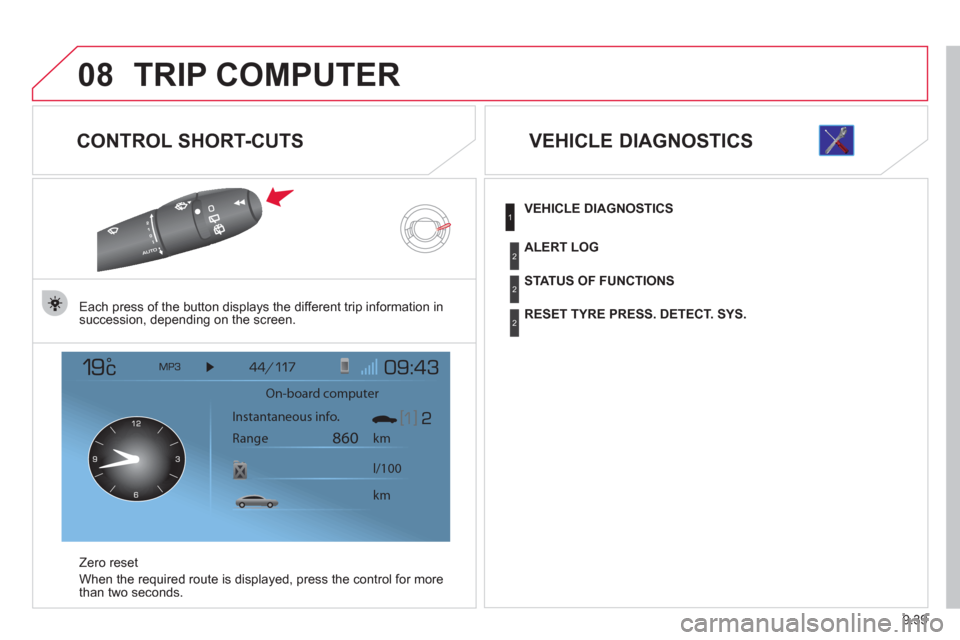
9.39
08TRIP COMPUTER
CONTROL SHORT-CUTS
Each press of the button displays the different trip information in
succession, depending on the screen.
Z
ero reset
When the required route is displa
yed, press the control for more
than two seconds.
VEHICLE DIAGNOSTICS
On-board computer
km
860
km l/100 Instantaneous info.
Range
VEHICLE DIAGNOSTICS
STATUS OF FUNCTIONS
RESET TYRE PRESS. DETECT. SYS.
ALERT LOG
1
2
2
2
Page 198 of 276
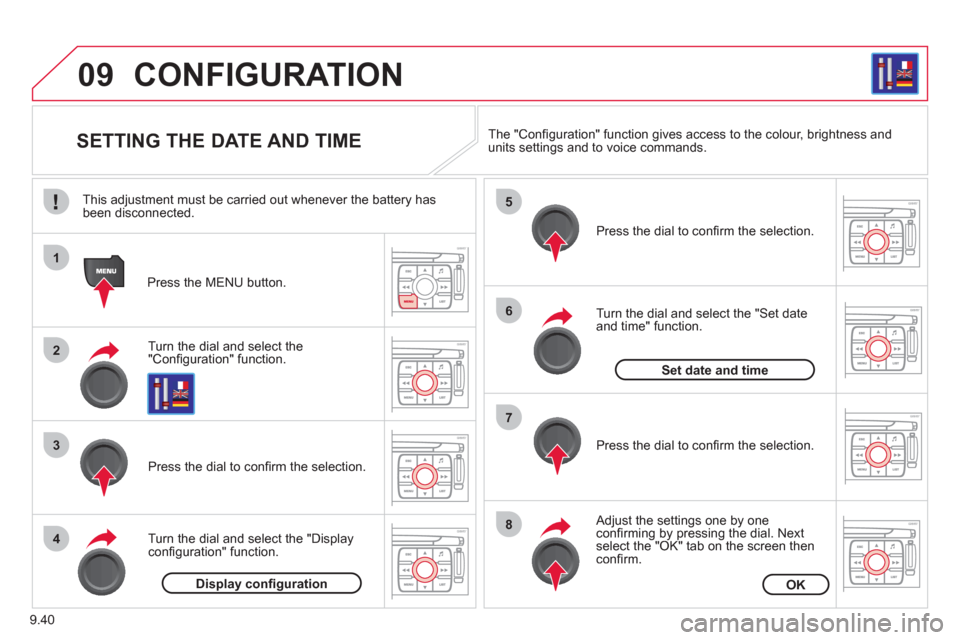
9.40
09
1
2
3
4
5
6
7
8
CONFIGURATION
SETTING THE DATE AND TIME
Turn the dial and select the"Confi guration" function.
Press the MENU button.
Pr
ess the dial to confi rm the selection.
Turn the dial and select the "Displa
yconfi guration" function.
Pr
ess the dial to confi rm the selection.
Turn the dial and select the "
Set dateand time" function.
Adjust the settings one by oneconfi rming by pressing the dial. Next select the "OK" tab on the screen then confi rm.
Pr
ess the dial to confi rm the selection. The "
Confi guration" function gives access to the colour, brightness and units settings and to voice commands.
Display confi gurationOK
Set date and time
This adjustment must be carried out whenever the battery has been disconnected.
Page 199 of 276
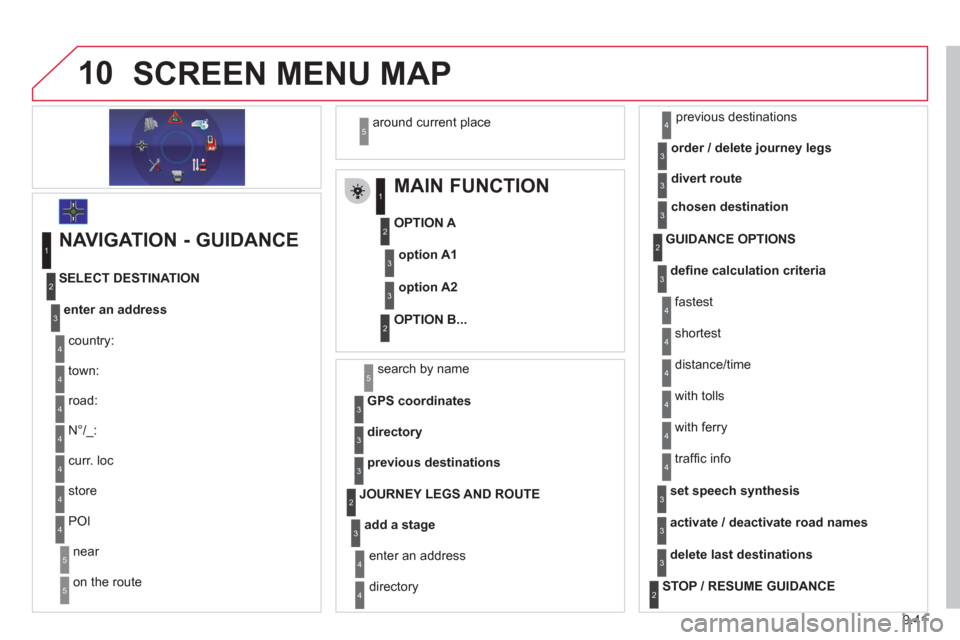
9.41
10SCREEN MENU MAP
MAIN FUNCTION
OPTION A
OPTION B...
option A1
option A2
1
2
3
2
3
NAVIGATION - GUIDANCE
enter an address
country:
store
SELECT DESTINATION
t
own:
r
oad:
N
°/_:
curr. loc
POI
near
on the route
around current place
1
2
3
4
4
4
5
5
4
4
4
5
4
search by name5
GPS coordinates3
directory3
previous destinations3
add a stage
JOURNEY LEGS AND ROUTE
enter an address
directory previous destinations
order / delete
journey legs
divert route
4
3
2
4
4
3
3
chosen destination3
defi ne calculation criteria
fastest
tr
affi c info
GUIDANCE OPTIONS
shortest
distance/time
with tolls
with
ferry
2
3
4
4
4
4
4
4
set speech synthesis3
activate / deactivate road names3
delete last destinations3
STOP / RESUME GUIDANCE2
Page 200 of 276
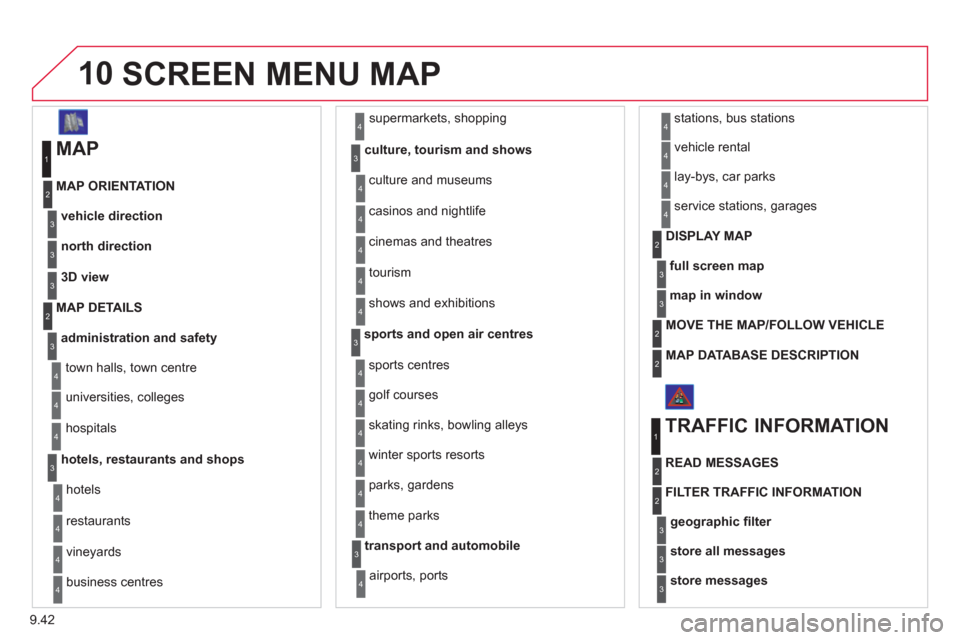
9.42
10 SCREEN MENU MAP
MAP
vehicle direction MAP ORIENTATION
1
2
3
supermarkets, shopping
culture, tourism and shows
4
3
north direction3
3D view3
administration and safety
MAP DETAILS
town halls, town centre
universities, colleges
hospitals
hotels, restaurants and shops
4
3
2
4
4
3
hotels
r
estaurants
vineyards
business centres
4
4
4
4
culture and museums
casinos and ni
ghtlife
cinemas and theatres
tourism
shows and exhibitions
4
4
4
4
4
sports and open air centres
sports centres
theme parks
golf courses
s
kating rinks, bowling alleys
winter sports resorts
parks, gardens
3
4
4
4
4
4
4
transport and automobile
airports, ports
3
4
stations, bus stations 4
full screen map
DISPLAY MAP2
3
map in window3
MOVE THE MAP/FOLLOW VEHICLE 2
MAP DATABASE DESCRIPTION2
vehicle rental
lay-bys, car parks
serv
ice stations, garages
4
4
4
TRAFFIC INFORMATION
READ MESSAGES
1
2
geographic fi lter3
store all messages3
store messages3
FILTER TRAFFIC INFORMATION 2