Citroen NEMO RHD 2014.5 1.G Owners Manual
Manufacturer: CITROEN, Model Year: 2014.5, Model line: NEMO RHD, Model: Citroen NEMO RHD 2014.5 1.GPages: 192, PDF Size: 7.84 MB
Page 91 of 192
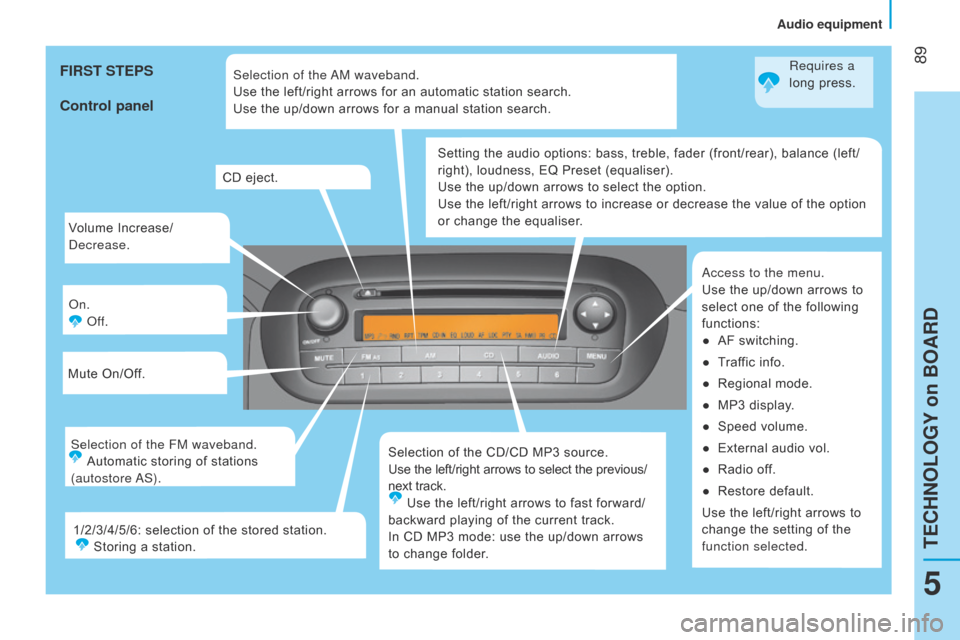
89
Volume Increase/
d
ecrease.
o
n.
o
ff.
Mute On/Off.
Selection of the CD/CD MP3 source.
Use the left/right arrows to select the previous/
next track.Use the left/right arrows to fast forward/
backward playing of the current track.
In CD MP3 mode: use the up/down arrows
to change folder. Setting the audio options: bass, treble, fader (front/rear), balance (left/
right), loudness, EQ Preset (equaliser).
Use the up/down arrows to select the option.
Use the left/right arrows to increase or decrease the value of the option
or change the equaliser.
a
ccess to the menu.
Use the up/down arrows to
select one of the following
functions: ●
AF switching.
●
T
raffic info.
●
Regional mode.
●
MP3 display
.
●
Speed volume.
●
External audio vol.
●
Radio of
f.
●
Restore default.
Use the left/right arrows to
change the setting of the
function selected.
CD eject.
Selection of the FM waveband. Automatic storing of stations
(autostore
a S). Selection of the
a
M waveband.
Use the left/right arrows for an automatic station search.
Use the up/down arrows for a manual station search.
1/2/3/4/5/6: selection of the stored station. Storing a station.
Control panel FIRST STEPS
Requires a
long press.
5
TECHNOLOGY on BOARD
Audio equipment
Page 92 of 192
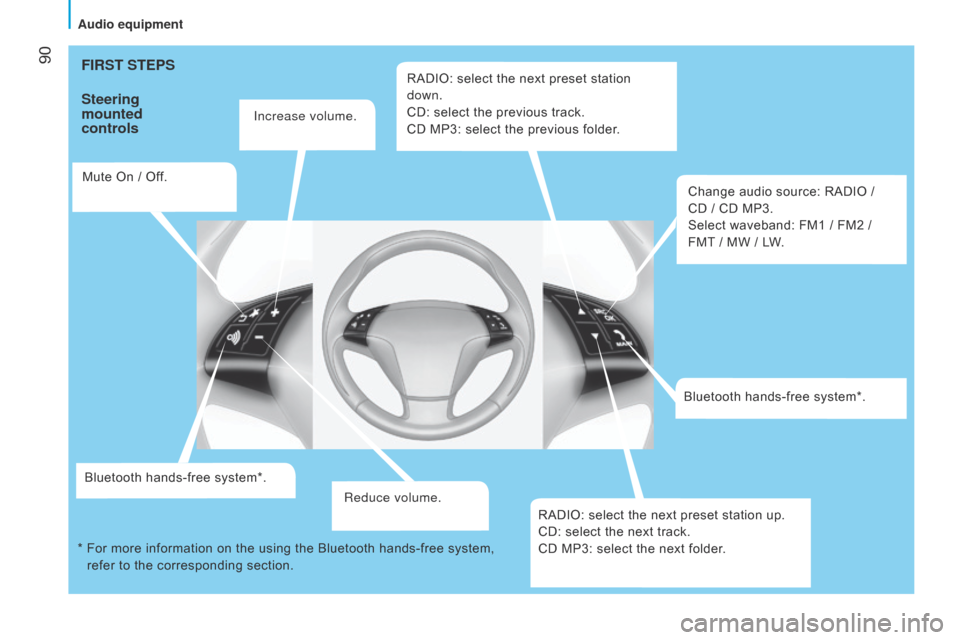
90FIRST STEPS
Steering
mounted
controls
Increase volume.
Mute On / Off.
Bluetooth hands-free system*. Reduce volume.RADIO: select the next preset station
down.
CD: select the previous track.
CD MP3: select the previous folder.
Change audio source: RADIO /
CD / CD MP3.
Select waveband: FM1 / FM2 /
FMT / MW / LW.
Bluetooth hands-free system*.
RADIO: select the next preset station up.
CD: select the next track.
CD MP3: select the next folder.
*
For more information on the using the Bluetooth hands-free syst
em,
refer to the corresponding section.
Audio equipment
Page 93 of 192
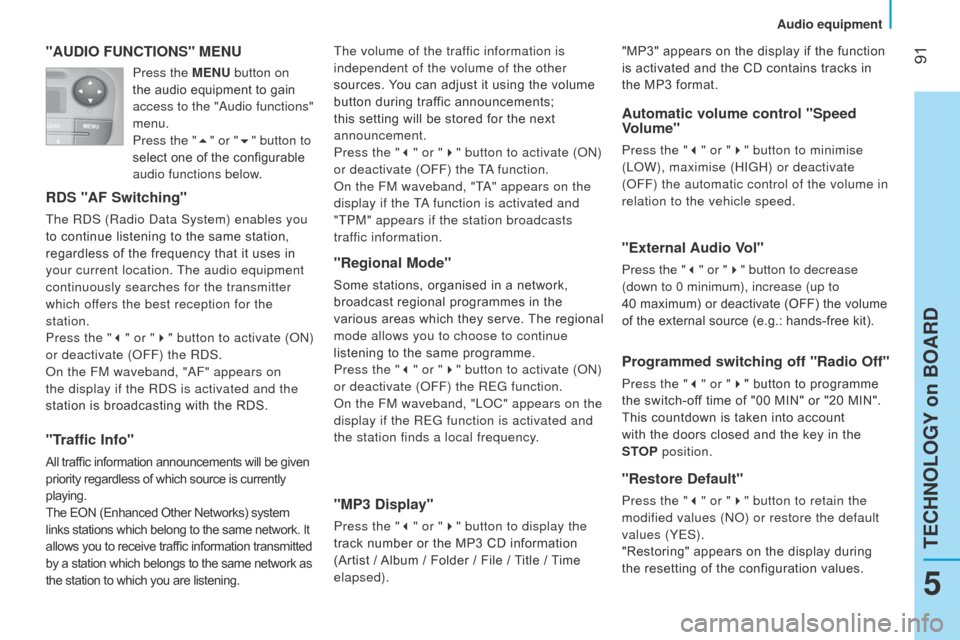
91"AUDIO FUNCTIONS" MENU
RDS "AF Switching"
The RdS (Radio data System) enables you
to continue listening to the same station,
regardless of the frequency that it uses in
your current location. The audio equipment
continuously searches for the transmitter
which offers the best reception for the
station.
Press the "3 " or "4" button to activate (
on )
or deactivate (
o FF) the R d S.
o
n the FM waveband, " a F" appears on
the display if the R
d S is activated and the
station is broadcasting with the RDS.
"Traffic Info"
All traffic information announcements will be given
priority regardless of which source is currently
playing.
The EON (Enhanced Other Networks) system
links stations which belong to the same network. It
allows you to receive traffic information transmitted
by a station which belongs to the same network as
the station to which you are listening.
"Regional Mode"
Some stations, organised in a network,
broadcast regional programmes in the
various areas which they serve. The regional
mode allows you to choose to continue
listening to the same programme.
Press the "3 " or "4" button to activate (
on )
or deactivate (
o FF) the REG function.
o
n the FM waveband, "L o C" appears on the
display if the REG function is activated and
the station finds a local frequency.
"MP3 Display"
Press the "3 " or "4" button to display the
track number or the MP3 CD information
(Artist / Album / Folder / File / Title / Time
elapsed).
Automatic volume control "Speed
Volume"
Press the "3 " or "4" button to minimise
(L o W), maximise (HIGH) or deactivate
(
o FF) the automatic control of the volume in
relation to the vehicle speed.
The volume of the traffic information is
independent of the volume of the other
sources. You can adjust it using the volume
button during traffic announcements;
this setting will be stored for the next
announcement.
Press the "3
" or "4" button to activate (
on
)
or deactivate (
o
FF) the T
a function.
o
n the FM waveband, "T
a
" appears on the
display if the T
a function is activated and
"TPM" appears if the station broadcasts
traffic information.
"External Audio Vol"
Press the "3 " or "4" button to decrease
(down to 0 minimum), increase (up to
40
maximum) or deactivate (OFF) the volume
of the external source (e.g.: hands-free kit).
Programmed switching off "Radio Off"
Press the "3 " or "4" button to programme
the switch-off time of "00 MIN" or "20 MIN".
This countdown is taken into account
with the doors closed and the key in the
STOP
position.
"Restore Default"
Press the "3 " or "4" button to retain the
modified values ( no ) or restore the default
values (YES).
"Restoring" appears on the display during
the resetting of the configuration values. "MP3" appears on the display if the function
is activated and the CD contains tracks in
the MP3 format.
Press the MENU
button on
the audio equipment to gain
access to the "
a
udio functions"
menu.
Press the "5 " or "6" button to
select one of the configurable
audio functions below.
5
TECHNOLOGY on BOARD
Audio equipment
Page 94 of 192
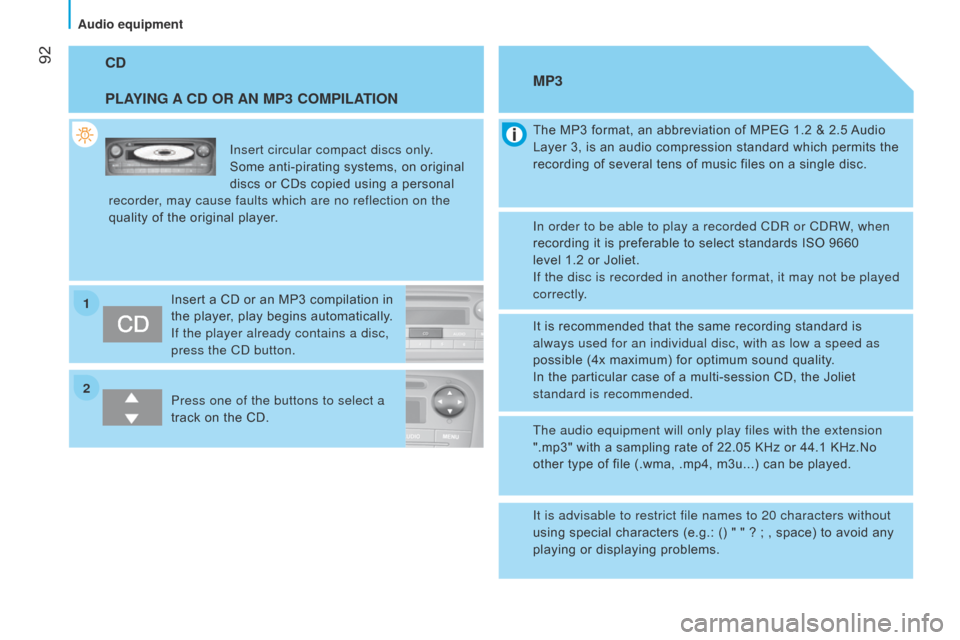
2 1
92CD
PLAYING A CD OR AN MP3 COMPILATION
Insert circular compact discs only.
Some anti-pirating systems, on original
discs or CDs copied using a personal
recorder, may cause faults which are no reflection on the
quality of the original player.
Insert a CD or an MP3 compilation in
the player, play begins automatically.
If the player already contains a disc,
press the C
d button.
Press one of the buttons to select a
track on the CD. The MP3 format, an abbreviation of MPEG 1.2 & 2.5 Audio
Layer
3, is an audio compression standard which permits the
recording of several tens of music files on a single disc.
MP3
In order to be able to play a recorded CdR or CdRW, when
recording it is preferable to select standards ISO 9660
level
1.2 or Joliet.
If the disc is recorded in another format, it may not be played
correctly.
It is recommended that the same recording standard is
always used for an individual disc, with as low a speed as
possible (4x maximum) for optimum sound quality.
In the particular case of a multi-session CD, the Joliet
standard is recommended.
The audio equipment will only play files with the extension
".mp3" with a sampling rate of 22.05 KHz or 44.1 KHz.No
other type of file (.wma, .mp4, m3u...) can be played.
It is advisable to restrict file names to 20 characters without
using special characters (e.g.: () " " ? ; , space) to avoid any
playing or displaying problems.
Audio equipment
Page 95 of 192

93
INTRODUCTION
This system allows you to:-
send and receive calls via the Bluetooth® connection with your mobile telephone,
-
display the names of your contacts and numbers from the directo
ry of your mobile phone in the instrument panel screen,
-
use voice commands to make a call and manage your contacts whil
e keeping both hands on the steering wheel,
-
hear your text messages via the voice synthesiser built into th
e system,
-
listen to MP3, WMA,
AAC, M4A, MP4 and WAV audio files from a USB storage device,
-
display information on the track being played in the radio scre
en (title, artist, etc...),
-
control vocally a portable music player (iPod® type),
-
recharge your portable music player (iPod® type) via the USb port.
BLUETOOTH HANDS-FREE SYSTEM
K
EY
Indicates that a long press is required to start the action described.
Voice mode
Speak the designated voice command clearly and distinctly. Requires a press on the steering mounted "voice" control before speaking the desired voice command.
TECHnoLoGY on boaRd
bluetooth hands-free system
5
Page 96 of 192

94PRESENTATION
Display
, USB port, controls
Bluetooth hands-free system
Page 97 of 192

95PRESENTATION
Adjustment of the volume of
the functions: hands-free, audio
and text message player, voice
announcements. Pause/resume the file being played
(portable player). USb connection port. Remove the plastic cover to
connect your portable player.
d
isplay of the menus and directories of the files
being played (USB storage device).
-
Scroll the menu options.
-
Select the files to be played
(portable player).
-
Scroll the list of text messages. -
Activate voice recognition.
-
Interrupt the voice message in order to
issue a new voice command.
-
Deactivate voice recognition.
-
Interrupt the voice message.
-
Exit from the main menu.
-
Exit from a sub-menu and return to the
previous menu option.
- Exit without storing.
-
Deactivate/reactivate the microphone
during a telephone conversation.
-
Set the volume of the incoming call ring
to zero.
-
Confirm the current menu option.
-
T
ransfer he telephone conversation
from the hands-free system to the
mobile telephone and vice versa.
-
Select the audio source.
-
Select the text displayed.
-
Activate the main menu.
-
Confirm the current menu option.
-
Accept the incoming call.
-
Switch one telephone conversation to
another.
-
Select a visual message.
-
Reject an incoming telephone call.
-
End the current telephone call.
Description of the steering mounted controls
- Repeat the last voice message.
TECHNOLOGY on BOARD
Bluetooth hands-free system
5
Page 98 of 192

96PRESENTATION
Description of
voice commands
By pressing this button and saying "Help", you have access to the list of voice commands available at any time or by saying "Help"
after a system message.
The main voice commands for navigating in the menu are the following: You can access the main menu of the system via the voice command by pressing this button.
* If the system is activated. **
n ot available on iPod
®.
LaST CaLLS HE n RY b RI d GESokCHRISTo
PHER and REW
123456789
PH
on E book
HE
n RY b RI d GES
okCHRISTo
PHER and REW
123456789
MESS. RE
ad ER RE
ad L a ST
I
n bo X
okVIS+
a C o UST
d
ELETE a LLVIS. SIG
na L
okSIG
na L TYPERE
ad ER o FF
ME
d I a
PL
a
YER US
b o PTI on *
okPL
a
Y
an YTHI n G
okSET
US b
F
o L d ERS**
a
RTISTS
GE
n RES
a
L b UMS
PL
a
YLISTSokTR
a C k PL a
Y
SHUFFLE
TR
a C k L oo P
SETTI
n GS
okUSER
da
TaokC
o PY PH on E book
Pa
IRI n G
d
ELETE USERS
ad
V
an
CE d o PTI on S
d
ELETE PH on E book
EXITd
ELETE a LL
add
C on T
a
CTS
Bluetooth hands-free system
Page 99 of 192
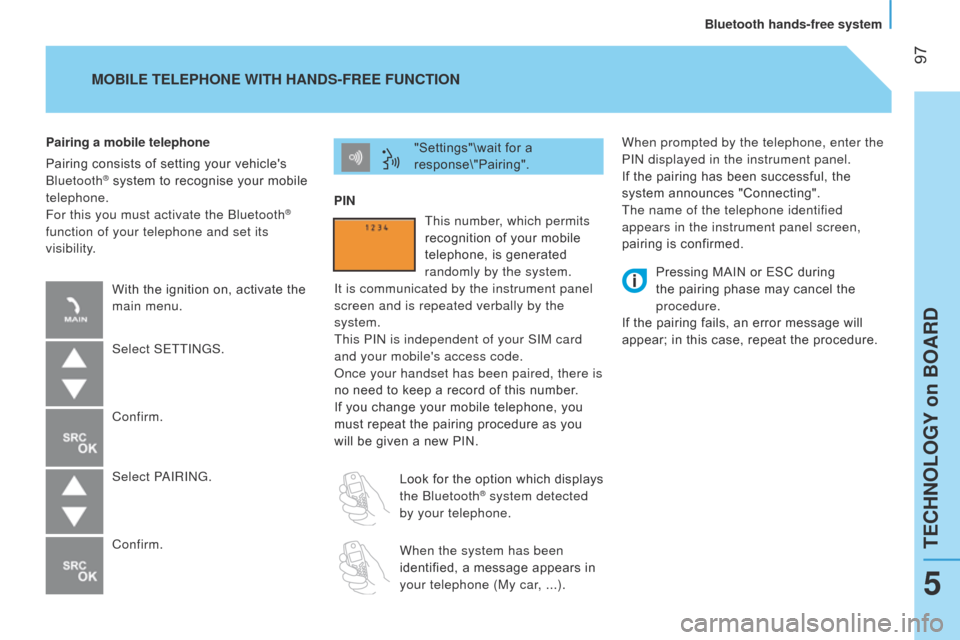
97
When prompted by the telephone, enter the
PIn displayed in the instrument panel.
If the pairing has been successful, the
system announces "Connecting".
The name of the telephone identified
appears in the instrument panel screen,
pairing is confirmed.
"Settings"\wait for a
response\"Pairing".
PIN
Pairing a mobile telephone
Pairing consists of setting your vehicle's
b
luetooth
® system to recognise your mobile
telephone.
For this you must activate the
b luetooth
®
function of your telephone and set its
visibility.
MOBILE TELEPHONE WITH HANDS-FREE FUNCTION
With the ignition on, activate the
main menu.
Select SETTI
n GS.
Confirm.
Select P
a
IRI n G.
Confirm. This number, which permits
recognition of your mobile
telephone, is generated
randomly by the system.
It is communicated by the instrument panel
screen and is repeated verbally by the
system.
This PI
n is independent of your SIM card
and your mobile's access code.
o
nce your handset has been paired, there is
no need to keep a record of this number.
If you change your mobile telephone, you
must repeat the pairing procedure as you
will be given a new PIN.
Look for the option which displays
the
b luetooth
® system detected
by your telephone.
When the system has been
identified, a message appears in
your telephone (My car, ...).
Pressing MAIN or ESC during
the pairing phase may cancel the
procedure.
If the pairing fails, an error message will
appear; in this case, repeat the procedure.
TECHnoLoGY on boaRd
bluetooth hands-free system
5
Page 100 of 192
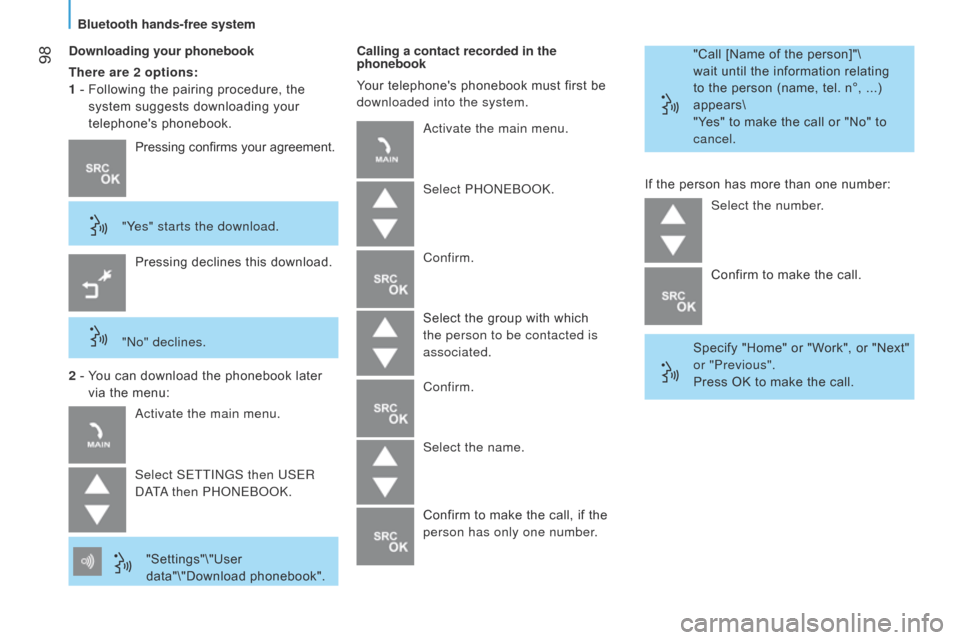
98Downloading your phonebook
There are 2 options:
1 -
Following the pairing procedure, the
system suggests downloading your
telephone's phonebook. Calling a contact recorded in the
phonebook
Your telephone's phonebook must first be
downloaded into the system.
"Call [Name of the person]"\
wait until the information relating
to the person (name, tel. n°, ...)
appears\
"Yes" to make the call or "No" to
cancel.
Pressing confirms your agreement.
"Yes" starts the download. Pressing declines this download.
"
n o" declines.
2 -
Y
ou can download the phonebook later
via the menu:
a
ctivate the main menu.
Select SETTI
n GS then USER
daTa then PH
on E book .
"Settings"\"User
data"\"Download phonebook".
a
ctivate the main menu.
Select PH
on E book .
Confirm.
Select the group with which
the person to be contacted is
associated.
Confirm.
Select the name.
Confirm to make the call, if the
person has only one number. If the person has more than one number:
Select the number.
Confirm to make the call.
Specify "Home" or "Work", or "Next"
or "Previous".
Press OK to make the call.
Bluetooth hands-free system