display CITROEN RELAY 2015 Handbook (in English)
[x] Cancel search | Manufacturer: CITROEN, Model Year: 2015, Model line: RELAY, Model: CITROEN RELAY 2015Pages: 248, PDF Size: 8.86 MB
Page 187 of 248
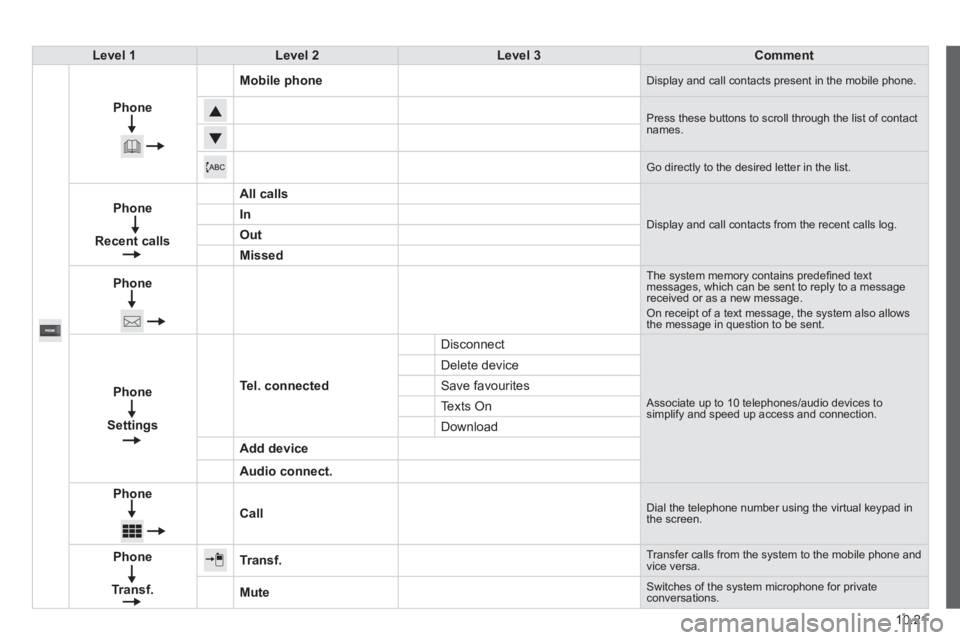
10.21
Level 1Level 2Level 3Comment
Phone
Mobile phone Display and call contacts present in the mobile phone.
Press these buttons to scroll through the list of contact names.
Go directly to the desired letter in the list.
Phone
Recent calls
All calls
Display and call contacts from the recent calls log. In
Out
Missed
Phone
The system memory contains predefi ned text messages, which can be sent to reply to a message received or as a new message. On receipt of a text message, the system also allows the message in question to be sent.
Phone
Settings
Tel. connected
Disconnect
Associate up to 10 telephones/audio devices to simplify and speed up access and connection.
Delete device
Save favourites
Texts On
Download
Add device
Audio connect.
Phone
Call Dial the telephone number using the virtual keypad in the screen.
Phone
Transf.
Transf. Transfer calls from the system to the mobile phone and vice versa.
Mute Switches of the system microphone for private conversations.
Page 188 of 248
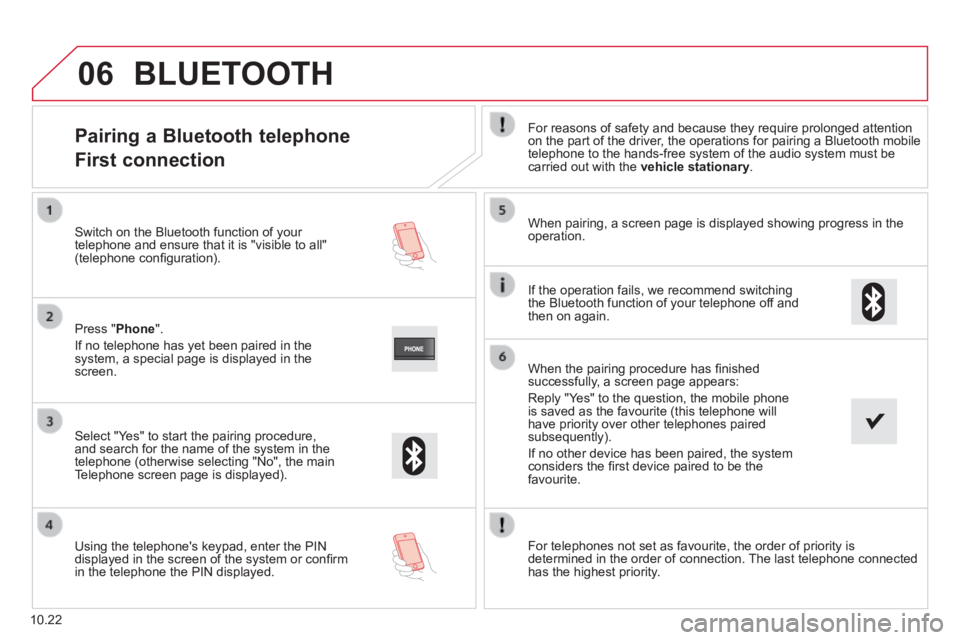
06
10.22
Pairing a Bluetooth telephone
First connection
For reasons of safety and because they require prolonged attention on the part of the driver, the operations for pairing a Bluetooth mobile telephone to the hands-free system of the audio system must be carried out with the vehicle stationary .
Select " Yes " to start the pairing procedure, and search for the name of the system in the telephone (otherwise selecting "No", the main Telephone screen page is displayed).
When pairing, a screen page is displayed showing progress in the operation.
Using the telephone's keypad, enter the PIN displayed in the screen of the system or confi rm in the telephone the PIN displayed.
Press " Phone ".
If no telephone has yet been paired in the system, a special page is displayed in the screen.
Switch on the Bluetooth function of your telephone and ensure that it is "visible to all" (telephone confi guration).
BLUETOOTH
If the operation fails, we recommend switching the Bluetooth function of your telephone off and then on again.
When the pairing procedure has fi nished successfully, a screen page appears:
Reply "Yes" to the question, the mobile phone is saved as the favourite (this telephone will have priority over other telephones paired subsequently).
If no other device has been paired, the system considers the fi rst device paired to be the favourite.
For telephones not set as favourite, the order of priority is determined in the order of connection. The last telephone connected has the highest priority.
Page 189 of 248
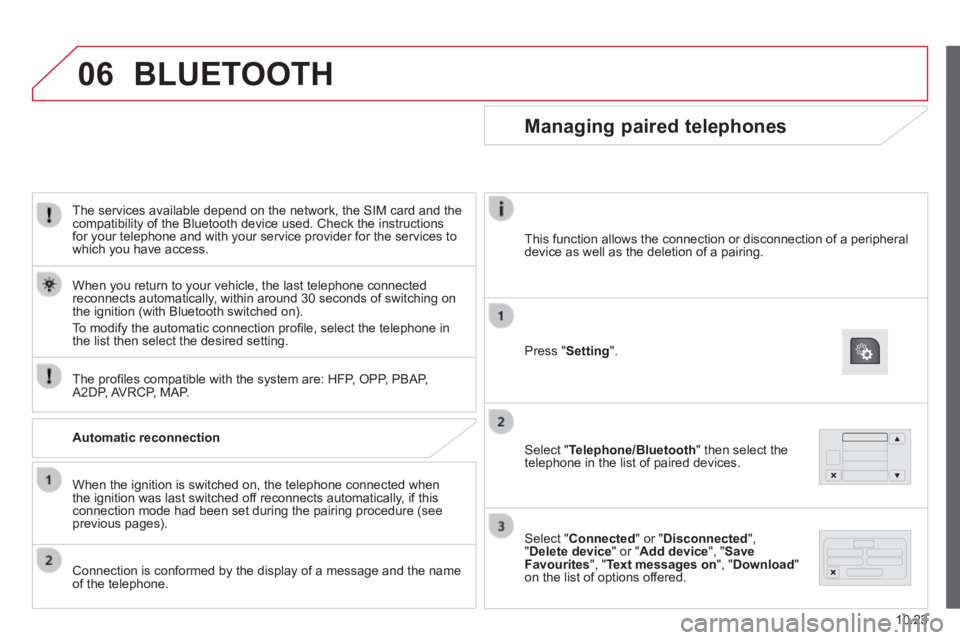
06
10.23
The services available depend on the network, the SIM card and the compatibility of the Bluetooth device used. Check the instructions for your telephone and with your service provider for the services to which you have access.
The profi les compatible with the system are: HFP, OPP, PBAP, A2DP, AVRCP, MAP.
When you return to your vehicle, the last telephone connected reconnects automatically, within around 30 seconds of switching on the ignition (with Bluetooth switched on).
To modify the automatic connection profi le, select the telephone in the list then select the desired setting.
BLUETOOTH
Automatic reconnection
When the ignition is switched on, the telephone connected when the ignition was last switched off reconnects automatically, if this connection mode had been set during the pairing procedure (see previous pages).
Connection is conformed by the display of a message and the name of the telephone.
Managing paired telephones
Press " Setting ".
Select " Telephone/Bluetooth " then select the telephone in the list of paired devices.
Select " Connected " or " Disconnected ", " Delete device " or " Add device ", " Save Favourites ", " Text messages on ", " Download " on the list of options offered.
This function allows the connection or disconnection of a peripheral device as well as the deletion of a pairing.
Page 190 of 248
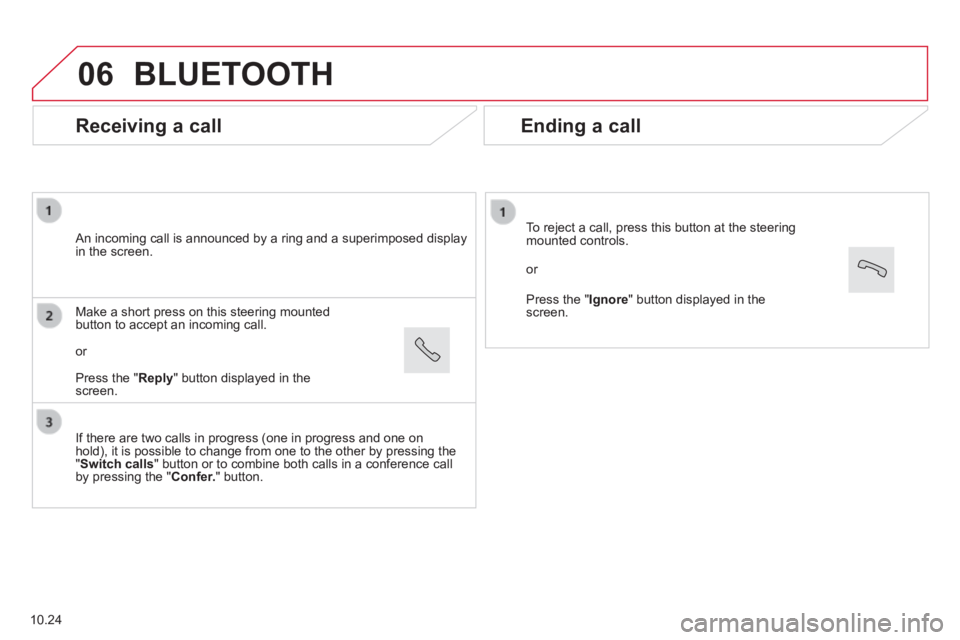
06
Receiving a call
An incoming call is announced by a ring and a superimposed display in the screen.
If there are two calls in progress (one in progress and one on hold), it is possible to change from one to the other by pressing the " Switch calls " button or to combine both calls in a conference call by pressing the " Confer. " button.
Make a short press on this steering mounted button to accept an incoming call.
or
Press the " Reply " button displayed in the screen.
BLUETOOTH
10.24
Ending a call
To reject a call, press this button at the steering mounted controls.
or
Press the " Ignore " button displayed in the screen.
Page 193 of 248
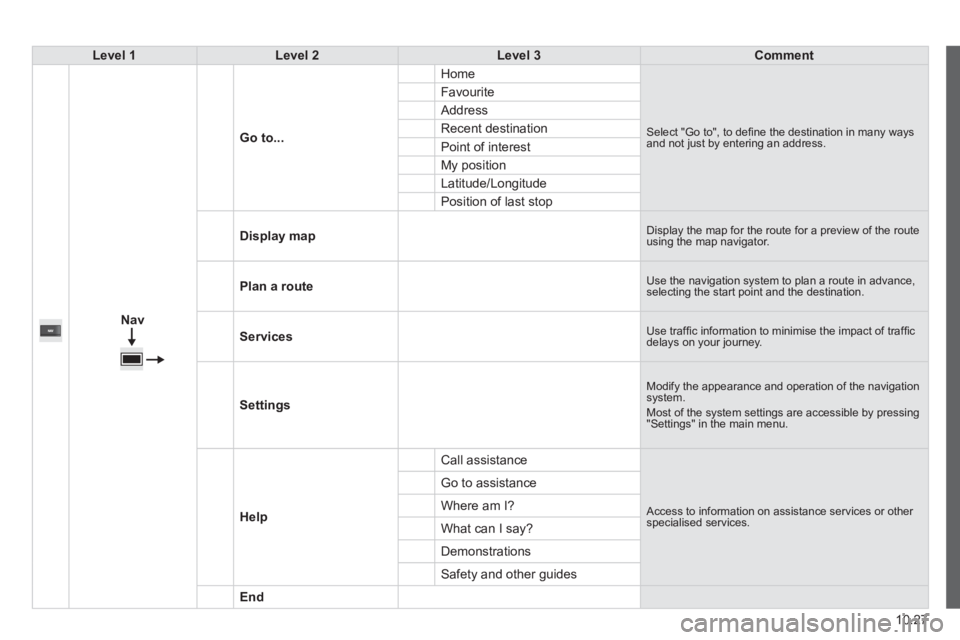
10.27
Level 1Level 2Level 3Comment
Nav
Go to...
Home
Select "Go to", to defi ne the destination in many ways and not just by entering an address.
Favourite
Address
Recent destination
Point of interest
My position
Latitude/Longitude
Position of last stop
Display map Display the map for the route for a preview of the route using the map navigator.
Plan a route Use the navigation system to plan a route in advance, selecting the start point and the destination.
Services Use traffi c information to minimise the impact of traffi c delays on your journey.
Settings
Modify the appearance and operation of the navigation system. Most of the system settings are accessible by pressing "Settings" in the main menu.
Help
Call assistance
Access to information on assistance services or other specialised services.
Go to assistance
Where am I?
What can I say?
Demonstrations
Safety and other guides
End
Page 195 of 248

10.29
Level 1Level 2Level 3Comment
Nav
Speed limit (if known). To see the difference between the desired time of arrival and estimated time of arrival. Touch this part of the status bar to switch between 3D and 2D map.
Nav
Go to...
When the navigation system starts up for the fi rst time, the "Driving mode" and detailed information on the current position are displayed. Touch the middle of the screen to open the main menu.
Display map
Plan a route
Services
Settings
Help
End
Nav
Details
Display instructions
The route overview gives a preview of the route, the remaining distance to the destination and an estimate of the remaining travelling time. With RDS-TMC data, the route overview also shows traffi c information related to delays on the route.
Display the map of the route
Display demo of the route
Route overview
Display the destination
Display traffi c on the route
Modify route
Modify the destination
The navigation system helps in arriving at the destination as quickly as possible by displaying an faster alternative route when available.
Avoid roadblocks
Calculate alt route...
Go via...
Avoid part of the route
Minimise delays
End
Nav
Navigation instructions for the rest of the route and distance to the next instruction. If the second instruction is less than 150 metres from the fi rst, its is displayed immediately instead of the distance. Touch this part of the status bar to repeat the last voice instruction.
Page 197 of 248
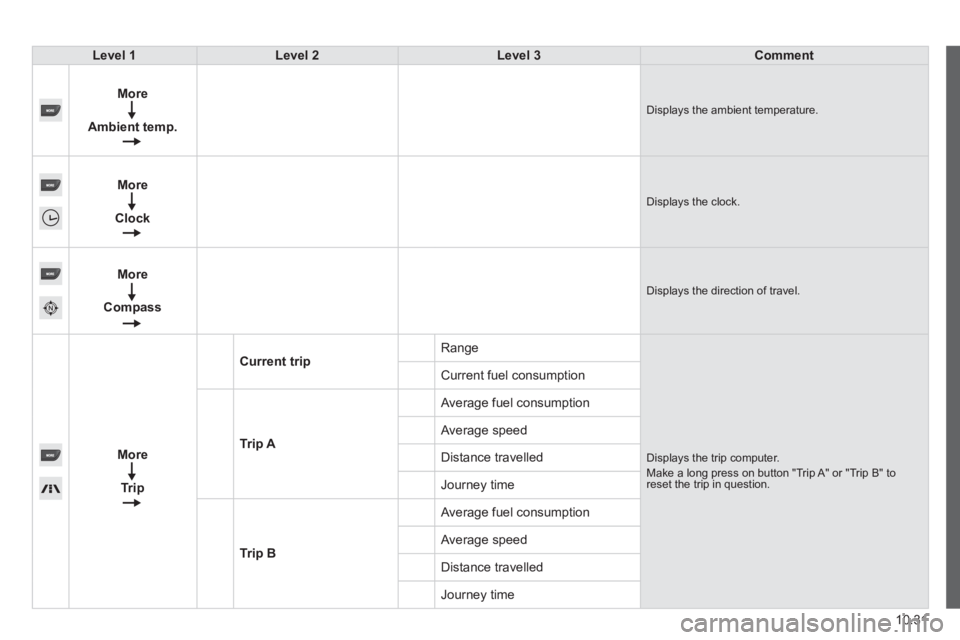
10.31
Level 1Level 2Level 3Comment
More
Ambient temp. Displays the ambient temperature.
More
Clock Displays the clock.
More
Compass Displays the direction of travel.
More
Trip
Current trip Range
Displays the trip computer. Make a long press on button "Trip A" or "Trip B" to reset the trip in question.
Current fuel consumption
Trip A
Average fuel consumption
Average speed
Distance travelled
Journey time
Trip B
Average fuel consumption
Average speed
Distance travelled
Journey time
Page 199 of 248

10.33
Level 1Level 2Level 3Comment
Settings
Display
Brightness Set the brightness of the screen.
Display mode Manual Set the display mode. Auto
Language
Deutsch
Choose the desired language.
English
Español
Français
Italiano
Nederlands
Polski
Português
Türkçe
Units of measurement
Fuel consumption
Set the units used for the display of fuel consumption, distance and temperature. Distances
Temperature
Touch screen sound On Set the audible signal when touching a screen button. Off
Display trip B On Display Trip B in the driver's screen. Off
Page 201 of 248

10.35
Level 1Level 2Level 3Comment
Settings
Voice commands
Voice response time
Brief
Set the response time for the voice system.
Long
Display command list
Never
Display suggestions with the different options during a voice session. With help
Always
Settings
Clock and Date
Set time and format Set the time.
Display time mode
On
Set the display mode for the digital clock in the status bar.
Off
Sync time
On
Set the automatic display of time.
Off
Set date Set the date.
Page 203 of 248

10.37
Level 1Level 2Level 3Comment
Settings
Safety /Help
Reversing camera
On
Display the reversing camera in reverse.
Off
Settings
Lamps
Daytime lighting
On
Set the automatic illumination of headlamps when starting.
Off
Settings
Doors and locking
Autoclose
On
Set the automatic locking of doors when the vehicle is moving.
Off