audio CITROEN RELAY 2016 Handbook (in English)
[x] Cancel search | Manufacturer: CITROEN, Model Year: 2016, Model line: RELAY, Model: CITROEN RELAY 2016Pages: 308, PDF Size: 10.98 MB
Page 195 of 308

193
Select the "navigate" tab.
Press repeatedly on "
rAd
IO
" to
display the "DAB Radio".
Select a list from the filters offered:
" All ", "Genres ", Multiplex " then
select a radio station.
Press the "
upd
ate" button to update
the list of "DAB Radio" stations
received.
dAB / FM auto trackingdi
gital radio
"DAB" does not cover 100% of the
te r r i to r y.
When the digital radio signal is weak,
the " AF" (alternative frequencies)
option allows you to continue listening
to the same station, by automatically
switching to the corresponding "FM"
analogue station (if there is one).
When the system switches to analogue
radio, there is a difference of few
seconds with sometimes a change in
volume.
When the digital signal is restored, the
system automatically changes back to
" DA B ".
Digital radio provides higher quality
reception and also the graphical display
of current information on the radio
station being listened to.
The range of multiplexes available is
displayed in alphabetical order.
If the "DAB" station being listened to
is not available, the sound will cut out
while the digital signal is too weak.
Touch Screen Audio - Telematic System
AUDIO and TELEMATICS
10
Page 196 of 308
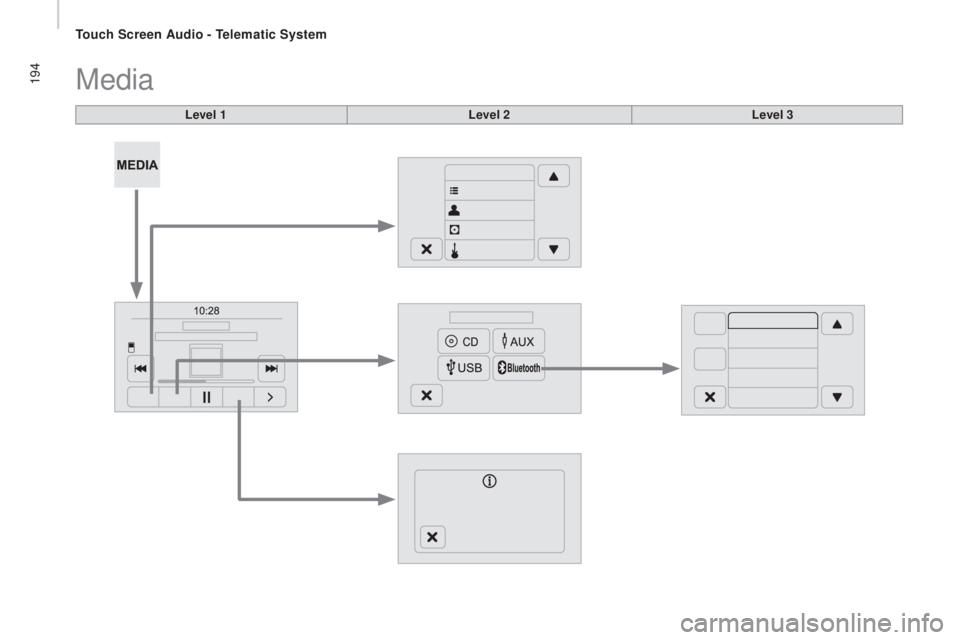
194Media
Level 1Level 2Level 3
Touch Screen Audio - Telematic System
Page 197 of 308

195Level 1Level 2 Level 3co mment
ME d
I
A Briefly press the buttons to play the previous/next
track.
Press and hold the buttons for fast for ward or
back in the track selected.
ME
d
I
A
n
avigate
cur
rently playing Navigate and select tracks on the active device.
The selection possibilities depend on the device
connected or the type of CD inserted.
Artists
Albums
Genres
tr
a c k s
Playlists
Audio books
Podcasts
ME
d
I
A
Source
cdS
elect the desired audio source from those
available or insert a device intended for this
purpose, the system starts playing the source
automatically.
A
ux
u
SB
Bluetooth Sources connected
Pair a Bluetooth audio device.
Add device
Tel. connect.
ME
d
I
A
Info Information
Display information on the track playing.
Touch Screen Audio - Telematic System
AUDIO and TELEMATICS
10
Page 198 of 308
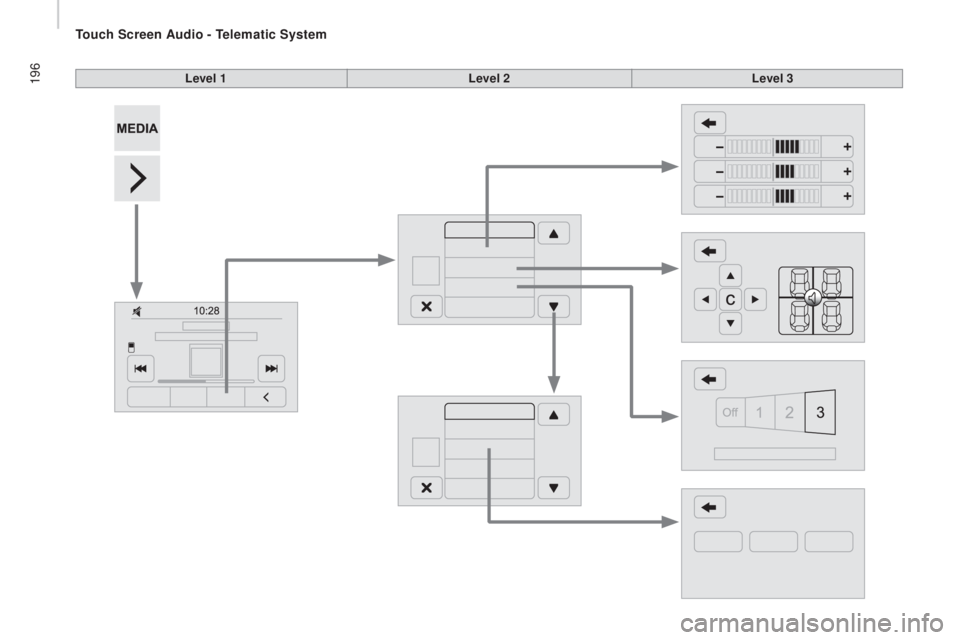
196Level 1Level 2Level 3
Touch Screen Audio - Telematic System
Page 199 of 308

197Level 1Level 2 Level 3co mment
ME d
I
A
ra
ndom Press the button to play the tracks on the CD,
USB, iPod or Bluetooth
device in random order.
ME
d
I
A
rep
eat Press the button to activate this function.
ME
d
I
A
Audio Equaliser
Adjust the bass, mid-range and treble.
Balance / Fade Bass
Adjust the balance of the speakers, front and rear,
left and right.
Press the button in the middle of the arrows to
balance the adjustments.
Mid-range
Treble
Volume / Speed Select the desired setting, the option is
highlighted.
Loudness Optimise audio quality at low volume.
Automatic radio Adjust the radio on startup or restore the active
state the last time the ignition was switched to
S T O P.
ra
dio off delay Adjust the setting.
Adjust A
u
x vol. Adjust the setting.
Touch Screen Audio - Telematic System
AUDIO and TELEMATICS
10
Page 200 of 308

198
uSB player
The system builds playlists (in temporary
memory), an operation which can take from
a few seconds to several minutes at the first
connection.
Reduce the number of non-music files and the
number of folders to reduce the waiting time.
The playlists are updated every time the
ignition is switched off or connection of a USB
memory stick. However, the audio system
memorises these lists and if they are not
modified, the loading time will be shorter. Insert a USB memory stick or connect a
peripheral device to the USB port in the central
storage space, provided for transferring data to
the system, using a suitable cable
(not supplied).
Auxiliary socket (Aux)
Connect the portable device (MP3 player…) to
the auxiliary Jack socket using an audio cable
(not supplied).
Located on the centre console, this port is used
only for powering and recharging the portable
device connected.
uSB port
First adjust the volume on your portable device
(to a high level). Then adjust the volume of your
audio system.
Control is via the portable device.
The functions of the device connected to the
"AUX" socket are controlled directly from the
device itself: changing track / folder / playlist or
starting/ending/pausing play using the audio
system control panel or steering mounted
controls is therefore not possible.
Do not leave the cable of your portable device
connected to the AUX socket when not in use,
to avoid possible noises from the speakers.
Touch Screen Audio - Telematic System
Page 201 of 308
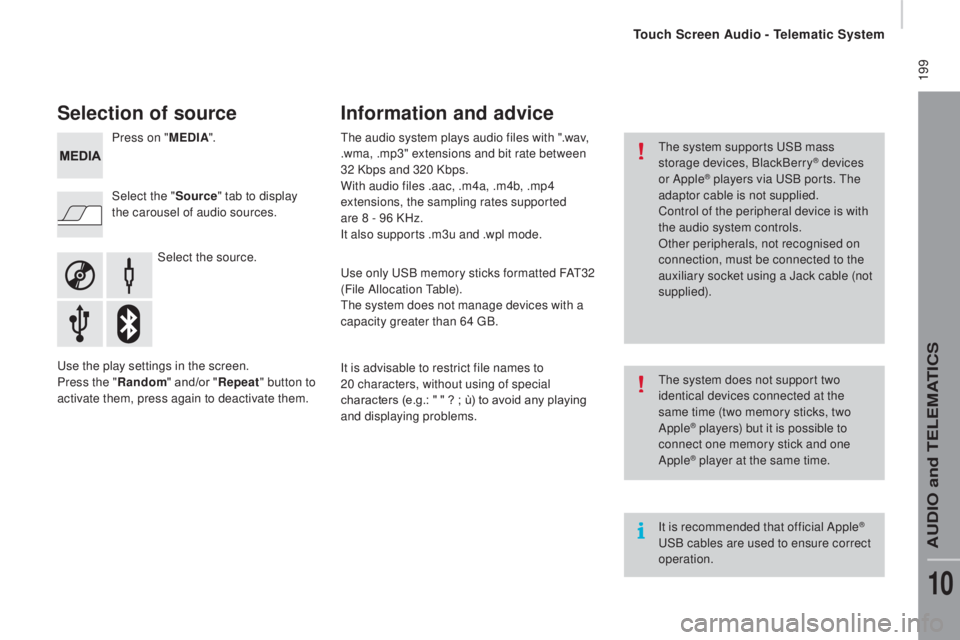
199
Selection of source
Select the source.
Select the "
Source" tab to display
the carousel of audio sources. Press on " MEd
I
A
".
Use the play settings in the screen.
Press the "
ra
ndom " and/or "
rep
eat" button to
activate them, press again to deactivate them. The audio system plays audio files with ".wav,
.wma, .mp3" extensions and bit rate between
32 Kbps and 320 Kbps.
With audio files .aac, .m4a, .m4b, .mp4
extensions, the sampling rates supported
are 8 - 96 KHz.
It also supports .m3u and .wpl mode.
Use only USB memory sticks formatted FAT32
(File Allocation Table).
The system does not manage devices with a
capacity greater than 64 GB.
It is advisable to restrict file names to
20
characters, without using of special
characters (e.g.: " " ?
; ù) to avoid any playing
and displaying problems.
Information and advice
The system supports USB mass
storage devices, BlackBerry® devices
or Apple® players via USB ports. The
adaptor cable is not supplied.
Control of the peripheral device is with
the audio system controls.
Other peripherals, not recognised on
connection, must be connected to the
auxiliary socket using a Jack cable (not
supplied).
It is recommended that official Apple
®
USB cables are used to ensure correct
operation. The system does not support two
identical devices connected at the
same time (two memory sticks, two
Apple
® players) but it is possible to
c
onnect one memory stick and one
Apple
® player at the same time.
Touch Screen Audio - Telematic System
AUDIO and TELEMATICS
10
Page 202 of 308
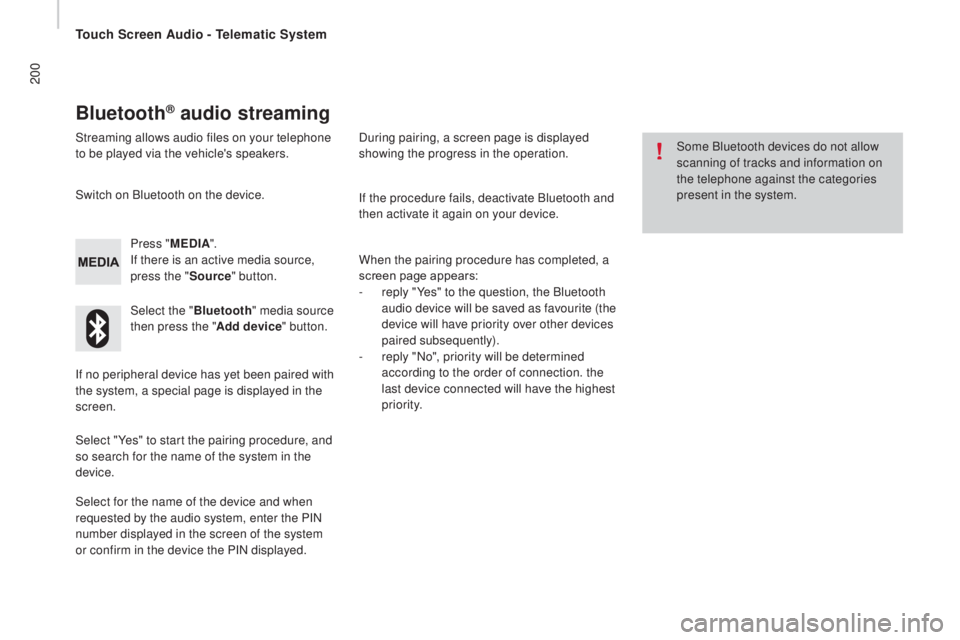
200
Bluetooth® audio streaming
Streaming allows audio files on your telephone
to be played via the vehicle's speakers.Press "ME
d
I
A".
If there is an active media source,
press the " Source" button.
Select the " Bluetooth" media source
then press the " Add device" button.
Switch on Bluetooth on the device.
Some Bluetooth devices do not allow
scanning of tracks and information on
the telephone against the categories
present in the system.
If the procedure fails, deactivate Bluetooth and
then activate it again on your device.
Select for the name of the device and when
requested by the audio system, enter the PIN
number displayed in the screen of the system
or confirm in the device the PIN displayed. When the pairing procedure has completed, a
screen page appears:
-
r
eply "Yes" to the question, the Bluetooth
audio device will be saved as favourite (the
device will have priority over other devices
paired subsequently).
-
r
eply "No", priority will be determined
according to the order of connection. the
last device connected will have the highest
priority.
During pairing, a screen page is displayed
showing the progress in the operation.
If no peripheral device has yet been paired with
the system, a special page is displayed in the
screen.
Select "Yes" to start the pairing procedure, and
so search for the name of the system in the
device.
Touch Screen Audio - Telematic System
Page 203 of 308

201
The version of software in the audio
system may not be compatible with the
generation of your Apple
® p l aye r.
connecting Apple® players
Connect the Apple® player to the USB port
using a suitable cable (not supplied).
Play starts automatically.
Control is via the audio system. The classifications available are those
of the portable device connected
(artists / albums / genres / tracks /
playlists / audio books / podcasts).
The default classification used is by
artist. To modify the classification used,
return to the first level of the menu
then select the desired classification
(playlists for example) and confirm
to go down through the menu to the
desired track.
Touch Screen Audio - Telematic System
AUDIO and TELEMATICS
10
Page 204 of 308

202Navigation
Level 1Level 2Level 3
Touch Screen Audio - Telematic System