CITROEN RELAY 2017 Handbook (in English)
Manufacturer: CITROEN, Model Year: 2017, Model line: RELAY, Model: CITROEN RELAY 2017Pages: 292, PDF Size: 9.04 MB
Page 271 of 292
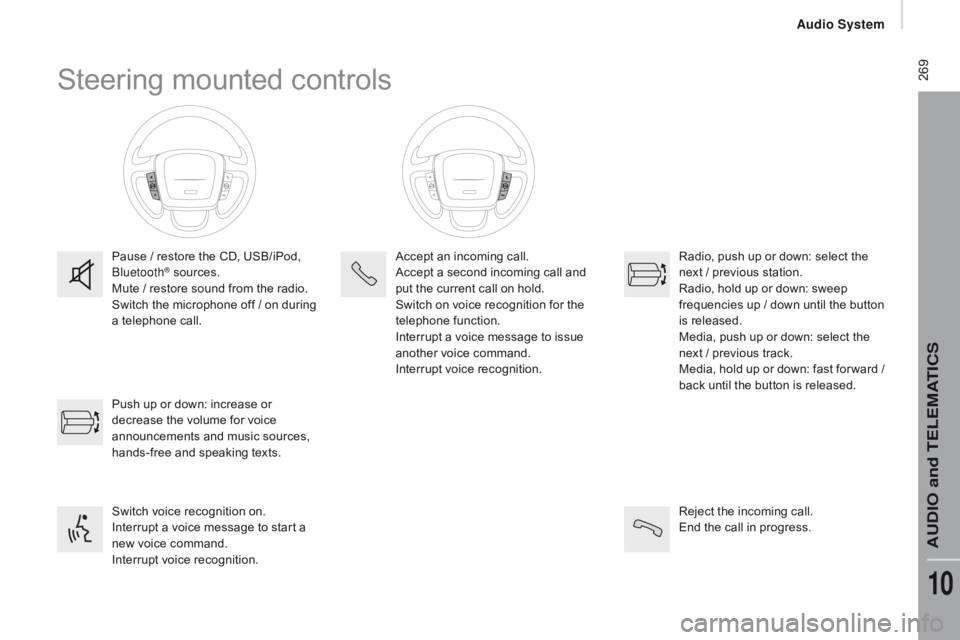
269Steering mounted controls
Pause / restore the CD, USB/iPod,
Bluetooth® sources.
Mute / restore sound from the radio.
Switch the microphone off / on during
a telephone call.
Switch voice recognition on.
Interrupt a voice message to start a
new voice command.
Interrupt voice recognition. Push up or down: increase or
decrease the volume for voice
announcements and music sources,
hands-free and speaking texts. Accept an incoming call.
Accept a second incoming call and
put the current call on hold.
Switch on voice recognition for the
telephone function.
Interrupt a voice message to issue
another voice command.
Interrupt voice recognition.
Radio, push up or down: select the
next / previous station.
Radio, hold up or down: sweep
frequencies up / down until the button
is released.
Media, push up or down: select the
next / previous track.
Media, hold up or down: fast for ward
/
b
ack until the button is released.
Reject the incoming call.
End the call in progress.
Audio System
AUDIO and TELEMATICS
10
Page 272 of 292
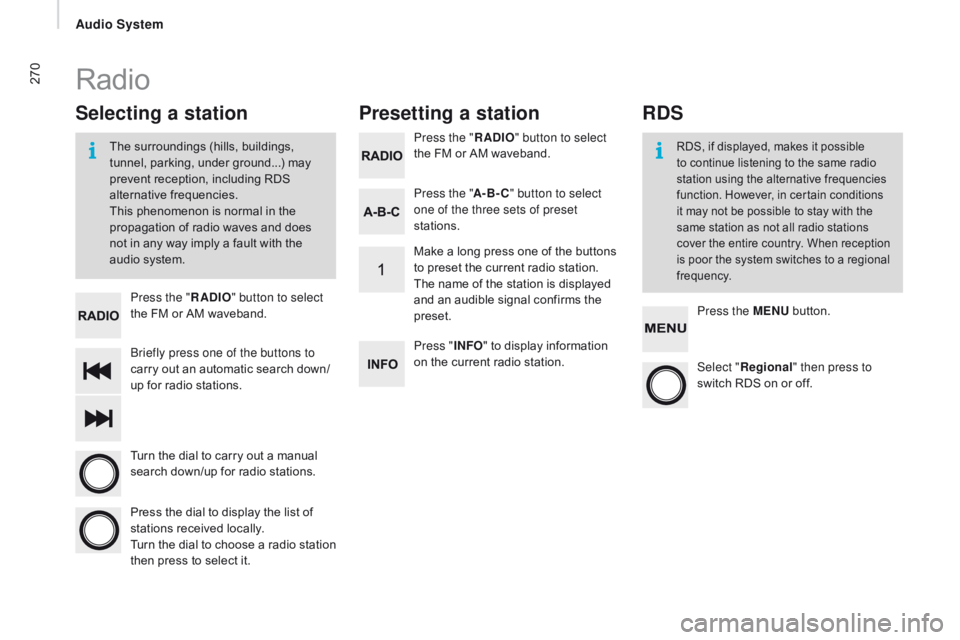
270
Briefly press one of the buttons to
carry out an automatic search down/
up for radio stations. Press the "
rAd
IO
" button to select
the FM or AM waveband.
Turn the dial to carry out a manual
search down/up for radio stations.
Press the dial to display the list of
stations received locally.
Turn the dial to choose a radio station
then press to select it. Press the "
rAd
IO
" button to select
the FM or AM waveband.
Press the ME
nu b
utton.
Press the "
A-B-
c" b
utton to select
one of the three sets of preset
stations.
Select "re gional" then press to
switch RDS on or off.
Make a long press one of the buttons
to preset the current radio station.
The name of the station is displayed
and an audible signal confirms the
preset.
Press "
InFO" t o display information
on the current radio station.
Presetting a station
Selecting a station
The surroundings (hills, buildings,
tunnel, parking, under ground...) may
prevent reception, including RDS
alternative frequencies.
This phenomenon is normal in the
propagation of radio waves and does
not in any way imply a fault with the
audio system.RDS, if displayed, makes it possible
to continue listening to the same radio
station using the alternative frequencies
function. However, in certain conditions
it may not be possible to stay with the
same station as not all radio stations
cover the entire country. When reception
is poor the system switches to a regional
frequency.
Radio
rdS
Audio System
Page 273 of 292
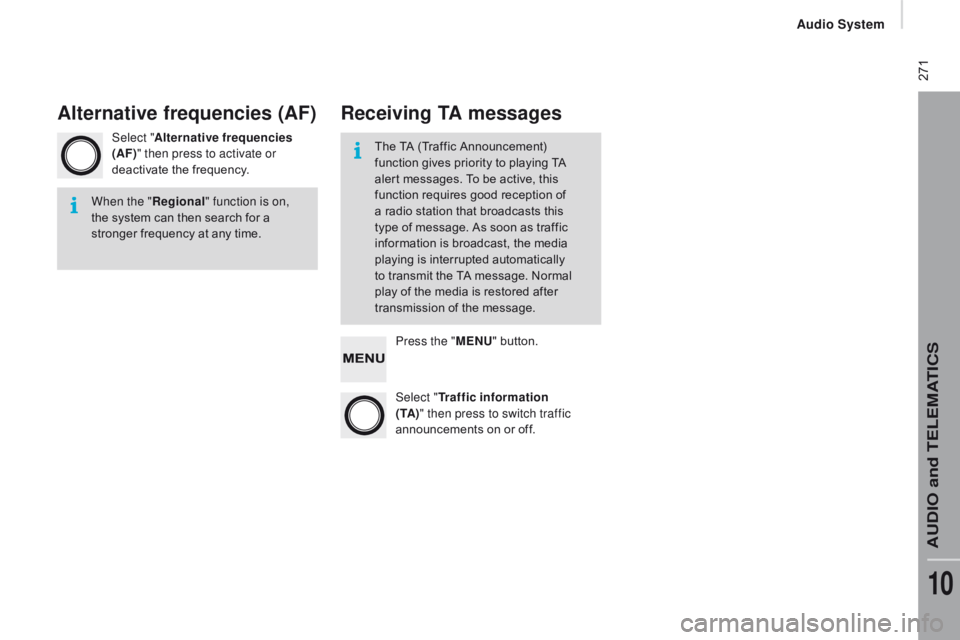
271
Select "Alternative frequencies
(AF)" then press to activate or
deactivate the frequency.
Press the "ME
nu" b
utton.
Select "
tr
affic information
(
t
A )" then press to switch traffic
announcements on or off.
When the "
re
gional" function is on,
the system can then search for a
stronger frequency at any time. The TA (Traffic Announcement)
function gives priority to playing TA
alert messages. To be active, this
function requires good reception of
a radio station that broadcasts this
type of message. As soon as traffic
information is broadcast, the media
playing is interrupted automatically
to transmit the TA message. Normal
play of the media is restored after
transmission of the message.
Alternative frequencies (AF)re
ceiving tA messages
Audio System
AUDIO and TELEMATICS
10
Page 274 of 292
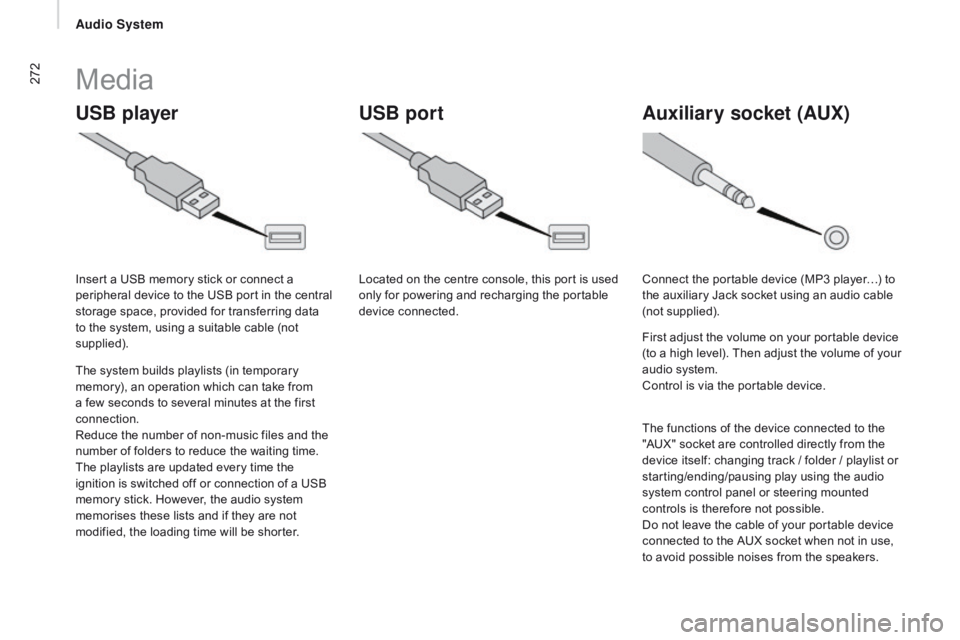
272
uSB playerAuxiliary socket (Au x)uSB port
Media
The system builds playlists (in temporary
memory), an operation which can take from
a few seconds to several minutes at the first
connection.
Reduce the number of non-music files and the
number of folders to reduce the waiting time.
The playlists are updated every time the
ignition is switched off or connection of a USB
memory stick. However, the audio system
memorises these lists and if they are not
modified, the loading time will be shorter. Insert a USB memory stick or connect a
peripheral device to the USB port in the central
storage space, provided for transferring data
to the system, using a suitable cable (not
supplied). Located on the centre console, this port is used
only for powering and recharging the portable
device connected.
Connect the portable device (MP3 player…) to
the auxiliary Jack socket using an audio cable
(not supplied).
First adjust the volume on your portable device
(to a high level). Then adjust the volume of your
audio system.
Control is via the portable device.
The functions of the device connected to the
"AUX" socket are controlled directly from the
device itself: changing track / folder / playlist or
starting/ending/pausing play using the audio
system control panel or steering mounted
controls is therefore not possible.
Do not leave the cable of your portable device
connected to the AUX socket when not in use,
to avoid possible noises from the speakers.
Audio System
Page 275 of 292
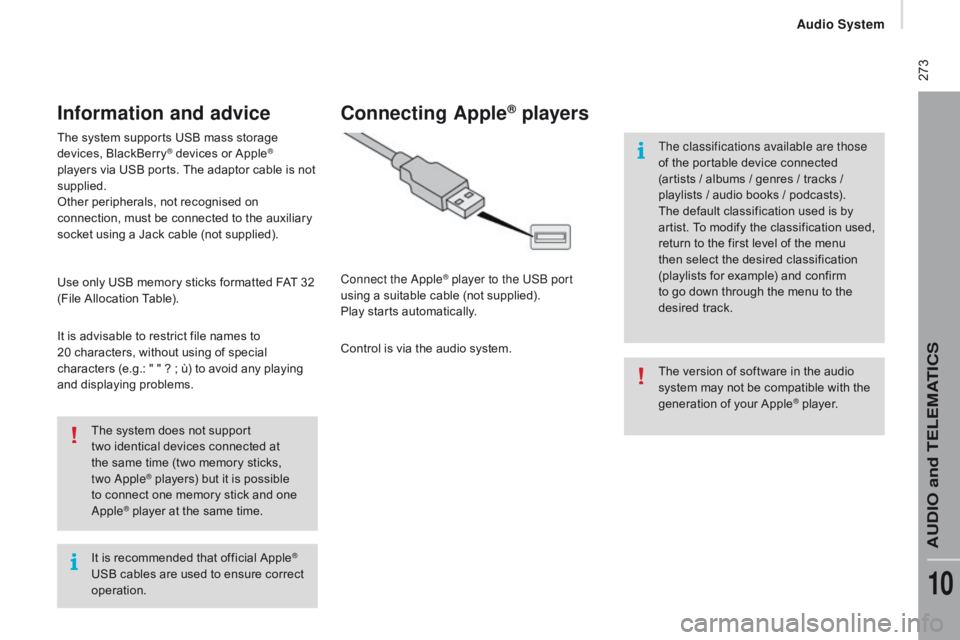
273
It is recommended that official Apple®
USB cables are used to ensure correct
operation. The system does not support
two
identical devices connected at
the same time (two memory sticks,
two Apple
® players) but it is possible
t
o connect one memory stick and one
Apple
® player at the same time.
The system supports USB mass storage
devices, BlackBerry
® devices or Apple®
players via USB ports. The adaptor cable is not
supplied.
Other peripherals, not recognised on
connection, must be connected to the auxiliary
socket using a Jack cable (not supplied).
Use only USB memory sticks formatted FAT 32
(File Allocation Table).
It is advisable to restrict file names to
20
characters, without using of special
characters (e.g.: "
"
?
; ù) to avoid any playing
and displaying problems.
Information and advice
The version of software in the audio
system may not be compatible with the
generation of your Apple
® player.
connecting Apple® players
Connect the Apple® player to the USB port
using a suitable cable (not supplied).
Play starts automatically.
Control is via the audio system. The classifications available are those
of the portable device connected
(artists / albums / genres / tracks /
playlists / audio books / podcasts).
The default classification used is by
artist. To modify the classification used,
return to the first level of the menu
then select the desired classification
(playlists for example) and confirm
to go down through the menu to the
desired track.
Audio System
AUDIO and TELEMATICS
10
Page 276 of 292
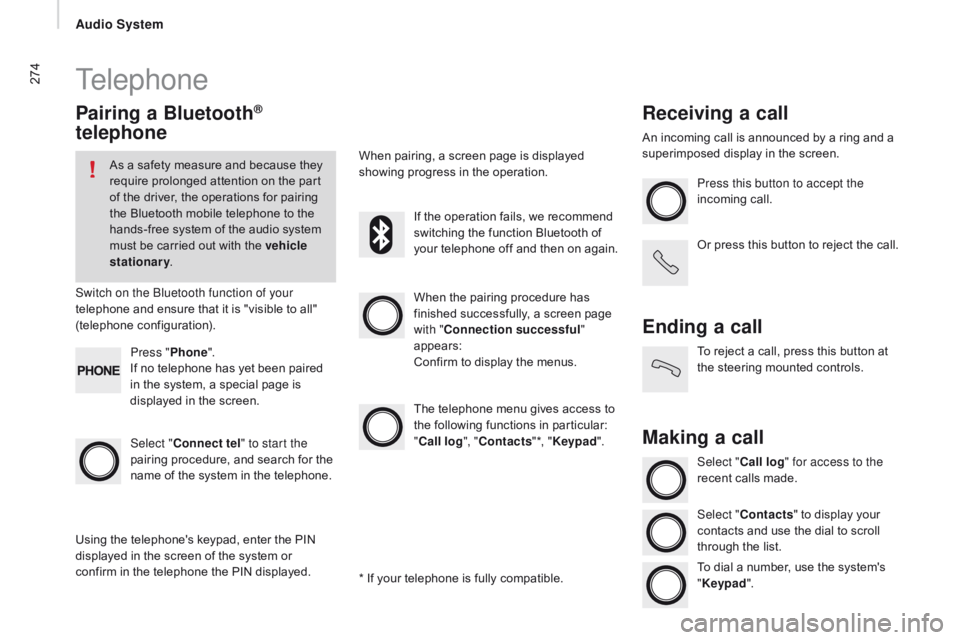
274Telephone
Pairing a Bluetooth®
telephone
As a safety measure and because they
require prolonged attention on the part
of the driver, the operations for pairing
the Bluetooth mobile telephone to the
hands-free system of the audio system
must be carried out with the vehicle
stationary .
Switch on the Bluetooth function of your
telephone and ensure that it is "visible to all"
(telephone configuration).
Select "
co
nnect tel" to start the
pairing procedure, and search for the
name of the system in the telephone. When the pairing procedure has
finished successfully, a screen page
with "
co
nnection successful"
appears:
Confirm to display the menus.
The telephone menu gives access to
the following functions in particular:
"
cal
l log", "
c
ontacts"*, "Keypad ".
When pairing, a screen page is displayed
showing progress in the operation.
Using the telephone's keypad, enter the PIN
displayed in the screen of the system or
confirm in the telephone the PIN displayed. Press "
Phone".
If no telephone has yet been paired
in the system, a special page is
displayed in the screen. If the operation fails, we recommend
switching the function Bluetooth of
your telephone off and then on again.
* If your telephone is fully compatible.
receiving a call
An incoming call is announced by a ring and a
superimposed display in the screen. Press this button to accept the
incoming call.
Or press this button to reject the call.
Ending a call
To reject a call, press this button at
the steering mounted controls.
Making a call
Select "cal l log" for access to the
recent calls made.
Select "
c
ontacts" to display your
contacts and use the dial to scroll
through the list.
To dial a number, use the system's
" Keypad ".
Audio System
Page 277 of 292
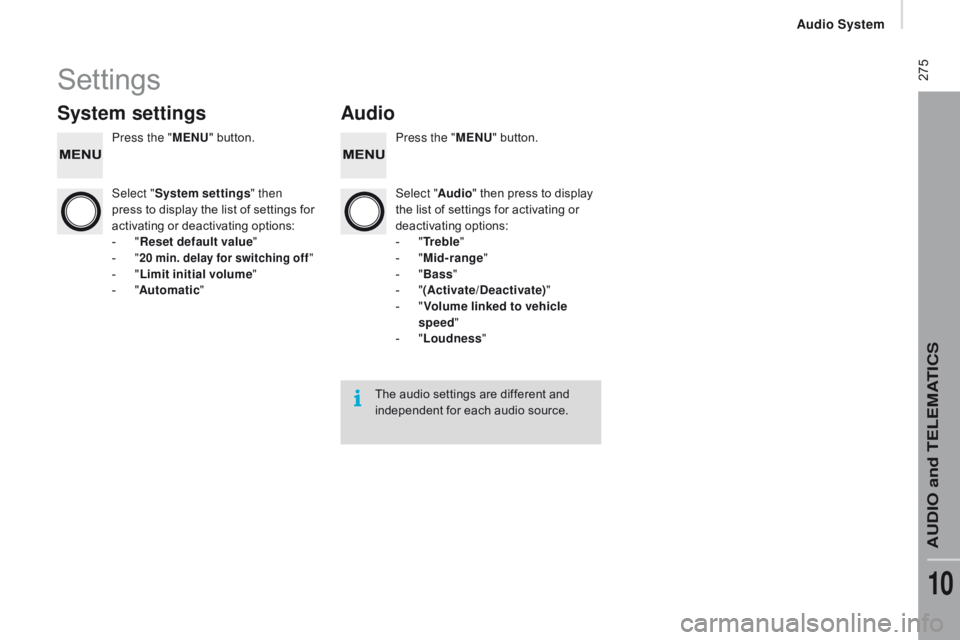
275Settings
System settingsAudio
Press the "MEnu" b utton. Press the "MEnu" b utton.
Select " System settings " then
press to display the list of settings for
activating or deactivating options:
-
"re
set default value "
-
" 20 min. delay for switching off "- "Limit initial volume "
- "A
utomatic " Select "
Audio" then press to display
the list of settings for activating or
deactivating options:
-
"tr
e b l e
"
-
"
Mi
d-range
"
- "
Ba ss
"
- "(
Activate/ d eactivate)"
-
"V
olume linked to vehicle
speed "
-
"L
oudness"
The audio settings are different and
independent for each audio source.
Audio System
AudIO and tELEMAtIcS
10
Page 278 of 292
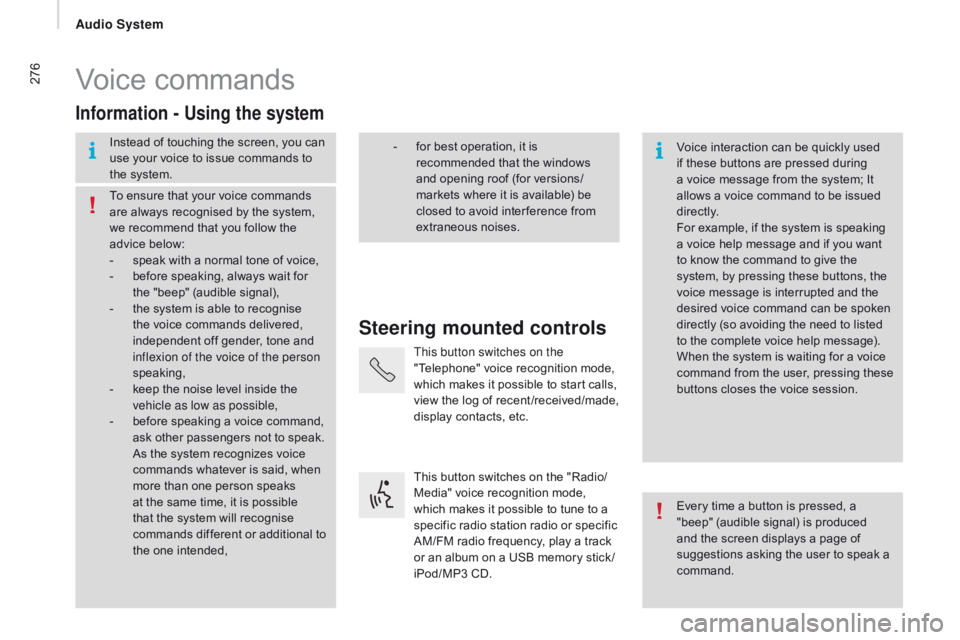
276Voice commands
Steering mounted controls
Information - using the system
Instead of touching the screen, you can
use your voice to issue commands to
the system. Voice interaction can be quickly used
if these buttons are pressed during
a voice message from the system; It
allows a voice command to be issued
di r e c t l y.
For example, if the system is speaking
a voice help message and if you want
to know the command to give the
system, by pressing these buttons, the
voice message is interrupted and the
desired voice command can be spoken
directly (so avoiding the need to listed
to the complete voice help message).
When the system is waiting for a voice
command from the user, pressing these
buttons closes the voice session.
To ensure that your voice commands
are always recognised by the system,
we recommend that you follow the
advice below:
-
s
peak with a normal tone of voice,
-
b
efore speaking, always wait for
the "beep" (audible signal),
-
t
he system is able to recognise
the voice commands delivered,
independent off gender, tone and
inflexion of the voice of the person
speaking,
-
k
eep the noise level inside the
vehicle as low as possible,
-
b
efore speaking a voice command,
ask other passengers not to speak.
As the system recognizes voice
commands whatever is said, when
more than one person speaks
at the same time, it is possible
that the system will recognise
commands different or additional to
the one intended, Every time a button is pressed, a
"beep" (audible signal) is produced
and the screen displays a page of
suggestions asking the user to speak a
command.
-
f or best operation, it is
recommended that the windows
and opening roof (for versions/
markets where it is available) be
closed to avoid inter ference from
extraneous noises.
This button switches on the
"Telephone" voice recognition mode,
which makes it possible to start calls,
view the log of recent /received/made,
display contacts, etc.
This button switches on the "Radio/
Media" voice recognition mode,
which makes it possible to tune to a
specific radio station radio or specific
AM/FM radio frequency, play a track
or an album on a USB memory stick /
iPod/MP3 CD.
Audio System
Page 279 of 292
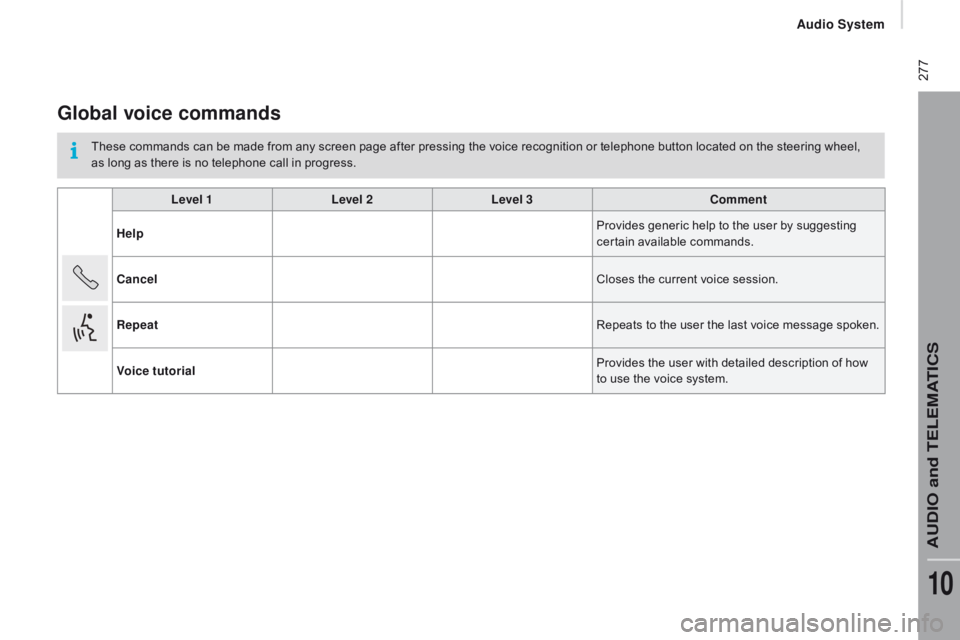
277
Global voice commands
These commands can be made from any screen page after pressing the voice recognition or telephone button located on the steering wheel,
as long as there is no telephone call in progress.Level 1 Level 2Level 3
co
mment
Help Provides generic help to the user by suggesting
certain available commands.
ca
ncel Closes the current voice session.
rep
eat Repeats to the user the last voice message spoken.
Voice tutorial Provides the user with detailed description of how
to use the voice system.
Audio System
AudIO and tELEMAtIcS
10
Page 280 of 292
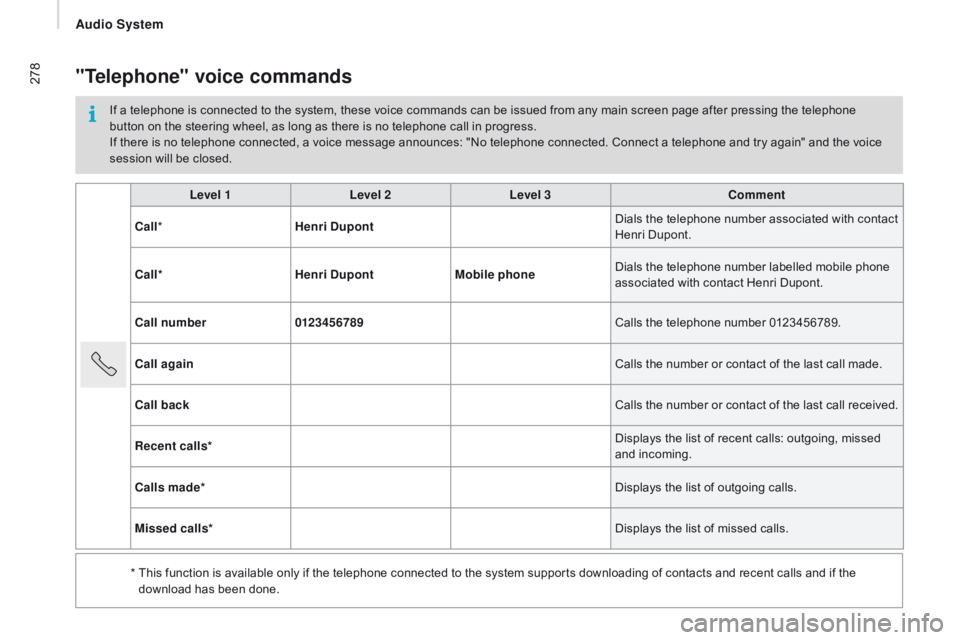
278
Level 1Level 2Level 3co mment
c
all * Henri
d
u
pont Dials the telephone number associated with contact
Henri Dupont.
c
all* Henri
d
u
pontMobile phone Dials the telephone number labelled mobile phone
associated with contact Henri Dupont.
ca
ll number 0123456789 Calls the telephone number 0123456789.
ca
ll again Calls the number or contact of the last call made.
ca
ll back Calls the number or contact of the last call received.
re
cent calls* Displays the list of recent calls: outgoing, missed
and incoming.
ca
lls made* Displays the list of outgoing calls.
Missed calls* Displays the list of missed calls.
*
T
his function is available only if the telephone connected to the system supports downloading of contacts and recent calls and if the
download has been done.
"telephone" voice commands
If a telephone is connected to the system, these voice commands can be issued from any main screen page after pressing the telephone
button on the steering wheel, as long as there is no telephone call in progress.
If there is no telephone connected, a voice message announces: "No telephone connected. Connect a telephone and try again" and the voice
session will be closed.
Audio System