display CITROEN RELAY 2020 Handbook (in English)
[x] Cancel search | Manufacturer: CITROEN, Model Year: 2020, Model line: RELAY, Model: CITROEN RELAY 2020Pages: 196, PDF Size: 34.07 MB
Page 171 of 196
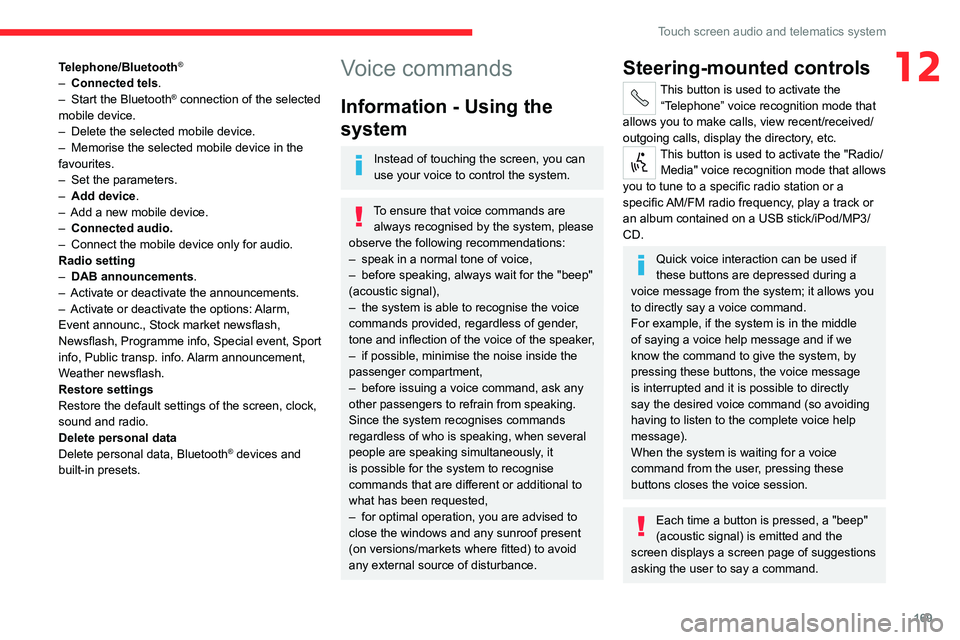
169
Touch screen audio and telematics system
12Telephone/Bluetooth®
– Connected tels.
– Start the Bluetooth® connection of the selected
mobile device.
– Delete the selected mobile device.
– Memorise the selected mobile device in the
favourites.
– Set the parameters.
– Add device.
– Add a new mobile device.
– Connected audio.
– Connect the mobile device only for audio.
Radio setting
– DAB announcements.
– Activate or deactivate the announcements.
– Activate or deactivate the options: Alarm,
Event announc., Stock market newsflash,
Newsflash, Programme info, Special event, Sport
info, Public transp. info. Alarm announcement,
Weather newsflash.
Restore settings
Restore the default settings of the screen, clock,
sound and radio.
Delete personal data
Delete personal data, Bluetooth
® devices and
built-in presets.
Voice commands
Information - Using the
system
Instead of touching the screen, you can
use your voice to control the system.
To ensure that voice commands are always recognised by the system, please
observe the following recommendations:
– speak in a normal tone of voice,
– before speaking, always wait for the "beep"
(acoustic signal),
– the system is able to recognise the voice
commands provided, regardless of gender,
tone and inflection of the voice of the speaker,
– if possible, minimise the noise inside the
passenger compartment,
– before issuing a voice command, ask any
other passengers to refrain from speaking.
Since the system recognises commands
regardless of who is speaking, when several
people are speaking simultaneously, it
is possible for the system to recognise
commands that are different or additional to
what has been requested,
– for optimal operation, you are advised to
close the windows and any sunroof present
(on versions/markets where fitted) to avoid
any external source of disturbance.
Steering-mounted controls
This button is used to activate the “Telephone” voice recognition mode that
allows you to make calls, view recent/received/
outgoing calls, display the directory, etc.
This button is used to activate the "Radio/ Media" voice recognition mode that allows
you to tune to a specific radio station or a
specific AM/FM radio frequency, play a track or
an album contained on a USB stick/iPod/MP3/
CD.
Quick voice interaction can be used if
these buttons are depressed during a
voice message from the system; it allows you
to directly say a voice command.
For example, if the system is in the middle
of saying a voice help message and if we
know the command to give the system, by
pressing these buttons, the voice message
is interrupted and it is possible to directly
say the desired voice command (so avoiding
having to listen to the complete voice help
message).
When the system is waiting for a voice
command from the user, pressing these
buttons closes the voice session.
Each time a button is pressed, a "beep"
(acoustic signal) is emitted and the
screen displays a screen page of suggestions
asking the user to say a command.
Page 173 of 196
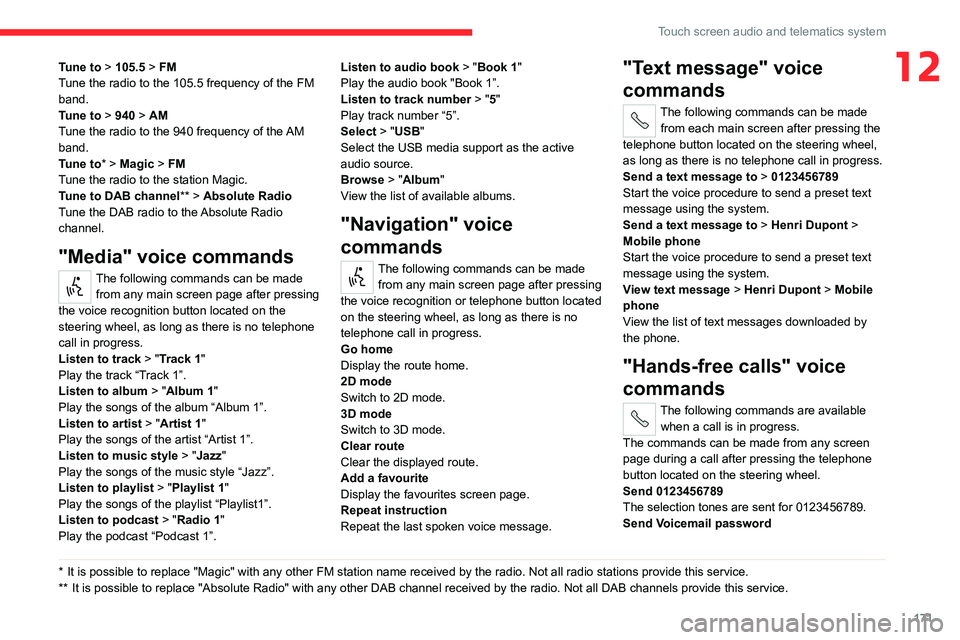
171
Touch screen audio and telematics system
12Tune to > 105.5 > FM
Tune the radio to the 105.5 frequency of the FM
band.
Tune to > 940 > AM
Tune the radio to the 940 frequency of the AM
band.
Tune to * > Magic > FM
Tune the radio to the station Magic.
Tune to DAB channel ** > Absolute Radio
Tune the DAB radio to the Absolute Radio
channel.
"Media" voice commands
The following commands can be made from any main screen page after pressing
the voice recognition button located on the
steering wheel, as long as there is no telephone
call in progress.
Listen to track > "Track 1 "
Play the track “Track 1”.
Listen to album > "Album 1"
Play the songs of the album “Album 1”.
Listen to artist > "Artist 1"
Play the songs of the artist “Artist 1”.
Listen to music style > "Jazz"
Play the songs of the music style “Jazz”.
Listen to playlist > "Playlist 1"
Play the songs of the playlist “Playlist1”.
Listen to podcast > "Radio 1"
Play the podcast “Podcast 1”.
* It is possible to replace "Magic" with any other FM station name received by the radio. Not all radio stations provide this service.
** It is possible to replace "Absolute Radio" with any other DAB channel received by the radio. Not all DAB channels provide this service. Listen to audio book
> "Book 1"
Play the audio book "Book 1”.
Listen to track number > "5"
Play track number “5”.
Select > "USB"
Select the USB media support as the active
audio source.
Browse > "Album"
View the list of available albums.
"Navigation" voice
commands
The following commands can be made
from any main screen page after pressing
the voice recognition or telephone button located
on the steering wheel, as long as there is no
telephone call in progress.
Go home
Display the route home.
2D mode
Switch to 2D mode.
3D mode
Switch to 3D mode.
Clear route
Clear the displayed route.
Add a favourite
Display the favourites screen page.
Repeat instruction
Repeat the last spoken voice message.
"Text message" voice
commands
The following commands can be made
from each main screen after pressing the
telephone button located on the steering wheel,
as long as there is no telephone call in progress.
Send a text message to > 0123456789
Start the voice procedure to send a preset text
message using the system.
Send a text message to > Henri Dupont >
Mobile phone
Start the voice procedure to send a preset text
message using the system.
View text message > Henri Dupont > Mobile
phone
View the list of text messages downloaded by
the phone.
"Hands-free calls" voice
commands
The following commands are available
when a call is in progress.
The commands can be made from any screen
page during a call after pressing the telephone
button located on the steering wheel.
Send 0123456789
The selection tones are sent for 0123456789.
Send Voicemail password
Page 175 of 196
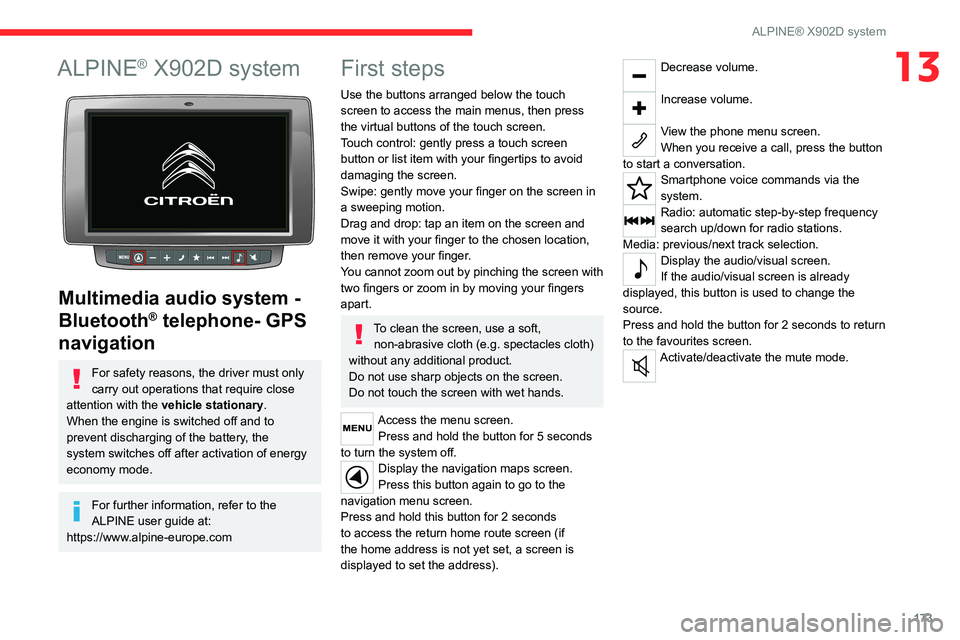
173
ALPINE® X902D system
13ALPINE® X902D system
Multimedia audio system -
Bluetooth
® telephone- GPS
navigation
For safety reasons, the driver must only
carry out operations that require close
attention with the vehicle stationary.
When the engine is switched off and to
prevent discharging of the battery, the
system switches off after activation of energy
economy mode.
For further information, refer to the
ALPINE user guide at:
https://www.alpine-europe.com
First steps
Use the buttons arranged below the touch
screen to access the main menus, then press
the virtual buttons of the touch screen.
Touch control: gently press a touch screen
button or list item with your fingertips to avoid
damaging the screen.
Swipe: gently move your finger on the screen in
a sweeping motion.
Drag and drop: tap an item on the screen and
move it with your finger to the chosen location,
then remove your finger.
You cannot zoom out by pinching the screen with
two fingers or zoom in by moving your fingers
apart.
To clean the screen, use a soft, non-abrasive cloth (e.g. spectacles cloth)
without any additional product.
Do not use sharp objects on the screen.
Do not touch the screen with wet hands.
Access the menu screen. Press and hold the button for 5 seconds
to turn the system off.
Display the navigation maps screen.
Press this button again to go to the
navigation menu screen.
Press and hold this button for 2 seconds
to access the return home route screen (if
the home address is not yet set, a screen is
displayed to set the address).
Decrease volume.
Increase volume.
View the phone menu screen.
When you receive a call, press the button
to start a conversation.
Smartphone voice commands via the
system.
Radio: automatic step-by-step frequency
search up/down for radio stations.
Media: previous/next track selection.
Display the audio/visual screen.
If the audio/visual screen is already
displayed, this button is used to change the
source.
Press and hold the button for 2 seconds to return
to the favourites screen.
Activate/deactivate the mute mode.
Page 176 of 196
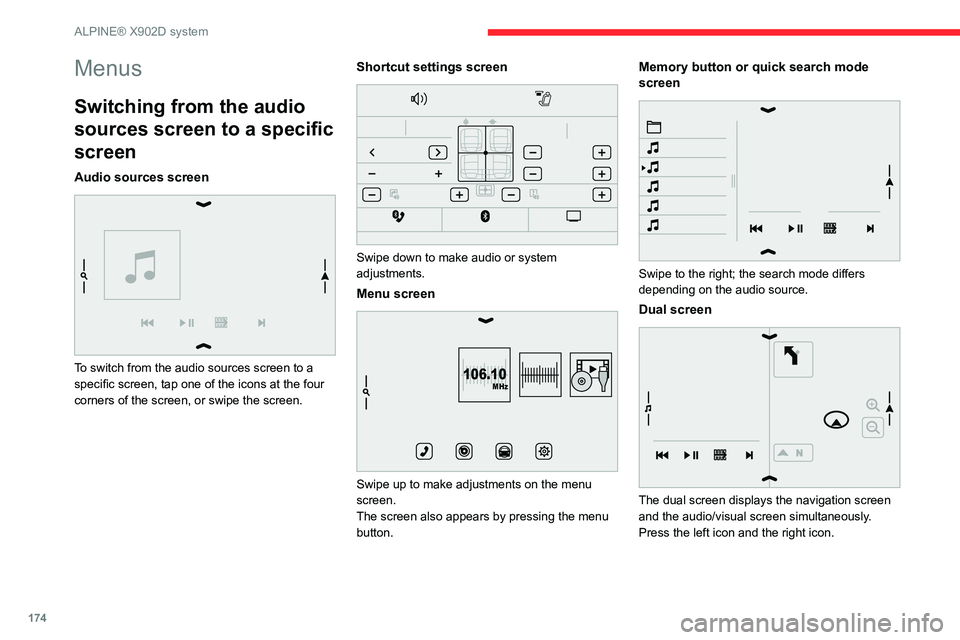
174
ALPINE® X902D system
Menus
Switching from the audio
sources screen to a specific
screen
Audio sources screen
To switch from the audio sources screen to a
specific screen, tap one of the icons at the four
corners of the screen, or swipe the screen.
Shortcut settings screen
Swipe down to make audio or system
adjustments.
Menu screen
106.10MHz
Swipe up to make adjustments on the menu
screen.
The screen also appears by pressing the menu
button.
Memory button or quick search mode
screen
Swipe to the right; the search mode differs
depending on the audio source.
Dual screen
The dual screen displays the navigation screen
and the audio/visual screen simultaneously.
Press the left icon and the right icon.
Page 178 of 196
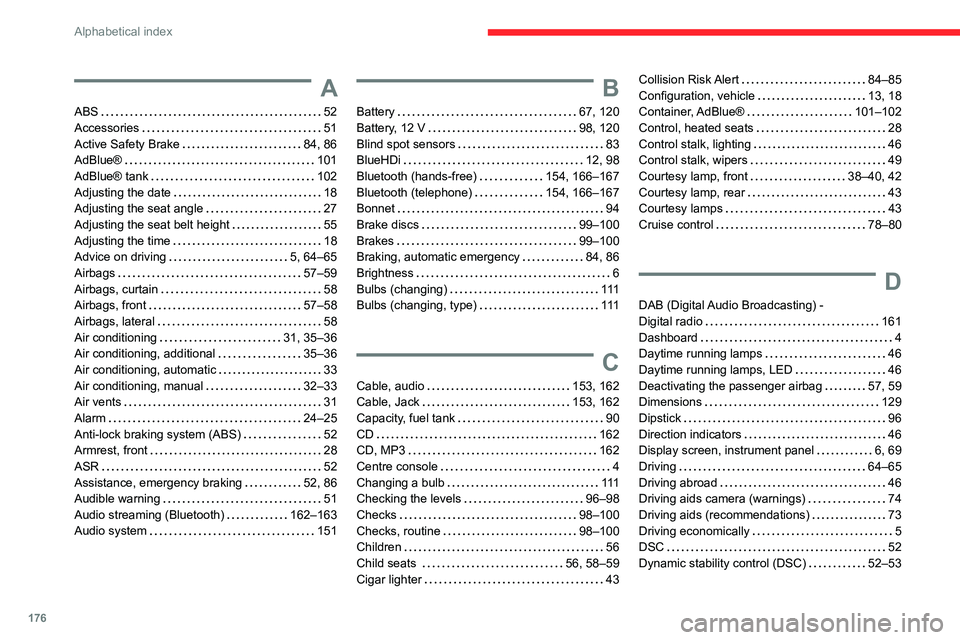
176
Alphabetical index
A
ABS 52
Accessories 51
Active Safety Brake 84, 86
AdBlue® 101
AdBlue® tank 102
Adjusting the date 18
Adjusting the seat angle 27
Adjusting the seat belt height 55
Adjusting the time 18
Advice on driving 5, 64–65
Airbags 57–59
Airbags, curtain 58
Airbags, front 57–58
Airbags, lateral 58
Air conditioning 31, 35–36
Air conditioning, additional 35–36
Air conditioning, automatic 33
Air conditioning, manual 32–33
Air vents 31
Alarm 24–25
Anti-lock braking system (ABS) 52
Armrest, front 28
ASR 52
Assistance, emergency braking 52, 86
Audible warning 51
Audio streaming (Bluetooth) 162–163
Audio system 151
B
Battery 67, 120
Battery, 12 V 98, 120
Blind spot sensors 83
BlueHDi 12, 98
Bluetooth (hands-free) 154, 166–167
Bluetooth (telephone) 154, 166–167
Bonnet 94
Brake discs 99–100
Brakes 99–100
Braking, automatic emergency 84, 86
Brightness 6
Bulbs (changing) 111
Bulbs (changing, type) 111
C
Cable, audio 153, 162
Cable, Jack 153, 162
Capacity, fuel tank 90
CD 162
CD, MP3 162
Centre console 4
Changing a bulb 111
Checking the levels 96–98
Checks 98–100
Checks, routine 98–100
Children 56
Child seats 56, 58–59
Cigar lighter 43
Collision Risk Alert 84–85
Configuration, vehicle 13, 18
Container, AdBlue® 101–102
Control, heated seats 28
Control stalk, lighting 46
Control stalk, wipers 49
Courtesy lamp, front 38–40, 42
Courtesy lamp, rear 43
Courtesy lamps 43
Cruise control 78–80
D
DAB (Digital Audio Broadcasting) -
Digital radio 161
Dashboard 4
Daytime running lamps 46
Daytime running lamps, LED 46
Deactivating the passenger airbag 57, 59
Dimensions 129
Dipstick 96
Direction indicators 46
Display screen, instrument panel 6, 69
Driving 64–65
Driving abroad 46
Driving aids camera (warnings) 74
Driving aids (recommendations) 73
Driving economically 5
DSC 52
Dynamic stability control (DSC) 52–53