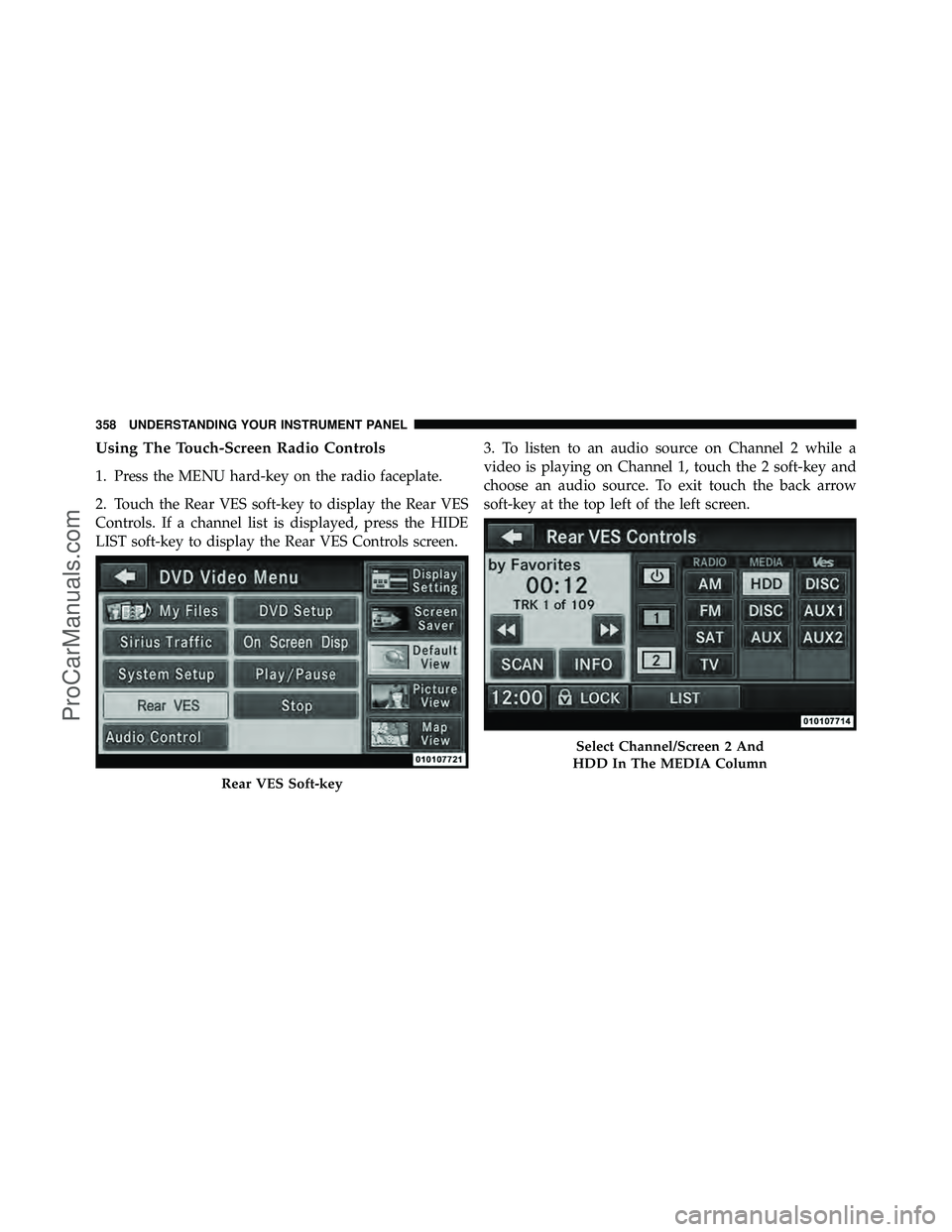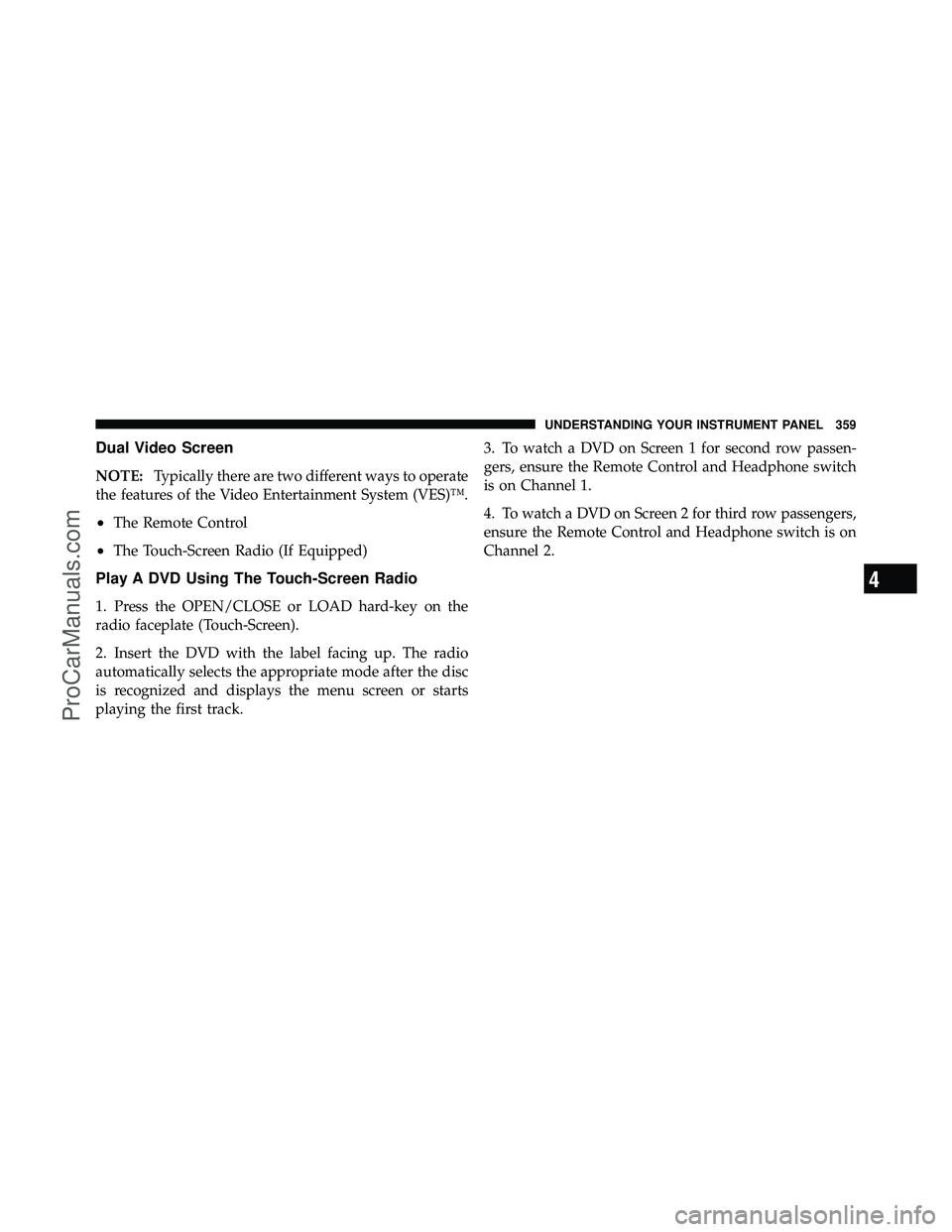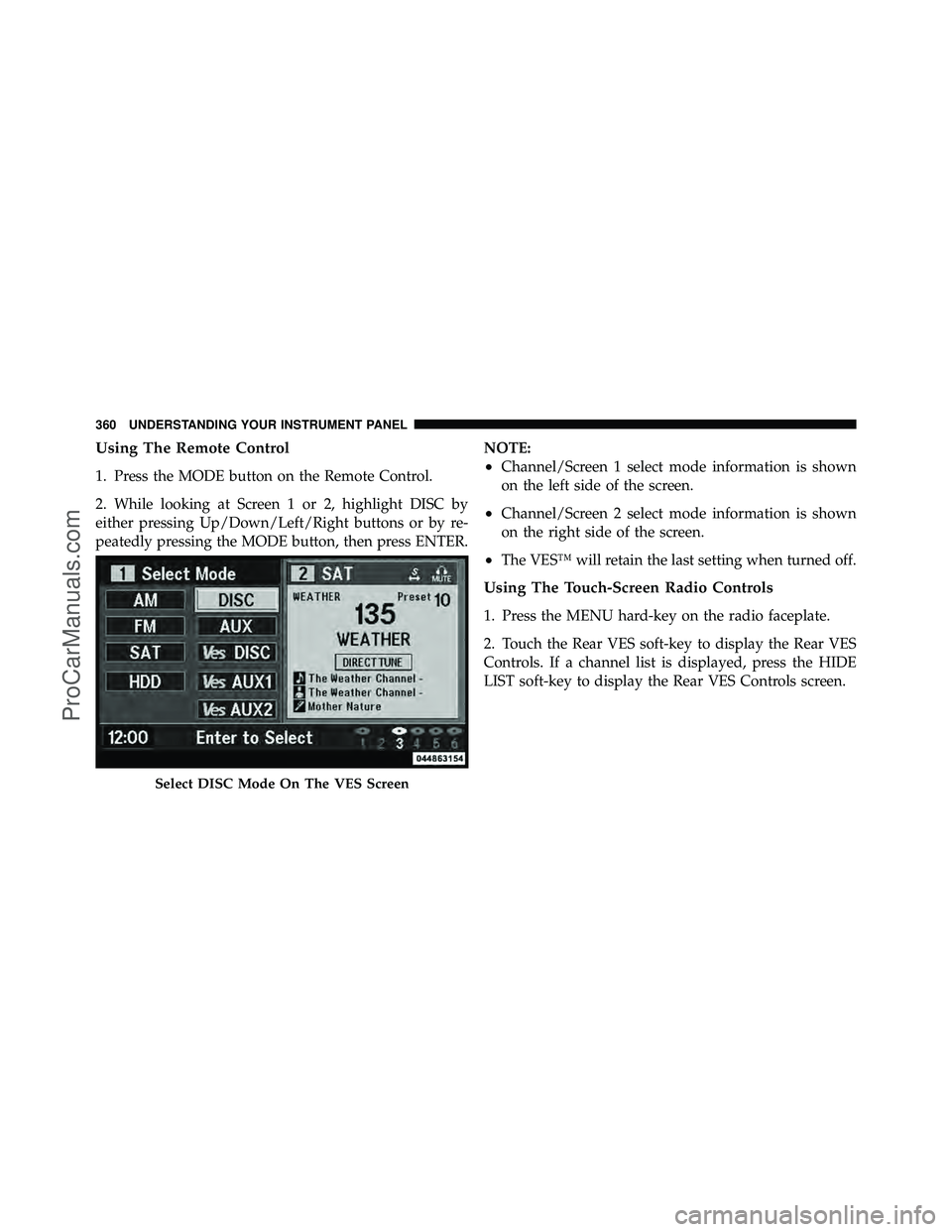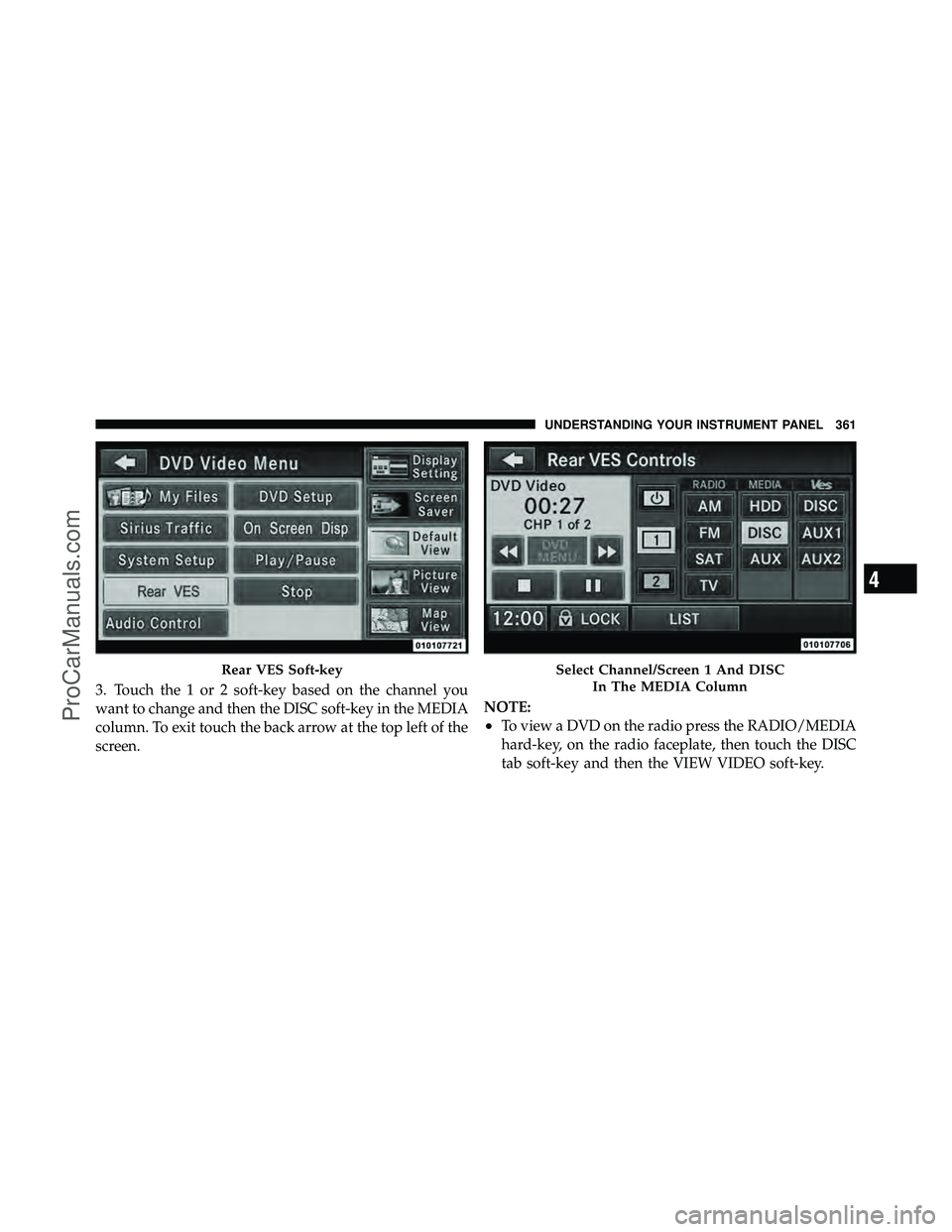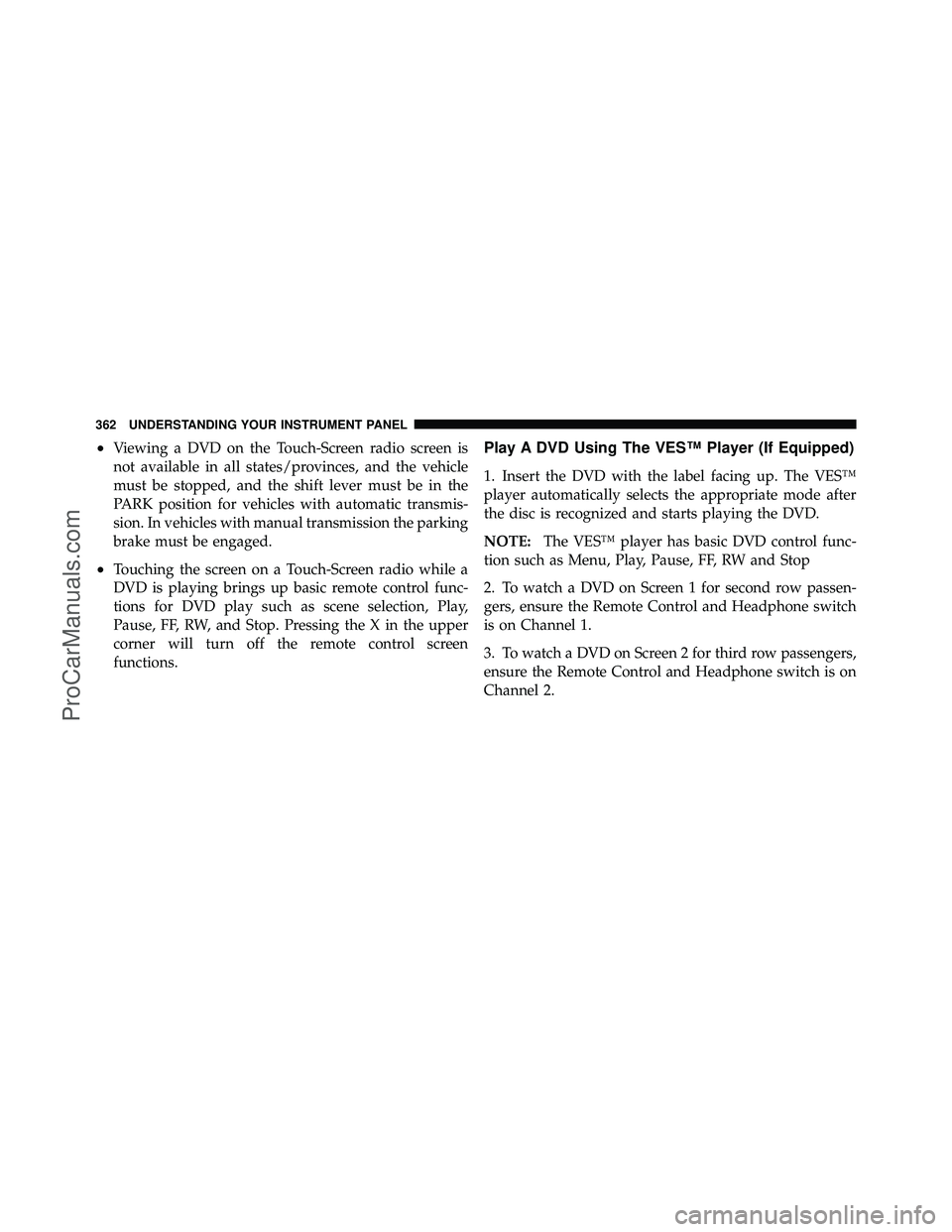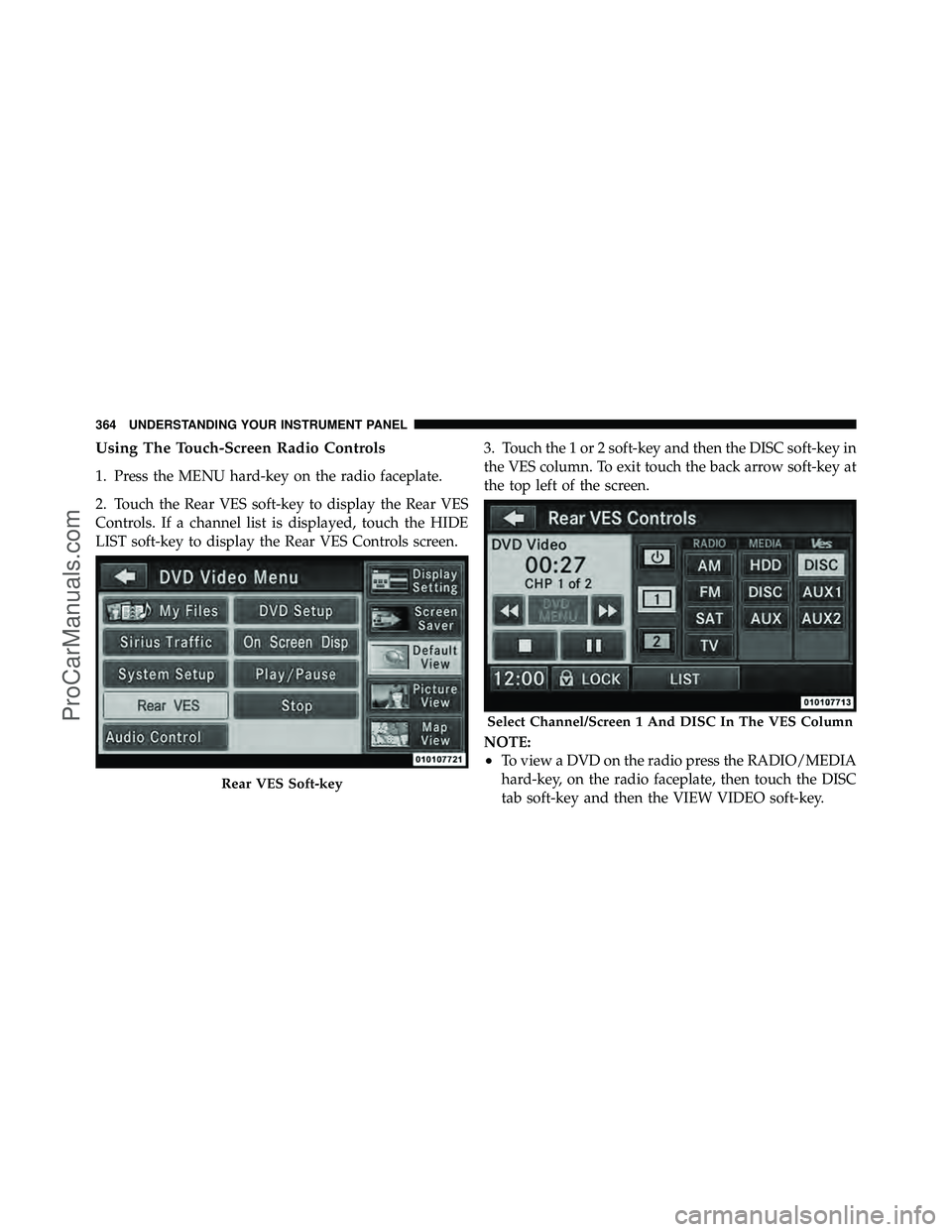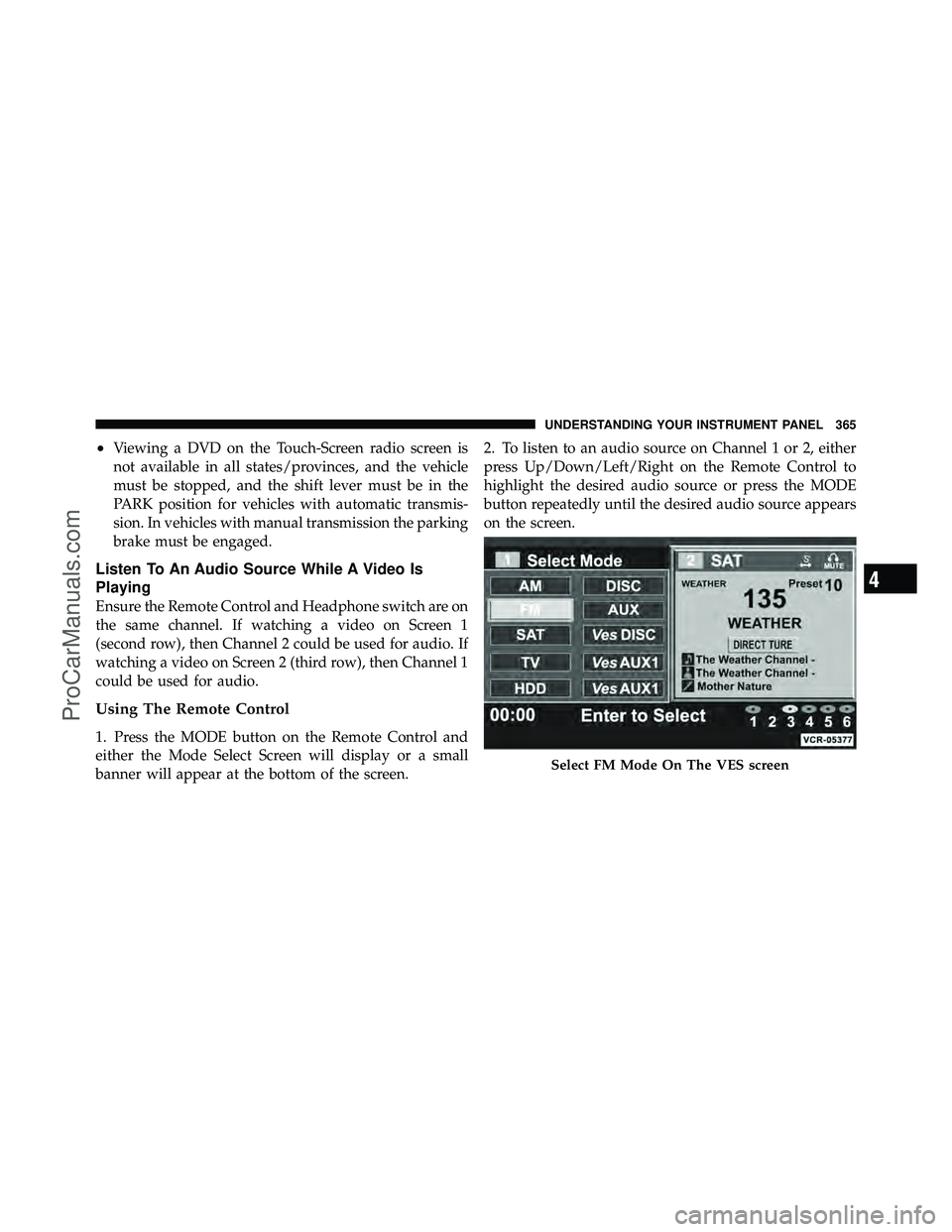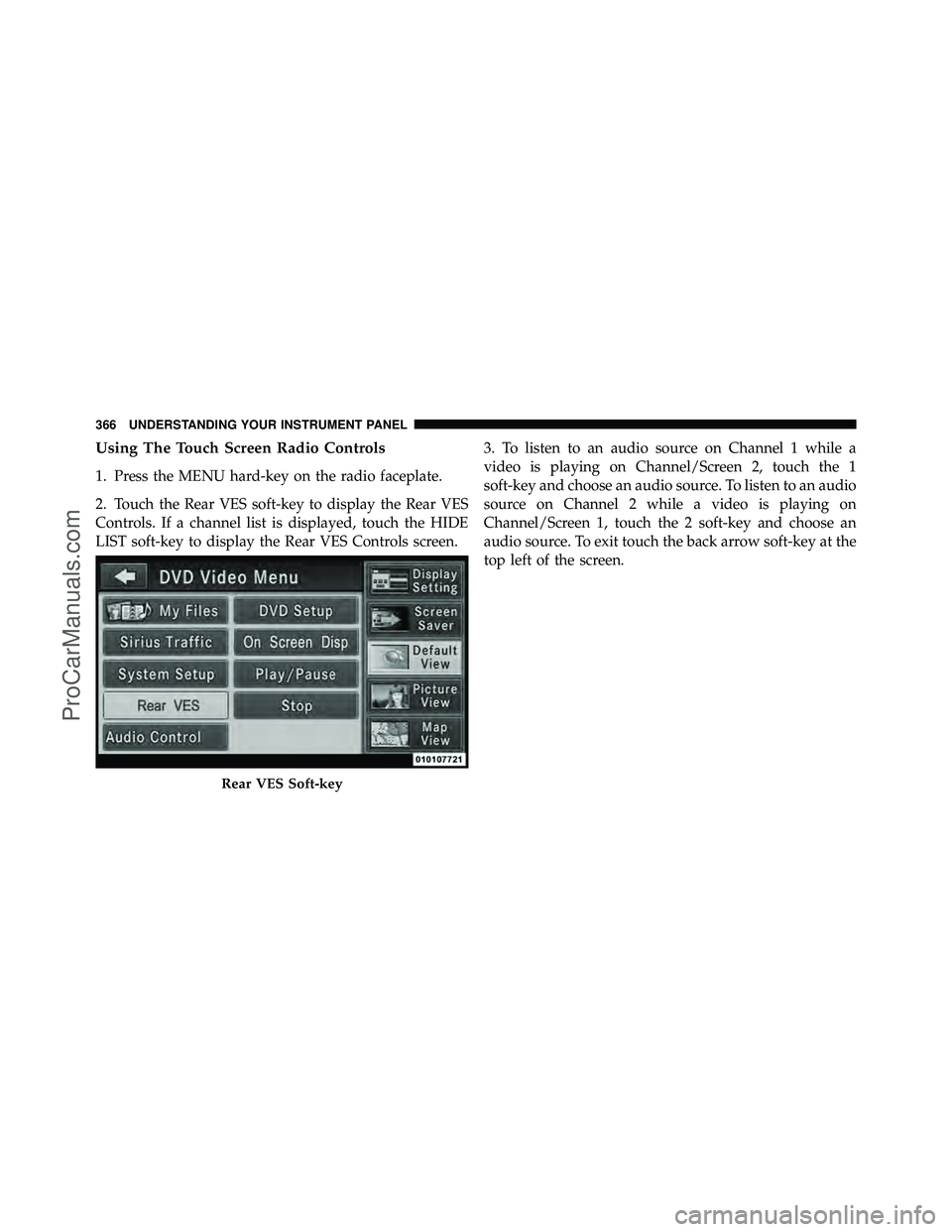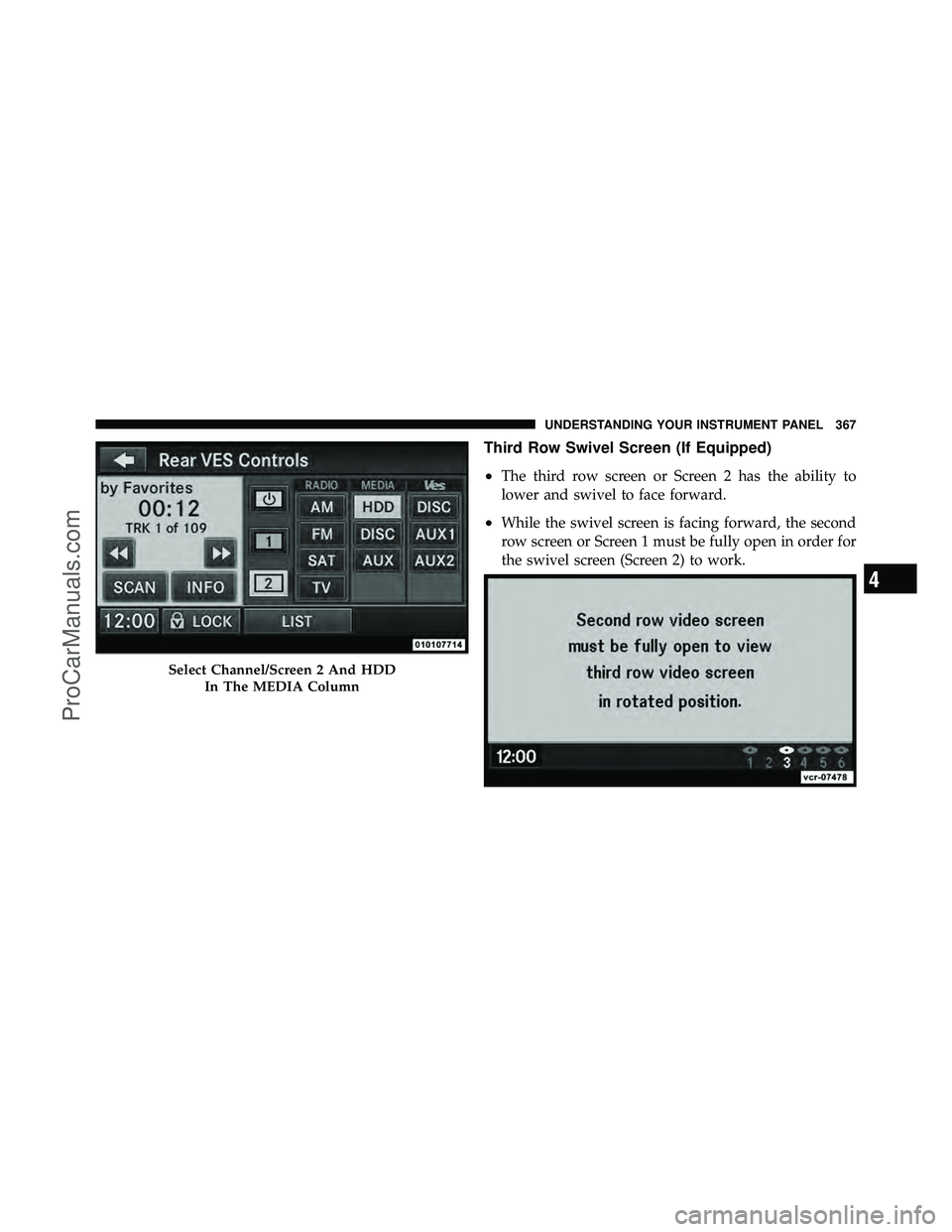DODGE CARAVAN 2012 Owners Manual
CARAVAN 2012
DODGE
DODGE
https://www.carmanualsonline.info/img/12/57750/w960_57750-0.png
DODGE CARAVAN 2012 Owners Manual
Trending: USB, mirror, diagram, airbag off, park assist, keyless entry, charging
Page 361 of 643
Using The Touch-Screen Radio Controls
1. Press the MENU hard-key on the radio faceplate.
2. Touch the Rear VES soft-key to display the Rear VES
Controls. If a channel list is displayed, press the HIDE
LIST soft-key to display the Rear VES Controls screen.3. To listen to an audio source on Channel 2 while a
video is playing on Channel 1, touch the 2 soft-key and
choose an audio source. To exit touch the back arrow
soft-key at the top left of the left screen.
Rear VES Soft-key
Select Channel/Screen 2 And
HDD In The MEDIA Column
358 UNDERSTANDING YOUR INSTRUMENT PANEL
ProCarManuals.com
Page 362 of 643
Dual Video Screen
NOTE:Typically there are two different ways to operate
the features of the Video Entertainment System (VES)™.
•The Remote Control
•The Touch-Screen Radio (If Equipped)
Play A DVD Using The Touch-Screen Radio
1. Press the OPEN/CLOSE or LOAD hard-key on the
radio faceplate (Touch-Screen).
2. Insert the DVD with the label facing up. The radio
automatically selects the appropriate mode after the disc
is recognized and displays the menu screen or starts
playing the first track. 3. To watch a DVD on Screen 1 for second row passen-
gers, ensure the Remote Control and Headphone switch
is on Channel 1.
4. To watch a DVD on Screen 2 for third row passengers,
ensure the Remote Control and Headphone switch is on
Channel 2.
4
UNDERSTANDING YOUR INSTRUMENT PANEL 359
ProCarManuals.com
Page 363 of 643
Using The Remote Control
1. Press the MODE button on the Remote Control.
2. While looking at Screen 1 or 2, highlight DISC by
either pressing Up/Down/Left/Right buttons or by re-
peatedly pressing the MODE button, then press ENTER.NOTE:•Channel/Screen 1 select mode information is shown
on the left side of the screen.
•Channel/Screen 2 select mode information is shown
on the right side of the screen.
•The VES™ will retain the last setting when turned off.
Using The Touch-Screen Radio Controls
1. Press the MENU hard-key on the radio faceplate.
2. Touch the Rear VES soft-key to display the Rear VES
Controls. If a channel list is displayed, press the HIDE
LIST soft-key to display the Rear VES Controls screen.
Select DISC Mode On The VES Screen
360 UNDERSTANDING YOUR INSTRUMENT PANEL
ProCarManuals.com
Page 364 of 643
3. Touch the 1 or 2 soft-key based on the channel you
want to change and then the DISC soft-key in the MEDIA
column. To exit touch the back arrow at the top left of the
screen.NOTE:
•To view a DVD on the radio press the RADIO/MEDIA
hard-key, on the radio faceplate, then touch the DISC
tab soft-key and then the VIEW VIDEO soft-key.
Rear VES Soft-keySelect Channel/Screen 1 And DISC
In The MEDIA Column
4
UNDERSTANDING YOUR INSTRUMENT PANEL 361
ProCarManuals.com
Page 365 of 643
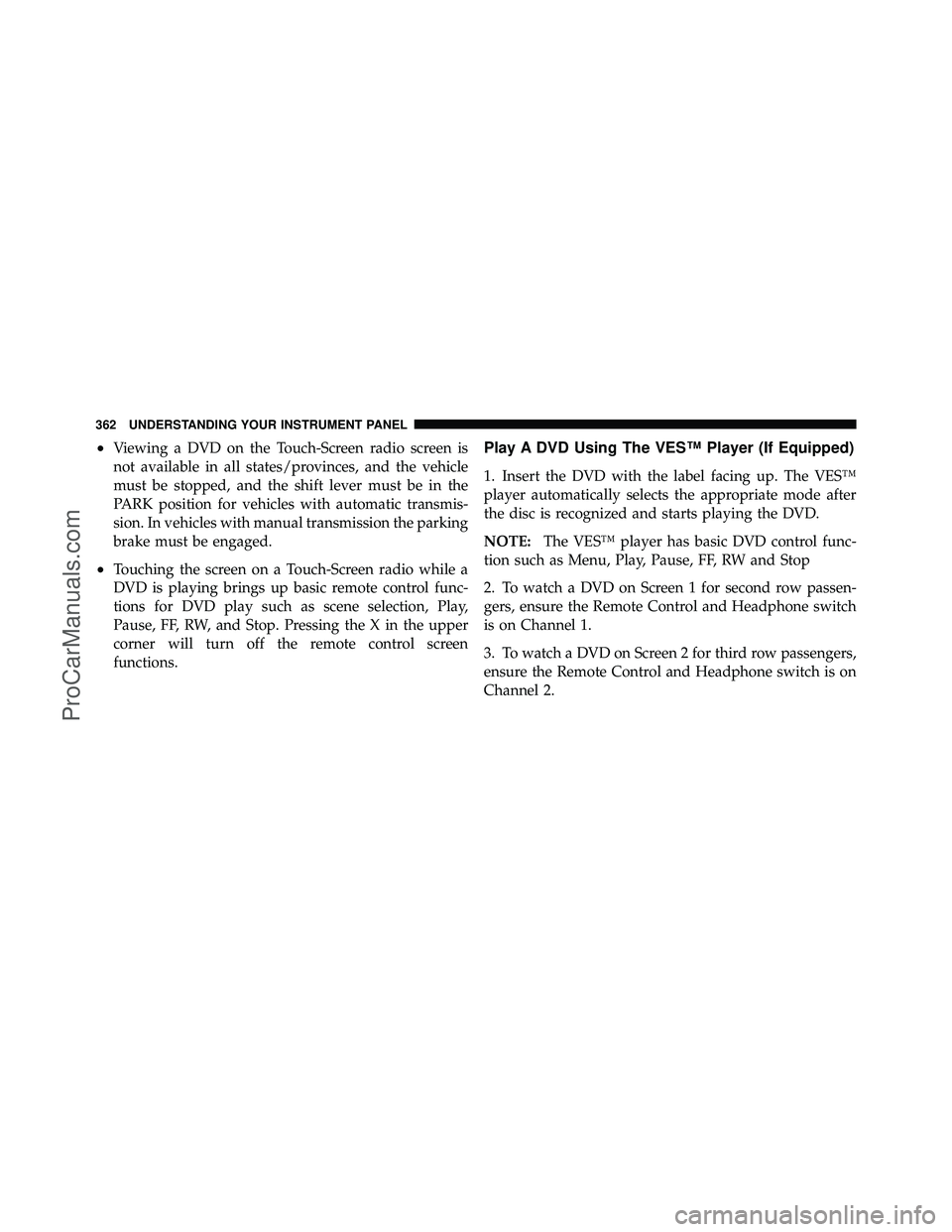
•Viewing a DVD on the Touch-Screen radio screen is
not available in all states/provinces, and the vehicle
must be stopped, and the shift lever must be in the
PARK position for vehicles with automatic transmis-
sion. In vehicles with manual transmission the parking
brake must be engaged.
•Touching the screen on a Touch-Screen radio while a
DVD is playing brings up basic remote control func-
tions for DVD play such as scene selection, Play,
Pause, FF, RW, and Stop. Pressing the X in the upper
corner will turn off the remote control screen
functions.
Play A DVD Using The VES™ Player (If Equipped)
1. Insert the DVD with the label facing up. The VES™
player automatically selects the appropriate mode after
the disc is recognized and starts playing the DVD.
NOTE:The VES™ player has basic DVD control func-
tion such as Menu, Play, Pause, FF, RW and Stop
2. To watch a DVD on Screen 1 for second row passen-
gers, ensure the Remote Control and Headphone switch
is on Channel 1.
3. To watch a DVD on Screen 2 for third row passengers,
ensure the Remote Control and Headphone switch is on
Channel 2.
362 UNDERSTANDING YOUR INSTRUMENT PANEL
ProCarManuals.com
Page 366 of 643
Using The Remote Control
1. Press the MODE button on the Remote Control.
2. While looking at Screen 1 or 2, highlight VES DISC by
either pressing Up/Down/Left/Right buttons or by re-
peatedly pressing the MODE button, then press ENTER
on the Remote Control.NOTE:•Channel/Screen 1 select mode information is shown
on the left side of the screen.
•Channel/Screen 2 select mode information is shown
on the right side of the screen.
•The VES™ will retain the last setting when turned off.
Select VES DISC Mode On The VES Screen
4
UNDERSTANDING YOUR INSTRUMENT PANEL 363
ProCarManuals.com
Page 367 of 643
Using The Touch-Screen Radio Controls
1. Press the MENU hard-key on the radio faceplate.
2. Touch the Rear VES soft-key to display the Rear VES
Controls. If a channel list is displayed, touch the HIDE
LIST soft-key to display the Rear VES Controls screen.3. Touch the 1 or 2 soft-key and then the DISC soft-key in
the VES column. To exit touch the back arrow soft-key at
the top left of the screen.
NOTE:
•To view a DVD on the radio press the RADIO/MEDIA
hard-key, on the radio faceplate, then touch the DISC
tab soft-key and then the VIEW VIDEO soft-key.
Rear VES Soft-key
Select Channel/Screen 1 And DISC In The VES Column
364 UNDERSTANDING YOUR INSTRUMENT PANEL
ProCarManuals.com
Page 368 of 643
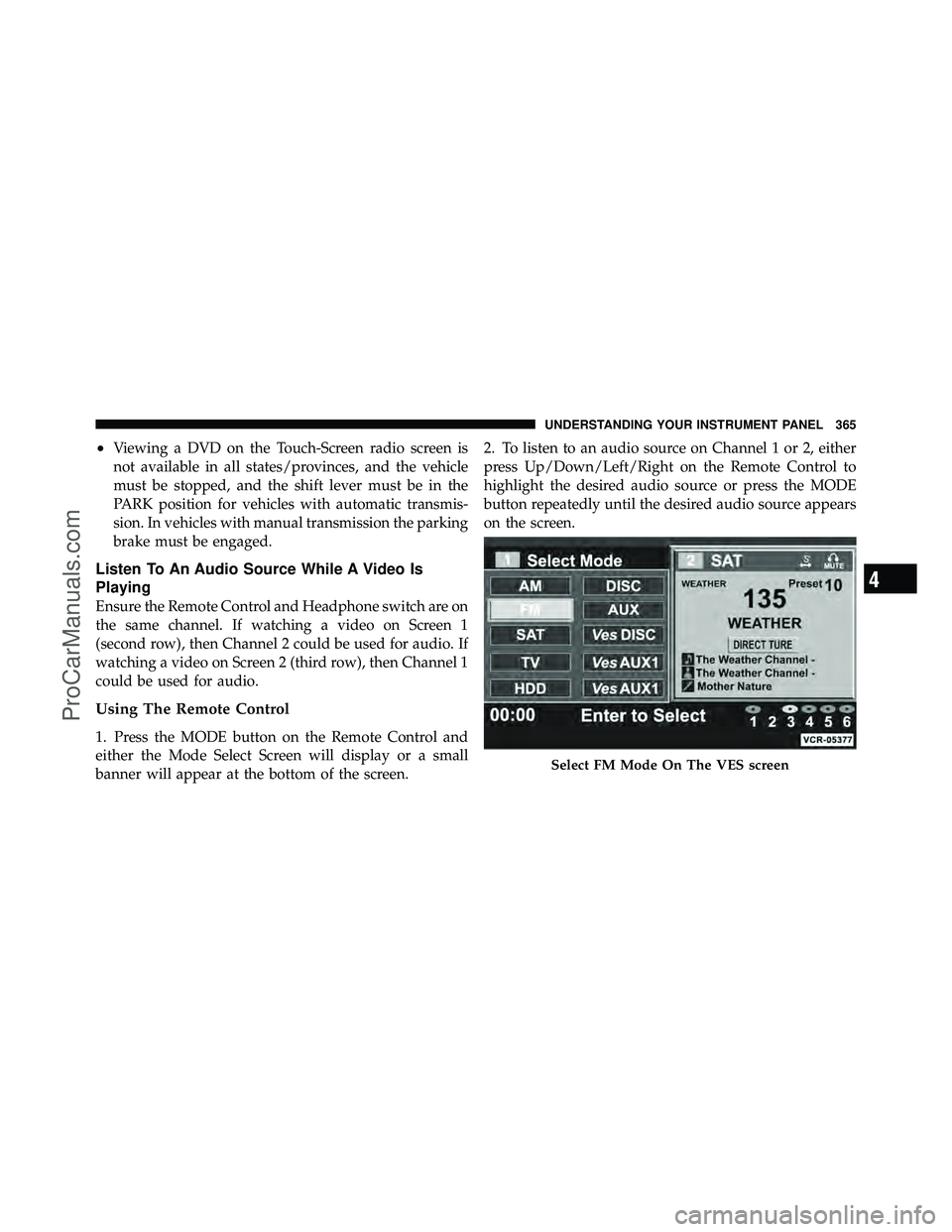
•Viewing a DVD on the Touch-Screen radio screen is
not available in all states/provinces, and the vehicle
must be stopped, and the shift lever must be in the
PARK position for vehicles with automatic transmis-
sion. In vehicles with manual transmission the parking
brake must be engaged.
Listen To An Audio Source While A Video Is
Playing
Ensure the Remote Control and Headphone switch are on
the same channel. If watching a video on Screen 1
(second row), then Channel 2 could be used for audio. If
watching a video on Screen 2 (third row), then Channel 1
could be used for audio.
Using The Remote Control
1. Press the MODE button on the Remote Control and
either the Mode Select Screen will display or a small
banner will appear at the bottom of the screen.2. To listen to an audio source on Channel 1 or 2, either
press Up/Down/Left/Right on the Remote Control to
highlight the desired audio source or press the MODE
button repeatedly until the desired audio source appears
on the screen.
Select FM Mode On The VES screen
4
UNDERSTANDING YOUR INSTRUMENT PANEL 365
ProCarManuals.com
Page 369 of 643
Using The Touch Screen Radio Controls
1. Press the MENU hard-key on the radio faceplate.
2. Touch the Rear VES soft-key to display the Rear VES
Controls. If a channel list is displayed, touch the HIDE
LIST soft-key to display the Rear VES Controls screen.3. To listen to an audio source on Channel 1 while a
video is playing on Channel/Screen 2, touch the 1
soft-key and choose an audio source. To listen to an audio
source on Channel 2 while a video is playing on
Channel/Screen 1, touch the 2 soft-key and choose an
audio source. To exit touch the back arrow soft-key at the
top left of the screen.
Rear VES Soft-key
366 UNDERSTANDING YOUR INSTRUMENT PANEL
ProCarManuals.com
Page 370 of 643
Third Row Swivel Screen (If Equipped)
•
The third row screen or Screen 2 has the ability to
lower and swivel to face forward.
•While the swivel screen is facing forward, the second
row screen or Screen 1 must be fully open in order for
the swivel screen (Screen 2) to work.
Select Channel/Screen 2 And HDDIn The MEDIA Column
4
UNDERSTANDING YOUR INSTRUMENT PANEL 367
ProCarManuals.com
Trending: coolant, child restraint, light, oil capacity, spark plugs, fuel pressure, climate settings