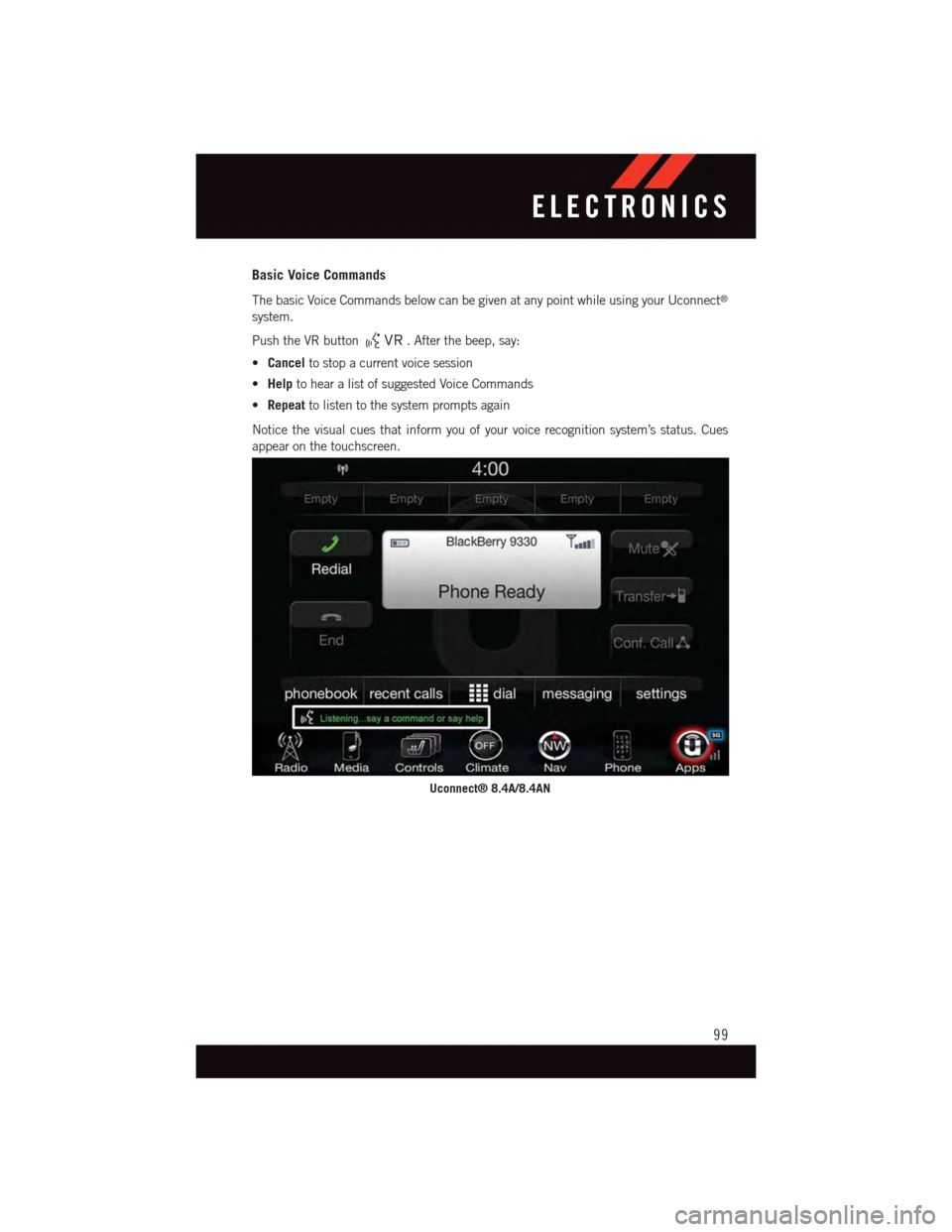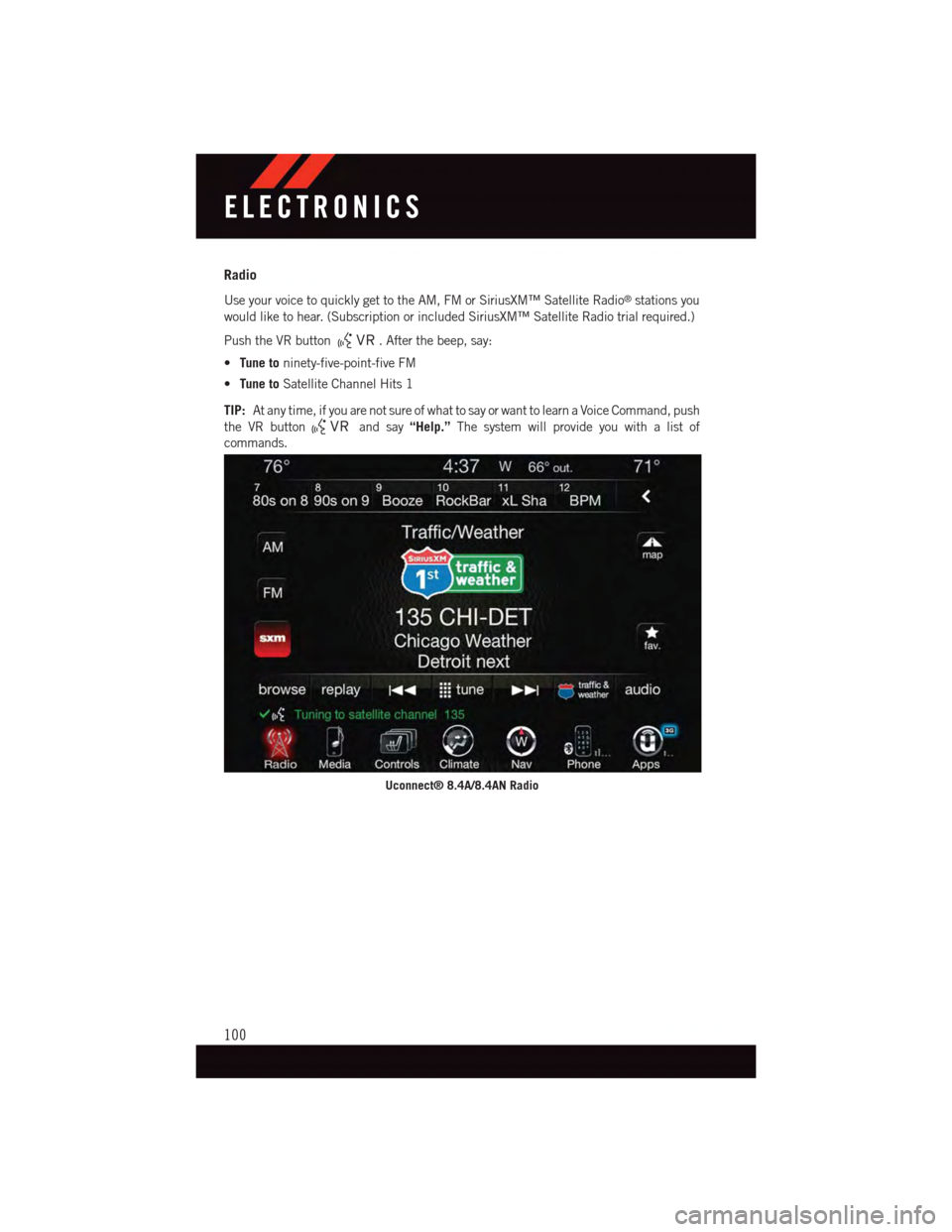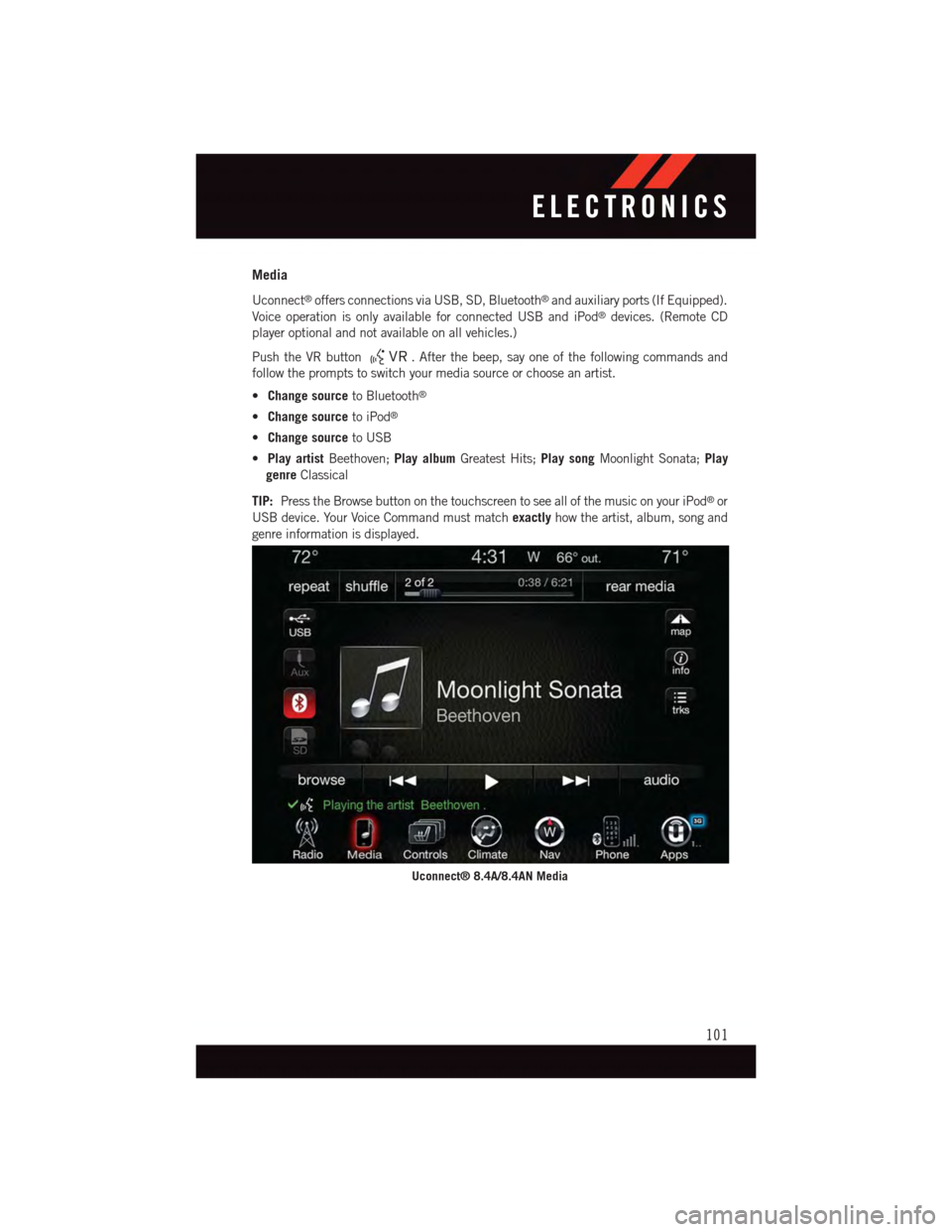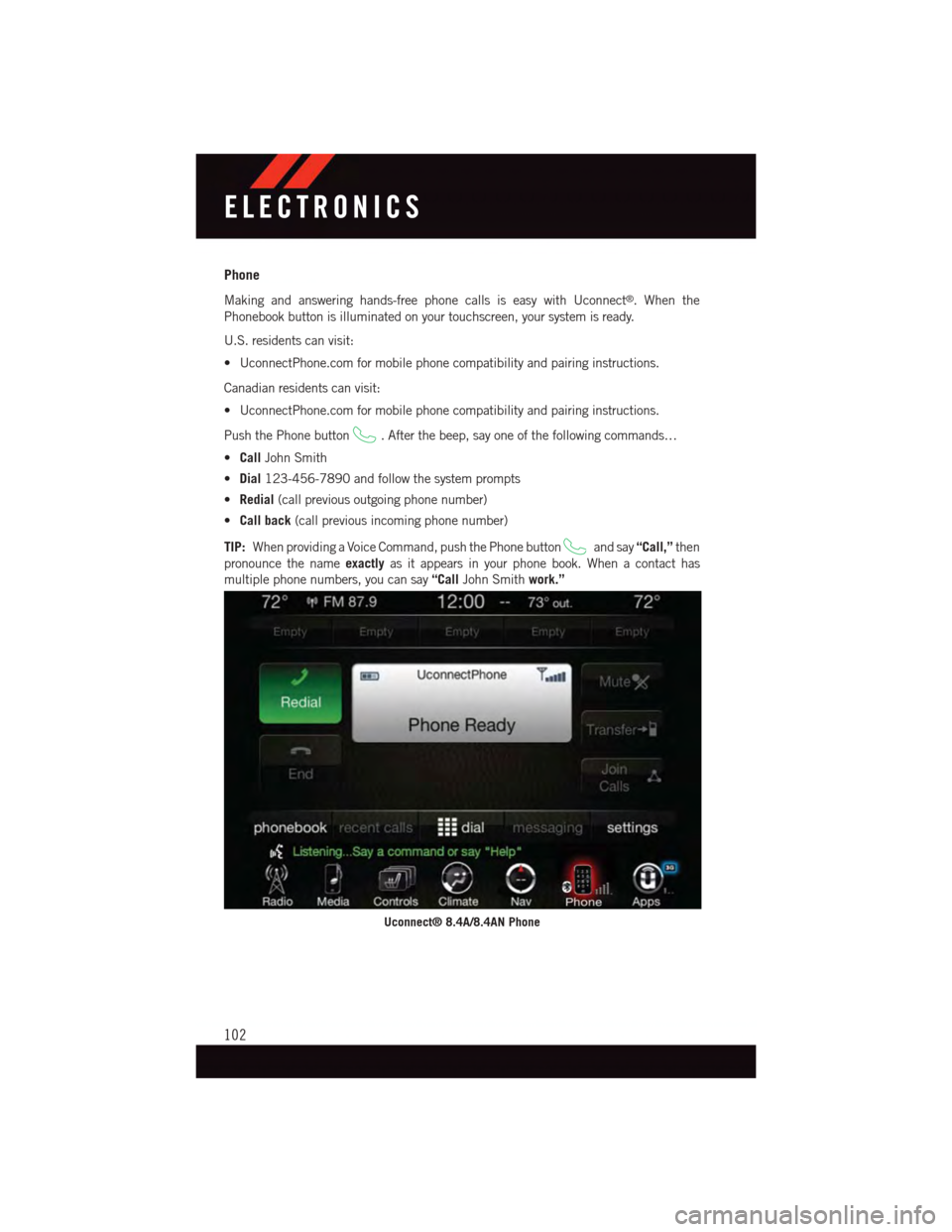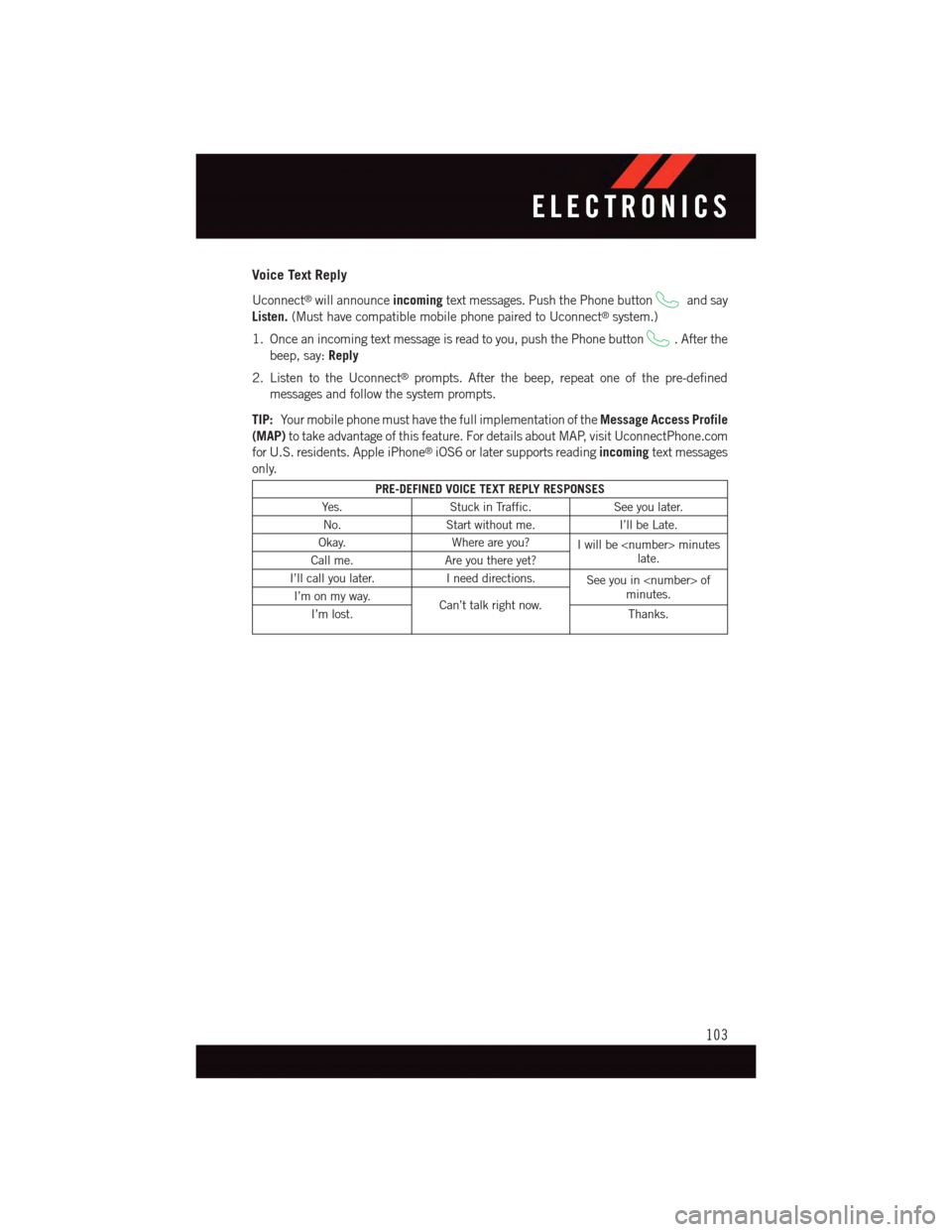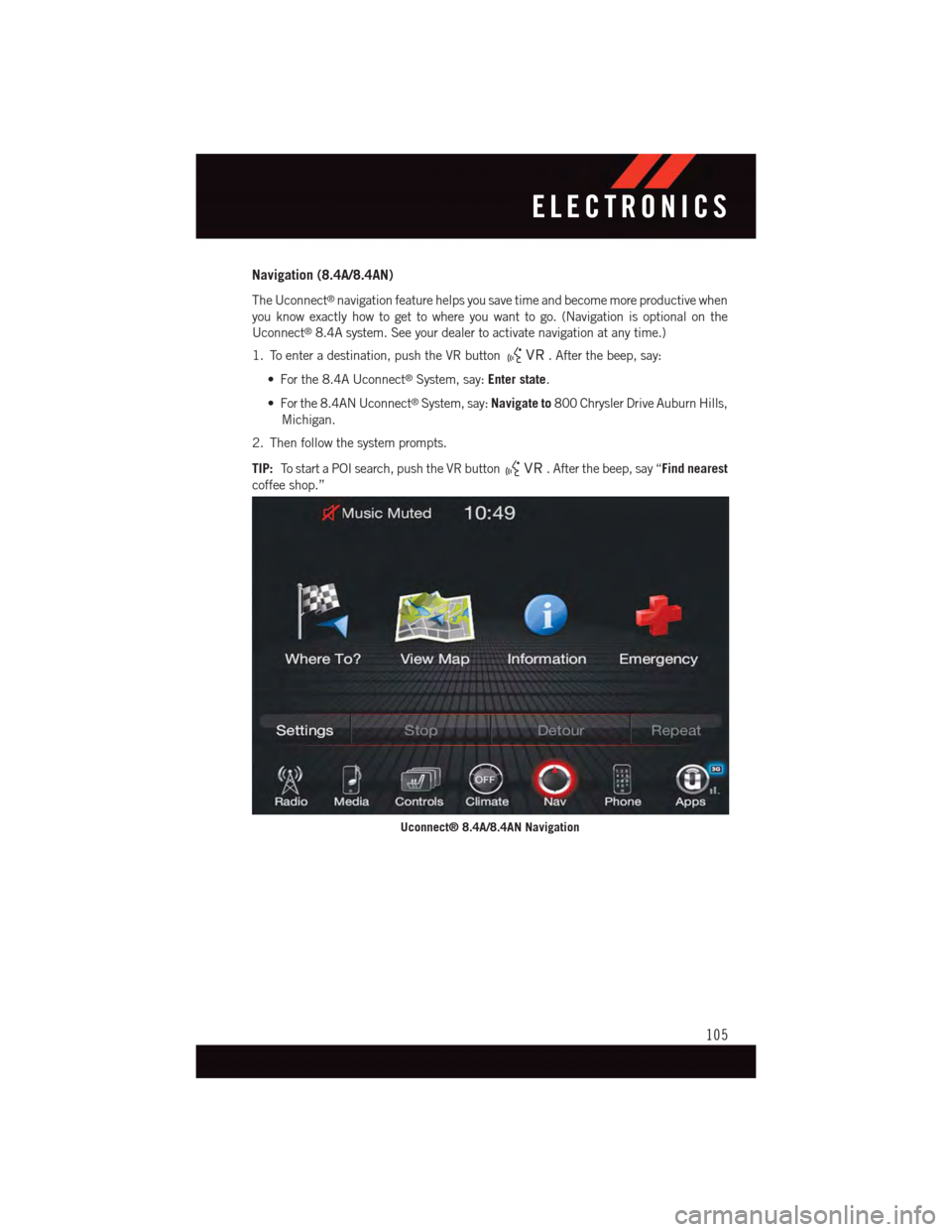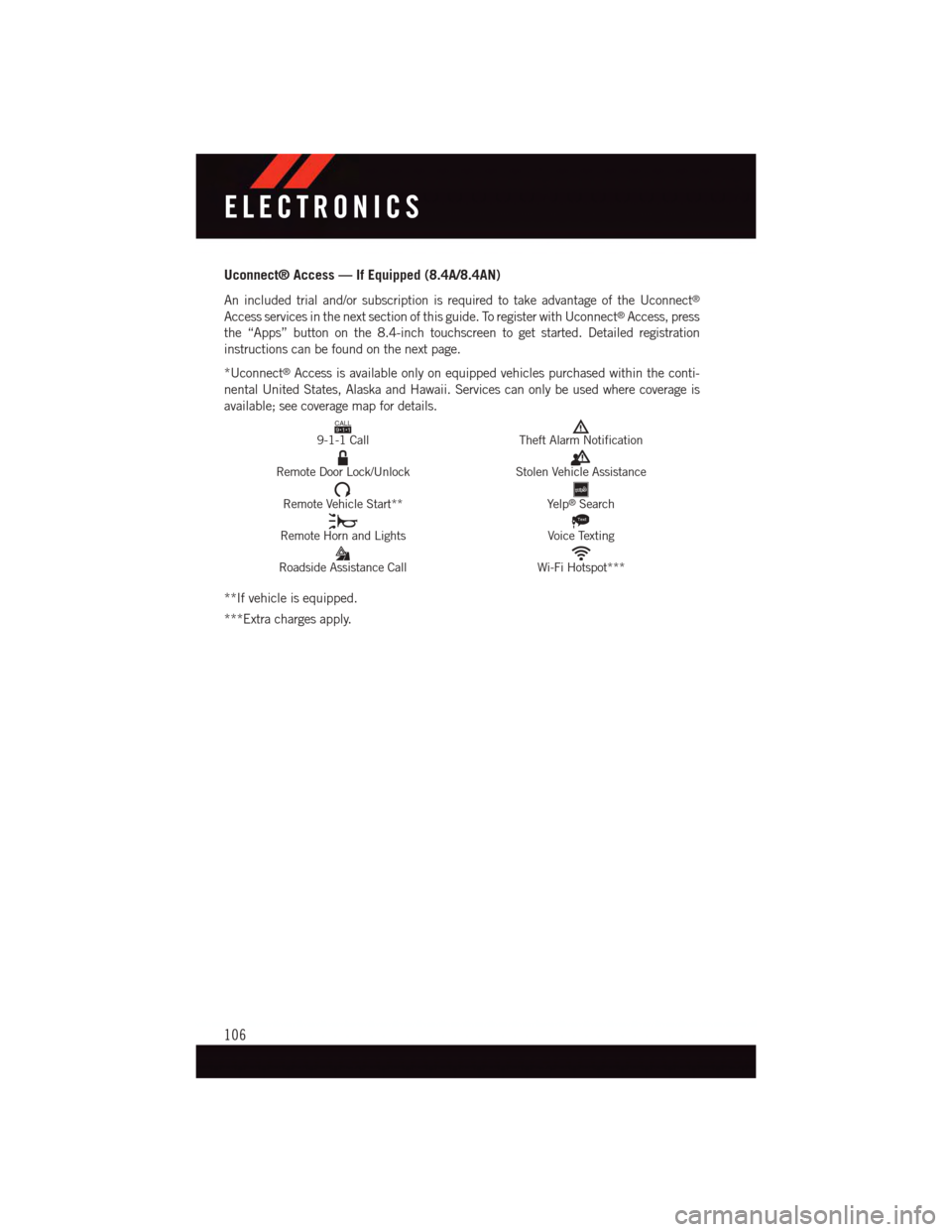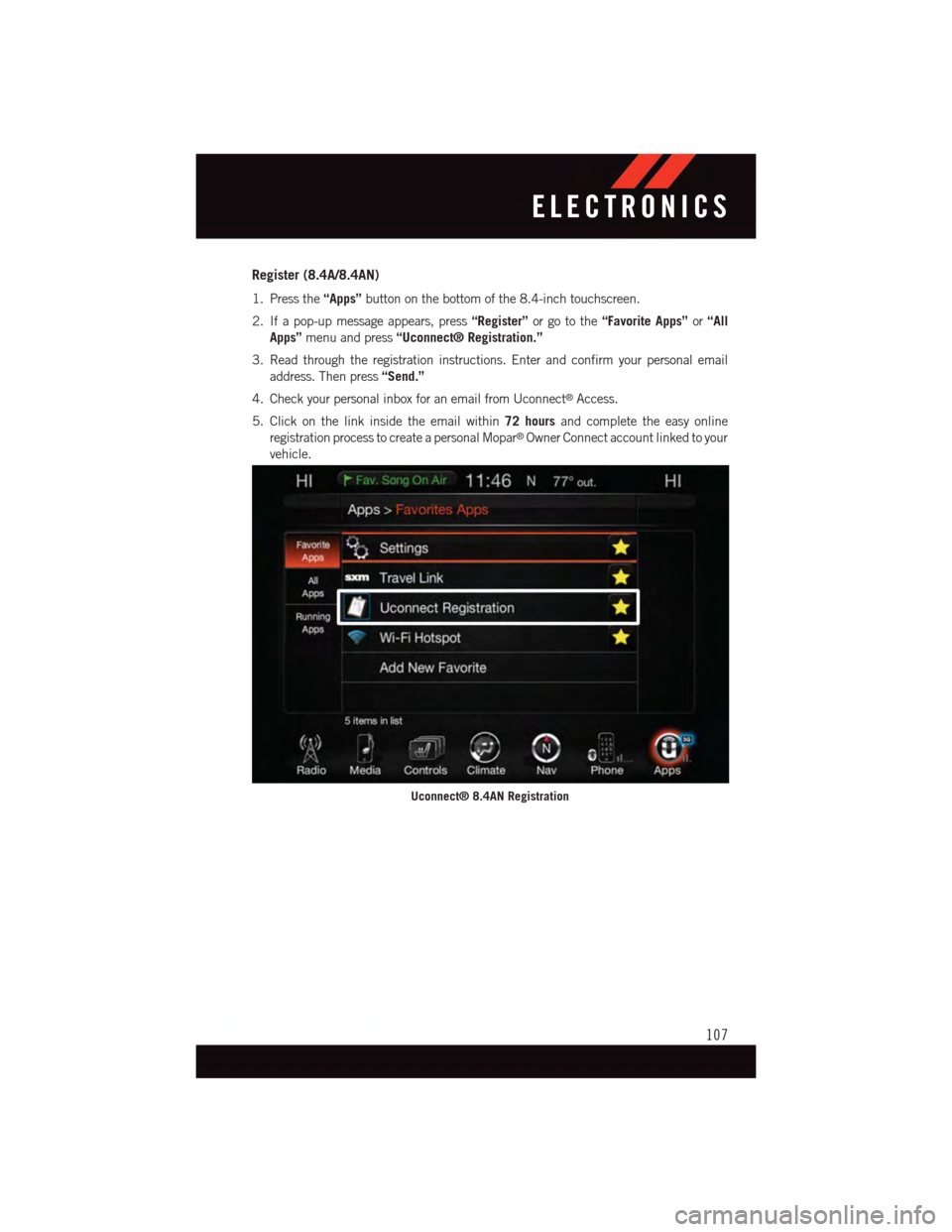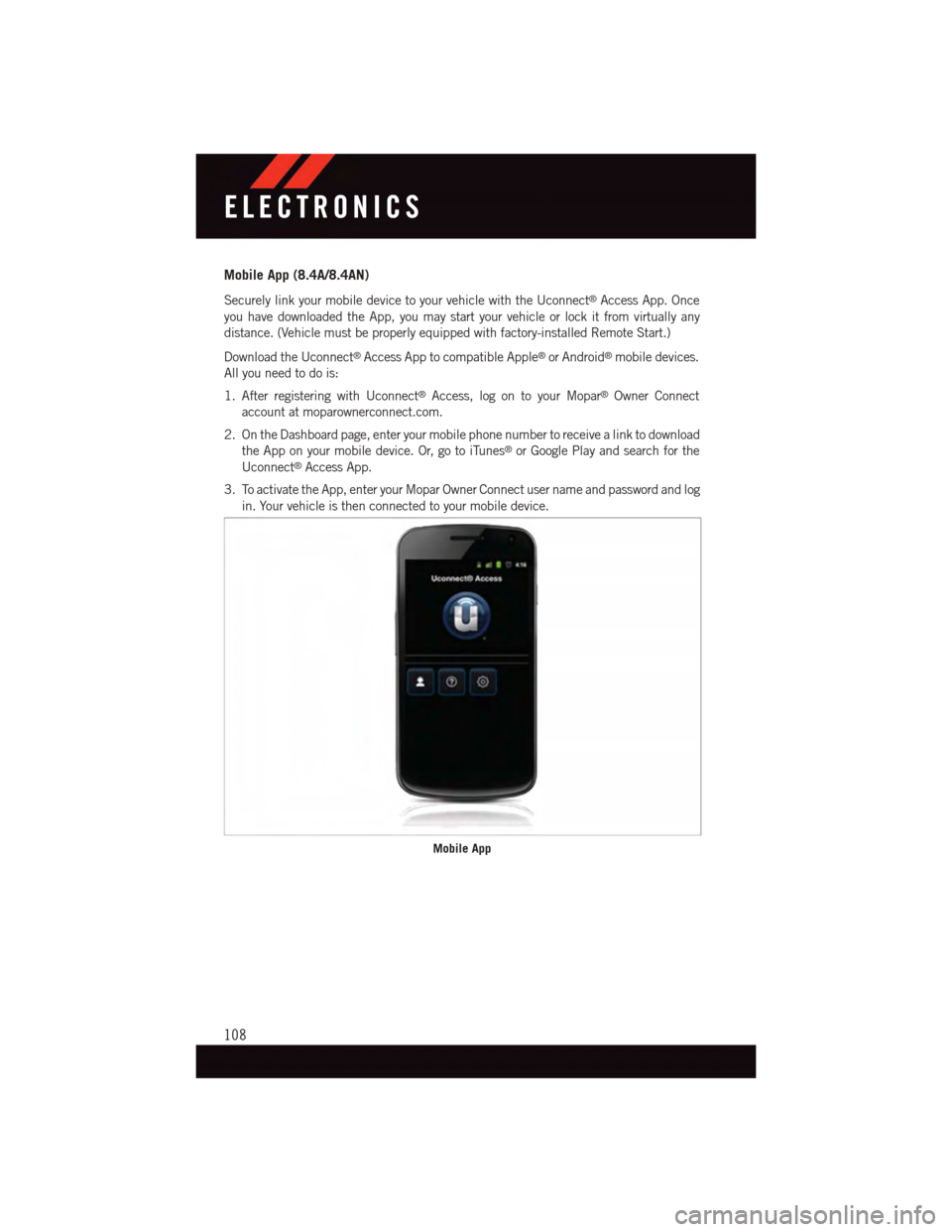DODGE CHALLENGER 2015 3.G User Guide
CHALLENGER 2015 3.G
DODGE
DODGE
https://www.carmanualsonline.info/img/12/5550/w960_5550-0.png
DODGE CHALLENGER 2015 3.G User Guide
Trending: coolant, oil pressure, mirror, brakes, tow, radiator, emergency towing
Page 101 of 220
Basic Voice Commands
The basic Voice Commands below can be given at any point while using your Uconnect®
system.
Push the VR button.Afterthebeep,say:
•Cancelto stop a current voice session
•Helpto hear a list of suggested Voice Commands
•Repeatto listen to the system prompts again
Notice the visual cues that inform you of your voice recognition system’s status. Cues
appear on the touchscreen.
Uconnect® 8.4A/8.4AN
ELECTRONICS
99
Page 102 of 220
Radio
Use your voice to quickly get to the AM, FM or SiriusXM™ Satellite Radio®stations you
would like to hear. (Subscription or included SiriusXM™ Satellite Radio trial required.)
Push the VR button.Afterthebeep,say:
•Tune toninety-five-point-five FM
•Tune toSatellite Channel Hits 1
TIP:At any time, if you are not sure of what to say or want to learn a Voice Command, push
the VR buttonand say“Help.”The system will provide you with a list of
commands.
Uconnect® 8.4A/8.4AN Radio
ELECTRONICS
100
Page 103 of 220
Media
Uconnect®offers connections via USB, SD, Bluetooth®and auxiliary ports (If Equipped).
Voice operation is only available for connected USB and iPod®devices. (Remote CD
player optional and not available on all vehicles.)
Push the VR button.Afterthebeep,sayoneofthefollowingcommandsand
follow the prompts to switch your media source or choose an artist.
•Change sourceto Bluetooth®
•Change sourceto iPod®
•Change sourceto USB
•Play artistBeethoven;Play albumGreatest Hits;Play songMoonlight Sonata;Play
genreClassical
TIP:Press the Browse button on the touchscreen to see all of the music on your iPod®or
USB device. Your Voice Command must matchexactlyhow the artist, album, song and
genre information is displayed.
Uconnect® 8.4A/8.4AN Media
ELECTRONICS
101
Page 104 of 220
Phone
Making and answering hands-free phone calls is easy with Uconnect®.Whenthe
Phonebook button is illuminated on your touchscreen, your system is ready.
U.S. residents can visit:
•UconnectPhone.comformobilephonecompatibilityandpairinginstructions.
Canadian residents can visit:
•UconnectPhone.comformobilephonecompatibilityandpairinginstructions.
Push the Phone button.Afterthebeep,sayoneofthefollowingcommands…
•CallJohn Smith
•Dial123-456-7890 and follow the system prompts
•Redial(call previous outgoing phone number)
•Call back(call previous incoming phone number)
TIP:When providing a Voice Command, push the Phone buttonand say“Call,”then
pronounce the nameexactlyas it appears in your phone book. When a contact has
multiple phone numbers, you can say“CallJohn Smithwork.”
Uconnect® 8.4A/8.4AN Phone
ELECTRONICS
102
Page 105 of 220
Voice Text Reply
Uconnect®will announceincomingtext messages. Push the Phone buttonand say
Listen.(Must have compatible mobile phone paired to Uconnect®system.)
1. Once an incoming text message is read to you, push the Phone button.Afterthe
beep, say:Reply
2. Listen to the Uconnect®prompts. After the beep, repeat one of the pre-defined
messages and follow the system prompts.
TIP:Yo u r m o b i l e p h o n e m u s t h a v e t h e f u l l i m p l e m e n t a t i o n o f t h eMessage Access Profile
(MAP)to take advantage of this feature. For details about MAP, visit UconnectPhone.com
for U.S. residents. Apple iPhone®iOS6 or later supports readingincomingtext messages
only.
PRE-DEFINED VOICE TEXT REPLY RESPONSES
Ye s .Stuck in Traffic.See you later.
No.Start without me.I’ll be Late.
Okay.Where are you?Iwillbeminuteslate.Call me.Are you there yet?
I’ll call you later.Ineeddirections.See you in ofminutes.I’m on my way.Can’t talk right now.I’m lost.Thanks.
ELECTRONICS
103
Page 106 of 220
Climate (8.4A/8.4AN)
To o h o t ? To o c o l d ? A d j u s t v e h i c l e t e m p e r a t u r e s h a n d s - f r e e a n d k e e p e v e r y o n e c o m f o r t a b l e
while you keep moving ahead. (If vehicle is equipped with climate control.)
Push the VR button.Afterthebeep,sayoneofthefollowingcommands:
•Set driver temperature to70degrees
•Set passenger temperature to70degrees
•Set both temperatures to70degrees
TIP:Voice Command for Climate may only be used to adjust the interior temperature of
your vehicle. Voice Command will not work to adjust the heated seats or steering wheel (if
equipped).
Uconnect® 8.4A/8.4AN Climate
ELECTRONICS
104
Page 107 of 220
Navigation (8.4A/8.4AN)
The Uconnect®navigation feature helps you save time and become more productive when
you know exactly how to get to where you want to go. (Navigation is optional on the
Uconnect®8.4A system. See your dealer to activate navigation at any time.)
1. To enter a destination, push the VR button.Afterthebeep,say:
•Forthe8.4AUconnect®System, say:Enter state.
•Forthe8.4ANUconnect®System, say:Navigate to800 Chrysler Drive Auburn Hills,
Michigan.
2. Then follow the system prompts.
TIP:To s t a r t a P O I s e a r c h , p u s h t h e V R b u t t o n.Afterthebeep,say“Find nearest
coffee shop.”
Uconnect® 8.4A/8.4AN Navigation
ELECTRONICS
105
Page 108 of 220
Uconnect® Access — If Equipped (8.4A/8.4AN)
An included trial and/or subscription is required to take advantage of the Uconnect®
Access services in the next section of this guide. To register with Uconnect®Access, press
the “Apps” button on the 8.4-inch touchscreen to get started. Detailed registration
instructions can be found on the next page.
*Uconnect®Access is available only on equipped vehicles purchased within the conti-
nental United States, Alaska and Hawaii. Services can only be used where coverage is
available; see coverage map for details.CALL9119-1-1 CallTheft Alarm Notification
Remote Door Lock/UnlockStolen Vehicle Assistance
Remote Vehicle Start**Ye l p®Search
Remote Horn and Lights
Text
Voice Texting
Roadside Assistance CallWi-Fi Hotspot***
**If vehicle is equipped.
***Extra charges apply.
ELECTRONICS
106
Page 109 of 220
Register (8.4A/8.4AN)
1. Press the“Apps”button on the bottom of the 8.4-inch touchscreen.
2. If a pop-up message appears, press“Register”or go to the“Favorite Apps”or“All
Apps”menu and press“Uconnect® Registration.”
3. Read through the registration instructions. Enter and confirm your personal email
address. Then press“Send.”
4. Check your personal inbox for an email from Uconnect®Access.
5. Click on the link inside the email within72 hoursand complete the easy online
registration process to create a personal Mopar®Owner Connect account linked to your
vehicle.
Uconnect® 8.4AN Registration
ELECTRONICS
107
Page 110 of 220
Mobile App (8.4A/8.4AN)
Securely link your mobile device to your vehicle with the Uconnect®Access App. Once
you have downloaded the App, you may start your vehicle or lock it from virtually any
distance. (Vehicle must be properly equipped with factory-installed Remote Start.)
Download the Uconnect®Access App to compatible Apple®or Android®mobile devices.
All you need to do is:
1. After registering with Uconnect®Access, log on to your Mopar®Owner Connect
account at moparownerconnect.com.
2. On the Dashboard page, enter your mobile phone number to receive a link to download
the App on your mobile device. Or, go to iTunes®or Google Play and search for the
Uconnect®Access App.
3. To activate the App, enter your Mopar Owner Connect user name and password and log
in. Your vehicle is then connected to your mobile device.
Mobile App
ELECTRONICS
108
Trending: inflation pressure, instrument cluster, child seat, change time, roof rack, bulb, overheating