radio controls DODGE CHARGER 2014 7.G User Guide
[x] Cancel search | Manufacturer: DODGE, Model Year: 2014, Model line: CHARGER, Model: DODGE CHARGER 2014 7.GPages: 148, PDF Size: 3.77 MB
Page 3 of 148
INTRODUCTION/WELCOME
WELCOME FROM CHRYSLER GROUP LLC . . . 2
CONTROLS AT A GLANCE
DRIVER COCKPIT................4
INSTRUMENT CLUSTER .............6
GETTING STARTED
KEYFOB .....................8
REMOTE START................10
KEYLESS ENTER-N-GO™ ...........10
TRUNK LOCK AND RELEASE .........14
VEHICLE SECURITY ALARM ..........14
SEATBELT ...................15
SUPPLEMENTAL RESTRAINT SYSTEM (SRS) —
AIRBAGS ....................16
CHILD RESTRAINTS ..............17
FRONT SEATS .................21
REARSEATS ..................23
HEATED/VENTILATED SEATS .........24
HEATED AND COOLED CUPHOLDERS ....25
HEATED STEERING WHEEL ..........26
ADJUSTABLE PEDALS .............27
TILT/TELESCOPING STEERING COLUMN . . . 28
OPERATING YOUR VEHICLE
ENGINE BREAK-IN RECOMMENDATIONS . . . 29
TURN SIGNAL/WIPER/WASHER/HIGH BEAM
LEVER ......................30
HEADLIGHT SWITCH ..............31
SPEED CONTROL ...............32
ELECTRONIC SHIFTER — 3.6L ENGINE ....37
TRANSMISSION MODES/AUTOSTICK® ....38
CLIMATE CONTROLS .............40
POWER SUNROOF ...............42
WIND BUFFETING ...............43
ELECTRONICS
YOUR VEHICLE'S SOUND SYSTEM ......44
IDENTIFYING YOUR RADIO ...........46
Uconnect® 4.3 & 4.3S AT A GLANCE .....47
Uconnect® 8.4 & 8.4N AT A GLANCE .....48
RADIO ......................50
SiriusXM SATELLITE RADIO ..........51
iPod®/CD/AUX CONTROLS ..........54
GARMIN® NAVIGATION .............56
SiriusXM TRAVEL LINK .............59
STEERING WHEEL AUDIO CONTROLS ....60
PLAYING iPod®/USB/MP3 DEVICES .....60
Uconnect® PHONE ...............62
Uconnect® VOICE COMMAND .........68
ELECTRONIC VEHICLE INFORMATION
CENTER (EVIC) .................70
PROGRAMMABLE FEATURES .........71
UNIVERSAL GARAGE DOOR OPENER .....73
POWER OUTLET ................75
UTILITY
TRAILER TOWING WEIGHTS (MAXIMUM
TRAILERWEIGHTRATINGS) ..........77
RECREATIONAL TOWING (BEHIND
MOTORHOME, ETC.) ..............77
SRT
AUTOSTICK®..................78ELECTRONIC CONTROL DAMPING SYSTEM . . . 79SRT PERFORMANCE FEATURES .......80
SUMMER/THREE-SEASON TIRES .......83
WHAT TO DO IN EMERGENCIES
ROADSIDE ASSISTANCE............84INSTRUMENT CLUSTER WARNING LIGHTS..84
IF YOUR ENGINE OVERHEATS .........88
JACKING AND TIRE CHANGING ........89
TIREFIT KIT ...................95
BATTERY LOCATION ..............101
JUMP-STARTING ...............101
SHIFT LEVER OVERRIDE — 5 SPEED
TRANSMISSION ................103
TOWING A DISABLED VEHICLE .......106
FREEING A STUCK VEHICLE .........107
EVENT DATA RECORDER (EDR) ........108
MAINTAINING YOUR VEHICLE
OPENING THE HOOD.............109
FUEL DOOR RELEASE ............109
ENGINE COMPARTMENT ...........111
FLUIDS AND CAPACITIES ...........114
MAINTENANCE SCHEDULE ..........116
SRT MAINTENANCE SCHEDULE .......121
FUSES .....................125
TIRE PRESSURES ...............130
WHEEL AND WHEEL TRIM CARE .......131
EXTERIOR BULBS ...............131
CONSUMER ASSISTANCE
CHRYSLER GROUP LLC CUSTOMER
CENTER....................132
CHRYSLER CANADA INC. CUSTOMER
CENTER ....................132
ASSISTANCE FOR THE HEARING
IMPAIRED ...................132
PUBLICATIONS ORDERING ..........132
REPORTING SAFETY DEFECTS IN
THEUNITEDSTATES .............133
MOPAR® ACCESSORIES
AUTHENTIC ACCESSORIES BY MOPAR® . . 134
FREQUENTLY ASKED QUESTIONS
FAQ’s .....................135
INDEX....................136
TABLE OF CONTENTS
Page 23 of 148
FRONT SEATS
Power Seats
The power seat switches are located on the
outboard side of the front seat cushions.
The power seat switch controls forward/back,
up/down and tilt adjustment. The recline
switch controls the angle of the seatback.
• Press the switch forward or rearward andthe seatback will move in either direction.
Power Lumbar
• Push the switch forward to increase thelumbar support. Push the switch rearward
to decrease the lumbar support.
• Pushing upward or downward on the switch will raise and lower the position of
the support.
Memory Seat
• The memory seat feature allows you toset two different driver seating positions
(excluding lumbar position), outside mir-
rors, radio station preset settings and tilt/
telescoping steering column position (if
equipped). The memory seat buttons are
located on the driver's door panel.
• To set a memory position:
1. Cycle the vehicles ignition to the ONposition.
2. Adjust all memory profile settings.
3. Press and release the S (SET) button.
4. Press and release the 1 or 2 button within five seconds.
GETTING STARTED
21
Page 54 of 148
Selecting SiriusXM Satellite Channels
Seek Up/Seek Down
• Touch the “Seek arrow” soft-keys for less than two seconds to seek through channels inSAT mode.
• Touch and hold either “arrow” soft-key for more than two seconds to bypass channels without stopping. The radio will stop at the next listenable channel once the arrow
soft-key is released.
Direct Tune
• Tune directly to a SAT channel by pressing the “Tune” button on the screen, and entering the desired station number.
Info (4.3S Only)
• Provides detailed information about the current SiriusXM Satellite Radio channel.
More... (4.3S Only)
• Access more menus: Audio, Favorites, Game Zone, and Replay.
Traffic & Weather (8.4 & 8.4N Only)
• Automatically tells you when Traffic & Weather for a favorite city is available, and gives you the option to switch to that channel. Select Traffic & Weather then touch “Jump” to
activate the feature. After listening to Traffic and Weather, touch “Jump” again to return
to the previous channel.
Fav (8.4 & 8.4N Only)
• Activates the favorites menu. You can add up to 50 favorite artists or songs. Just touch “Add Fav Artist” or “Add Fav Song” while the song is playing. You will then be alerted any
time one of these songs, or works by these artists, is playing on other SiriusXM Satellite
Radio channels.
SiriusXM Parental Controls
• You can skip or hide certain channels from view if you do not want access to them. Press the SETTINGS hard-key (4.3S) or touch the “More” soft-key, then the “Settings” soft-key
(8.4 & 8.4N), next touch the “SiriusXM Satellite Radio Setup” soft-key, then select
“Channel Skip.” Touch the channel(s) to be skipped (4.3S) or touch the box, check-mark,
next to the channel you want skipped (8.4 & 8.4N). They will not show up in normal usage.
• SiriusXM Satellite Radio also offers the option to permanently block selected channels. Call 1-888-539-7474 and request the Family Package.
Browse
• Lets you browse the SiriusXM Satellite Radio channel listing, Favorites, Genres, Game Zone, and Weather channels. Jump setting, and also provides the SiriusXM Satellite
Radio channel list. Browse contains many sub-menus.
ELECTRONICS
52
Page 62 of 148
STEERING WHEEL AUDIO CONTROLS
The steering wheel audio controls are located on the rear surface of the steering wheel.
Left Switch
• Press the switch up or down to search forthe next listenable station or select the
next or previous CD track.
• Press the button in the center to select the next preset station (radio) or to
change CDs if equipped with a CD
Changer.
Right Switch
• Press the switch up or down to increase or
decrease the volume.
• Press the button in the center to change modes AM/FM/CD/SAT.
PLAYING iPod®/USB/MP3 DEVICES
• There are many ways to play music from iPod®/MP3 players or USB devices through your vehicles sound system.
Audio Jack (AUX)
• The Audio Jack, located in the center console, allows a portable device, such as an MP3player or an iPod®, to be plugged into the radio and utilize the vehicles sound system,
using a 3.5 mm audio cable, to amplify the source and play through the vehicle speakers.
• Touching the “Player” soft-key then choose AUX source will change the mode to auxiliary device if the Audio Jack is connected, allowing the music from your portable device to be
heard through the vehicles speakers.
• The functions of the portable device are controlled using the device buttons. The volume may be controlled using the radio or portable device.
• To route the audio cable out of the center console, use the access cut out in the front of the console.
USB Port
• Connect your iPod® or compatible device using a USB cable into the USB Port. The USBPort is contained within the center console. USB Memory sticks with audio files can also
be used. Then, audio from the device can be played on the vehicles sound system while
providing metadata (artist, track title, album, etc.) information on the radio display.
• When connected, the iPod®/compatible USB device can be controlled using the radio or Steering Wheel Audio Controls to play, skip to the next or previous track, browse, and list
the contents.
ELECTRONICS
60
Page 63 of 148
• The iPod® battery charges when plugged into the USB port (if supported by the specificdevice).
• To route the USB/iPod® cable out of the center console, use the access cut out in the front of the console.
NOTE:
• When connecting your iPod® device for the first time, the system may take several minutes to read your music, depending on the number of files. For example, the system
will take approximately five minutes for every 1000 songs loaded on the device. Also
during the reading process, the Shuffle and Browse functions will be disabled. This
process is needed to ensure the full use of your iPod® features and only happens the first
time it is connected. After the first time, the reading process of your iPod® will take
considerably less time unless changes are made or new songs are added to the playlist.
• The USB port supports certain Mini, Classic, Nano, Touch, and iPhone® devices. The USB port also supports playing music from compatible external USB Mass Storage Class
memory devices. Some iPod® software versions may not fully support the USB port
features. Please visit Apple’s website for iPod® software updates.
SD Card (8.4 and 8.4N Only)
• Play songs stored on an SD card inserted into the SD card slot, located on the radiofaceplate.
• Song playback can be controlled using the radio or Steering Wheel Audio Controls to play, skip to the next or previous track, browse, and list the contents.
Bluetooth® Streaming Audio
• If equipped with Uconnect® Voice Command, your Bluetooth® - equipped iPod® devices,cell phones or other media players, may also be able to stream music to your vehicles
sound system. Your connected device must be Bluetooth® - compatible, and paired with
your Uconnect® system (see Uconnect® Phone for pairing instructions). You can access
the music from your connected Bluetooth® device by touching the “Source” soft-key
while in Player mode.
ELECTRONICS
61
Page 140 of 148
Glass Sunroof............42
Outlet (Auxiliary Electrical Outlet) . .75
Seats .................21
Steering ...............114
Tilt/Telescoping Steering Column . .28
Preparation for Jacking ..........91
Programmable Electronic Features . .71, 80
Radio Operation .............50
Radio (Sound Systems) ........47, 48
Rain Sensitive Wiper System .......30
Rear Heated Seats ............25
Recreational Towing ............77
Remote Control TrunkRelease .............8
Remote Keyless Entry (RKE) LockTheDoors ............8
Unlock The Doors ...........8
Remote Starting Enter Remote Start Mode .......10
ExitRemoteStartMode .......10
HowToUseRemoteStart.......10
KeyFob ................10
Remote Starting System .......10
Remote Starting System .........10
Remote Trunk Release ..........14
ReplacementBulbs .......... .131
Reporting Safety Defects ........133
Resetting Oil Change Indicator ......87
Satellite Radio (Uconnect® studios) . . .51
Schedule,Maintenance.......116, 121
Seat Belt Automatic Locking Retractor (ALR) . .15
Child Restraints ..........15,17
Energy Management Feature .....15
Engage The Automatic Locking
Mode .................19
Lap/Shoulder Belts ..........15
Seat Belt Pretensioner ........15
SeatBeltReminder ..........15
Seats ...................21
Heated ................24
Memory ................21
Power .................21
Ventilated ..............24 Security Alarm
Security Alarm ............14
Shift Lever Override ...........103
Signals, Turn ...............30
SIRIUSTravelLink ............59
SpareTire.................89
SparkPlugs................114
Speed Control Accel/Decel .............33
Mode Setting (ACC Only) .......34
Resume .............33,34
Set ..................32
Speed Control (Cruise Control) ......32
SportMode................87
Sport Suspension Indicator ........87
SRTPerformanceFeatures........80
Starting Remote ................10
Steering Tilt Column ..............28
Wheel, Heated ............26
Steering Wheel Audio Controls ......60
SunRoof.................42
Supplemental Restraint System - Airbag .................16
Tether Anchor, Child Restraint ......20
Tilt Steering Column ...........28
Tilt/Telescoping Steering Column Manual ................28
T
IREFIT..................95
Tires Air Pressure .............130
Changing .............89,91
Flat Changing ............89
Jacking ................91
SpareTire ..............89
Towing...................77 Disabled Vehicle ...........106
Recreational .............77
Towing Vehicle Behind a Motorhome . . .77
Trailer Towing Trailer and Tongue Weight ......77
Trailer Weight ...............77
Transmission Fluid .................114
TrunkLid(DeckLid)............14
INDEX
138