DODGE CHARGER SRT 2015 7.G Uconnect 8.4A
Manufacturer: DODGE, Model Year: 2015, Model line: CHARGER SRT, Model: DODGE CHARGER SRT 2015 7.GPages: 429, PDF Size: 4.01 MB
Page 331 of 429
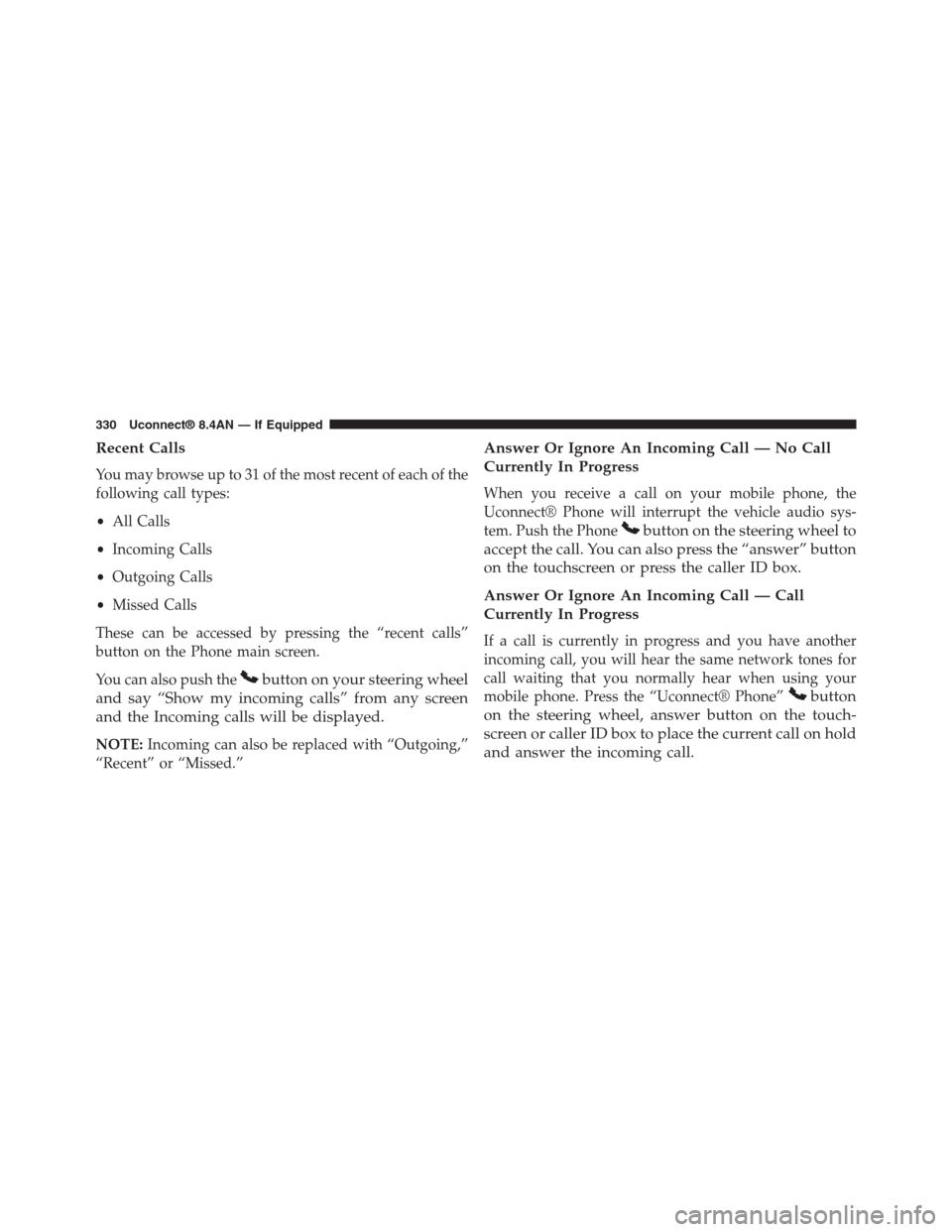
Recent Calls
You may browse up to 31 of the most recent of each of the
following call types:
•All Calls
•Incoming Calls
•Outgoing Calls
•Missed Calls
These can be accessed by pressing the “recent calls”
button on the Phone main screen.
You can also push thebutton on your steering wheel
and say “Show my incoming calls” from any screen
and the Incoming calls will be displayed.
NOTE:Incoming can also be replaced with “Outgoing,”
“Recent” or “Missed.”
Answer Or Ignore An Incoming Call — No Call
Currently In Progress
When you receive a call on your mobile phone, the
Uconnect® Phone will interrupt the vehicle audio sys-
tem. Push the Phonebutton on the steering wheel to
accept the call. You can also press the “answer” button
on the touchscreen or press the caller ID box.
Answer Or Ignore An Incoming Call — Call
Currently In Progress
If a call is currently in progress and you have another
incoming call, you will hear the same network tones for
call waiting that you normally hear when using your
mobile phone. Press the “Uconnect® Phone”button
on the steering wheel, answer button on the touch-
screen or caller ID box to place the current call on hold
and answer the incoming call.
330 Uconnect® 8.4AN — If Equipped
Page 332 of 429
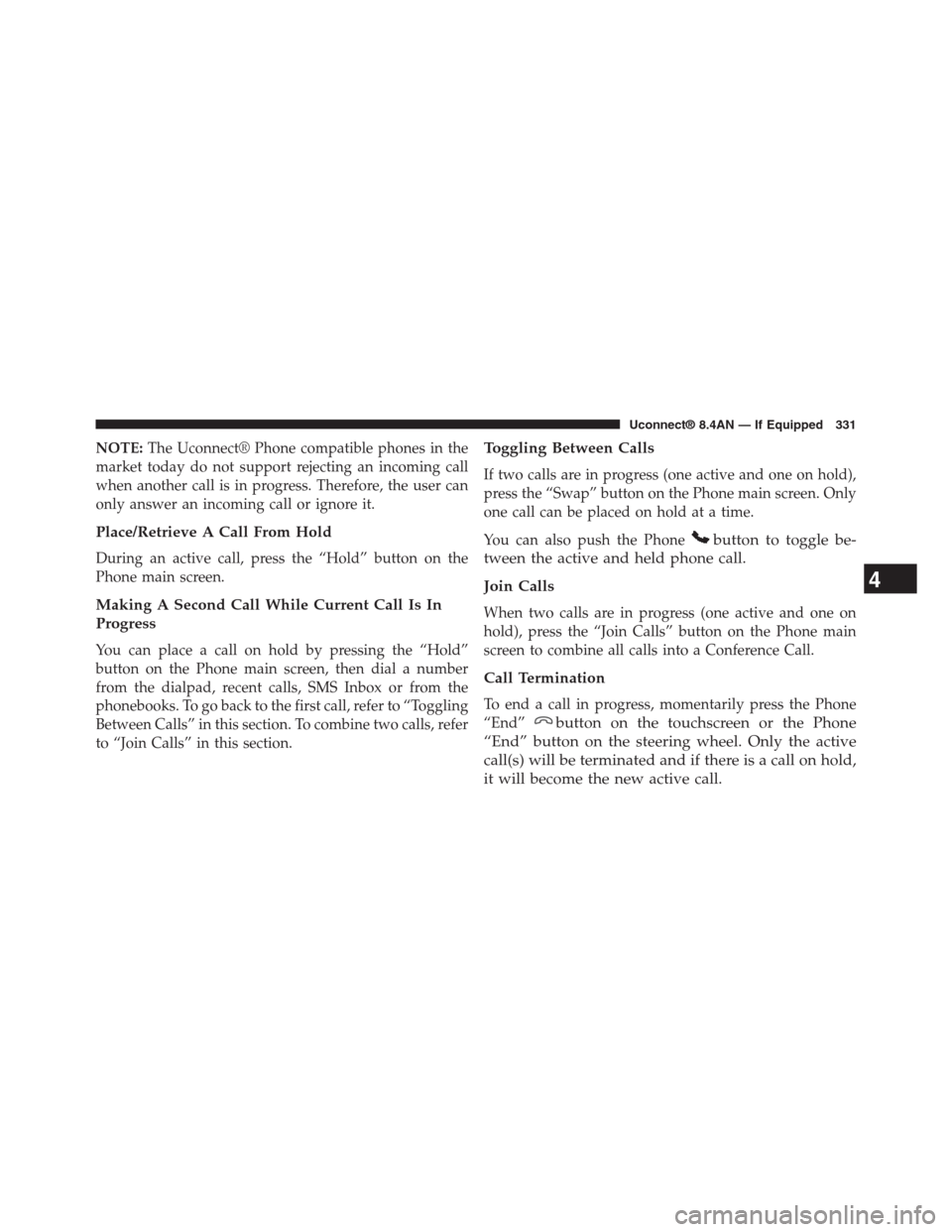
NOTE:The Uconnect® Phone compatible phones in the
market today do not support rejecting an incoming call
when another call is in progress. Therefore, the user can
only answer an incoming call or ignore it.
Place/Retrieve A Call From Hold
During an active call, press the “Hold” button on the
Phone main screen.
Making A Second Call While Current Call Is In
Progress
You can place a call on hold by pressing the “Hold”
button on the Phone main screen, then dial a number
from the dialpad, recent calls, SMS Inbox or from the
phonebooks. To go back to the first call, refer to “Toggling
Between Calls” in this section. To combine two calls, refer
to “Join Calls” in this section.
Toggling Between Calls
If two calls are in progress (one active and one on hold),
press the “Swap” button on the Phone main screen. Only
one call can be placed on hold at a time.
You can also push the Phonebutton to toggle be-
tween the active and held phone call.
Join Calls
When two calls are in progress (one active and one on
hold), press the “Join Calls” button on the Phone main
screen to combine all calls into a Conference Call.
Call Termination
To end a call in progress, momentarily press the Phone
“End”button on the touchscreen or the Phone
“End” button on the steering wheel. Only the active
call(s) will be terminated and if there is a call on hold,
it will become the new active call.
4
Uconnect® 8.4AN — If Equipped 331
Page 333 of 429
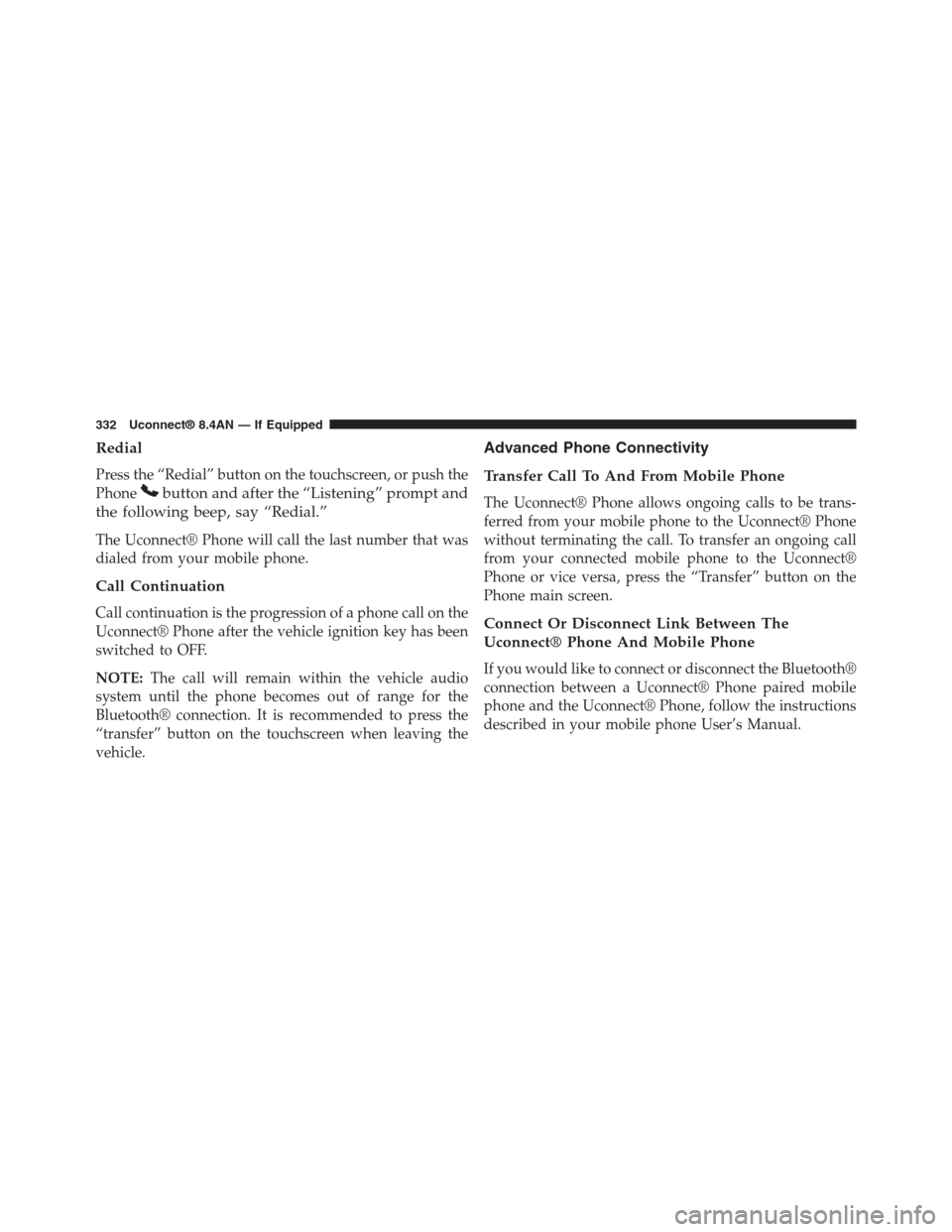
Redial
Press the “Redial” button on the touchscreen, or push the
Phonebutton and after the “Listening” prompt and
the following beep, say “Redial.”
The Uconnect® Phone will call the last number that was
dialed from your mobile phone.
Call Continuation
Call continuation is the progression of a phone call on the
Uconnect® Phone after the vehicle ignition key has been
switched to OFF.
NOTE:The call will remain within the vehicle audio
system until the phone becomes out of range for the
Bluetooth® connection. It is recommended to press the
“transfer” button on the touchscreen when leaving the
vehicle.
Advanced Phone Connectivity
Transfer Call To And From Mobile Phone
The Uconnect® Phone allows ongoing calls to be trans-
ferred from your mobile phone to the Uconnect® Phone
without terminating the call. To transfer an ongoing call
from your connected mobile phone to the Uconnect®
Phone or vice versa, press the “Transfer” button on the
Phone main screen.
Connect Or Disconnect Link Between The
Uconnect® Phone And Mobile Phone
If you would like to connect or disconnect the Bluetooth®
connection between a Uconnect® Phone paired mobile
phone and the Uconnect® Phone, follow the instructions
described in your mobile phone User’s Manual.
332 Uconnect® 8.4AN — If Equipped
Page 334 of 429
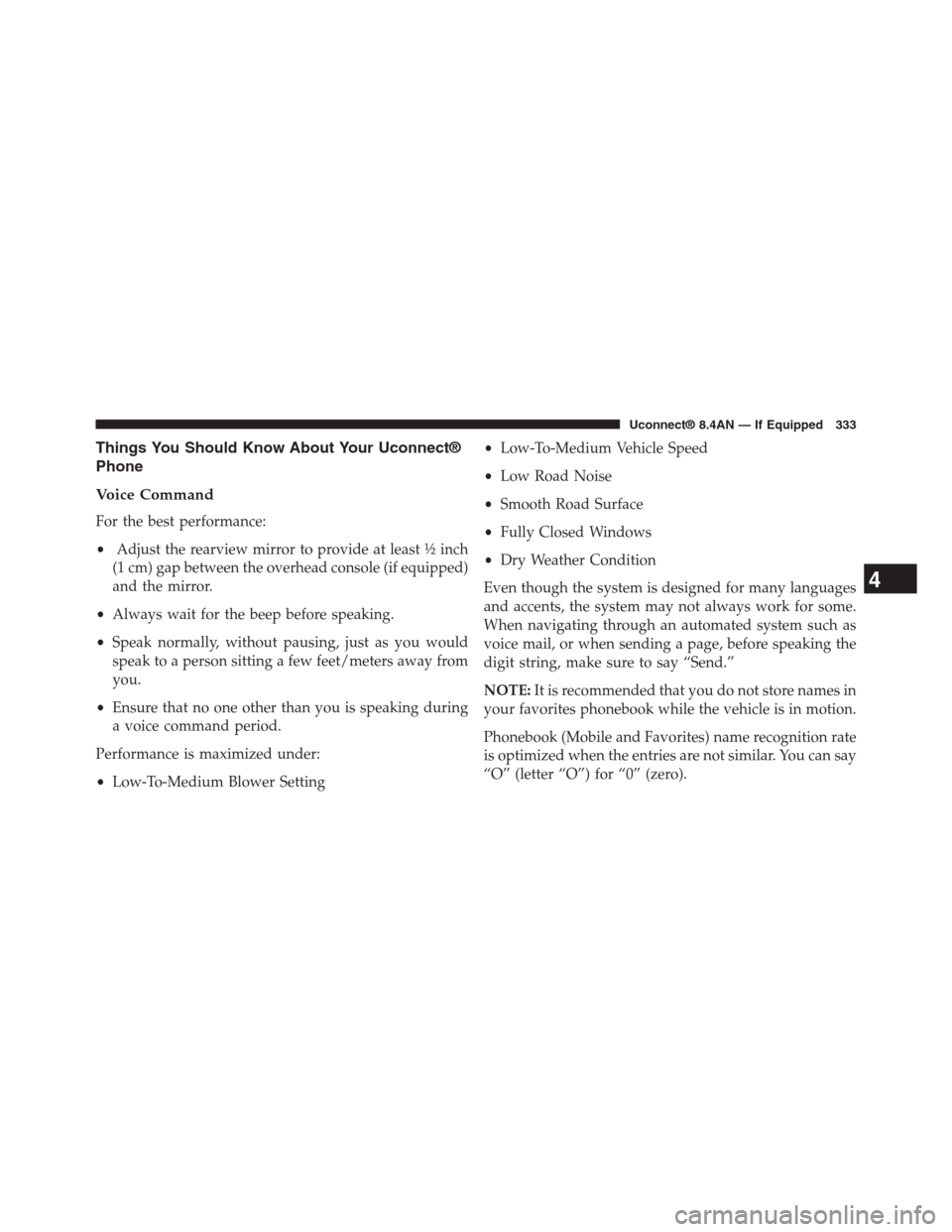
Things You Should Know About Your Uconnect®
Phone
Voice Command
For the best performance:
•Adjust the rearview mirror to provide at least½inch
(1 cm) gap between the overhead console (if equipped)
and the mirror.
•Always wait for the beep before speaking.
•Speak normally, without pausing, just as you would
speak to a person sitting a few feet/meters away from
you.
•Ensure that no one other than you is speaking during
a voice command period.
Performance is maximized under:
•Low-To-Medium Blower Setting
•Low-To-Medium Vehicle Speed
•Low Road Noise
•Smooth Road Surface
•Fully Closed Windows
•Dry Weather Condition
Even though the system is designed for many languages
and accents, the system may not always work for some.
When navigating through an automated system such as
voice mail, or when sending a page, before speaking the
digit string, make sure to say “Send.”
NOTE:It is recommended that you do not store names in
your favorites phonebook while the vehicle is in motion.
Phonebook (Mobile and Favorites) name recognition rate
is optimized when the entries are not similar. You can say
“O” (letter “O”) for “0” (zero).
4
Uconnect® 8.4AN — If Equipped 333
Page 335 of 429
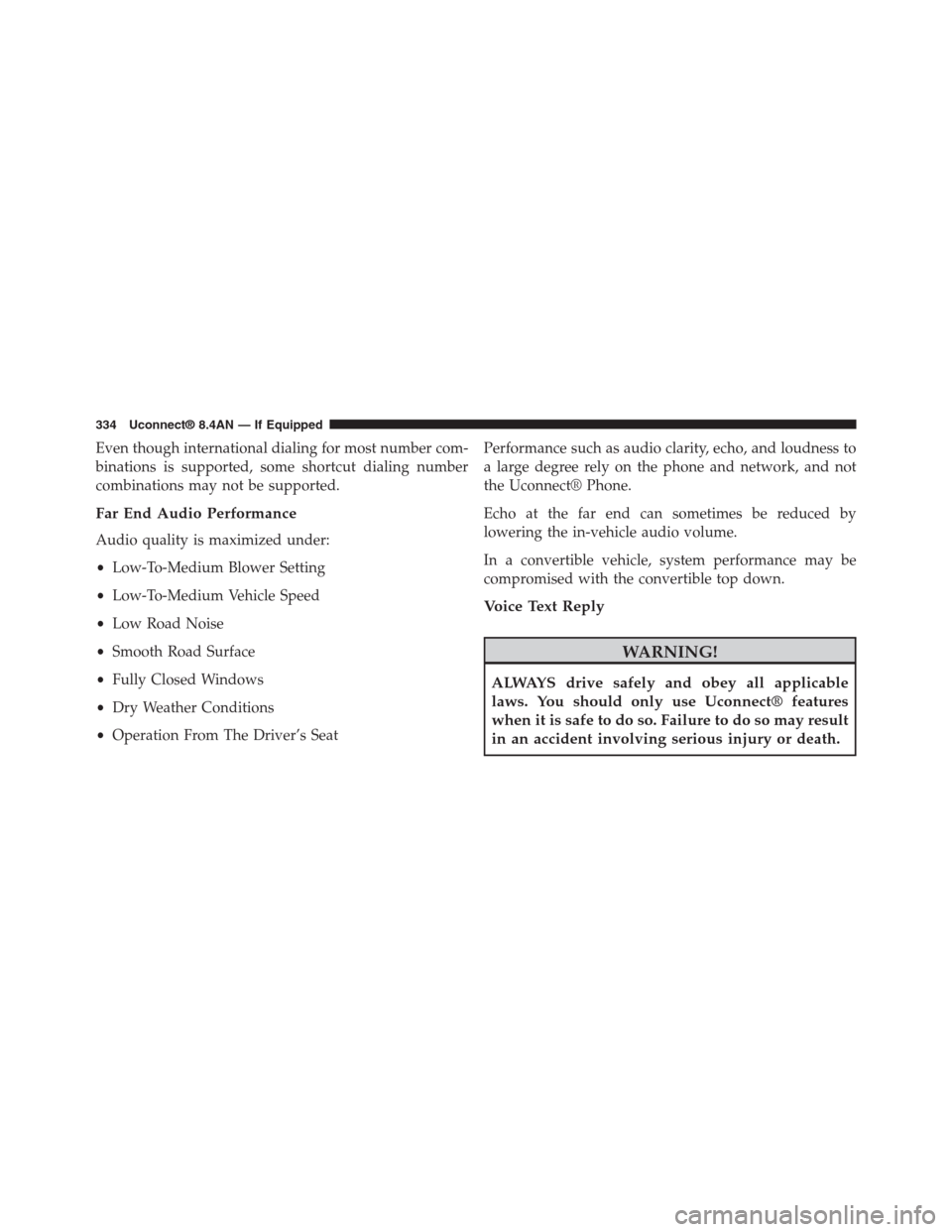
Even though international dialing for most number com-
binations is supported, some shortcut dialing number
combinations may not be supported.
Far End Audio Performance
Audio quality is maximized under:
•Low-To-Medium Blower Setting
•Low-To-Medium Vehicle Speed
•Low Road Noise
•Smooth Road Surface
•Fully Closed Windows
•Dry Weather Conditions
•Operation From The Driver’s Seat
Performance such as audio clarity, echo, and loudness to
a large degree rely on the phone and network, and not
the Uconnect® Phone.
Echo at the far end can sometimes be reduced by
lowering the in-vehicle audio volume.
In a convertible vehicle, system performance may be
compromised with the convertible top down.
Voice Text Reply
WARNING!
ALWAYS drive safely and obey all applicable
laws. You should only use Uconnect® features
when it is safe to do so. Failure to do so may result
in an accident involving serious injury or death.
334 Uconnect® 8.4AN — If Equipped
Page 336 of 429
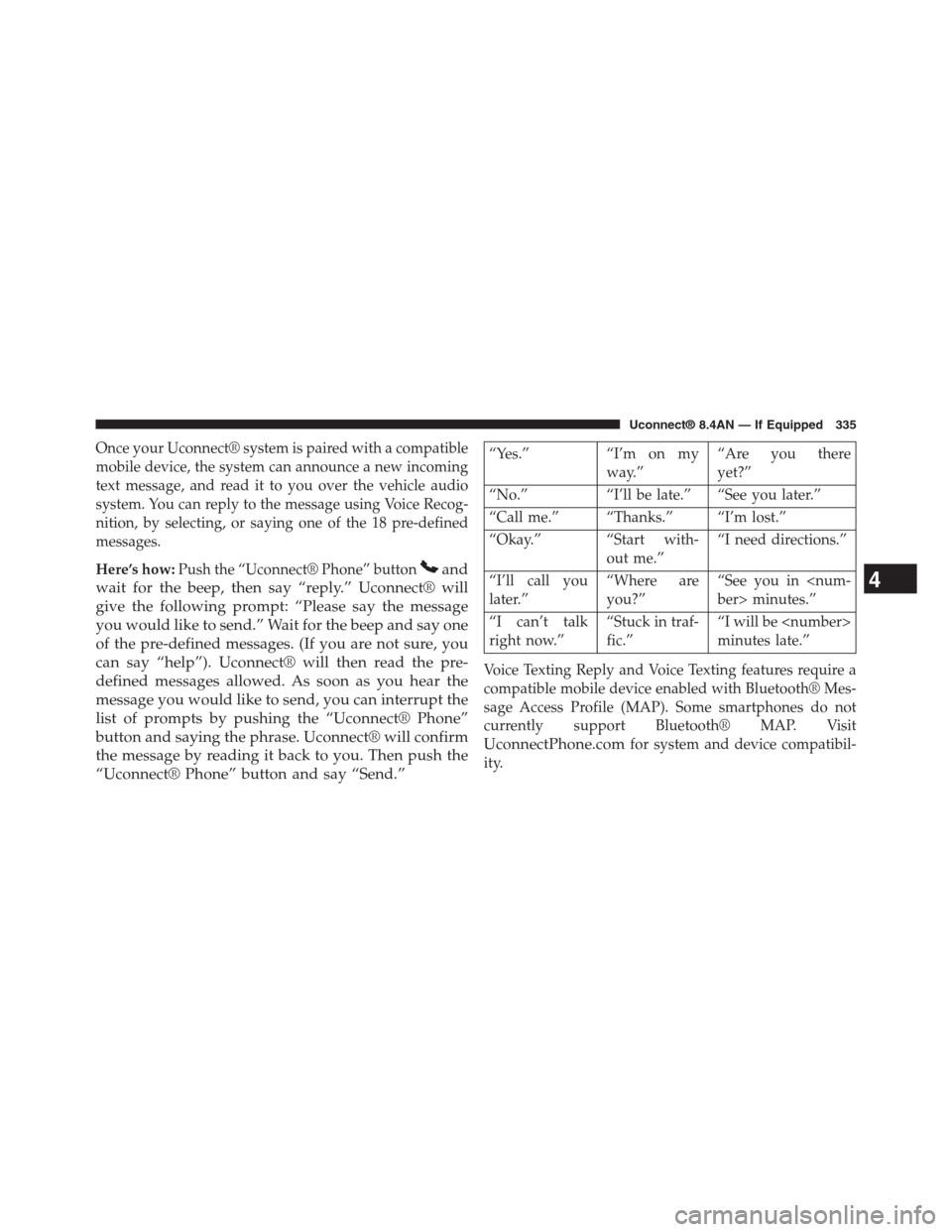
Once your Uconnect® system is paired with a compatible
mobile device, the system can announce a new incoming
text message, and read it to you over the vehicle audio
system. You can reply to the message using Voice Recog-
nition, by selecting, or saying one of the 18 pre-defined
messages.
Here’s how:Push the “Uconnect® Phone” buttonand
wait for the beep, then say “reply.” Uconnect® will
give the following prompt: “Please say the message
you would like to send.” Wait for the beep and say one
of the pre-defined messages. (If you are not sure, you
can say “help”). Uconnect® will then read the pre-
defined messages allowed. As soon as you hear the
message you would like to send, you can interrupt the
list of prompts by pushing the “Uconnect® Phone”
button and saying the phrase. Uconnect® will confirm
the message by reading it back to you. Then push the
“Uconnect® Phone” button and say “Send.”
“Yes.” “I’m on my
way.”
“Are you there
yet?”
“No.” “I’ll be late.” “See you later.”
“Call me.” “Thanks.” “I’m lost.”
“Okay.” “Start with-
out me.”
“I need directions.”
“I’ll call you
later.”
“Where are
you?”
“See you in
“I can’t talk
right now.”
“Stuck in traf-
fic.”
“I will be
minutes late.”
Voice Texting Reply and Voice Texting features require a
compatible mobile device enabled with Bluetooth® Mes-
sage Access Profile (MAP). Some smartphones do not
currently support Bluetooth® MAP. Visit
UconnectPhone.comfor system and device compatibil-
ity.
4
Uconnect® 8.4AN — If Equipped 335
Page 337 of 429
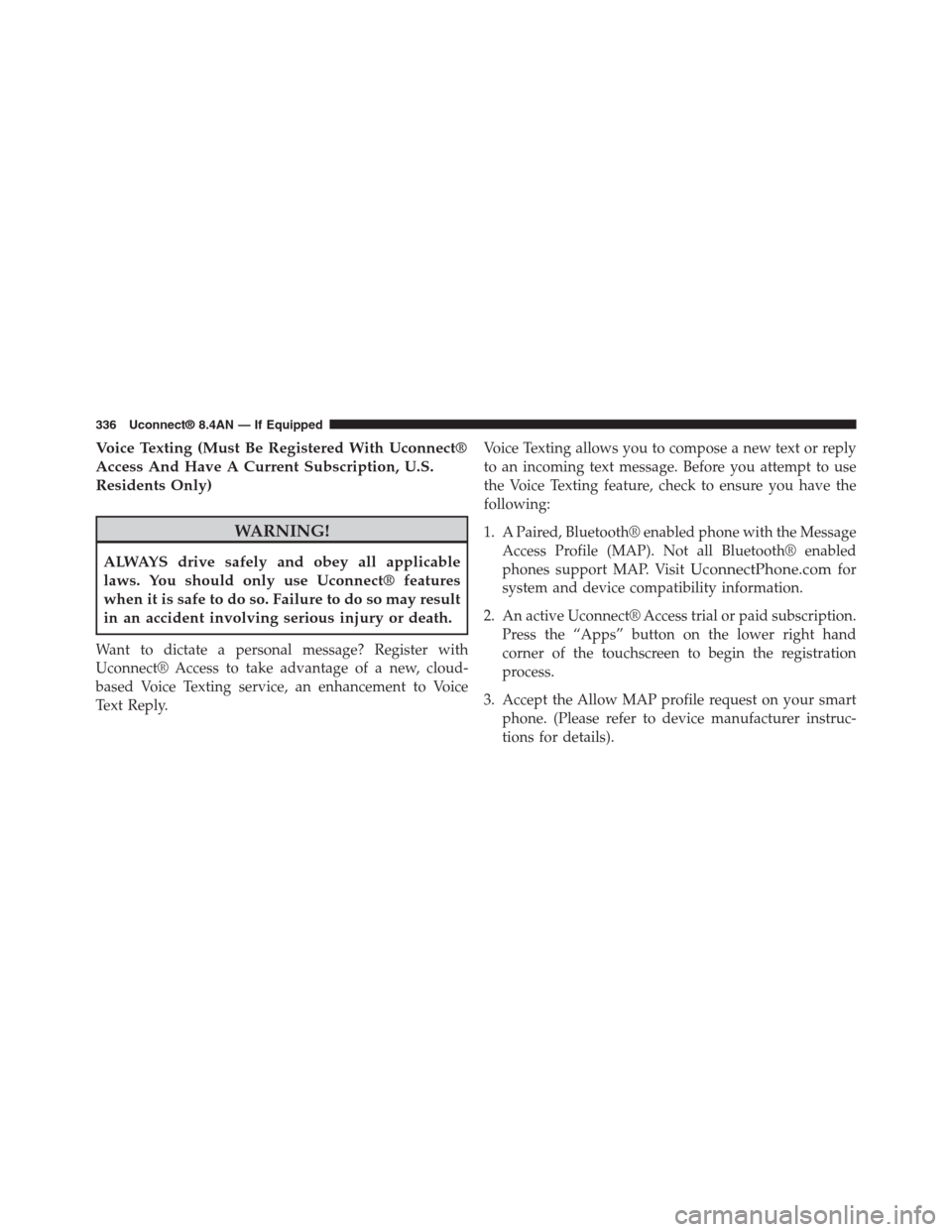
Voice Texting (Must Be Registered With Uconnect®
Access And Have A Current Subscription, U.S.
Residents Only)
WARNING!
ALWAYS drive safely and obey all applicable
laws. You should only use Uconnect® features
when it is safe to do so. Failure to do so may result
in an accident involving serious injury or death.
Want to dictate a personal message? Register with
Uconnect® Access to take advantage of a new, cloud-
based Voice Texting service, an enhancement to Voice
Text Reply.
Voice Texting allows you to compose a new text or reply
to an incoming text message. Before you attempt to use
the Voice Texting feature, check to ensure you have the
following:
1. A Paired, Bluetooth® enabled phone with the Message
Access Profile (MAP). Not all Bluetooth® enabled
phones support MAP. VisitUconnectPhone.comfor
system and device compatibility information.
2. An active Uconnect® Access trial or paid subscription.
Press the “Apps” button on the lower right hand
corner of the touchscreen to begin the registration
process.
3. Accept the Allow MAP profile request on your smart
phone. (Please refer to device manufacturer instruc-
tions for details).
336 Uconnect® 8.4AN — If Equipped
Page 338 of 429
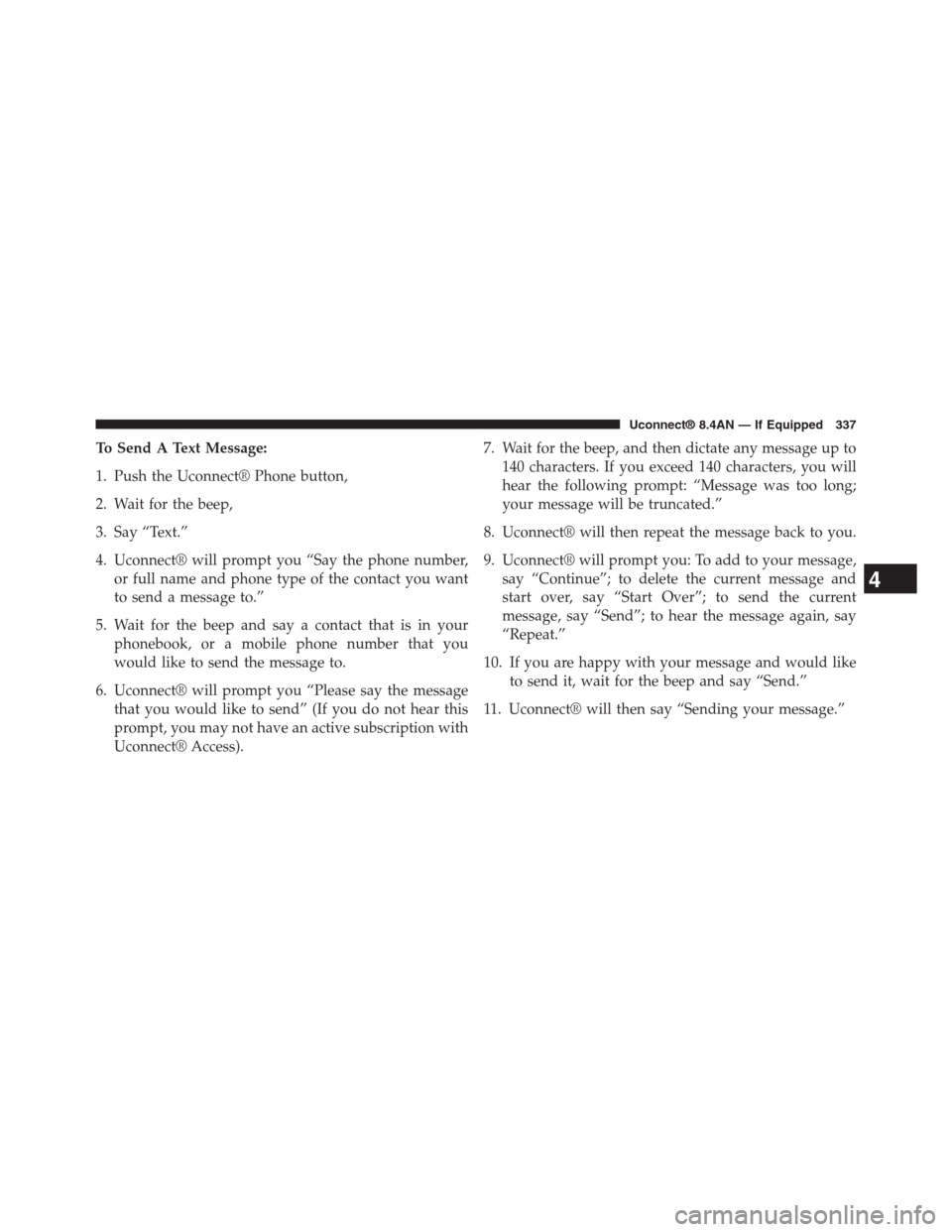
To Send A Text Message:
1. Push the Uconnect® Phone button,
2. Wait for the beep,
3. Say “Text.”
4. Uconnect® will prompt you “Say the phone number,
or full name and phone type of the contact you want
to send a message to.”
5. Wait for the beep and say a contact that is in your
phonebook, or a mobile phone number that you
would like to send the message to.
6. Uconnect® will prompt you “Please say the message
that you would like to send” (If you do not hear this
prompt, you may not have an active subscription with
Uconnect® Access).
7. Wait for the beep, and then dictate any message up to
140 characters. If you exceed 140 characters, you will
hear the following prompt: “Message was too long;
your message will be truncated.”
8. Uconnect® will then repeat the message back to you.
9. Uconnect® will prompt you: To add to your message,
say “Continue”; to delete the current message and
start over, say “Start Over”; to send the current
message, say “Send”; to hear the message again, say
“Repeat.”
10. If you are happy with your message and would like
to send it, wait for the beep and say “Send.”
11. Uconnect® will then say “Sending your message.”
4
Uconnect® 8.4AN — If Equipped 337
Page 339 of 429
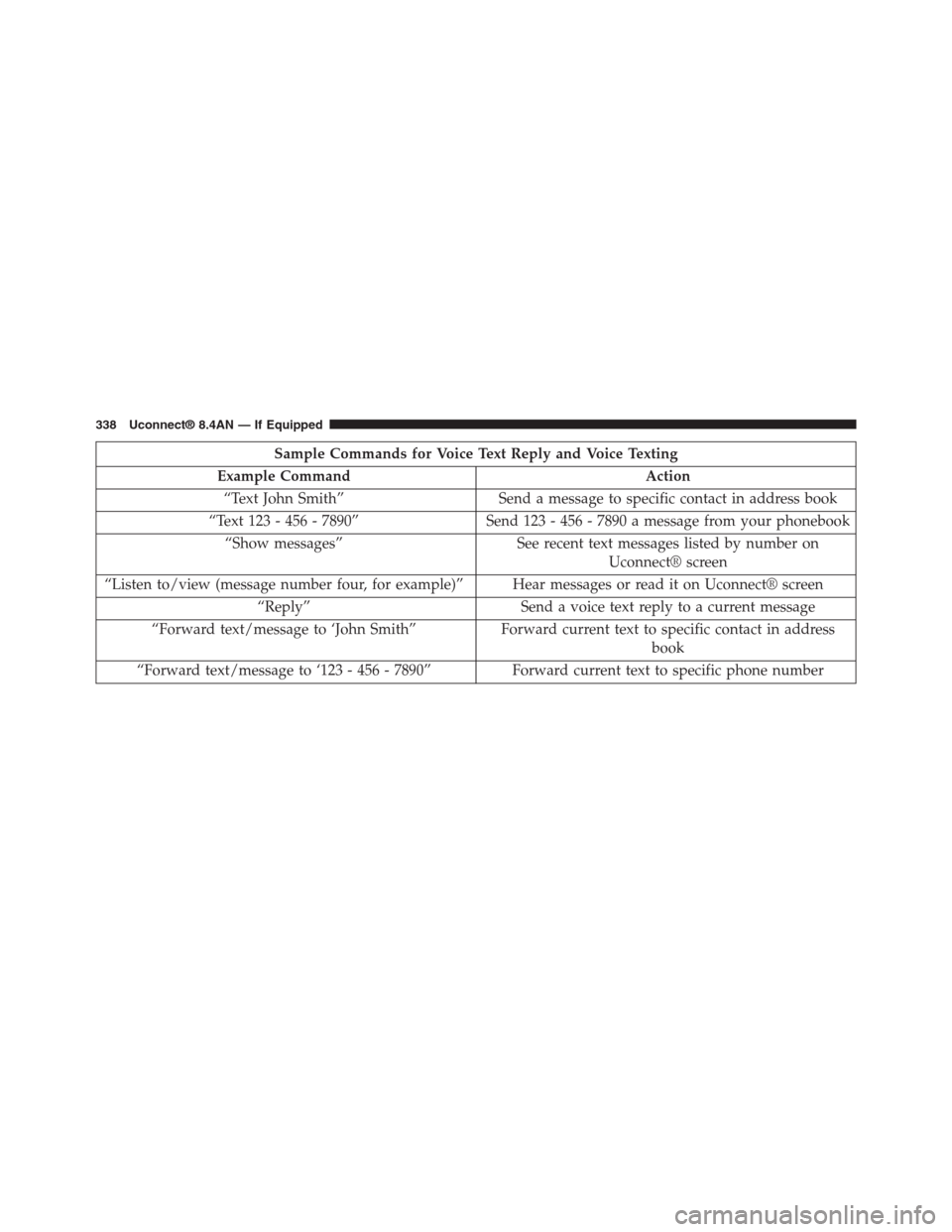
Sample Commands for Voice Text Reply and Voice Texting
Example Command Action
“Text John Smith” Send a message to specific contact in address book
“Text 123 - 456 - 7890” Send 123 - 456 - 7890 a message from your phonebook
“Show messages” See recent text messages listed by number on
Uconnect® screen
“Listen to/view (message number four, for example)” Hear messages or read it on Uconnect® screen
“Reply” Send a voice text reply to a current message
“Forward text/message to ‘John Smith” Forward current text to specific contact in address
book
“Forward text/message to ‘123 - 456 - 7890” Forward current text to specific phone number
338 Uconnect® 8.4AN — If Equipped
Page 340 of 429
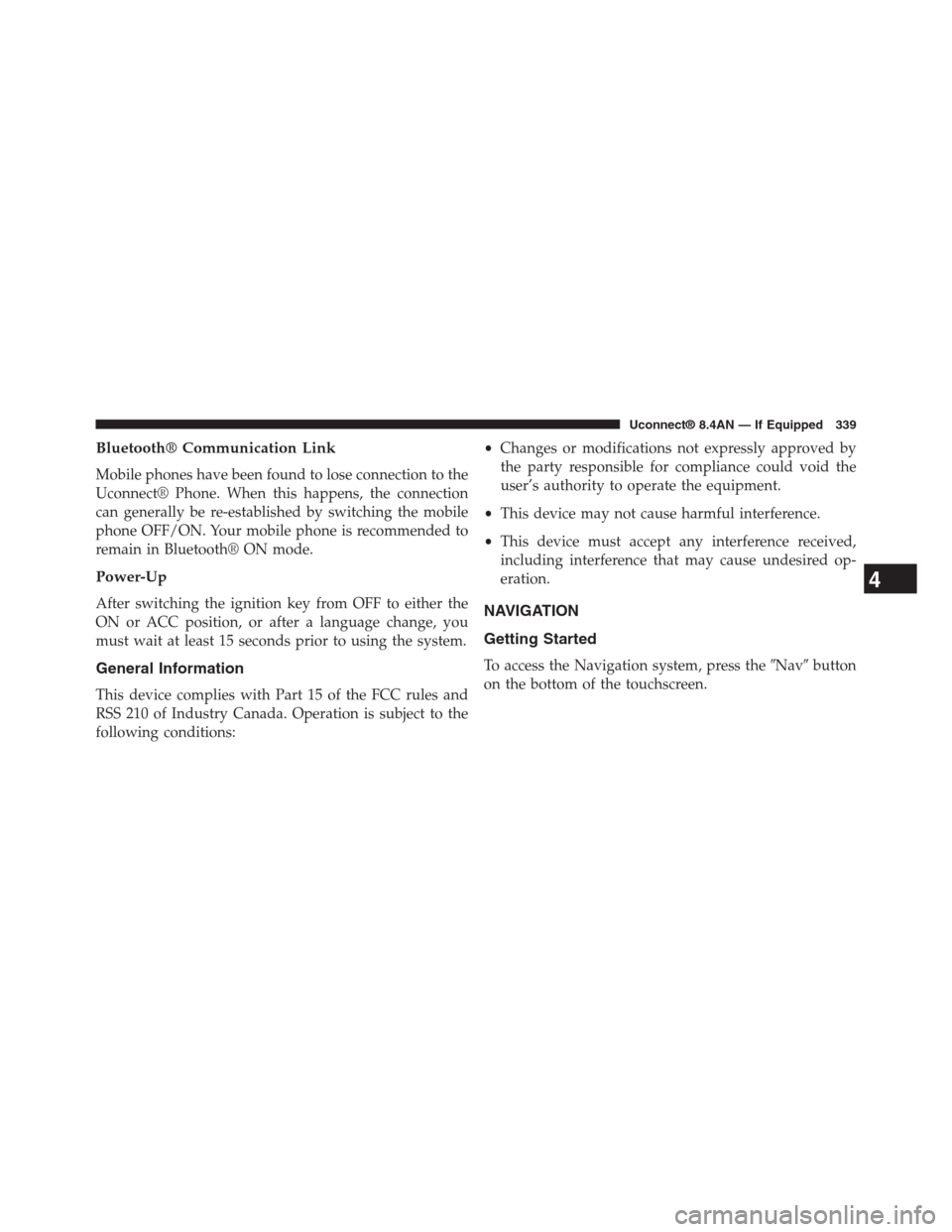
Bluetooth® Communication Link
Mobile phones have been found to lose connection to the
Uconnect® Phone. When this happens, the connection
can generally be re-established by switching the mobile
phone OFF/ON. Your mobile phone is recommended to
remain in Bluetooth® ON mode.
Power-Up
After switching the ignition key from OFF to either the
ON or ACC position, or after a language change, you
must wait at least 15 seconds prior to using the system.
General Information
This device complies with Part 15 of the FCC rules and
RSS 210 of Industry Canada. Operation is subject to the
following conditions:
•Changes or modifications not expressly approved by
the party responsible for compliance could void the
user’s authority to operate the equipment.
•This device may not cause harmful interference.
•This device must accept any interference received,
including interference that may cause undesired op-
eration.
NAVIGATION
Getting Started
To access the Navigation system, press the#Nav#button
on the bottom of the touchscreen.
4
Uconnect® 8.4AN — If Equipped 339