phone DODGE CHARGER SRT 2015 7.G Uconnect 8.4A
[x] Cancel search | Manufacturer: DODGE, Model Year: 2015, Model line: CHARGER SRT, Model: DODGE CHARGER SRT 2015 7.GPages: 429, PDF Size: 4.01 MB
Page 11 of 429
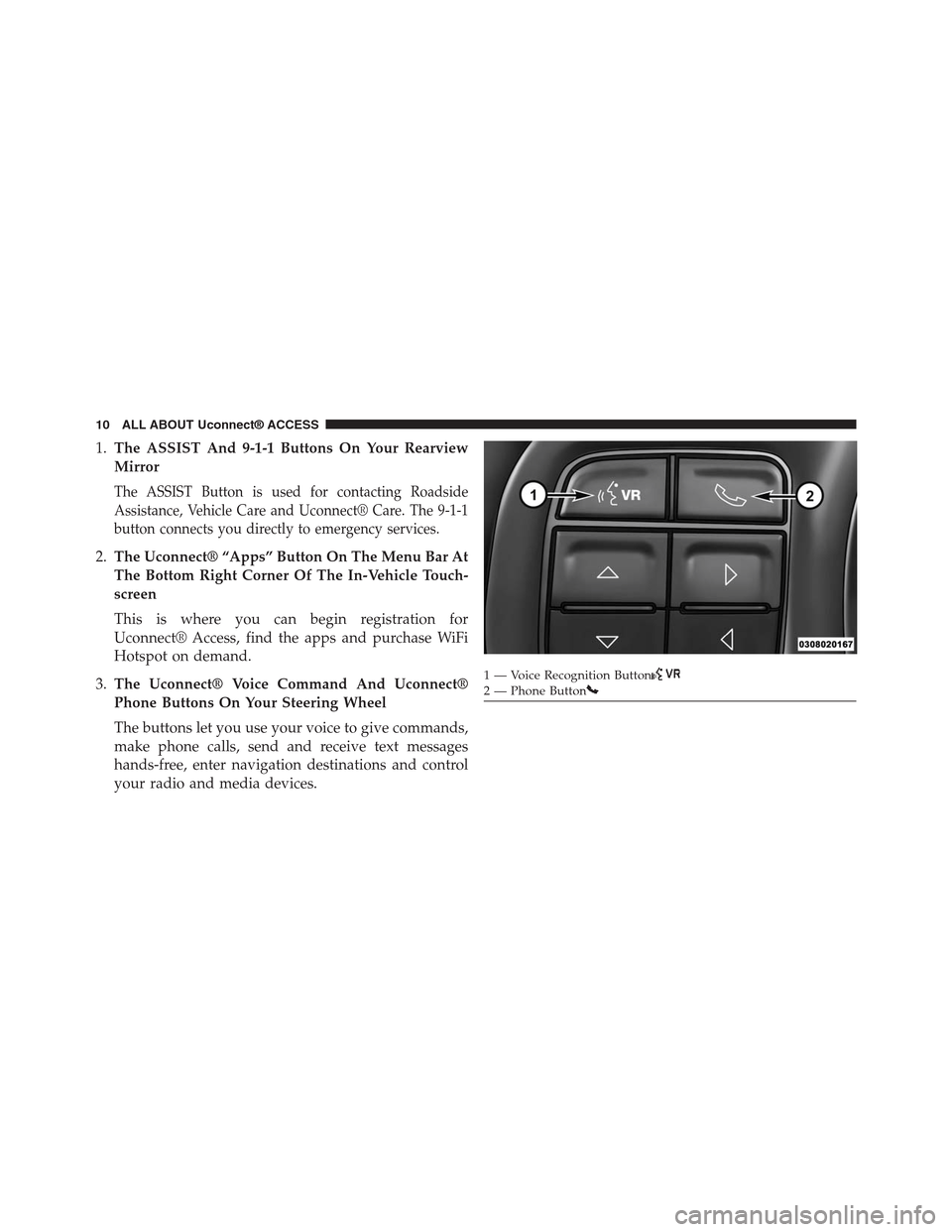
1.The ASSIST And 9-1-1 Buttons On Your Rearview
Mirror
The ASSIST Button is used for contacting Roadside
Assistance, Vehicle Care and Uconnect® Care. The 9-1-1
button connects you directly to emergency services.
2.The Uconnect® “Apps” Button On The Menu Bar At
The Bottom Right Corner Of The In-Vehicle Touch-
screen
This is where you can begin registration for
Uconnect® Access, find the apps and purchase WiFi
Hotspot on demand.
3.The Uconnect® Voice Command And Uconnect®
Phone Buttons On Your Steering Wheel
The buttons let you use your voice to give commands,
make phone calls, send and receive text messages
hands-free, enter navigation destinations and control
your radio and media devices.
1 — Voice Recognition Button2—PhoneButton
10 ALL ABOUT Uconnect® ACCESS
Page 13 of 429
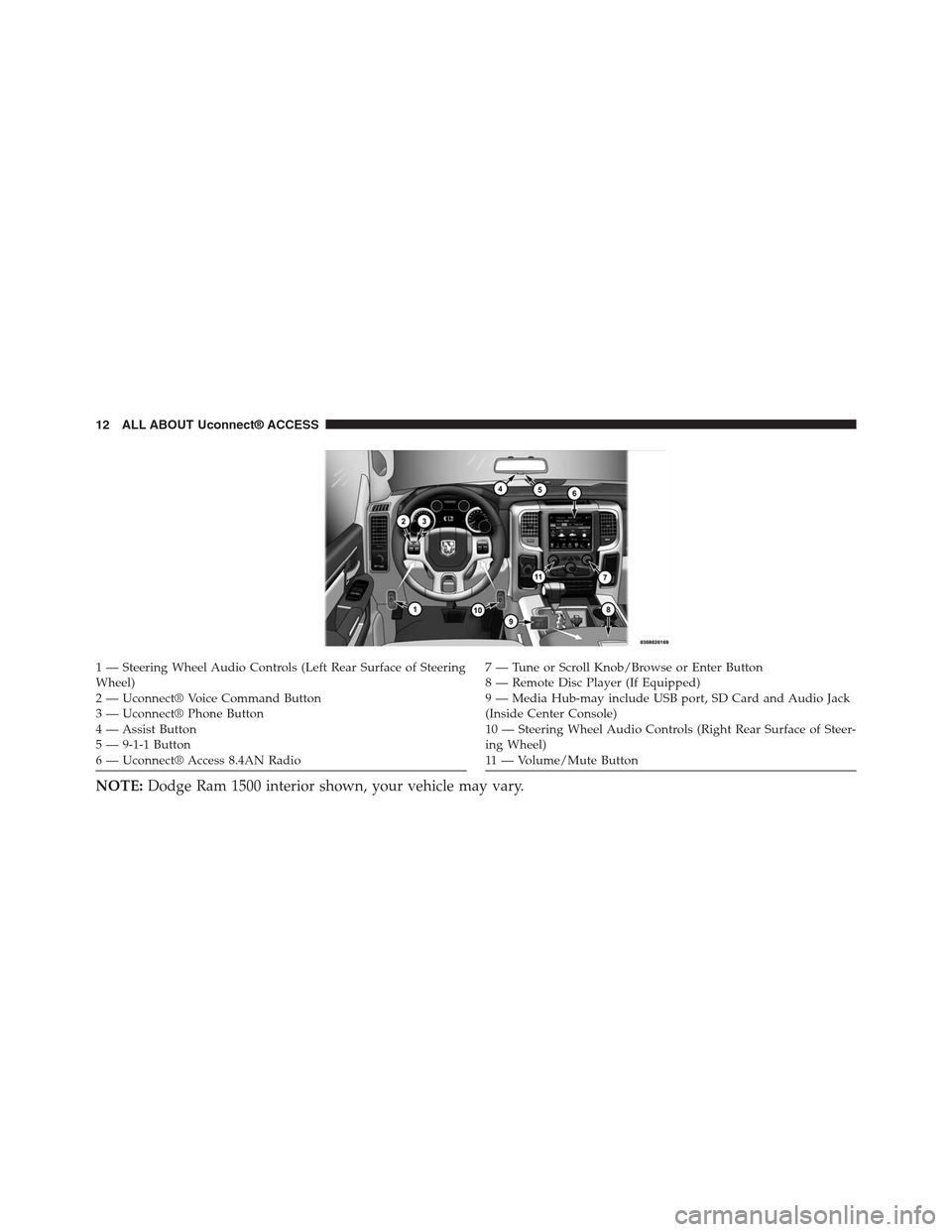
1 — Steering Wheel Audio Controls (Left Rear Surface of SteeringWheel)2—Uconnect®VoiceCommandButton3—Uconnect®PhoneButton4 — Assist Button5 — 9-1-1 Button6 — Uconnect® Access 8.4AN Radio
7—TuneorScrollKnob/BrowseorEnterButton8 — Remote Disc Player (If Equipped)9—MediaHub-mayincludeUSBport,SDCardandAudioJack(Inside Center Console)10 — Steering Wheel Audio Controls (Right Rear Surface of Steer-ing Wheel)11 — Vo l u m e / M u t e B u t t o n
NOTE:Dodge Ram 1500 interior shown, your vehicle may vary.
12 ALL ABOUT Uconnect® ACCESS
Page 27 of 429
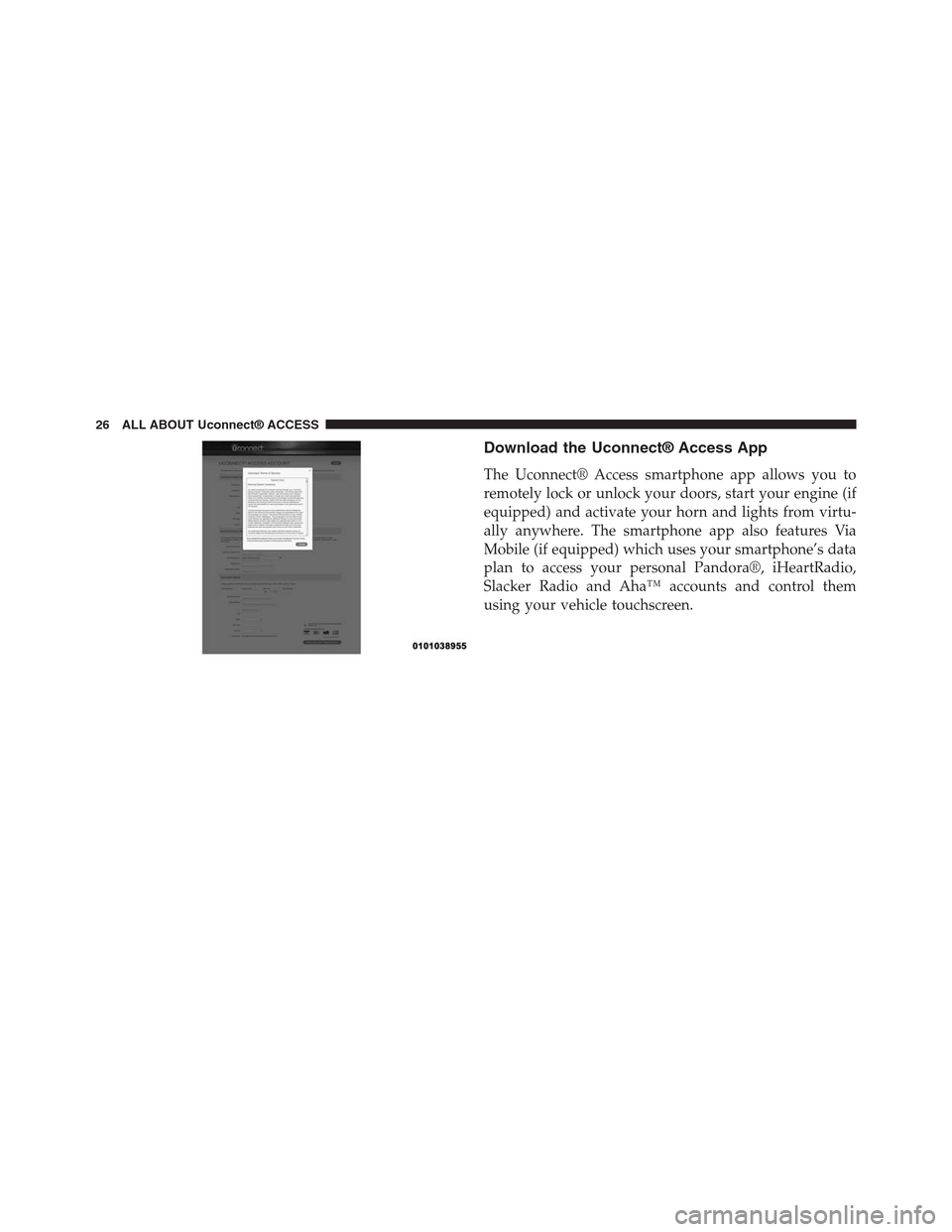
Download the Uconnect® Access App
The Uconnect® Access smartphone app allows you to
remotely lock or unlock your doors, start your engine (if
equipped) and activate your horn and lights from virtu-
ally anywhere. The smartphone app also features Via
Mobile (if equipped) which uses your smartphone’s data
plan to access your personal Pandora®, iHeartRadio,
Slacker Radio and Aha™ accounts and control them
using your vehicle touchscreen.
26 ALL ABOUT Uconnect® ACCESS
Page 28 of 429
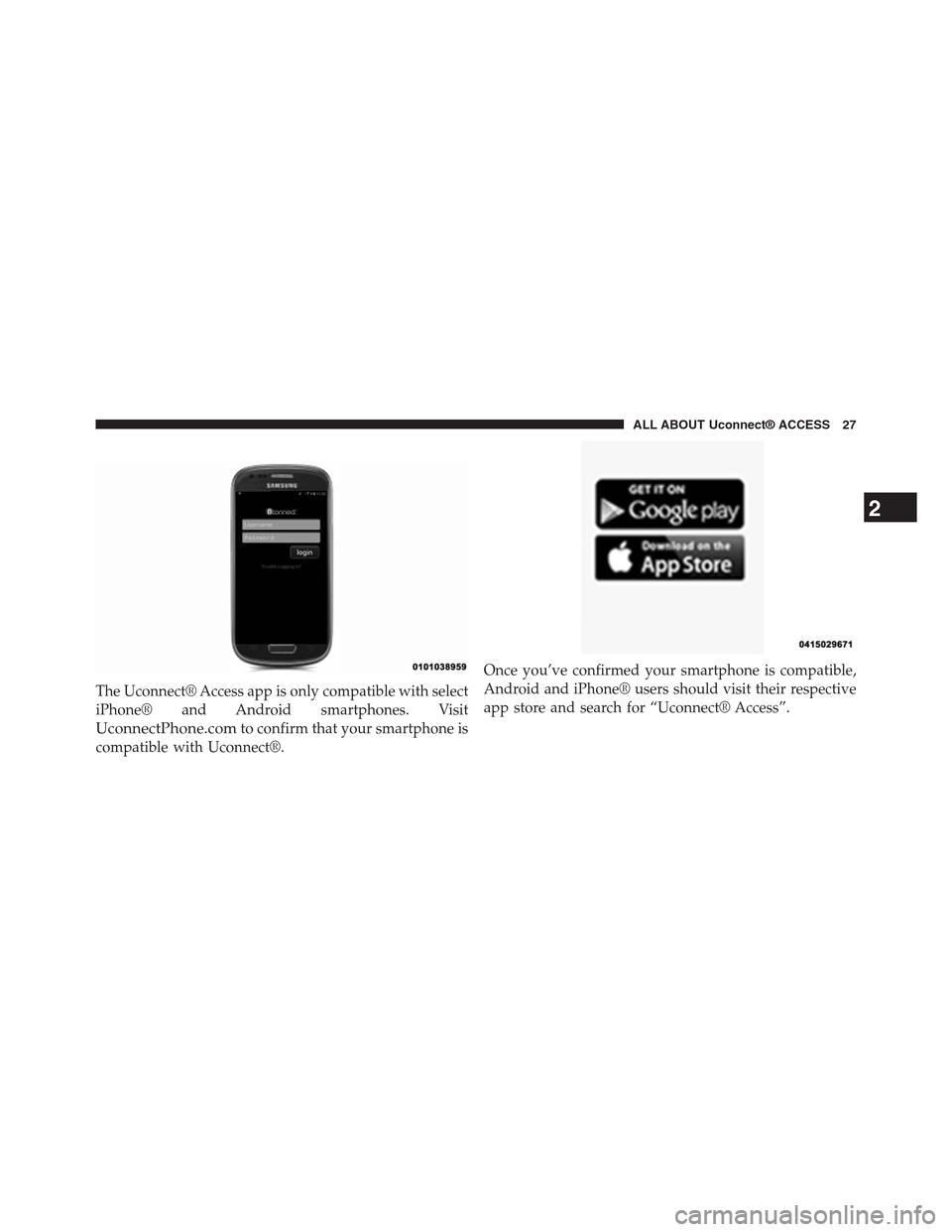
The Uconnect® Access app is only compatible with select
iPhone® and Android smartphones. Visit
UconnectPhone.comto confirm that your smartphone is
compatible with Uconnect®.
Once you’ve confirmed your smartphone is compatible,
Android and iPhone® users should visit their respective
app store and search for “Uconnect® Access”.
2
ALL ABOUT Uconnect® ACCESS 27
Page 29 of 429
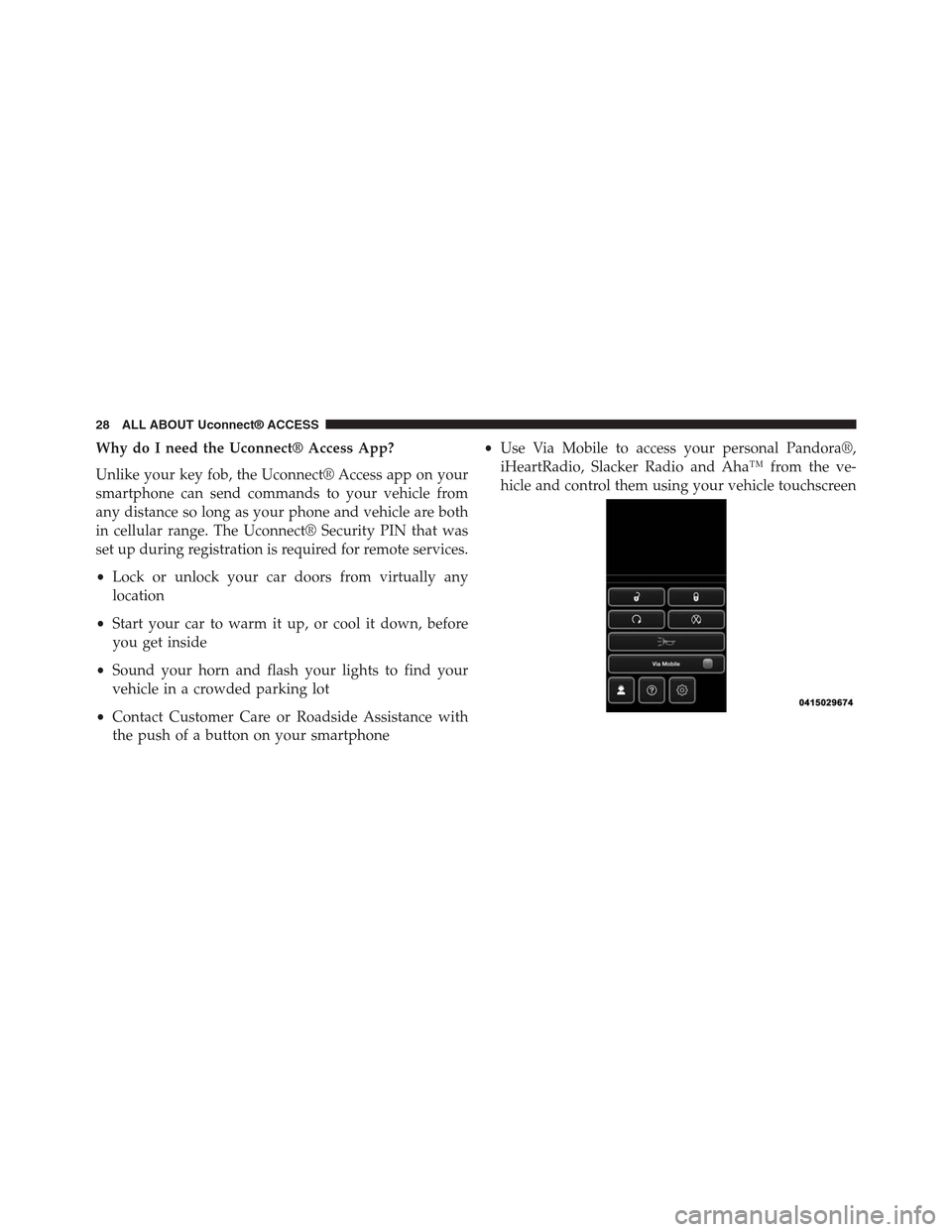
Why do I need the Uconnect® Access App?
Unlike your key fob, the Uconnect® Access app on your
smartphone can send commands to your vehicle from
any distance so long as your phone and vehicle are both
in cellular range. The Uconnect® Security PIN that was
set up during registration is required for remote services.
•Lock or unlock your car doors from virtually any
location
•Start your car to warm it up, or cool it down, before
you get inside
•Sound your horn and flash your lights to find your
vehicle in a crowded parking lot
•Contact Customer Care or Roadside Assistance with
the push of a button on your smartphone
•Use Via Mobile to access your personal Pandora®,
iHeartRadio, Slacker Radio and Aha™ from the ve-
hicle and control them using your vehicle touchscreen
28 ALL ABOUT Uconnect® ACCESS
Page 31 of 429
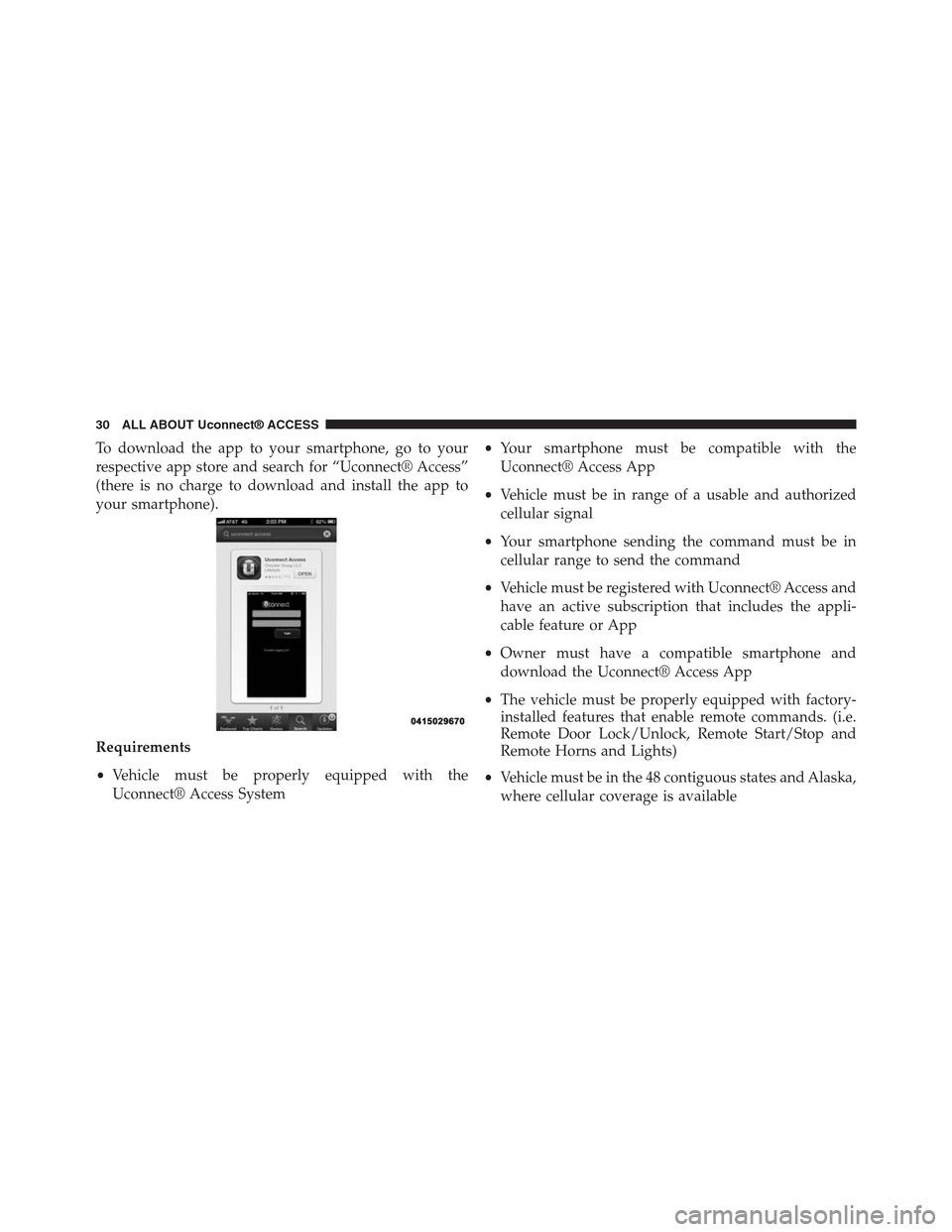
To download the app to your smartphone, go to your
respective app store and search for “Uconnect® Access”
(there is no charge to download and install the app to
your smartphone).
Requirements
•Vehicle must be properly equipped with the
Uconnect® Access System
•Your smartphone must be compatible with the
Uconnect® Access App
•Vehicle must be in range of a usable and authorized
cellular signal
•Your smartphone sending the command must be in
cellular range to send the command
•Vehicle must be registered with Uconnect® Access and
have an active subscription that includes the appli-
cable feature or App
•Owner must have a compatible smartphone and
download the Uconnect® Access App
•The vehicle must be properly equipped with factory-
installed features that enable remote commands. (i.e.
Remote Door Lock/Unlock, Remote Start/Stop and
Remote Horns and Lights)
•Vehicle must be in the 48 contiguous states and Alaska,
where cellular coverage is available
30 ALL ABOUT Uconnect® ACCESS
Page 32 of 429
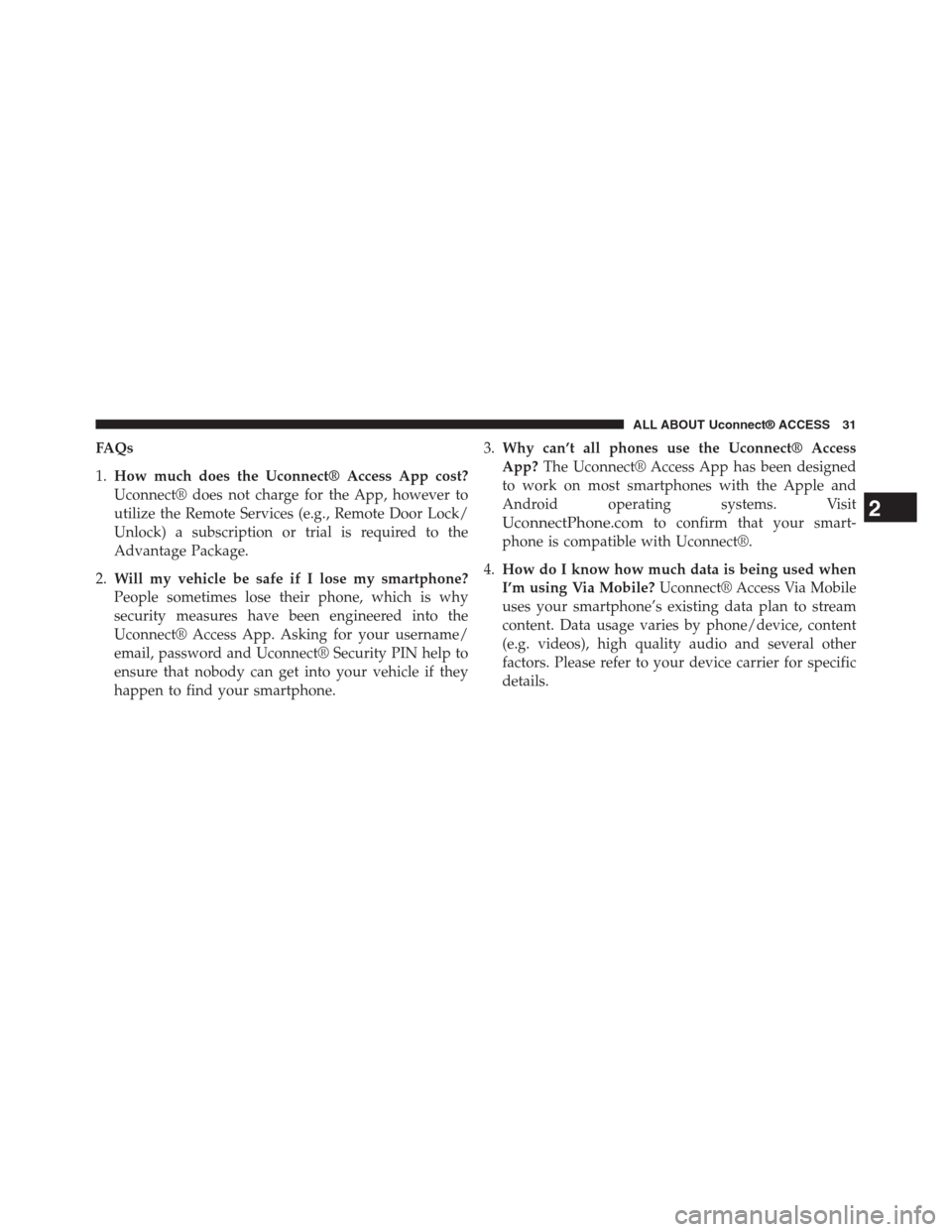
FAQs
1.How much does the Uconnect® Access App cost?
Uconnect® does not charge for the App, however to
utilize the Remote Services (e.g., Remote Door Lock/
Unlock) a subscription or trial is required to the
Advantage Package.
2.Will my vehicle be safe if I lose my smartphone?
People sometimes lose their phone, which is why
security measures have been engineered into the
Uconnect® Access App. Asking for your username/
email, password and Uconnect® Security PIN help to
ensure that nobody can get into your vehicle if they
happen to find your smartphone.
3.Why can’t all phones use the Uconnect® Access
App?The Uconnect® Access App has been designed
to work on most smartphones with the Apple and
Android operating systems. Visit
UconnectPhone.comto confirm that your smart-
phone is compatible with Uconnect®.
4.How do I know how much data is being used when
I’m using Via Mobile?Uconnect® Access Via Mobile
uses your smartphone’s existing data plan to stream
content. Data usage varies by phone/device, content
(e.g. videos), high quality audio and several other
factors. Please refer to your device carrier for specific
details.
2
ALL ABOUT Uconnect® ACCESS 31
Page 34 of 429
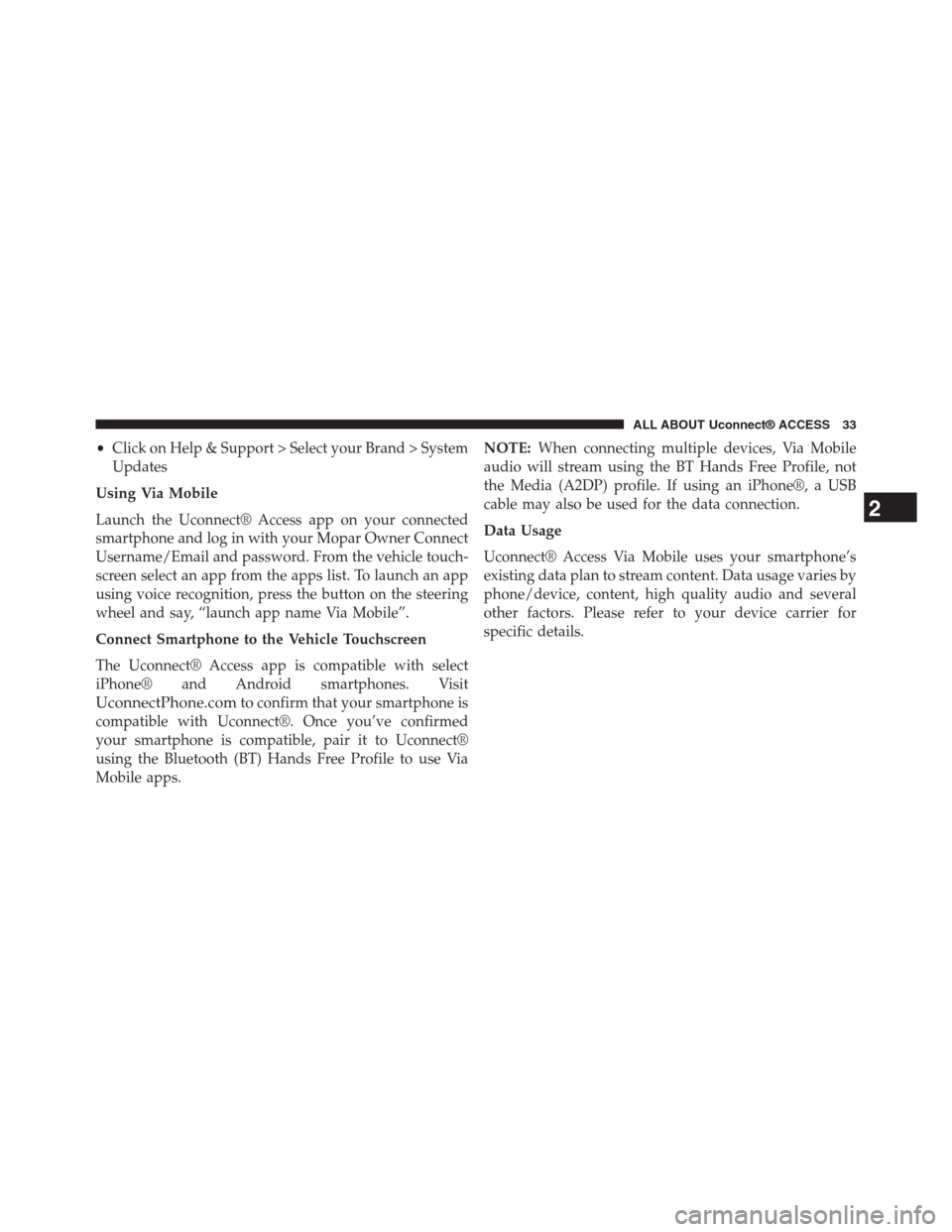
•Click on Help & Support > Select your Brand > System
Updates
Using Via Mobile
Launch the Uconnect® Access app on your connected
smartphone and log in with your Mopar Owner Connect
Username/Email and password. From the vehicle touch-
screen select an app from the apps list. To launch an app
using voice recognition, press the button on the steering
wheel and say, “launch app name Via Mobile”.
Connect Smartphone to the Vehicle Touchscreen
The Uconnect® Access app is compatible with select
iPhone® and Android smartphones. Visit
UconnectPhone.comto confirm that your smartphone is
compatible with Uconnect®. Once you’ve confirmed
your smartphone is compatible, pair it to Uconnect®
using the Bluetooth (BT) Hands Free Profile to use Via
Mobile apps.
NOTE:When connecting multiple devices, Via Mobile
audio will stream using the BT Hands Free Profile, not
the Media (A2DP) profile. If using an iPhone®, a USB
cable may also be used for the data connection.
Data Usage
Uconnect® Access Via Mobile uses your smartphone’s
existing data plan to stream content. Data usage varies by
phone/device, content, high quality audio and several
other factors. Please refer to your device carrier for
specific details.
2
ALL ABOUT Uconnect® ACCESS 33
Page 35 of 429
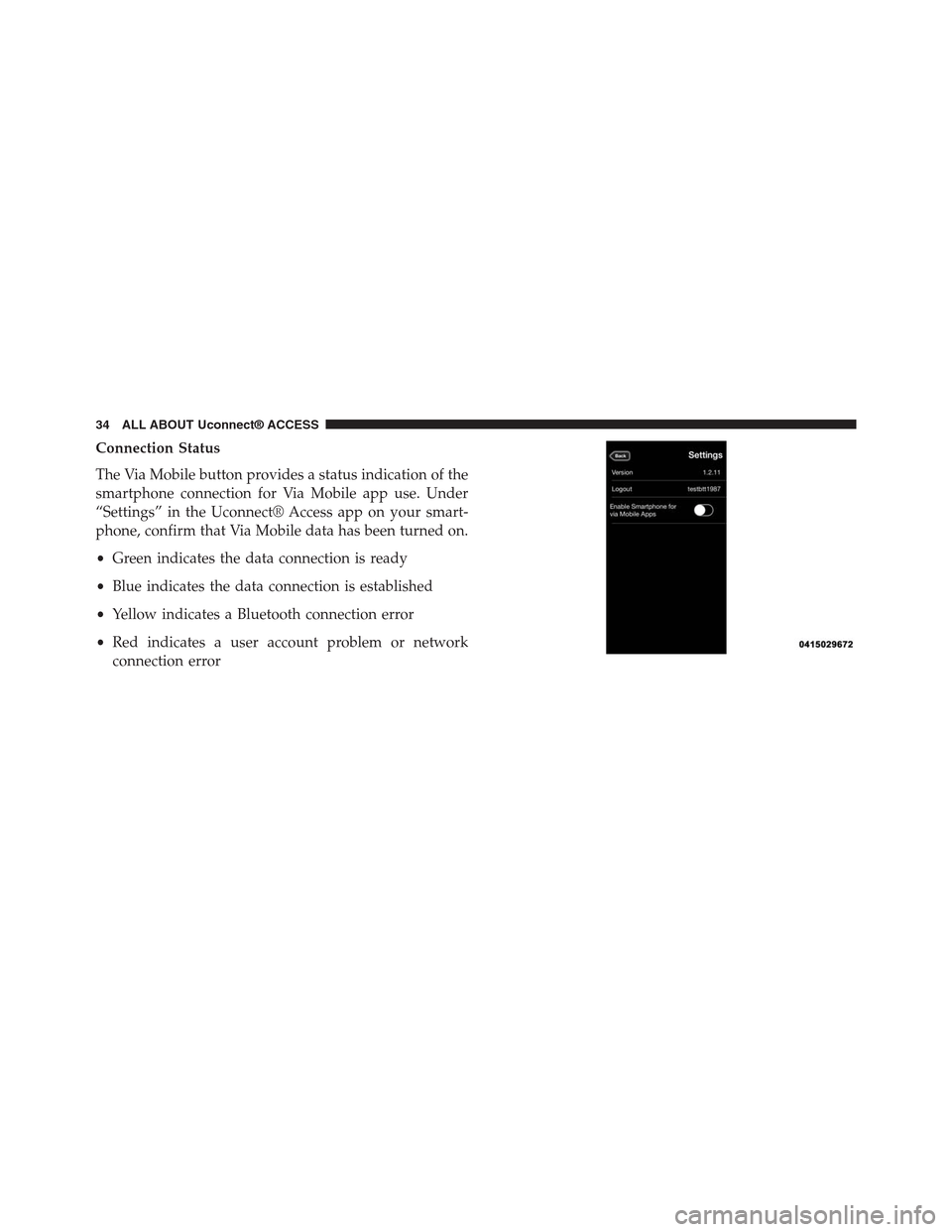
Connection Status
The Via Mobile button provides a status indication of the
smartphone connection for Via Mobile app use. Under
“Settings” in the Uconnect® Access app on your smart-
phone, confirm that Via Mobile data has been turned on.
•Green indicates the data connection is ready
•Blue indicates the data connection is established
•Yellow indicates a Bluetooth connection error
•Red indicates a user account problem or network
connection error
34 ALL ABOUT Uconnect® ACCESS
Page 45 of 429
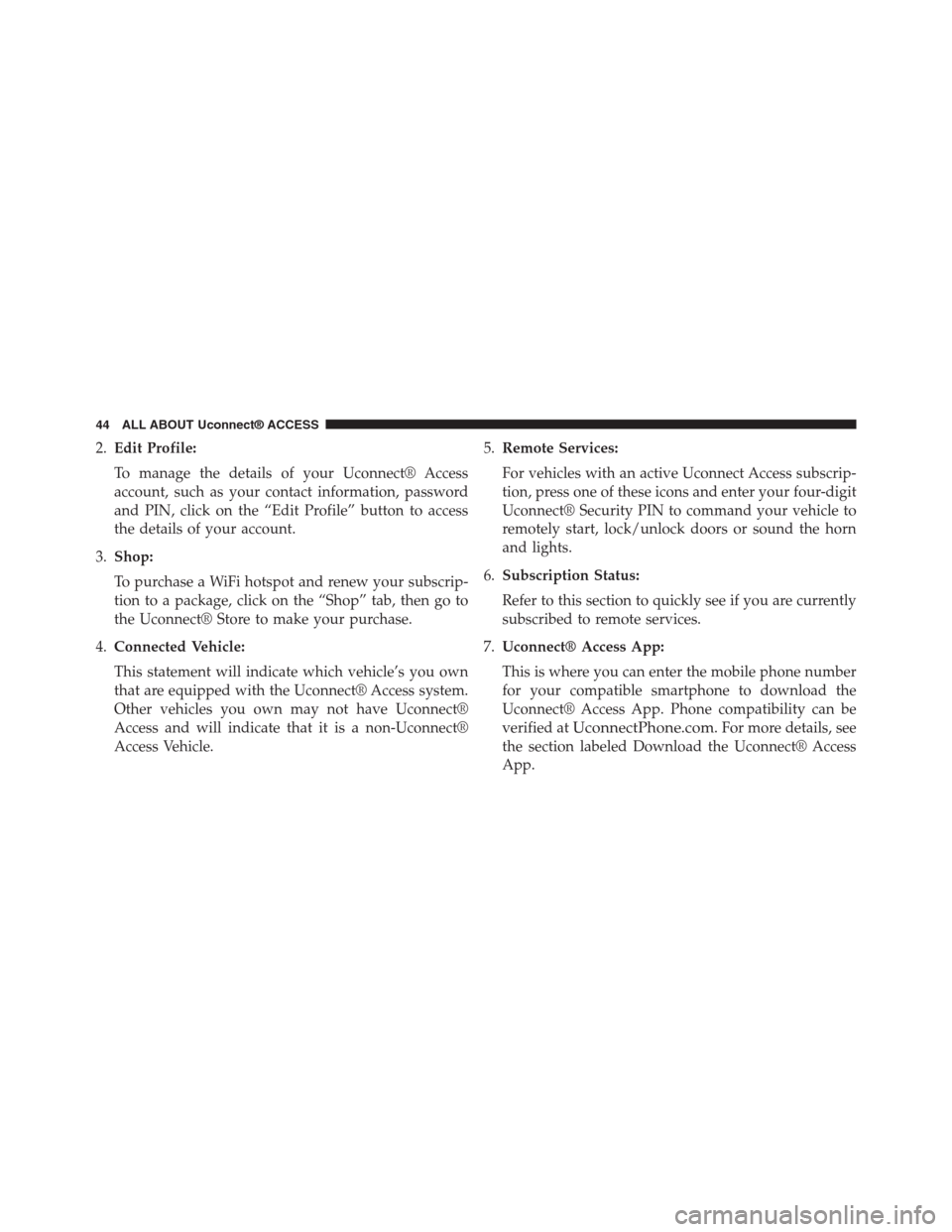
2.Edit Profile:
To manage the details of your Uconnect® Access
account, such as your contact information, password
and PIN, click on the “Edit Profile” button to access
the details of your account.
3.Shop:
To purchase a WiFi hotspot and renew your subscrip-
tion to a package, click on the “Shop” tab, then go to
the Uconnect® Store to make your purchase.
4.Connected Vehicle:
This statement will indicate which vehicle’s you own
that are equipped with the Uconnect® Access system.
Other vehicles you own may not have Uconnect®
Access and will indicate that it is a non-Uconnect®
Access Vehicle.
5.Remote Services:
For vehicles with an active Uconnect Access subscrip-
tion, press one of these icons and enter your four-digit
Uconnect® Security PIN to command your vehicle to
remotely start, lock/unlock doors or sound the horn
and lights.
6.Subscription Status:
Refer to this section to quickly see if you are currently
subscribed to remote services.
7.Uconnect® Access App:
This is where you can enter the mobile phone number
for your compatible smartphone to download the
Uconnect® Access App. Phone compatibility can be
verified atUconnectPhone.com. For more details, see
the section labeled Download the Uconnect® Access
App.
44 ALL ABOUT Uconnect® ACCESS