DODGE CHARGER SRT 2015 7.G Uconnect 8.4A
Manufacturer: DODGE, Model Year: 2015, Model line: CHARGER SRT, Model: DODGE CHARGER SRT 2015 7.GPages: 429, PDF Size: 4.01 MB
Page 411 of 429
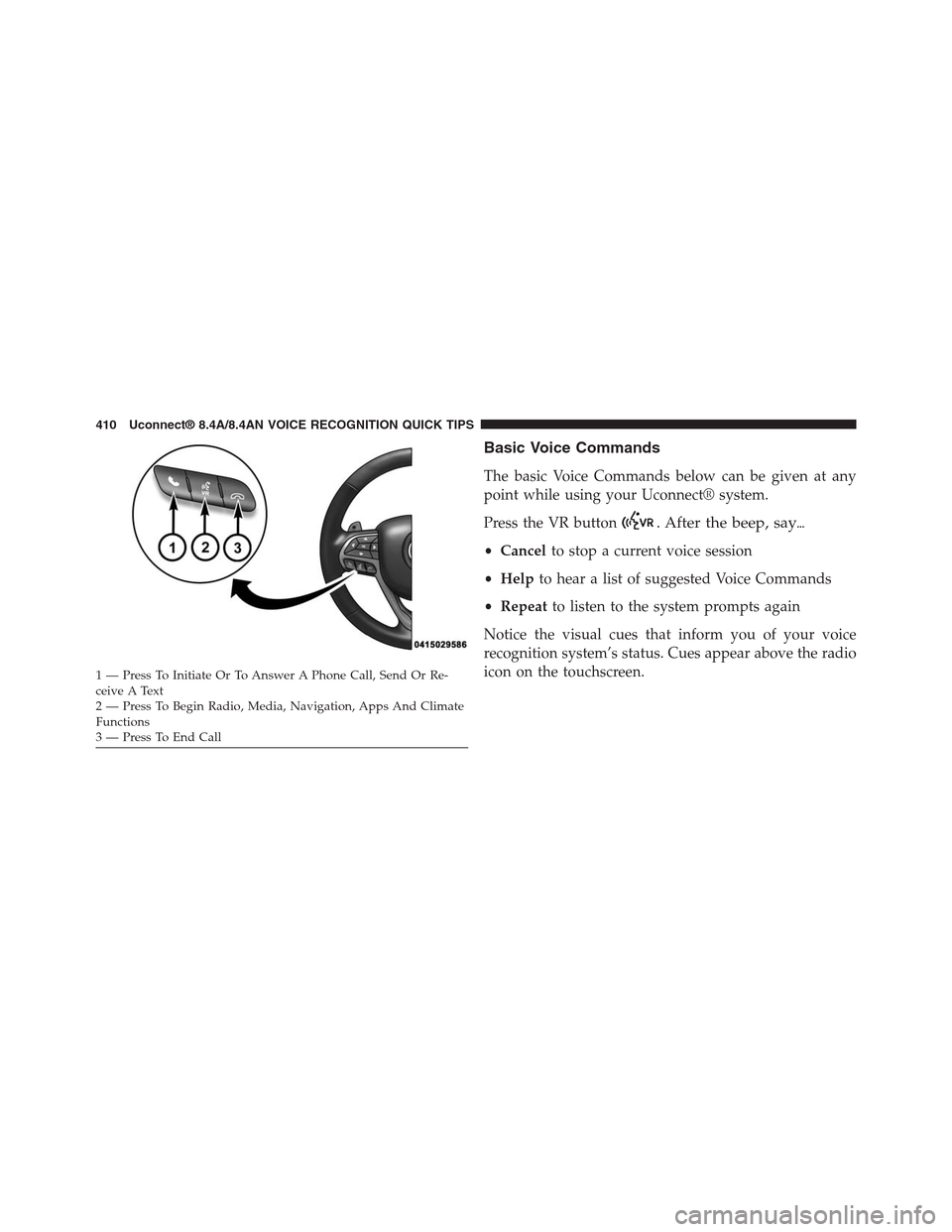
Basic Voice Commands
The basic Voice Commands below can be given at any
point while using your Uconnect® system.
Press the VR button. After the beep, say%
•Cancelto stop a current voice session
•Helpto hear a list of suggested Voice Commands
•Repeatto listen to the system prompts again
Notice the visual cues that inform you of your voice
recognition system’s status. Cues appear above the radio
icon on the touchscreen.1—PressToInitiateOrToAnswerAPhoneCall,SendOrRe-ceive A Text2—PressToBeginRadio,Media,Navigation,AppsAndClimateFunctions3—PressToEndCall
410 Uconnect® 8.4A/8.4AN VOICE RECOGNITION QUICK TIPS
Page 412 of 429

Radio
Use your voice to quickly get to the AM, FM or SiriusXM
Satellite Radio® stations you would like to hear. (Subscrip-
tion or included SiriusXM Satellite Radio trial required.)
Press the VR button. After the beep, say%
•Tune toninety-five-point-five FM
•Tune toSatellite Channel Hits 1
TIP:At any time, if you are not sure of what to say or
want to learn a Voice Command, press the VR button and
say“Help.”The system will provide you with a list of
commands.
5
Uconnect® 8.4A/8.4AN VOICE RECOGNITION QUICK TIPS 411
Page 413 of 429
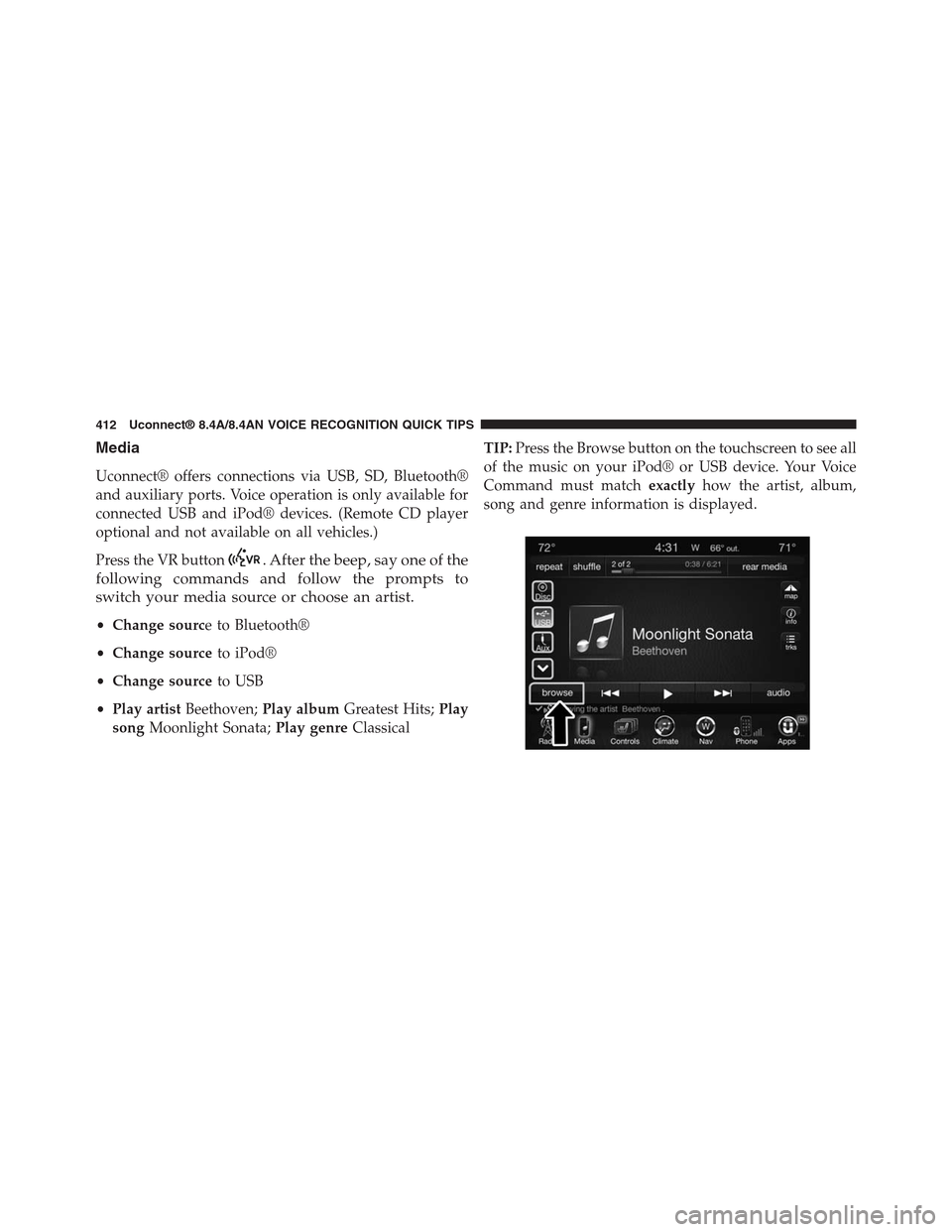
Media
Uconnect® offers connections via USB, SD, Bluetooth®
and auxiliary ports. Voice operation is only available for
connected USB and iPod® devices. (Remote CD player
optional and not available on all vehicles.)
Press the VR button. After the beep, say one of the
following commands and follow the prompts to
switch your media source or choose an artist.
•Change source to Bluetooth®
•Change sourceto iPod®
•Change sourceto USB
•Play artistBeethoven;Play albumGreatest Hits;Play
songMoonlight Sonata;Play genreClassical
TIP:Press the Browse button on the touchscreen to see all
of the music on your iPod® or USB device. Your Voice
Command must matchexactlyhow the artist, album,
song and genre information is displayed.
412 Uconnect® 8.4A/8.4AN VOICE RECOGNITION QUICK TIPS
Page 414 of 429
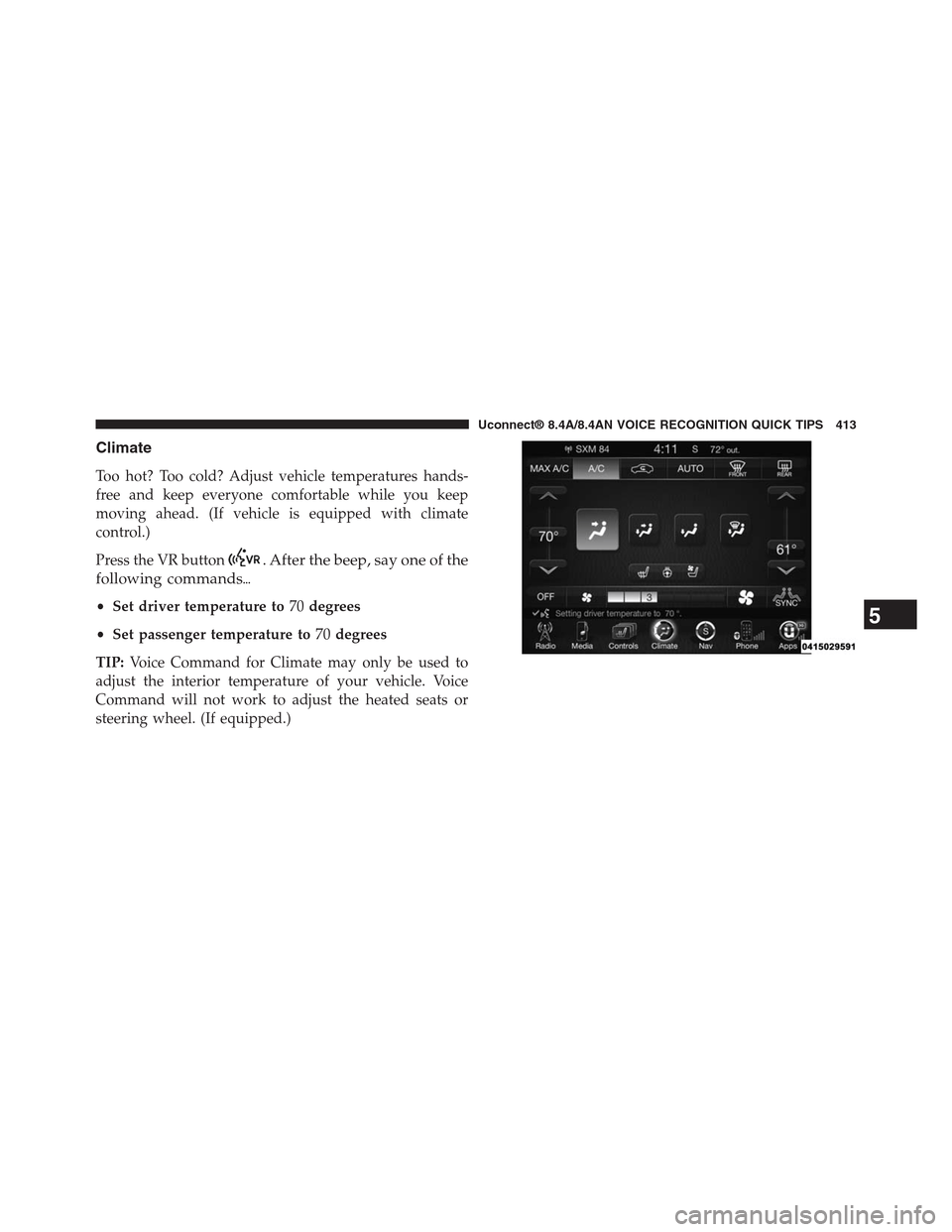
Climate
Too hot? Too cold? Adjust vehicle temperatures hands-
free and keep everyone comfortable while you keep
moving ahead. (If vehicle is equipped with climate
control.)
Press the VR button. After the beep, say one of the
following commands%
•Set driver temperature to70degrees
•Set passenger temperature to70degrees
TIP:Voice Command for Climate may only be used to
adjust the interior temperature of your vehicle. Voice
Command will not work to adjust the heated seats or
steering wheel. (If equipped.)
5
Uconnect® 8.4A/8.4AN VOICE RECOGNITION QUICK TIPS 413
Page 415 of 429
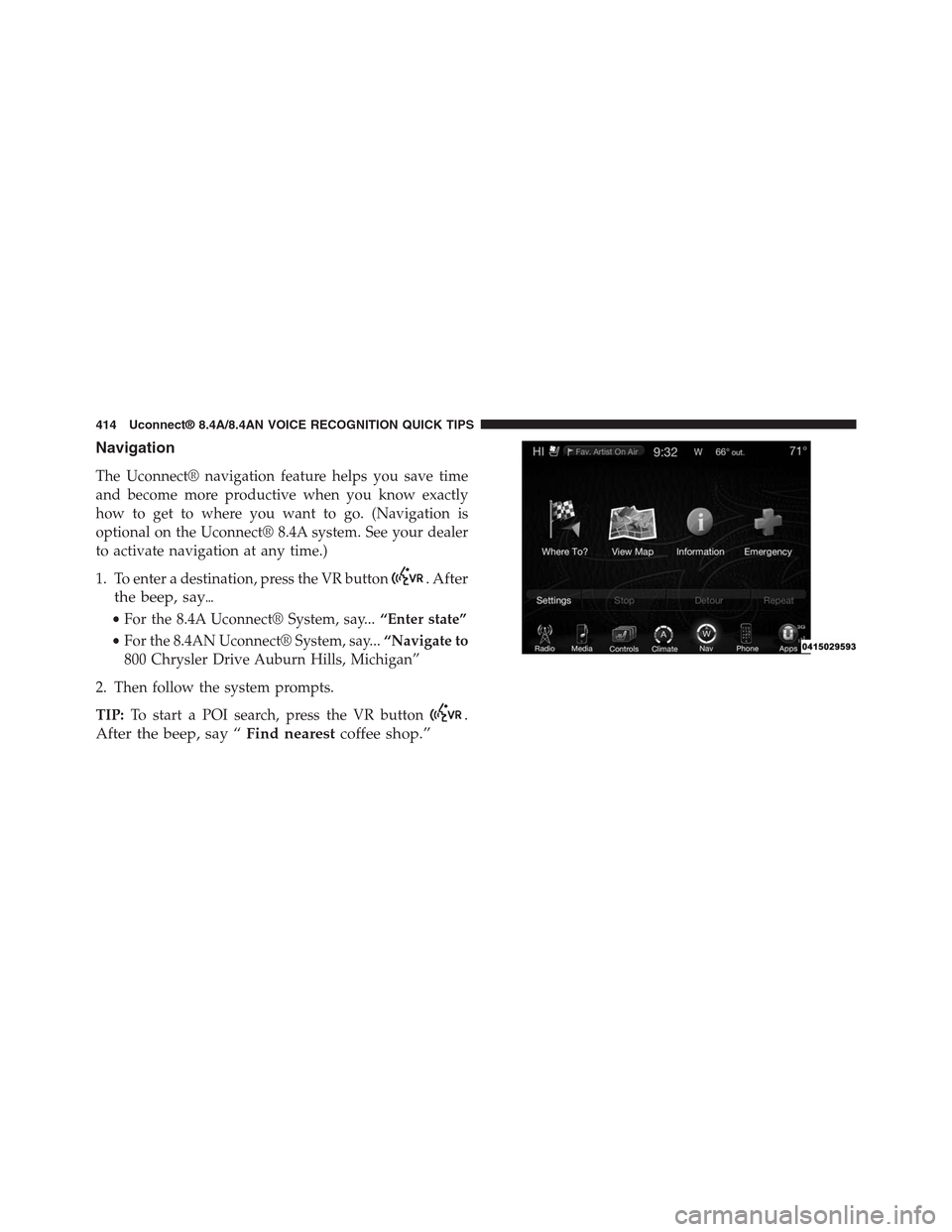
Navigation
The Uconnect® navigation feature helps you save time
and become more productive when you know exactly
how to get to where you want to go. (Navigation is
optional on the Uconnect® 8.4A system. See your dealer
to activate navigation at any time.)
1. To enter a destination, press the VR button. After
the beep, say%
•For the 8.4A Uconnect® System, say...“Enter state”
•For the 8.4AN Uconnect® System, say...“Navigate to
800 Chrysler Drive Auburn Hills, Michigan”
2. Then follow the system prompts.
TIP:To start a POI search, press the VR button.
After the beep, say “Find nearestcoffee shop.”
414 Uconnect® 8.4A/8.4AN VOICE RECOGNITION QUICK TIPS
Page 416 of 429
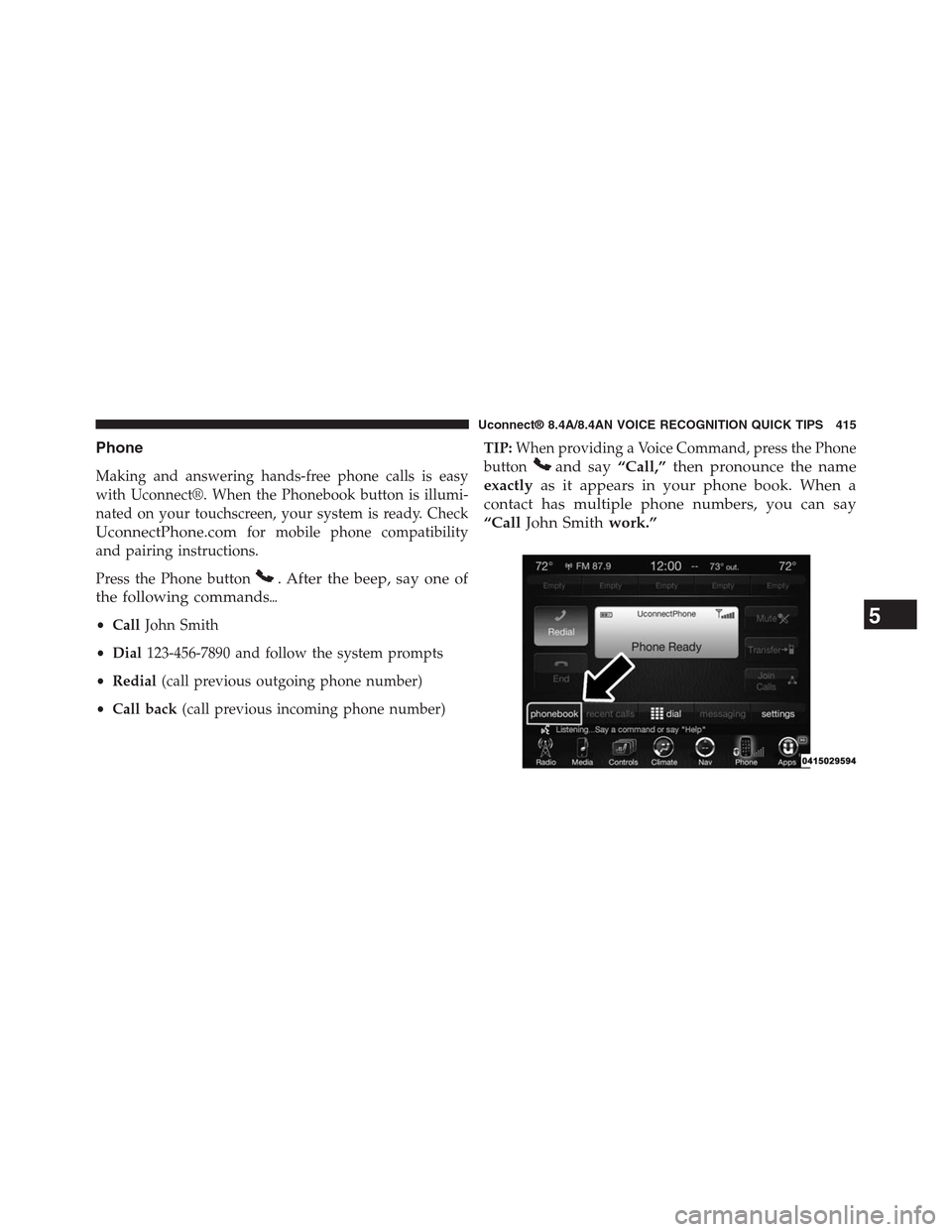
Phone
Making and answering hands-free phone calls is easy
with Uconnect®. When the Phonebook button is illumi-
nated on your touchscreen, your system is ready. Check
UconnectPhone.comfor mobile phone compatibility
and pairing instructions.
Press the Phone button. After the beep, say one of
the following commands%
•CallJohn Smith
•Dial123-456-7890 and follow the system prompts
•Redial(call previous outgoing phone number)
•Call back(call previous incoming phone number)
TIP:When providing a Voice Command, press the Phone
buttonand say“Call,”then pronounce the name
exactlyas it appears in your phone book. When a
contact has multiple phone numbers, you can say
“CallJohn Smithwork.”
5
Uconnect® 8.4A/8.4AN VOICE RECOGNITION QUICK TIPS 415
Page 417 of 429
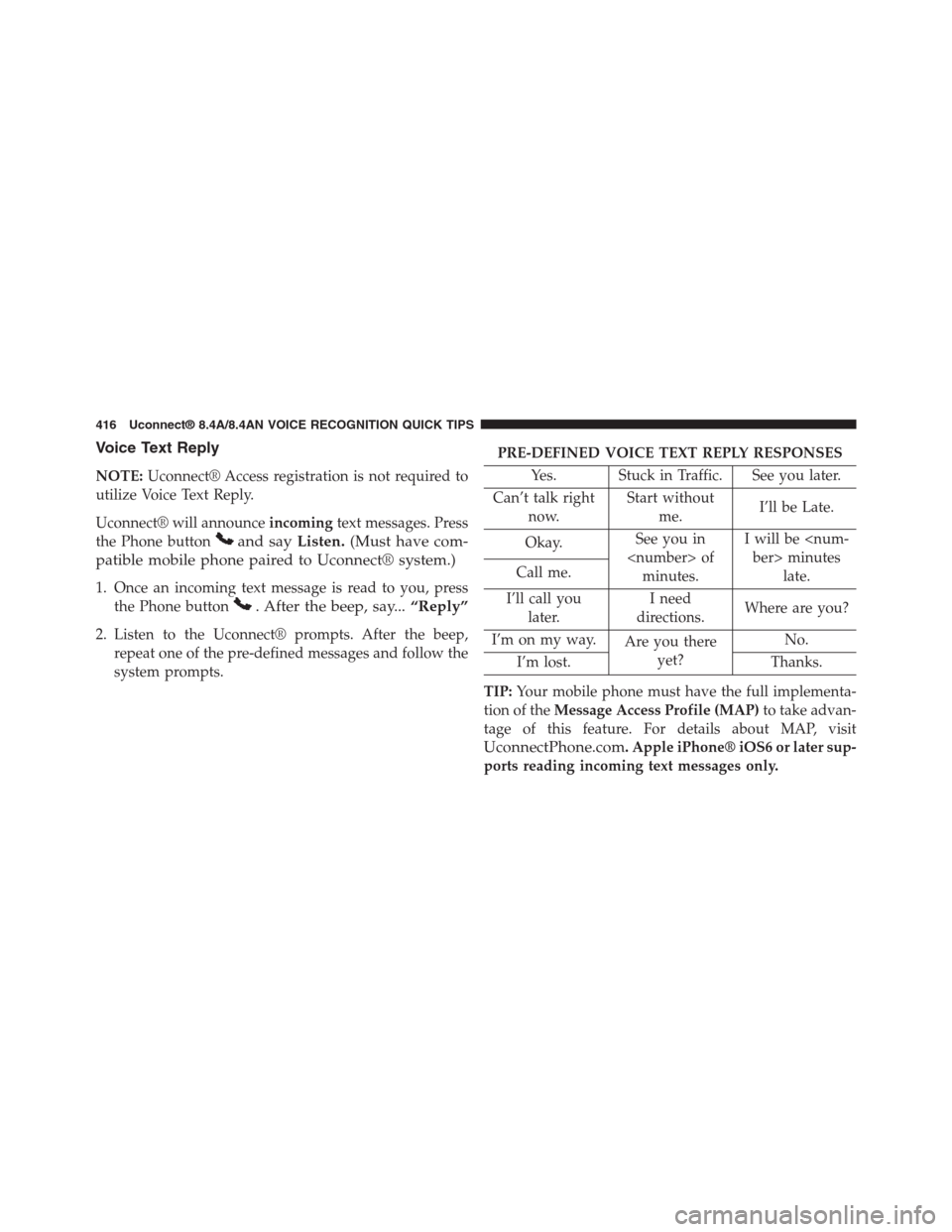
Voice Text Reply
NOTE:Uconnect® Access registration is not required to
utilize Voice Text Reply.
Uconnect® will announceincomingtext messages. Press
the Phone buttonand sayListen.(Must have com-
patible mobile phone paired to Uconnect® system.)
1. Once an incoming text message is read to you, press
the Phone button. After the beep, say...“Reply”
2. Listen to the Uconnect® prompts. After the beep,
repeat one of the pre-defined messages and follow the
system prompts.
PRE-DEFINED VOICE TEXT REPLY RESPONSES
Yes. Stuck in Traffic. See you later.
Can’t talk right
now.
Start without
me.I’ll be Late.
Okay.See you in
minutes.
I will be
late.Call me.
I’ll call you
later.
I need
directions.Where are you?
I’m on my way.Are you there
yet?
No.
I’m lost. Thanks.
TIP:Your mobile phone must have the full implementa-
tion of theMessage Access Profile (MAP)to take advan-
tage of this feature. For details about MAP, visit
UconnectPhone.com. Apple iPhone® iOS6 or later sup-
ports reading incoming text messages only.
416 Uconnect® 8.4A/8.4AN VOICE RECOGNITION QUICK TIPS
Page 418 of 429
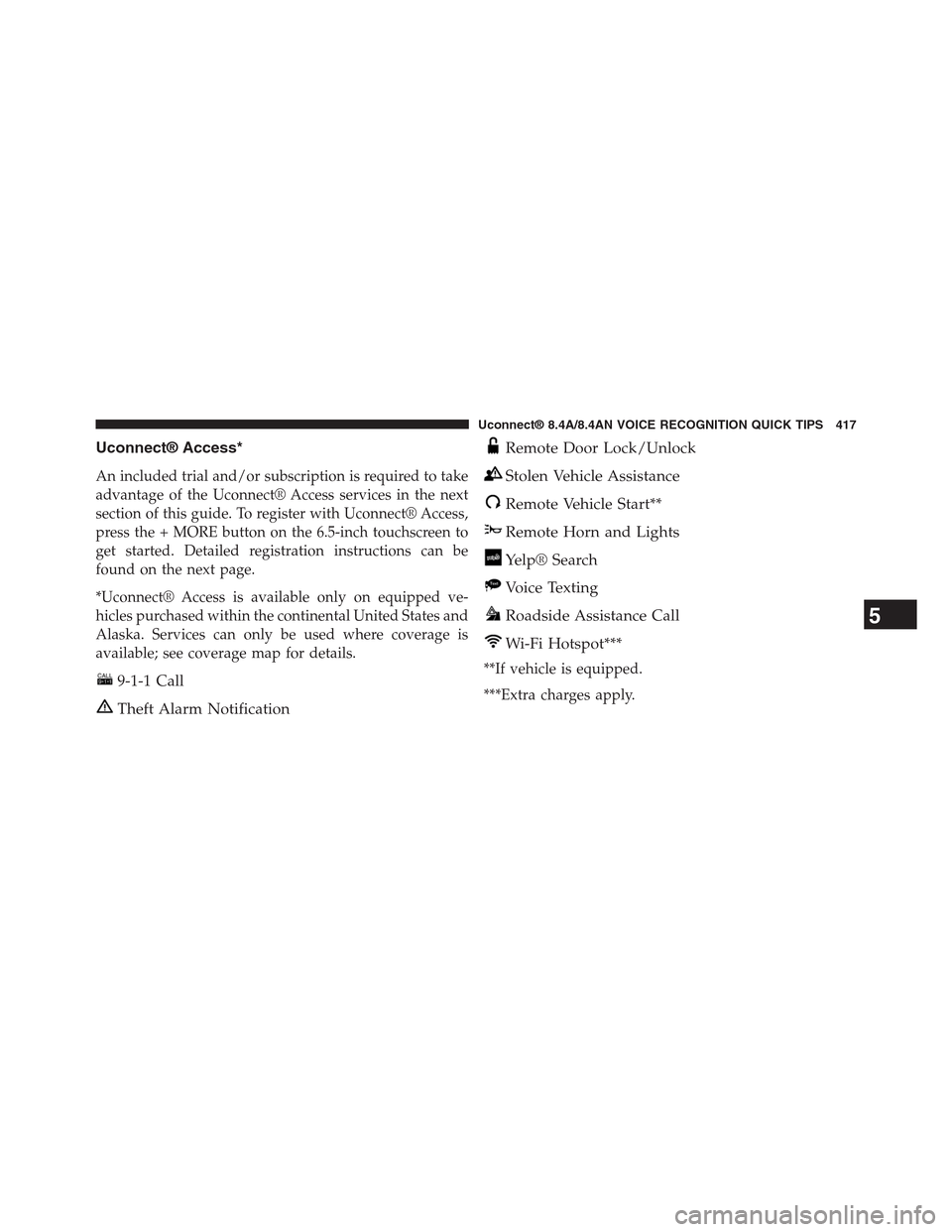
Uconnect® Access*
An included trial and/or subscription is required to take
advantage of the Uconnect® Access services in the next
section of this guide. To register with Uconnect® Access,
press the + MORE button on the 6.5-inch touchscreen to
get started. Detailed registration instructions can be
found on the next page.
*Uconnect® Access is available only on equipped ve-
hicles purchased within the continental United States and
Alaska. Services can only be used where coverage is
available; see coverage map for details.
9-1-1 Call
Theft Alarm Notification
Remote Door Lock/Unlock
Stolen Vehicle Assistance
Remote Vehicle Start**
Remote Horn and Lights
Yelp® Search
Voice Texting
Roadside Assistance Call
Wi-Fi Hotspot***
**If vehicle is equipped.
***Extra charges apply.
5
Uconnect® 8.4A/8.4AN VOICE RECOGNITION QUICK TIPS 417
Page 419 of 429
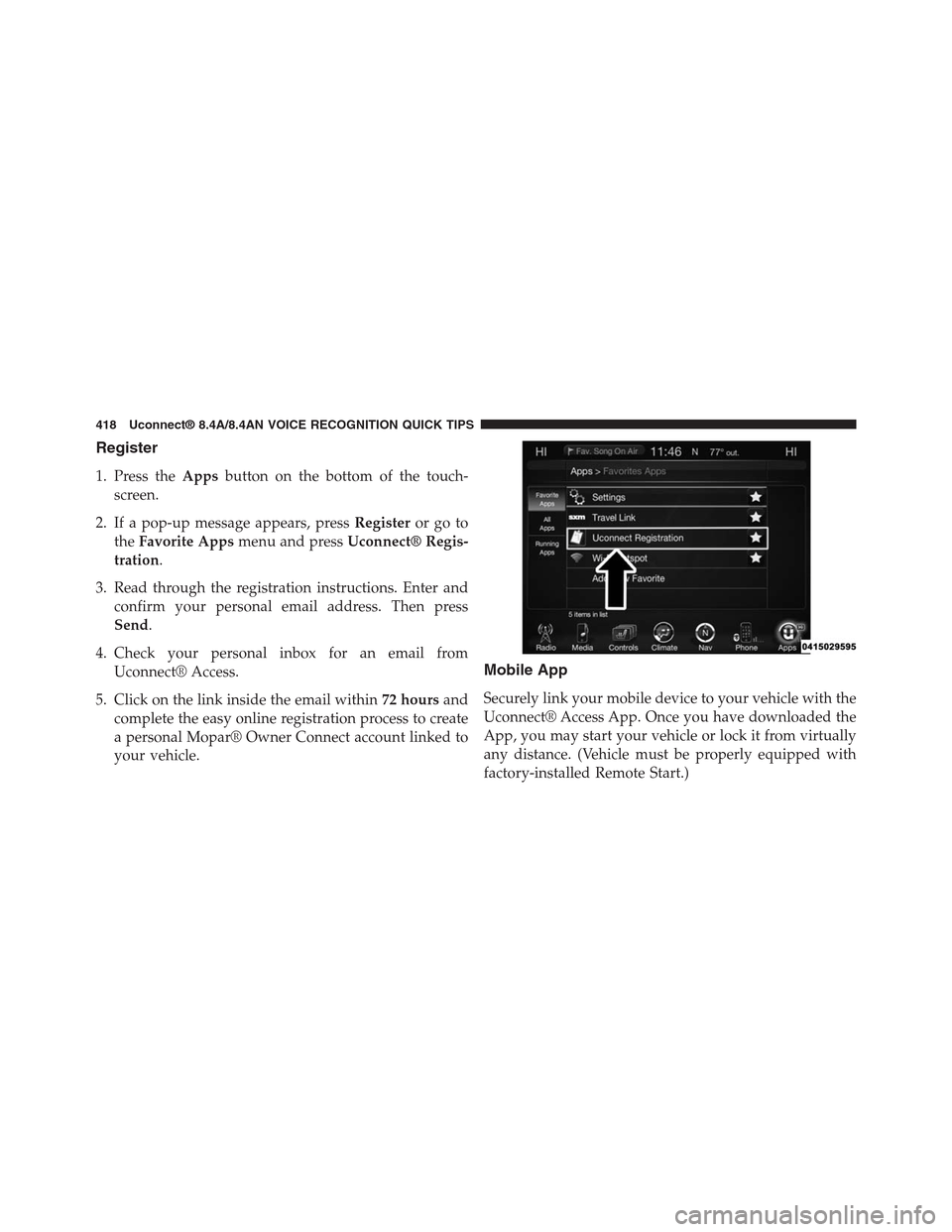
Register
1. Press theAppsbutton on the bottom of the touch-
screen.
2. If a pop-up message appears, pressRegisteror go to
theFavorite Appsmenu and pressUconnect® Regis-
tration.
3. Read through the registration instructions. Enter and
confirm your personal email address. Then press
Send.
4. Check your personal inbox for an email from
Uconnect® Access.
5. Click on the link inside the email within72 hoursand
complete the easy online registration process to create
a personal Mopar® Owner Connect account linked to
your vehicle.
Mobile App
Securely link your mobile device to your vehicle with the
Uconnect® Access App. Once you have downloaded the
App, you may start your vehicle or lock it from virtually
any distance. (Vehicle must be properly equipped with
factory-installed Remote Start.)
418 Uconnect® 8.4A/8.4AN VOICE RECOGNITION QUICK TIPS
Page 420 of 429

Download the Uconnect® Access App to compatible
Apple® or Android® mobile devices. All you need to do
is:
1. After registering with Uconnect® Access, log on to
your Mopar® Owner Connect account at
moparownerconnect.com
2. On the Dashboard page, enter your mobile phone
number to receive a link to download the App on your
mobile device. Or, go to iTunes® or Google Play and
search for the Uconnect® Access App.
3. To activate the App, enter your Mopar Owner Connect
user name and password and log in. Your vehicle is
then connected to your mobile device.
Voice Texting
1. To send a message, press the Phone button. After
the beep, say%Send messageto John Smith
2. Listen to the prompt. After the beep, dictate the
message you would like to send. Wait for Uconnect®
to process your message.
5
Uconnect® 8.4A/8.4AN VOICE RECOGNITION QUICK TIPS 419