DODGE CHARGER SRT 2015 7.G Uconnect 8.4A
Manufacturer: DODGE, Model Year: 2015, Model line: CHARGER SRT, Model: DODGE CHARGER SRT 2015 7.GPages: 429, PDF Size: 4.01 MB
Page 381 of 429
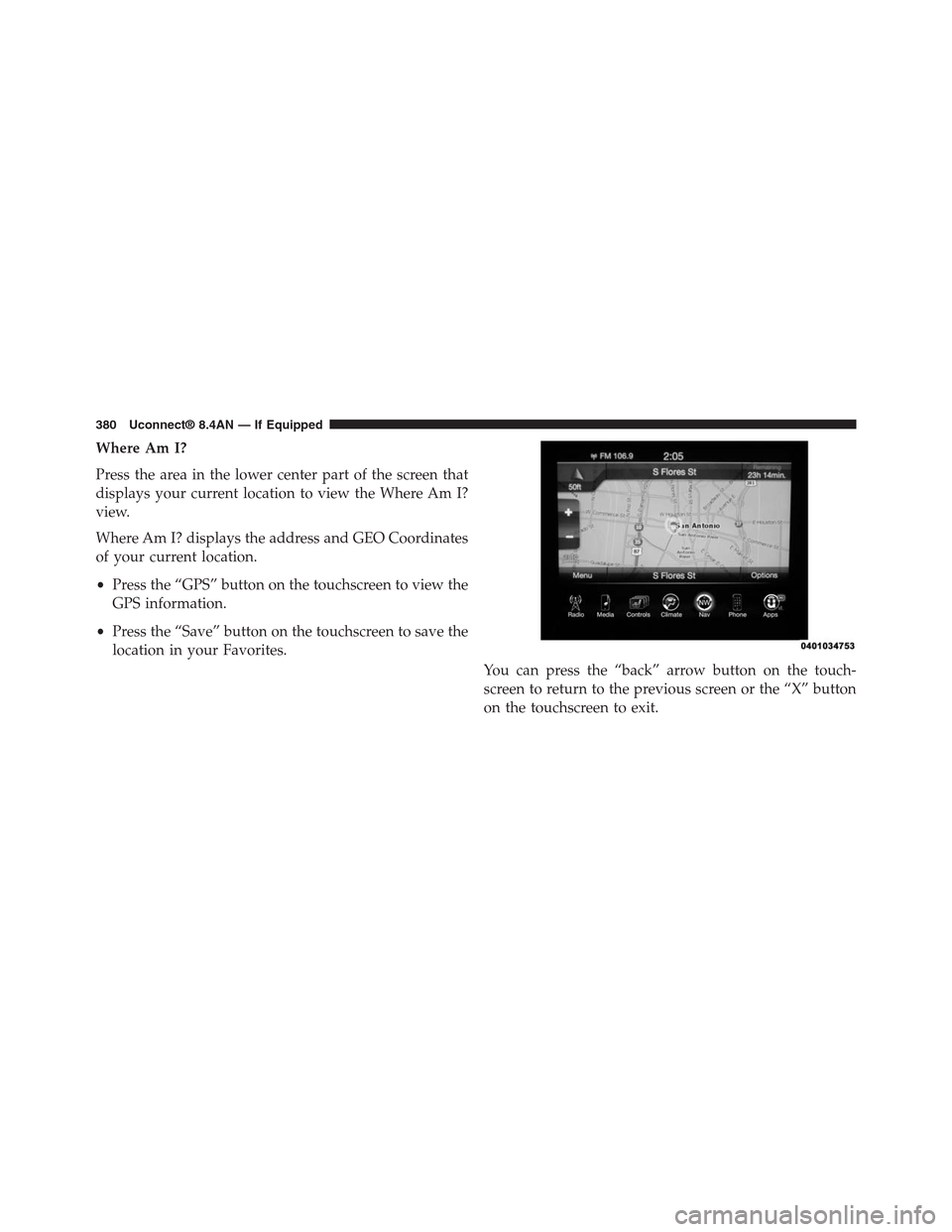
Where Am I?
Press the area in the lower center part of the screen that
displays your current location to view the Where Am I?
view.
Where Am I? displays the address and GEO Coordinates
of your current location.
•Press the “GPS” button on the touchscreen to view the
GPS information.
•Press the “Save” button on the touchscreen to save the
location in your Favorites.
You can press the “back” arrow button on the touch-
screen to return to the previous screen or the “X” button
on the touchscreen to exit.
380 Uconnect® 8.4AN — If Equipped
Page 382 of 429
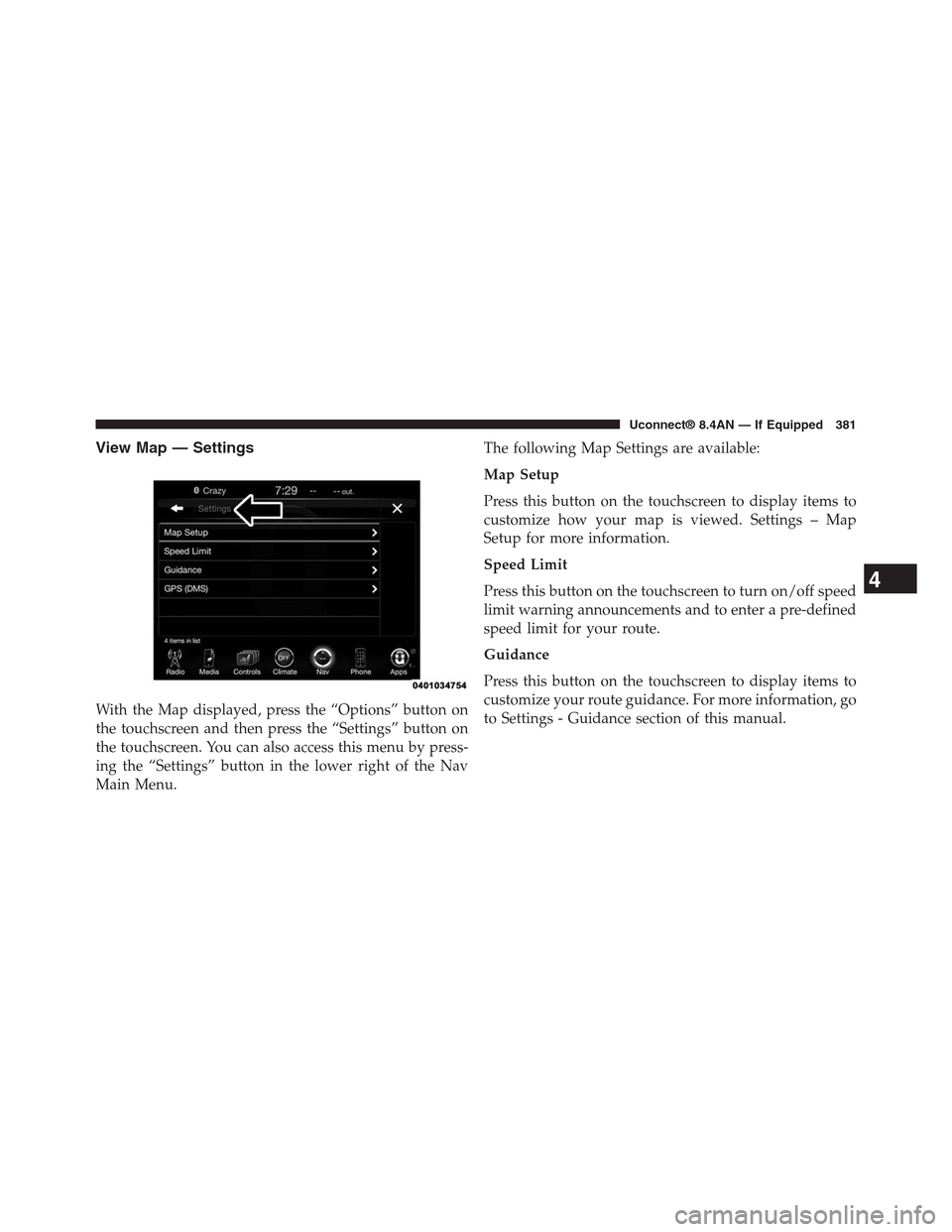
View Map — Settings
With the Map displayed, press the “Options” button on
the touchscreen and then press the “Settings” button on
the touchscreen. You can also access this menu by press-
ing the “Settings” button in the lower right of the Nav
Main Menu.
The following Map Settings are available:
Map Setup
Press this button on the touchscreen to display items to
customize how your map is viewed. Settings – Map
Setup for more information.
Speed Limit
Press this button on the touchscreen to turn on/off speed
limit warning announcements and to enter a pre-defined
speed limit for your route.
Guidance
Press this button on the touchscreen to display items to
customize your route guidance. For more information, go
to Settings - Guidance section of this manual.
4
Uconnect® 8.4AN — If Equipped 381
Page 383 of 429
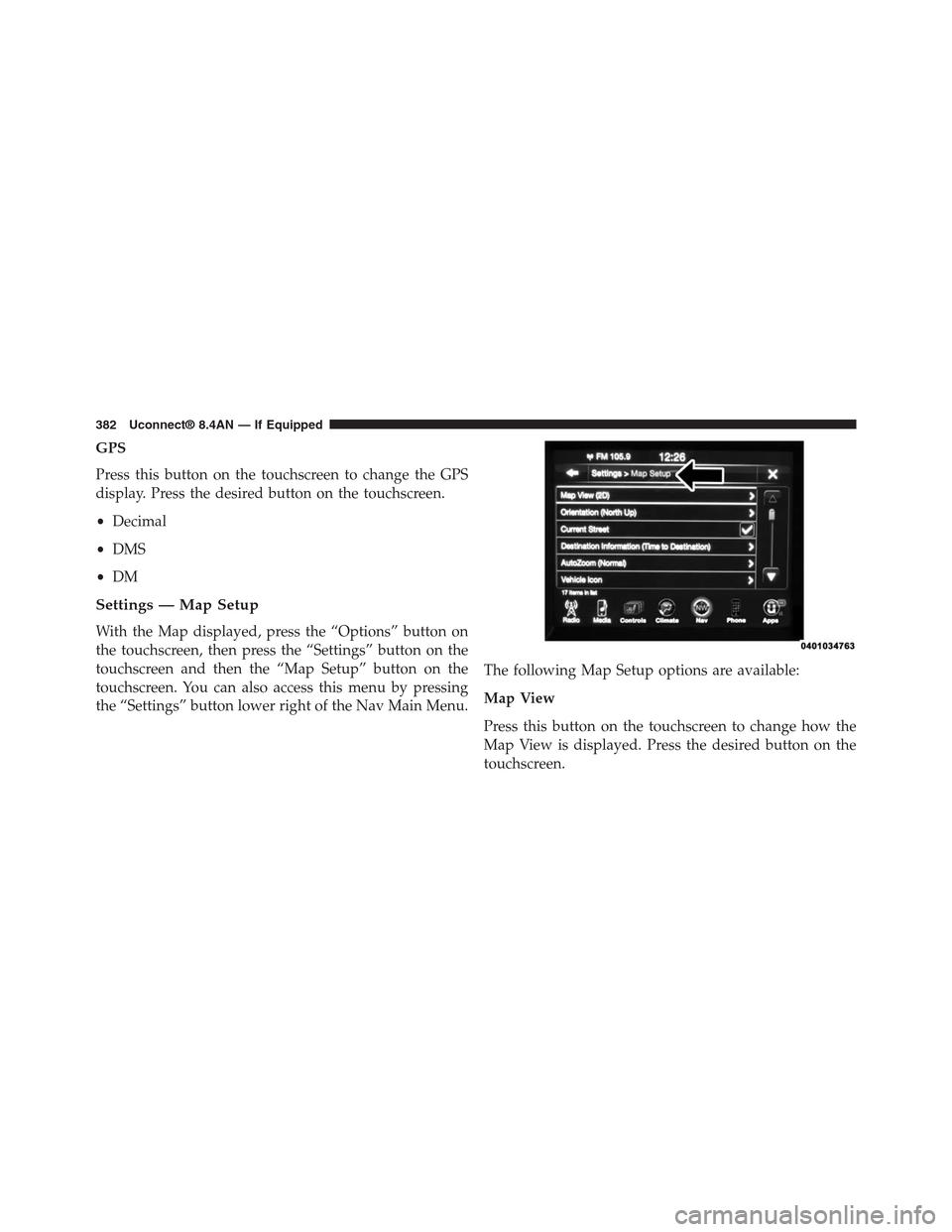
GPS
Press this button on the touchscreen to change the GPS
display. Press the desired button on the touchscreen.
•Decimal
•DMS
•DM
Settings — Map Setup
With the Map displayed, press the “Options” button on
the touchscreen, then press the “Settings” button on the
touchscreen and then the “Map Setup” button on the
touchscreen. You can also access this menu by pressing
the “Settings” button lower right of the Nav Main Menu.
The following Map Setup options are available:
Map View
Press this button on the touchscreen to change how the
Map View is displayed. Press the desired button on the
touchscreen.
382 Uconnect® 8.4AN — If Equipped
Page 384 of 429
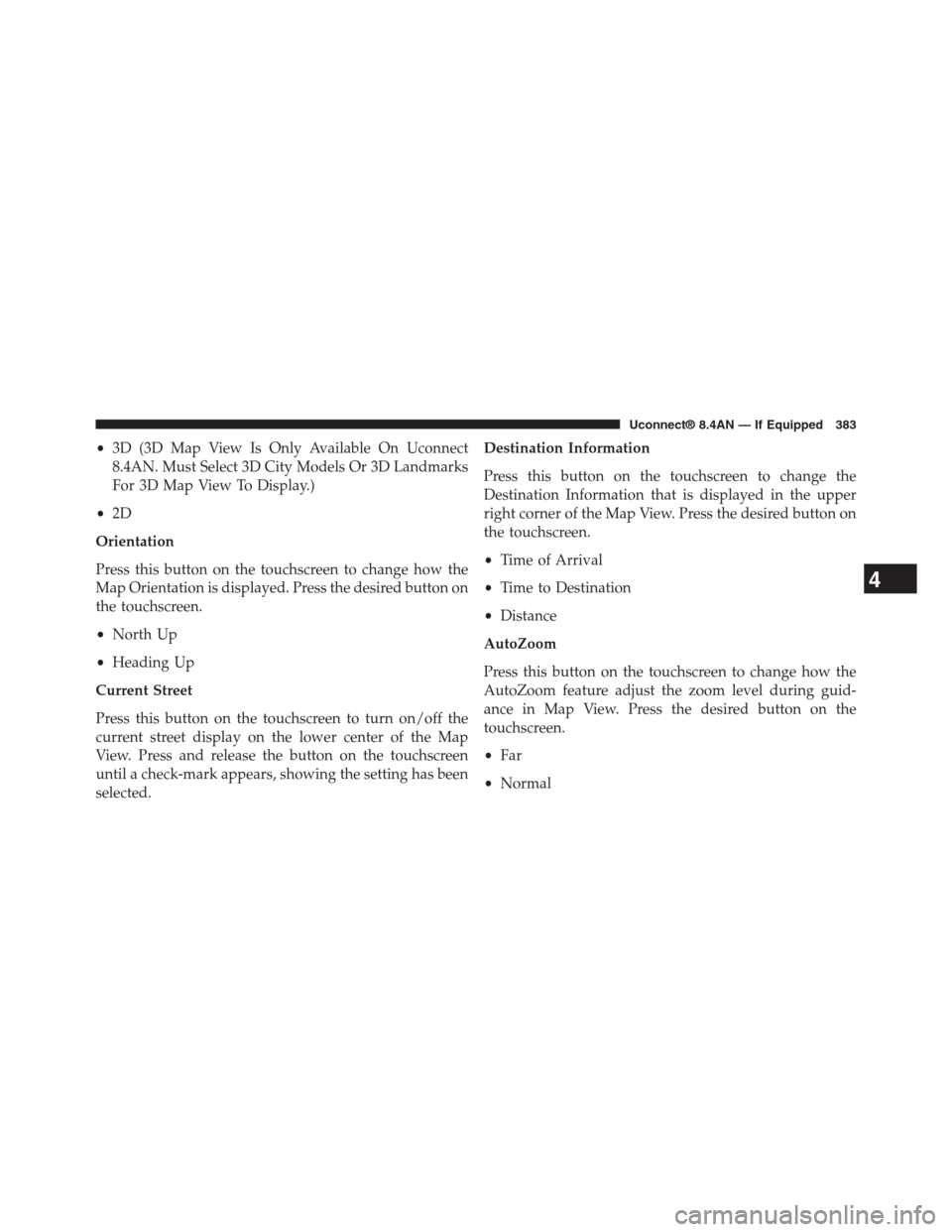
•3D (3D Map View Is Only Available On Uconnect
8.4AN. Must Select 3D City Models Or 3D Landmarks
For 3D Map View To Display.)
•2D
Orientation
Press this button on the touchscreen to change how the
Map Orientation is displayed. Press the desired button on
the touchscreen.
•North Up
•Heading Up
Current Street
Press this button on the touchscreen to turn on/off the
current street display on the lower center of the Map
View. Press and release the button on the touchscreen
until a check-mark appears, showing the setting has been
selected.
Destination Information
Press this button on the touchscreen to change the
Destination Information that is displayed in the upper
right corner of the Map View. Press the desired button on
the touchscreen.
•Time of Arrival
•Time to Destination
•Distance
AutoZoom
Press this button on the touchscreen to change how the
AutoZoom feature adjust the zoom level during guid-
ance in Map View. Press the desired button on the
touchscreen.
•Far
•Normal
4
Uconnect® 8.4AN — If Equipped 383
Page 385 of 429

•Near
•Off
Vehicle Icon
Press this button on the touchscreen to change the vehicle
icon that is displayed while in Map View. Press Previous
or Next to view the available icons. Press the back icon
button on the touchscreen when you’ve made you selec-
tion.
Show POI Icons
Press this button on the touchscreen to show the selected
Point of Interest icons while in Map View. Press and
release the button on the touchscreen until a check-mark
appears, showing the setting has been selected.
POI Icon List
Press this button on the touchscreen to display the
available Point of Interest icons you would like displayed
while in Map View. Press and release the desired selec-
tion button on the touchscreen until a check-mark ap-
pears, showing the setting has been selected.
TMC Incidents – If Equipped
Press this button on the touchscreen to show Traffic
Message Channel (TMC) Incidents while in Map View.
Press and release the button on the touchscreen until a
check-mark appears, showing the setting has been se-
lected.
Speed and Flow
Press this button on the touchscreen to show the Speed
and Flow of traffic while in Map View. Press and release
the button on the touchscreen until a check-mark ap-
pears, showing the setting has been selected.
384 Uconnect® 8.4AN — If Equipped
Page 386 of 429
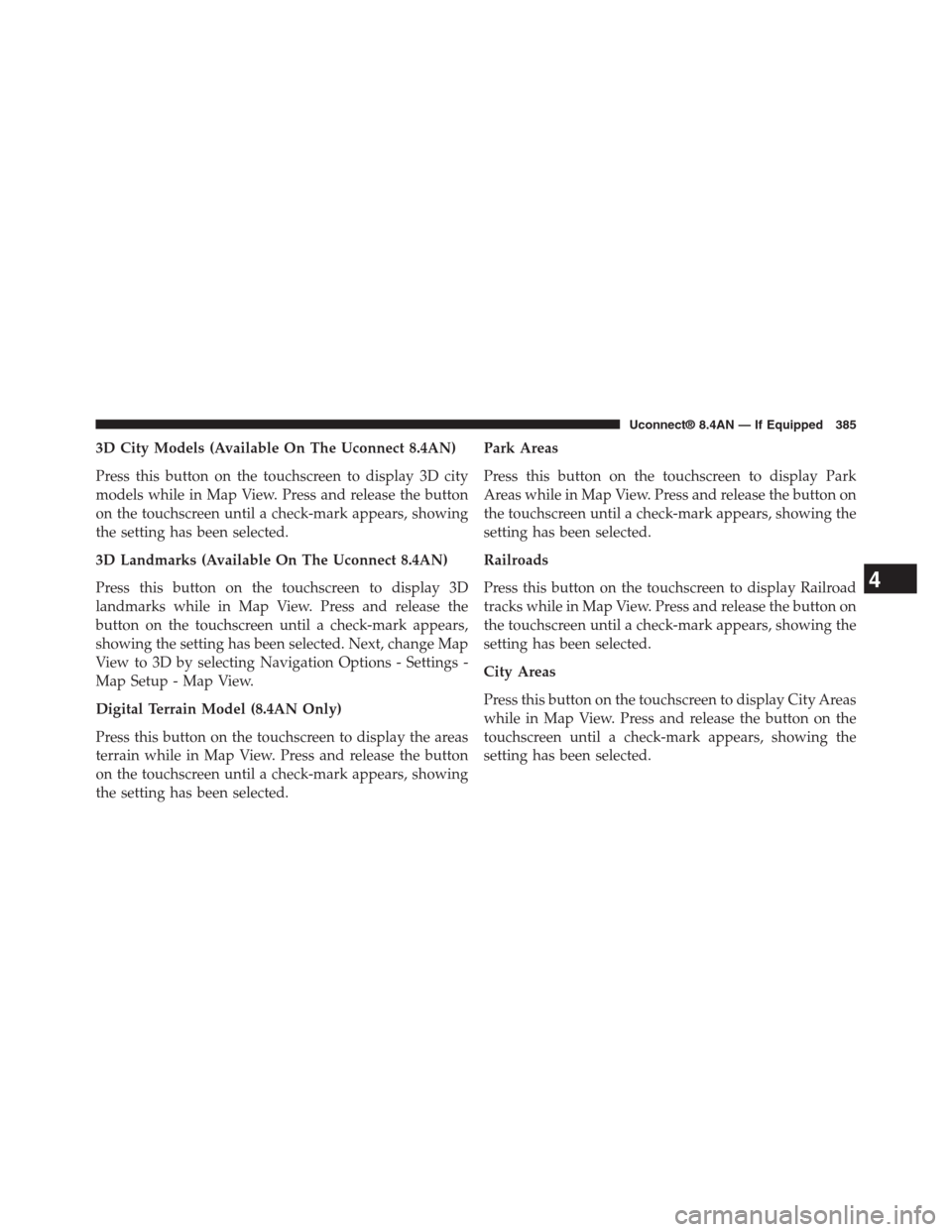
3D City Models (Available On The Uconnect 8.4AN)
Press this button on the touchscreen to display 3D city
models while in Map View. Press and release the button
on the touchscreen until a check-mark appears, showing
the setting has been selected.
3D Landmarks (Available On The Uconnect 8.4AN)
Press this button on the touchscreen to display 3D
landmarks while in Map View. Press and release the
button on the touchscreen until a check-mark appears,
showing the setting has been selected. Next, change Map
View to 3D by selecting Navigation Options - Settings -
Map Setup - Map View.
Digital Terrain Model (8.4AN Only)
Press this button on the touchscreen to display the areas
terrain while in Map View. Press and release the button
on the touchscreen until a check-mark appears, showing
the setting has been selected.
Park Areas
Press this button on the touchscreen to display Park
Areas while in Map View. Press and release the button on
the touchscreen until a check-mark appears, showing the
setting has been selected.
Railroads
Press this button on the touchscreen to display Railroad
tracks while in Map View. Press and release the button on
the touchscreen until a check-mark appears, showing the
setting has been selected.
City Areas
Press this button on the touchscreen to display City Areas
while in Map View. Press and release the button on the
touchscreen until a check-mark appears, showing the
setting has been selected.
4
Uconnect® 8.4AN — If Equipped 385
Page 387 of 429
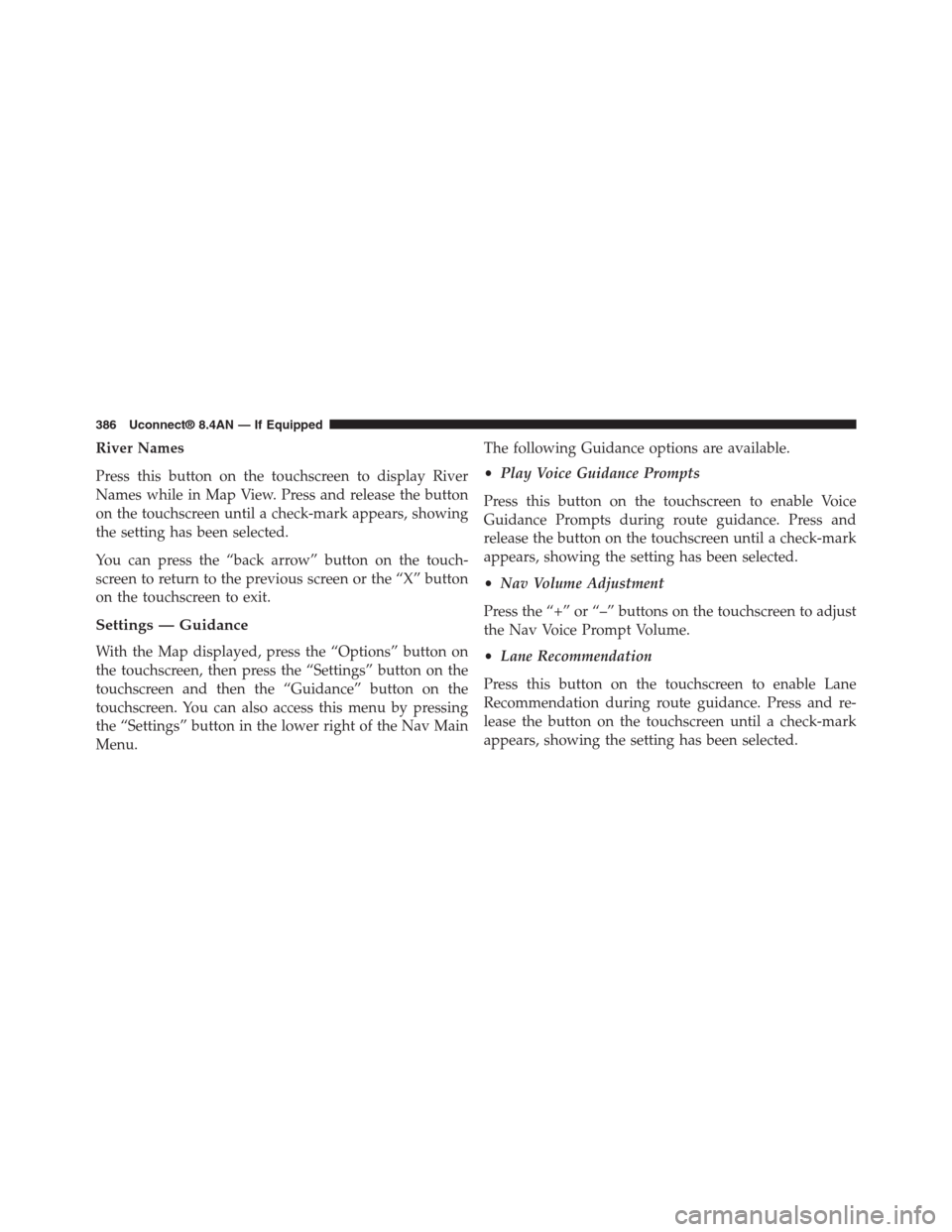
River Names
Press this button on the touchscreen to display River
Names while in Map View. Press and release the button
on the touchscreen until a check-mark appears, showing
the setting has been selected.
You can press the “back arrow” button on the touch-
screen to return to the previous screen or the “X” button
on the touchscreen to exit.
Settings — Guidance
With the Map displayed, press the “Options” button on
the touchscreen, then press the “Settings” button on the
touchscreen and then the “Guidance” button on the
touchscreen. You can also access this menu by pressing
the “Settings” button in the lower right of the Nav Main
Menu.
The following Guidance options are available.
•Play Voice Guidance Prompts
Press this button on the touchscreen to enable Voice
Guidance Prompts during route guidance. Press and
release the button on the touchscreen until a check-mark
appears, showing the setting has been selected.
•Nav Volume Adjustment
Press the “+” or “–” buttons on the touchscreen to adjust
the Nav Voice Prompt Volume.
•Lane Recommendation
Press this button on the touchscreen to enable Lane
Recommendation during route guidance. Press and re-
lease the button on the touchscreen until a check-mark
appears, showing the setting has been selected.
386 Uconnect® 8.4AN — If Equipped
Page 388 of 429
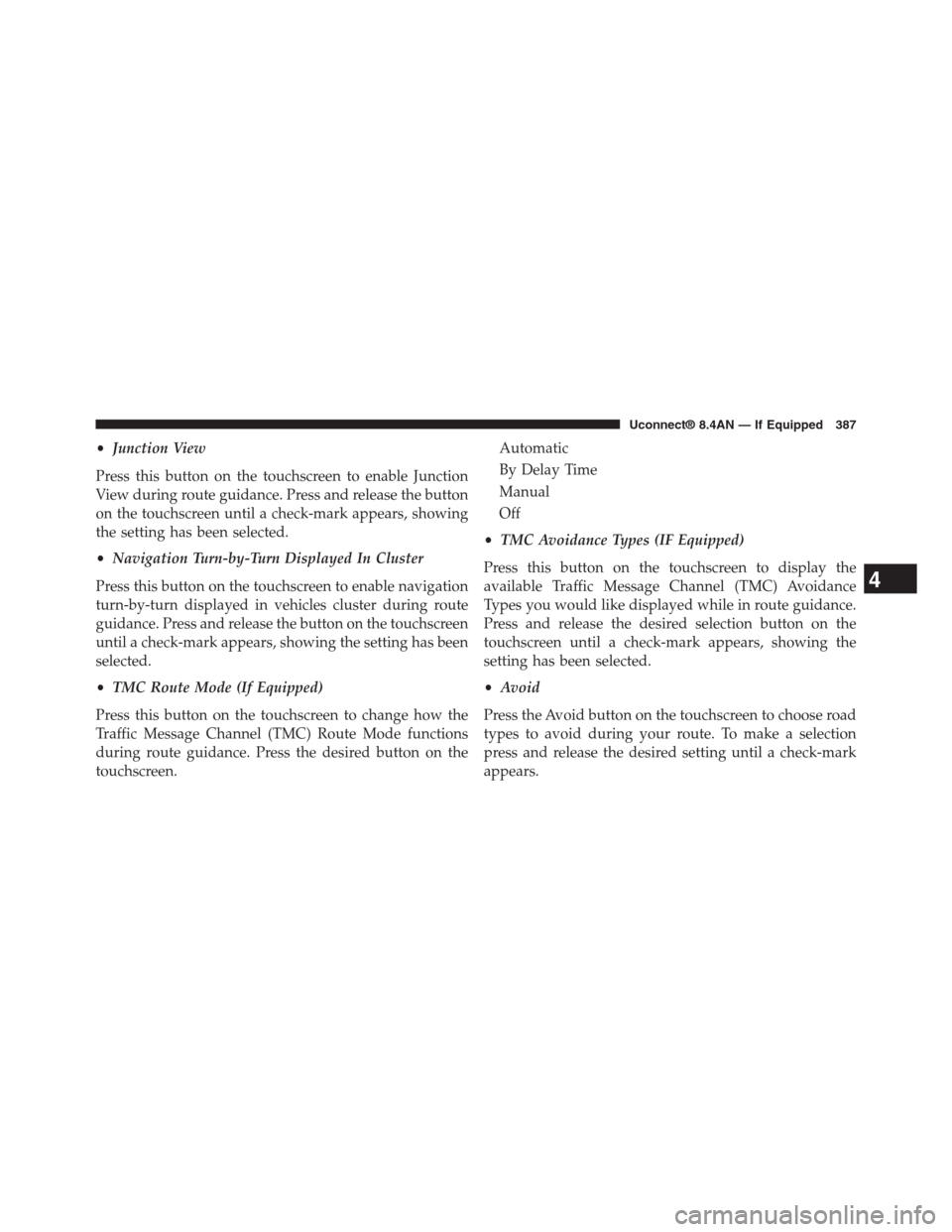
•Junction View
Press this button on the touchscreen to enable Junction
View during route guidance. Press and release the button
on the touchscreen until a check-mark appears, showing
the setting has been selected.
•Navigation Turn-by-Turn Displayed In Cluster
Press this button on the touchscreen to enable navigation
turn-by-turn displayed in vehicles cluster during route
guidance. Press and release the button on the touchscreen
until a check-mark appears, showing the setting has been
selected.
•TMC Route Mode (If Equipped)
Press this button on the touchscreen to change how the
Traffic Message Channel (TMC) Route Mode functions
during route guidance. Press the desired button on the
touchscreen.
Automatic
By Delay Time
Manual
Off
•TMC Avoidance Types (IF Equipped)
Press this button on the touchscreen to display the
available Traffic Message Channel (TMC) Avoidance
Types you would like displayed while in route guidance.
Press and release the desired selection button on the
touchscreen until a check-mark appears, showing the
setting has been selected.
•Avoid
Press the Avoid button on the touchscreen to choose road
types to avoid during your route. To make a selection
press and release the desired setting until a check-mark
appears.
4
Uconnect® 8.4AN — If Equipped 387
Page 389 of 429
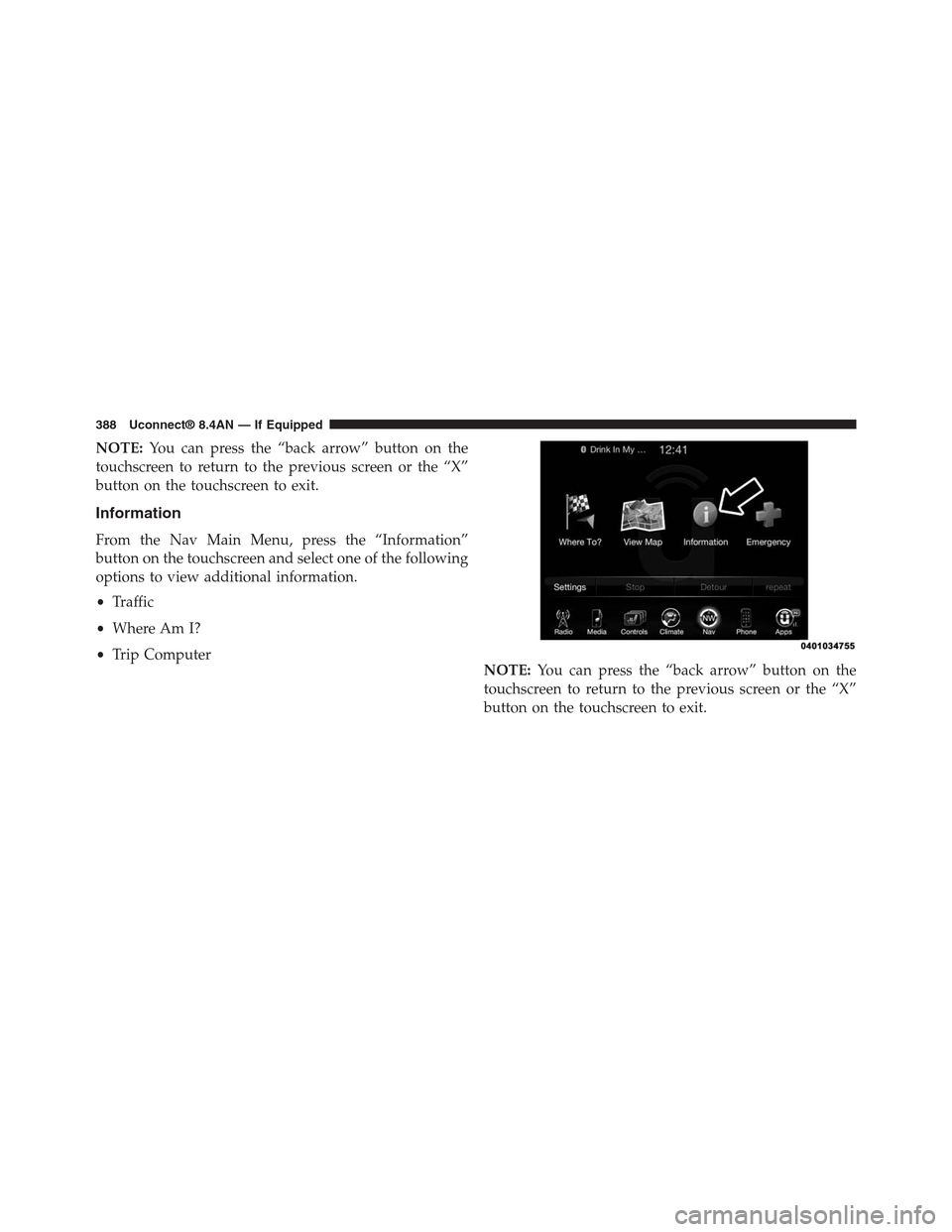
NOTE:You can press the “back arrow” button on the
touchscreen to return to the previous screen or the “X”
button on the touchscreen to exit.
Information
From the Nav Main Menu, press the “Information”
button on the touchscreen and select one of the following
options to view additional information.
•Traffic
•Where Am I?
•Trip Computer
NOTE:You can press the “back arrow” button on the
touchscreen to return to the previous screen or the “X”
button on the touchscreen to exit.
388 Uconnect® 8.4AN — If Equipped
Page 390 of 429

Information — Where Am I?
To select “Where Am I?” information, follow these steps:
1. While in the Nav Main Menu, press the “Information”
button on the touchscreen.
2. Press the “Where Am I?” button on the touchscreen.
Where Am I? displays the address and GEO Coordi-
nates of your current location.
4
Uconnect® 8.4AN — If Equipped 389