display DODGE DART 2013 PF / 1.G Owner's Manual
[x] Cancel search | Manufacturer: DODGE, Model Year: 2013, Model line: DART, Model: DODGE DART 2013 PF / 1.GPages: 132, PDF Size: 4.13 MB
Page 43 of 132
System Info
• Selecting System Info will display the software version, serial number and SIRIUS ID.
SiriusXM Satellite Radio
• SiriusXM Satellite Radio gives you over 130 channels, including 100% commercial-freemusic from nearly every genre, plus all your favorite sports, news, talk and entertainment
channels–all with crystal clear, coast-to-coast coverage, all in one place and all at your
fingertips.
• To access SiriusXM Satellite Radio, press the RADIO button.
CD/DISC Operation
• This radio is capable of playing compact discs (CD), recordable compact discs (CD-R), rewritable compact discs (CD-RW), compact discs with MP3 tracks and multisession
compact discs with CD, MP3 and WMA tracks.
Seek Up/Down Buttons
• Press to seek through CD tracks.
• Hold either button to bypass tracks without stopping.
Audio Jack Operation
• The Audio Jack allows a portable device,such as an MP3 player or an iPod® to be
plugged into the center console and uti-
lize the vehicle’s audio system, using a
3.5 mm audio cable, to amplify the source
and play through the vehicle speakers.
• Pressing the PLAYER button will change the mode to auxiliary device if the Audio
Jack is connected, allowing the music
from your portable device to play through
the vehicle's speakers.
• The functions of the portable device are controlled using the device buttons. The volume may be controlled using the radio or
portable device.
USB Port
• Connect your iPod®/MP3 or compatible device using a USB cable into the USB Port. USB Memory sticks with audio files can also be used. Then, audio from the device can be
played on the vehicles sound system while providing metadata (artist, track title, album,
etc.) information on the radio display.
• Pressing the Player button will change the device mode between connected auxiliary devices.
• When connected, the MP3 Player/compatible USB device can be controlled using the radio or Steering Wheel Audio Controls or Voice Commands to play, skip to the next or
previous track, browse, and list the contents.
ELECTRONICS
41
Page 45 of 132
• After the BEEP, say “Pair a Phone”.
• Follow the audible prompts.
• You will then be asked if paired device should be set to favorite.
Device
• Uconnect® Phone will say "Start pairing procedure on device"
• Search for available devices on your Bluetooth® enabled mobile phone. This is usuallywithin Settings or Options under “Bluetooth”. See your mobile phone’s manual for
details.
NOTE:
For assistance in pairing your phone, contact Uconnect® customer support at 1–877–855–8400
or visit www.UconnectPhone.com for phone compatibility, pairing instructions and details.
• When your phone finds the system, select “Uconnect” as the paired device.
Complete the Pairing Procedure
• When prompted on the phone, enter the 4-digit PIN number shown on the radio display.
• If your phone asks you to accept a connection request from Uconnect®, select “Yes”. If available, check the box telling it not to ask again – that way your phone will automatically
connect each time you start the vehicle.
Phonebook Download – Automatic Phonebook Transfer From Mobile Phone
• If equipped and specifically supported by your phone, Uconnect® Phone automaticallydownloads names (text names) and number entries from your mobile phone’s phone-
book. Specific Bluetooth® Phones with Phone Book Access Profile may support this
feature. See www.UconnectPhone.com for supported phones.
• Automatic download and update, if supported, begins as soon as the Bluetooth® wire- less phone connection is made to the Uconnect® Phone, for example, after you start the
vehicle.
NOTE:
You may be asked for permission to initiate the phonebook download.
• A maximum of 1000 entries per phone will be downloaded and updated every time a phone is connected to the Uconnect® Phone.
• Depending on the maximum number of entries downloaded, there may be a short delay before the latest downloaded names can be used. Until then, if available, the previously
downloaded phonebook is available for use.
• Only the phonebook of the currently connected mobile phone is accessible.
• Only the mobile phone’s phonebook is downloaded. SIM card phonebook is not part of the Mobile phonebook.
• This downloaded phonebook cannot be edited or deleted on the Uconnect® Phone. These can only be edited on the mobile phone. The changes are transferred and updated
to Uconnect® Phone on the next phone connection.
ELECTRONICS
43
Page 48 of 132
Main Menu“Radio AM” (to switch to the radio mode)
“Radio FM” (to switch to the radio mode)
“Satellite Radio” (to switch to the radio mode)
“Disc” (to switch to the disc mode)
“USB” (to switch to the USB mode)
“Bluetooth Streaming” (to switch to the
Bluetooth mode)
“Memo” (to switch to the memo recorder)
“System Setup” (to switch to system setup)
Memo Mode To switch to the voice recorder mode, say
“Memo”. The following are common voice
commands for this mode:
“New Memo” (to record a new memo) — During
the recording, you may press the Voice Com-
mand button
to stop recording. You proceed by
saying one of the following commands:
• “Save” (to save the memo)
• “Continue” (to continue recording)
• “Delete” (to delete the recording)
• Play Memos” (to play previously recorded
memos) — During the playback you may
press the Voice Command button
to stop playing memos. You proceed by
saying one of the following commands:
• “Repeat” (to repeat a memo)
• “Next” (to play the next memo)
• “Previous” (to play the previous memo)
• “Delete” (to delete a memo)
• “Delete All” (to delete all memos)
NOTE:
Refer to your vehicle Owner's Manual on the DVD for further details on Voice Command.
Voice Text Reply
• If equipped with Uconnect® Voice Command, your radios may be able to play incoming
Voice Text Reply messages (text messages) through the vehicle's sound system.
• It also allows you to respond by selecting from various pre-defined phrases.
• Not all phones are compatible with this feature. Refer to the phone compatibility list at www.UconnectPhone.com. Connected mobile phones must be bluetooth-compatible,
and paired with your radio.
• Press the “Voice Command” button
and after the BEEP, say “SMS” to get started.
NOTE:
To access the tutorial, press the “Voice Command” button
. After the BEEP, say
“tutorial”. Press any hard-key/button or touch the display (Touch-Screen radio) to cancel
the tutorial.
ELECTRONICS
46
Page 50 of 132
Uconnect® 8.4 & 8.4N AT A GLANCE
Anti-Theft Protection
• This radio will not operate in any vehicle other than the vehicle in which it was delivered.The radio display will prompt you to enter an anti-theft code and the radio will not
function, if this radio is transferred to another vehicle. You must contact your authorized
dealer to get the anti-theft code to unlock the radio.
Displaying the Time
• If the time is not currently displayed on the radio or player main page, touch the More soft-key and then touch the Settings soft-key. In the Settings list, touch the Clock
soft-key then touch the check box next to Show Time in Status Bar.
Setting the Time
• Model 8.4N synchronizes time automatically via GPS, so should not require any time adjustment. If you do need to set the time manually, follow the instructions below for
Model 8.4.
• For Model 8.4, turn the unit on, then touch the time display at the top of the screen. Touch Yes.
•
If the time is not displayed at the top of the screen, touch More soft-key and then Settings
soft-key. In the Settings screen, touch the Clock soft-key, then check or uncheck this option.
• Touch + or – next to Set Time Hours and Set Time Minutes to adjust the time.
• If these features are not available, uncheck the Sync with GPS box.
• Touch X to save your settings and exit out of the Clock Setting screen.
ELECTRONICS
48
Page 51 of 132

Audio Settings
• Touch the Audio soft-key to activate the Audio settings screen to adjust Balance\Fade,Equalizer, and Speed Adjusted Volume.
• You can return to the Radio screen by touching the X located at the top right.
Balance/Fade
• Touch the Balance/Fade soft-key to Balance audio between the front speakers or fade the audio between the rear and front speakers.
• Touching the Front, Rear, Left, or Right soft-keys or touch and drag the red Speaker Icon to adjust the Balance/Fade.
Equalizer
• Touch the Equalizer soft-key to activate the Equalizer screen.
• Touch the + or - soft-keys, or by touching and dragging over the level bar for each of the equalizer bands. The level value, which spans between ±9, is displayed at the bottom of
each of the Bands.
Speed Adjusted Volume
• Touch the Speed Adjusted Volume soft-key to activate the Speed Adjusted Volume screen. The Speed Adjusted Volume is adjusted by touching the + and - buttons or by
touching and dragging over the level bar. This alters the automatic adjustment of the
audio volume with variation to vehicle speed.
Remote CD/Disc Player
• The CD/Disc Player is located inside the center console.
• With the printed side facing the rear of the car, insert the disc into the disc slot inside
the center console. The radio pulls the
disc in automatically. The radio selects
the appropriate mode after the disc is
recognized, and starts playing the first
track.
ELECTRONICS
49
Page 54 of 132
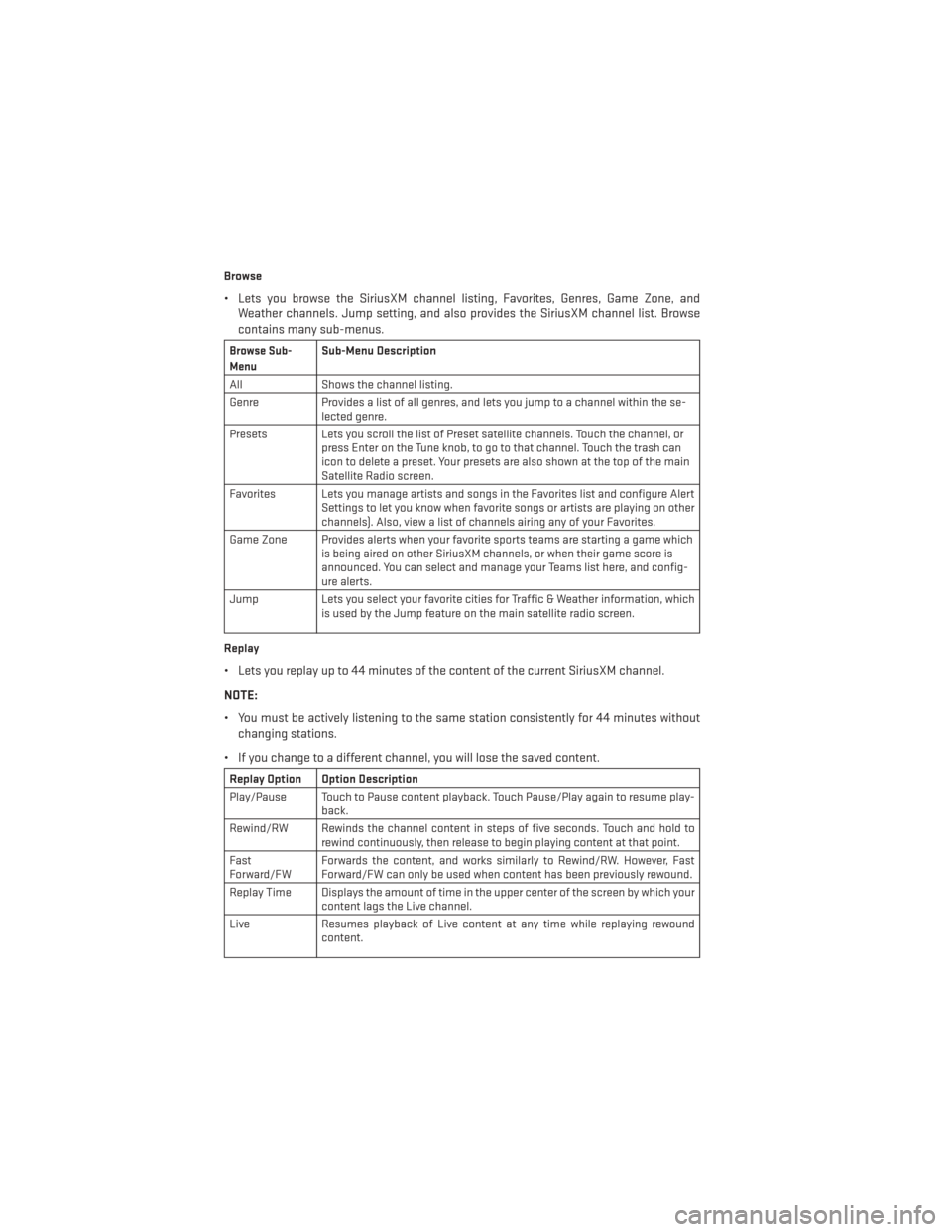
Browse
• Lets you browse the SiriusXM channel listing, Favorites, Genres, Game Zone, andWeather channels. Jump setting, and also provides the SiriusXM channel list. Browse
contains many sub-menus.
Browse Sub-
MenuSub-Menu Description
All Shows the channel listing.
Genre Provides a list of all genres, and lets you jump to a channel within the se-
lected genre.
Presets Lets you scroll the list of Preset satellite channels. Touch the channel, or press Enter on the Tune knob, to go to that channel. Touch the trash can
icon to delete a preset. Your presets are also shown at the top of the main
Satellite Radio screen.
Favorites Lets you manage artists and songs in the Favorites list and configure Alert Settings to let you know when favorite songs or artists are playing on other
channels). Also, view a list of channels airing any of your Favorites.
Game Zone Provides alerts when your favorite sports teams are starting a game which is being aired on other SiriusXM channels, or when their game score is
announced. You can select and manage your Teams list here, and config-
ure alerts.
Jump Lets you select your favorite cities for Traffic & Weather information, which
is used by the Jump feature on the main satellite radio screen.
Replay
• Lets you replay up to 44 minutes of the content of the current SiriusXM channel.
NOTE:
• You must be actively listening to the same station consistently for 44 minutes without changing stations.
• If you change to a different channel, you will lose the saved content.
Replay Option Option Description
Play/Pause Touch to Pause content playback. Touch Pause/Play again to resume play- back.
Rewind/RW Rewinds the channel content in steps of five seconds. Touch and hold to rewind continuously, then release to begin playing content at that point.
Fast
Forward/FW Forwards the content, and works similarly to Rewind/RW. However, Fast
Forward/FW can only be used when content has been previously rewound.
Replay Time Displays the amount of time in the upper center of the screen by which your content lags the Live channel.
Live Resumes playback of Live content at any time while replaying rewound content.
ELECTRONICS
52
Page 56 of 132
USB Port
• Connect your MP3 Player or compatibledevice using a USB cable into the USB
Port. USB Memory sticks with audio files
can also be used. Then, audio from the
device can be played on the vehicles
sound system while providing metadata
(artist, track title, album, etc.) information
on the radio display.
• When connected, the MP3 Player/ compatible USB device can be controlled
using the radio or Steering Wheel Audio
Controls to play, skip to the next or previ-
ous track, browse, and list the contents.
• The MP3 Player battery charges when plugged into the USB port (if supported by
the specific device).
• To route the audio cable out of the center console, use the access cut out on the right side of the console.
ELECTRONICS
54
Page 58 of 132
SD Card
• Play songs stored on an SD card inserted into the SD card slot.
• Song playback can be controlled using the radio or Steering Wheel Audio Controls to play,skip to the next or previous track, browse, and list the contents.
Bluetooth® Streaming Audio
• If equipped with Uconnect® Voice Command, your Bluetooth-equipped MP3 Playerdevices, cell phones or other media players, may also be able to stream music to your
vehicle's sound system. Your connected device must be Bluetooth-compatible, and
paired with your Uconnect® system (see Uconnect® Phone section or
www.UconnectPhone.com for pairing instructions). You can access the music from your
connected Bluetooth® device by touching the Source soft-key while in Player mode.
GARMIN® NAVIGATION (8.4N ONLY)
• Uconnect® 8.4N integrates Garmin’s consumer-friendly navigation into your vehicle. Garmin Navigation includes Lane Assist and Junction View, Speed Limit information,
and a database with over 6 million points of interest.
• Touch the NAV soft-key in the menu bar to access the Navigation system.
Changing the Navigation Voice Prompt Volume
1. Program a destination.
2. While traveling on your route, touch the upper left area of the map screen where your next turn is displayed.
3. The Navigation system will then repeat the distance to your next turn.
4. While the Navigation system is speaking, use the ON/OFF VOLUME rotary knob to adjust the volume to a comfortable level. Please note the volume setting for Navigation Voice
Prompt is different than the audio system.
ELECTRONICS
56
Page 60 of 132
Finding a Place by Spelling the Name
• From the Main Navigation Menu touch the Where To? soft-key, touch Points of Interest,then touch Spell Name.
• Enter the name of your destination.
• Touch Done.
• Select your destination and touch Go.
Entering a Destination Address
• From the main Navigation menu touch the Where To? soft-key, then touch Address.
• Follow the on-screen prompts to enter the address and touch Go.
Searching Near Another Location
• From the main Navigation menu touch the Where To? soft-key, touch a destination, then touch Near.
• Select an option from the available choices.
Setting or Changing Your Home Location
• Touch the NAV soft-key in the menu bar to access the Navigation system and the Main Navigation menu.
• Touch the Where To? soft-key, then touch Go Home.
• You may enter your address directly, use your current location as your home address, or choose from recently found locations.
• To edit your Home location (or other saved locations), touch the Where To? soft-key from the Main Navigation menu, touch Favorites, then touch the location you want to edit.
After selecting a location to edit, touch Press for More, then Edit.
Go Home
• A Home location must be saved in the system. From the Main Navigation menu touch the Where To? soft-key, then touch Go Home.
Searching by Phone Number
• From the main Navigation menu touch the Where To? soft-key, touch the down
arrow to display the secondary selec-
tions, then touch Phone Number.
• Enter the desired Phone Number and fol- low the prompts.
ELECTRONICS
58
Page 61 of 132
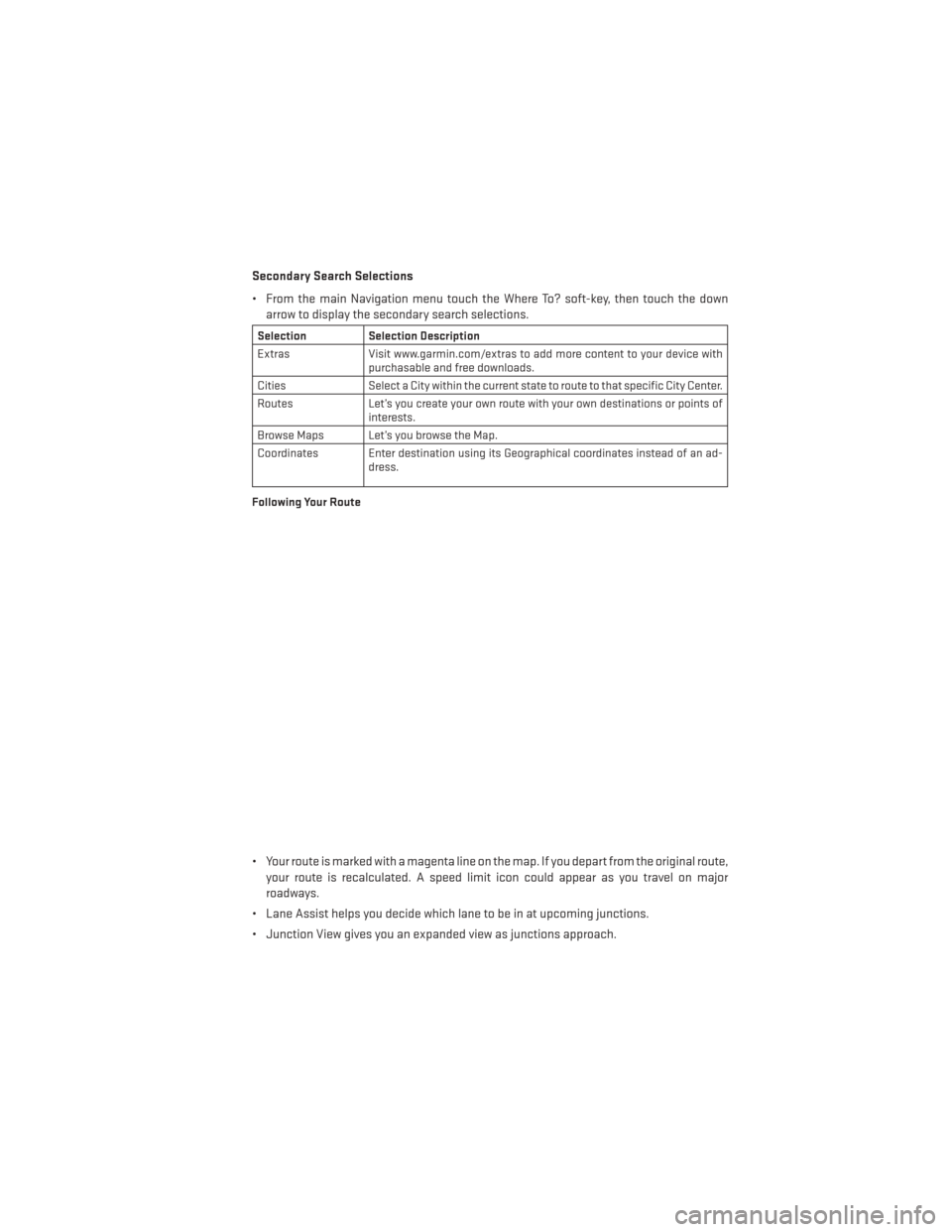
Secondary Search Selections
• From the main Navigation menu touch the Where To? soft-key, then touch the downarrow to display the secondary search selections.
Selection Selection Description
Extras Visit www.garmin.com/extras to add more content to your device with
purchasable and free downloads.
Cities Select a City within the current state to route to that specific City Center.
Routes Let’s you create your own route with your own destinations or points of
interests.
Browse Maps Let’s you browse the Map.
Coordinates Enter destination using its Geographical coordinates instead of an ad- dress.
Following Your Route
• Your route is marked with a magenta line on the map. If you depart from the original route, your route is recalculated. A speed limit icon could appear as you travel on major
roadways.
• Lane Assist helps you decide which lane to be in at upcoming junctions.
• Junction View gives you an expanded view as junctions approach.
ELECTRONICS
59