display DODGE DART 2013 PF / 1.G User Guide
[x] Cancel search | Manufacturer: DODGE, Model Year: 2013, Model line: DART, Model: DODGE DART 2013 PF / 1.GPages: 132, PDF Size: 4.13 MB
Page 7 of 132
A. Headlight Switch pg. 26
B. Turn Signal/Wiper/Washer/High BeamsLever (behind steering wheel) pg. 24
C. Electronic Vehicle Information Center (EVIC) 4 Button Controls pg. 71
D. Electronic Vehicle Information Center (EVIC) Display pg. 6
E. Instrument Cluster pg. 6 F. Ignition Switch pg. 12
G. Uconnect® Sound System pg. 47
H. Uconnect® 8.4 Climate Hard Controls
pg. 29
I. Transmission Gear Selector
J. CD Slot/USB Port/Audio Jack/Power Outlet (inside center console) pg. 49
K. Park Brake Lever L. Power Outlet/Cigar Lighter pg. 78
M. Speed Control pg. 27
N. Tilt Steering Column Lever pg. 23
O. Power Mirrors
P. Power Windows
Q. Power Door Locks
CONTROLS AT A GLANCE
5
Page 9 of 132
Indicators
- Turn Signal Indicators
- High Beam Indicator
- Front Fog Light Indicator
- Vehicle Security Indicator*
- Electronic Speed Control ON Indicator
- Electronic Speed Control SET Indicator
- Electronic Stability Control (ESC) Off Indicator*
- Windshield Washer Fluid Low Indicator
- Door Ajar Indicator
* If equipped
** Bulb Check with Key On
The Electronic Vehicle Information Center (EVIC) will display reconfigurable indicators and
messages when the appropriate conditions exist. For further information, refer to Elec-
tronic Vehicle Information Center (EVIC) on pg. 70
CONTROLS AT A GLANCE
7
Page 24 of 132
HEATED SEATS
Front Heated Seats
• The heated seats are operated using the Uconnect® System.
Uconnect® 8.4
• Press the Controls soft-key located on theUconnect® display.
• Press the Driver or Passenger seat soft- key once to select HI-level heating. Press
the soft-key a second time to select LO-
level heating. Press the soft-key a third
time to shut the heating elements OFF.
• If the High-level setting is selected, the system will automatically switch to Low-
level after approximately 60 minutes. The
Low-level setting will turn Off automati-
cally after approximately 45 minutes.
NOTE:
The front heated seats can also be selected from the Uconnect® startup screen when the
vehicle ignition switch is first cycled to the ON/RUN position.
WARNING!
• Persons who are unable to feel pain to the skin because of advanced age, chronic illness, diabetes, spinal cord injury, medication, alcohol use, exhaustion or other
physical conditions must exercise care when using the seat heater. It may cause
burns even at low temperatures, especially if used for long periods of time.
• Do not place anything on the seat that insulates against heat, such as a blanket or
cushion. This may cause the seat heater to overheat. Sitting in a seat that has been
overheated could cause serious burns due to the increased surface temperature of
the seat.
GETTING STARTED
22
Page 25 of 132
HEATED STEERING WHEEL
• The steering wheel contains a heating element that heats the steering wheel to onetemperature setting.
• To access the Heated Steering Wheel soft-key, touch the Controls soft-key located on the Uconnect® display.
• Touch the soft-key once to turn the heating element On. Press the soft-key a second time to turn the heating element Off.
• Once the heated steering wheel has been turned on, it will operate for approximately 58 to 70 minutes before automatically shutting off. The heated steering wheel can shut off
early or may not turn on when the steering wheel is already warm.
TILT / TELESCOPING STEERING COLUMN
• The tilt/telescoping control lever is lo-cated below the steering wheel at the end
of the steering column.
• Push down on the lever to unlock the steering column.
• To tilt the steering column, move the steering wheel upward or downward as
desired. To lengthen or shorten the steer-
ing column, pull the steering wheel out-
ward or push it inward as desired.
• Pull upward on the lever to lock the col- umn firmly in place.
WARNING!
Do not adjust the steering wheel while driving. The tilt/telescoping adjustment must be
locked while driving. Adjusting the steering wheel while driving or driving without the
tilt/telescoping adjustment locked could cause the driver to lose control of the vehicle.
Failure to follow this warning may result in you and others being severely injured or killed.
GETTING STARTED
23
Page 28 of 132
HEADLIGHT SWITCH
Automatic Headlights/Parking
Lights/Headlights
• Rotate the headlight switch, located onthe instrument panel to the left of the
steering wheel, to the first detent for park-
ing lights
and to the second detent
for headlights
.
• With the parking lights or low beam head- lights on, push the headlight switch once
for fog lights.
• Rotate the headlight switch to “AUTO” for AUTO headlights.
• When set to “AUTO”, the system auto- matically turns the headlights on or off
based on ambient light levels.
Fog Lights
• Turn the headlights or parking lights on and push the headlight switch once to turn the fog lights on. Push the switch a second time to turn the fog lights off. Fog lights will not
operate when high beams are on.
• A fog light symbol will illuminate in the cluster to indicate the fog lights are on.
Instrument Panel Dimmer
• Rotate the dimmer control to the extreme bottom position to fully dim the instrument panel lights and prevent the interior lights from illuminating when a door is opened.
• Rotate the dimmer control up to increase the brightness of the instrument panel when the parking lights or headlights are on.
• Rotate the dimmer control up to the next detent position to fully brighten the odometer and radio when the parking lights or headlights are on. Refer to your Uconnect®/Radio
User Manual on the DVD for display dimming.
• Rotate the dimmer control up to the last detent position to turn on the interior lighting.
OPERATING YOUR VEHICLE
26
Page 35 of 132
WARNING!
• Do not let children play with the sunroof, or leave children unattended in the vehiclewith the key fob in or near the vehicle. Occupants, particularly unattended children,
can become entrapped by the power sunroof while operating the power sunroof
switch. Such entrapment may result in serious injury or death.
• In a collision, there is a greater risk of being thrown from a vehicle with an open
sunroof. You could also be severely injured or killed. Always fasten your seat belt
properly and make sure all passengers are properly secured.
• Do not allow small children to operate the sunroof. Never allow your fingers, other
body parts, or any object to project through the sunroof opening. Injury may result.
WIND BUFFETING
• Wind buffeting can be described as a helicopter-type percussion sound. If buffeting
occurs with the rear windows open, adjust the front and rear windows together.
• If buffeting occurs with the sunroof open, adjust the sunroof opening, or adjust any window. This will minimize buffeting.
SIX-SPEED AUTOMATIC TRANSMISSION
• This vehicle may be equipped with a fuel efficient Dual-Dry Clutch, Six Speed AutomaticTransmission. This transmission offers a sportier driving experience with faster
AutoStick® shifting.
• During low-speed driving conditions in first gear, vehicle momentum changes may feel exaggerated in response to changes in accelerator pedal position. This behavior is
normal and is similar to vehicles equipped with a manual transmission.
NOTE:
• Very aggressive driving may result in some clutch odor similar to a manual transmission. An active warning message will display in the Instrument Cluster if cool down actions are
needed.
•
The first few shifts on a new vehicle may be somewhat abrupt. This is a normal condition,
and precision shifts will develop within a few hundred miles (kilometers).
• At low speeds you may hear mechanical noises similar to a manual transmission as the transmission changes gears. These noises are normal and will not damage the trans-
mission.
• Before and after the engine is started, you may hear a hydraulic pump for a short period of time. This noise is normal and will not damage the transmission.
Shifting The Transmission
• The transmission shift lever position (PRND) is displayed both on the shift lever and in the Electronic Vehicle Information Center (EVIC).
OPERATING YOUR VEHICLE
33
Page 36 of 132
• To drive, depress the brake pedal, press the button on the front of the shift lever and movethe shift lever from PARK or NEUTRAL to the DRIVE position.
• Manual shifts can also be made using the AutoStick® shift control.
• This transmission is programmed to prevent shifting from Reverse to Drive or Drive to Reverse, if vehicle speed is above 6 mph (10 km/h). This safety feature helps protect your
transmission from damage.
NOTE:
• When stopped on an incline, it is recommended that you always hold the vehicle in place using the brakes. On steep inclines, Hill Start Assist (HSA) will temporarily hold the car in
position when the brake pedal is released. If the accelerator pedal is not applied after a
short time, the car will roll back. Either reapply the brake (to hold the vehicle) or press the
accelerator to climb the hill.
• During acceleration, gear changes will feel smooth compared to a vehicle with a tradi- tional manual transmission. This is a benefit of the dual clutch design that avoids power
loss during up-shifts.
Instrument Cluster Messages
• Messages will be displayed in the instrument cluster (if equipped with an EVIC) to alert the driver when certain conditions occur. These messages are described below.
MESSAGE DESCRIPTION
GEAR NOT AVAILABLE In AutoStick® mode, the gear selected by the
driver is not available due to a fault condi-
tion. See your authorized dealer for diagnosis and service.
SHIFT NOT ALLOWED The gear position requested by the driver is
currently blocked. This occurs if NEUTRAL is requested while moving, if REVERSE is re-
quested while moving (at 6 mph [10 km/h] or faster), if DRIVE is requested while moving
backwards (at 6 mph [10 km/h] or faster), or if 3rd gear or higher is requested at a stop.
Make sure the vehicle is stopped before en- gaging DRIVE or REVERSE.
SHIFT TO NEUTRAL THEN D or R The transmission has shifted itself into NEU- TRAL (due to a fault condition, or overheatdue to excessive idling when stopped in
DRIVE with the brakes released), but the shift lever remains in gear. Shift into NEUTRAL
and then back into gear for continued driving. If the transmission will not reengage, see your authorized dealer.
AUTOSTICK NOT AVAILABLE AutoStick® mode is unavailable due to a shift lever fault. See your authorized dealer fordiagnosis and service.
OPERATING YOUR VEHICLE
34
Page 40 of 132
Uconnect® 200
NOTE:
• Your radio may not be equipped with the Uconnect® Voice Command and Uconnect®Phone features. To determine if your radio has these features, your vehicle will have
Uconnect® Voice Command
and Uconnect® Phonebuttons on the left side
of the steering wheel.
• Your radio has many features that add to the comfort and convenience of you and your passengers. Some of these radio features should not be used when driving because they
take your eyes from the road or your attention from driving.
Anti-Theft Protection
• This radio will not operate in any vehicle other than the vehicle in which it was delivered. The radio display will prompt you to enter an anti-theft code and the radio will not
function, if this radio is transferred to another vehicle. You must contact your authorized
dealer to get the anti-theft code to unlock the radio.
ELECTRONICS
38
Page 41 of 132
Clock Setting
• Press and hold the TIME button until the hours are highlighted.
• Adjust the hours by turning the right side TUNE/SCROLL control knob.
• After adjusting the hours, press the right side ENTER/BROWSE control knob to set theminutes. The minutes will highlight.
• Adjust the minutes using the right side TUNE/SCROLL control knob.
• To exit, press the TIME button or press the BACK button to return to the previous menu.
NOTE:
Time format has the options of 12HR or 24HR. Selecting one of these options will change
the way the clock is displayed.
Equalizer, Balance And Fade
• To set the Bass, Mid Range, Treble, Balance or Fade settings press the AUDIO button to access the Audio sub-menu.
• The Audio sub-menu can also be reached by pressing the MENU button until AUDIO appears in the display. Press the ENTER/BROWSE button to select the AUDIO menu and
use the TUNE/SCROLL knob to highlight select Bass, Mid Range, Treble, Balance or Fade.
Once the desired selection is highlighted, press the ENTER/BROWSE button to select the
item and use the TUNE/SCROLL knob to adjust the setting.
Radio Operation
RADIO Button
• Press the button to select either AM, FM or SiriusXM mode.
Seek Up/Down Buttons
• Press to seek through radio stations in AM, FM, or SXM bands.
• Hold either button to bypass stations without stopping.
Buttons1-5
• These buttons tune the radio to the stations that you commit to pushbutton memory AM (A, B, C), FM (A, B, C) and SXM (A,B,C) — 15 AM, 15 FM and 15 SXM stations.
Store Radio Presets
• When you are receiving a station that you wish to commit to pushbutton memory, pressand hold the button (1–5) you wish to lock onto this station for three seconds.
• You may add a second or third station to each pushbutton by repeating the above procedure with this exception: Press the A–B–C button to select the A, B or C mode. Each
button can be set for up to three stations in both AM and FM. This allows a total of 15 AM,
15 FM and 15 SXM stations to be stored into push-button memory.
ELECTRONICS
39
Page 42 of 132
INFO Button
• Press the INFO button for an RDS station (one with call letters displayed). The radio willreturn a Radio Text message broadcast from an FM station (FM mode only).
Player Button
• Pressing the Player button will allow you to switch from AM/FM/SXM modes to Playermode (AUX/CD/Bluetooth Steaming (BT)/USB).
MENU Button
• Pressing the MENU button allows you to scroll between the setting sub-menus. Once thedesired sub-menu setting is highlighted press the TUNE/SCROLL knob to select the
setting. The following items are selectable:
Radio Mode
• Audio — Selecting the Audio sub-menu will allow you to adjust the Bass, Mid Range,
Treble, Balance or Fade, just like pressing the Audio hard control. If the BACK button is
pressed the radio will return to the Main Menu.
• Clock — Selecting Clock will allow you to set the clock. Adjust the hours by turning the
TUNE/SCROLL control knob. After adjusting the hours, press the ENTER/BROWSE but-
ton to set the minutes. The minutes will highlight. Adjust the minutes using the right side
TUNE/SCROLL control knob. Press the ENTER/BROWSE button to save time change.
Player Mode
• Player Browse — Selecting Player Browse will go to the appropriate browse menu
depending on the device currently playing (will function the same as pressing the browse
button while in that mode). This will only appear in the menu if the device currently
playing can support these features.
• Shuffle (SHFL) — This function shuffles (randomizes the order of the files). This will only
appear in the menu if the device currently playing can support these features.
• Repeat (RPT) — When Repeat is activated, the currently playing song will begin again
when it ends. It will continue to cycle through the same song until repeat is turned Off.
Repeat will be turned off once one for the following conditions are met: 1) The source is
ejected 2) A different track list within that source is initiated 3) The REPEAT button is
toggled OFF. This will only appear in the menu if the device currently playing can support
these features.
• Audio — Selecting the Audio sub-menu will allow you to adjust the Bass, Mid Range,
Treble, Balance or Fade, just like pressing the Audio hard control. If the BACK button is
pressed the radio will return to the Main Menu.
• Clock — Selecting Clock will allow you to set the clock. Adjust the hours by turning the
right-side TUNE/SCROLL control knob. After adjusting the hours, press the ENTER/
BROWSE button to set the minutes. The minutes will highlight. Adjust the minutes using
the right side TUNE/SCROLL control knob. Press the ENTER/BROWSE button to save
time change.
ELECTRONICS
40