DODGE DART 2014 PF / 1.G Owners Manual
Manufacturer: DODGE, Model Year: 2014, Model line: DART, Model: DODGE DART 2014 PF / 1.GPages: 656, PDF Size: 4.73 MB
Page 161 of 656
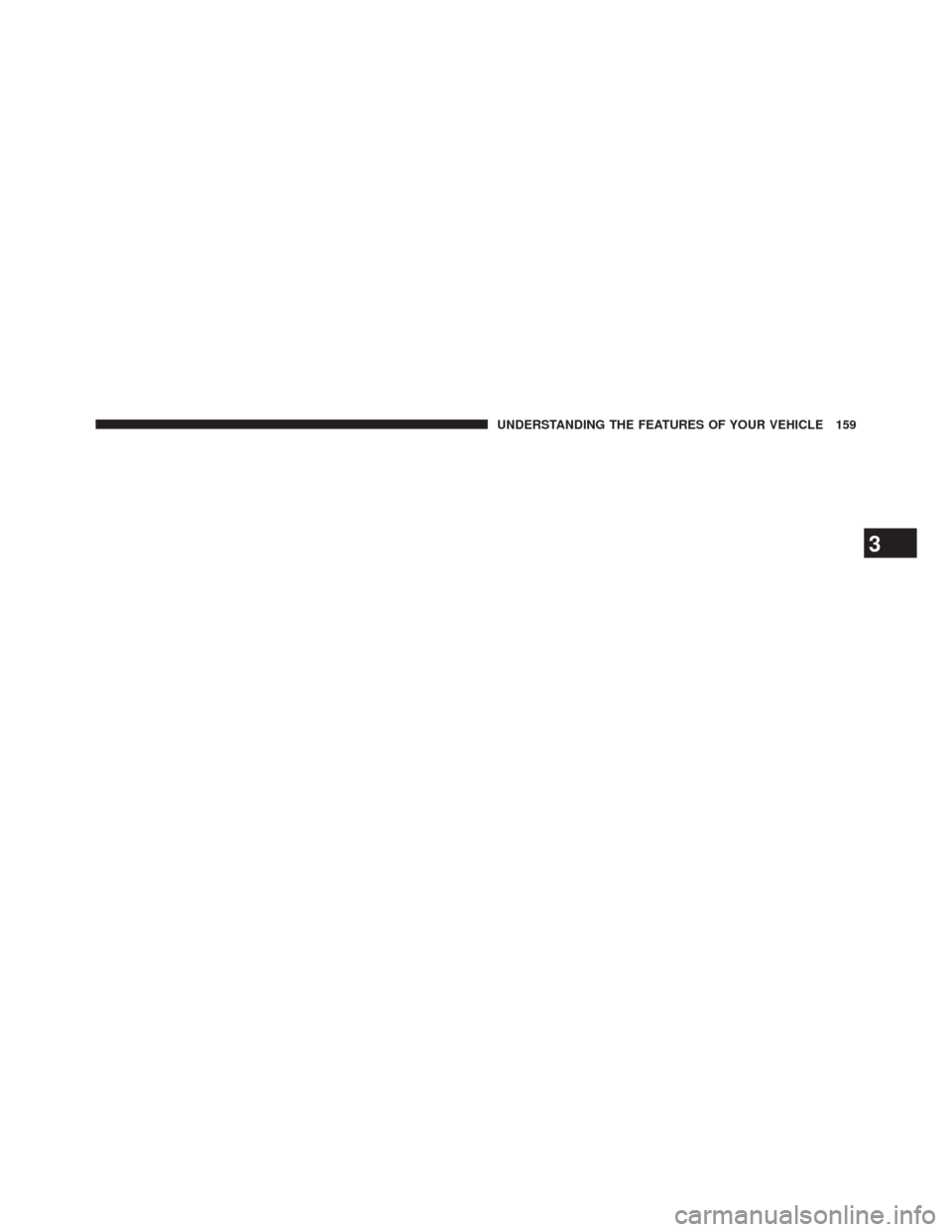
3
UNDERSTANDING THE FEATURES OF YOUR VEHICLE 159
Page 162 of 656
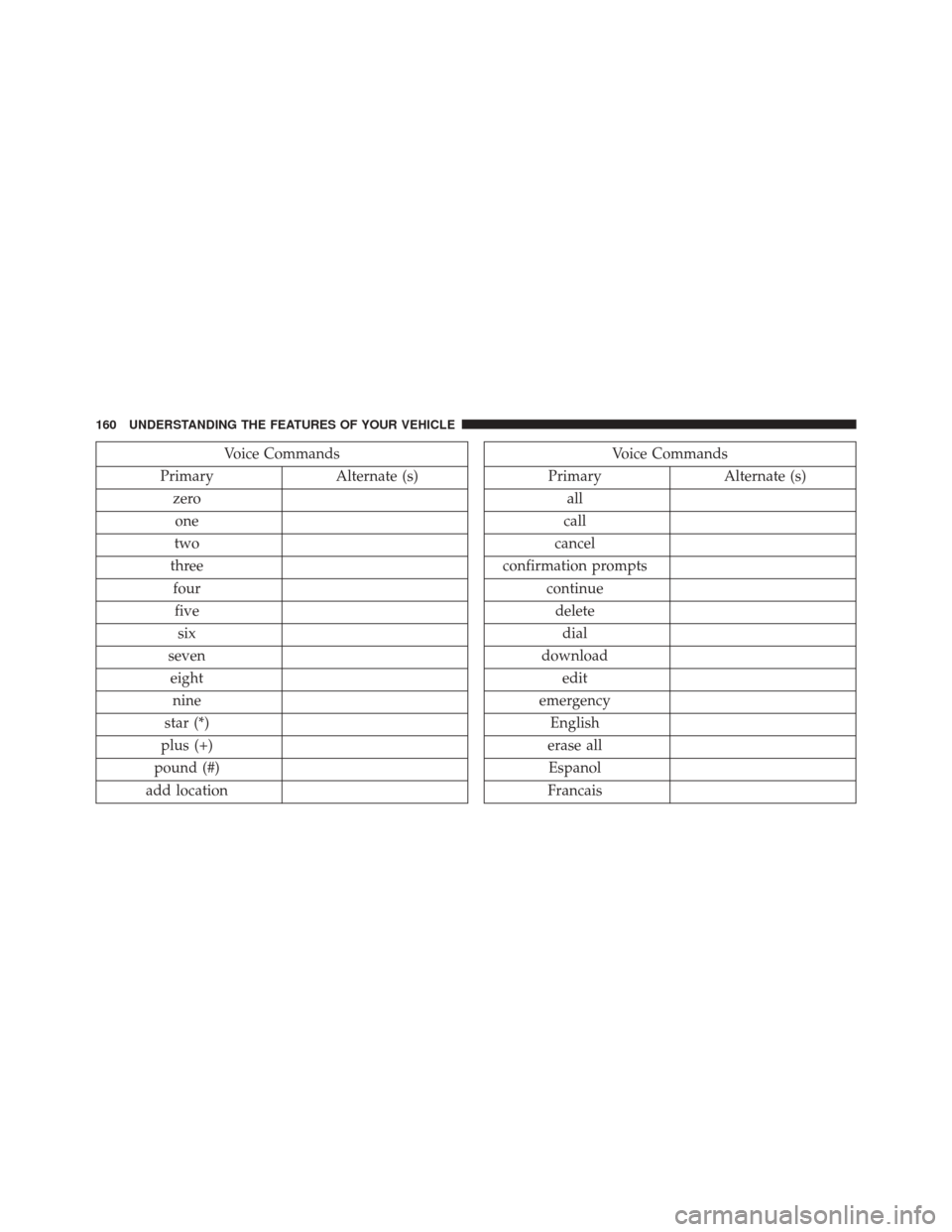
Voice Commands
Primary Alternate (s)
zero one
two
three fourfive six
seven eight nine
star (*)
plus (+)
pound (#)
add locationVoice Commands
Primary Alternate (s)
all
call
cancel
confirmation prompts continuedeletedial
download edit
emergency English
erase all Espanol
Francais
160 UNDERSTANDING THE FEATURES OF YOUR VEHICLE
Page 163 of 656
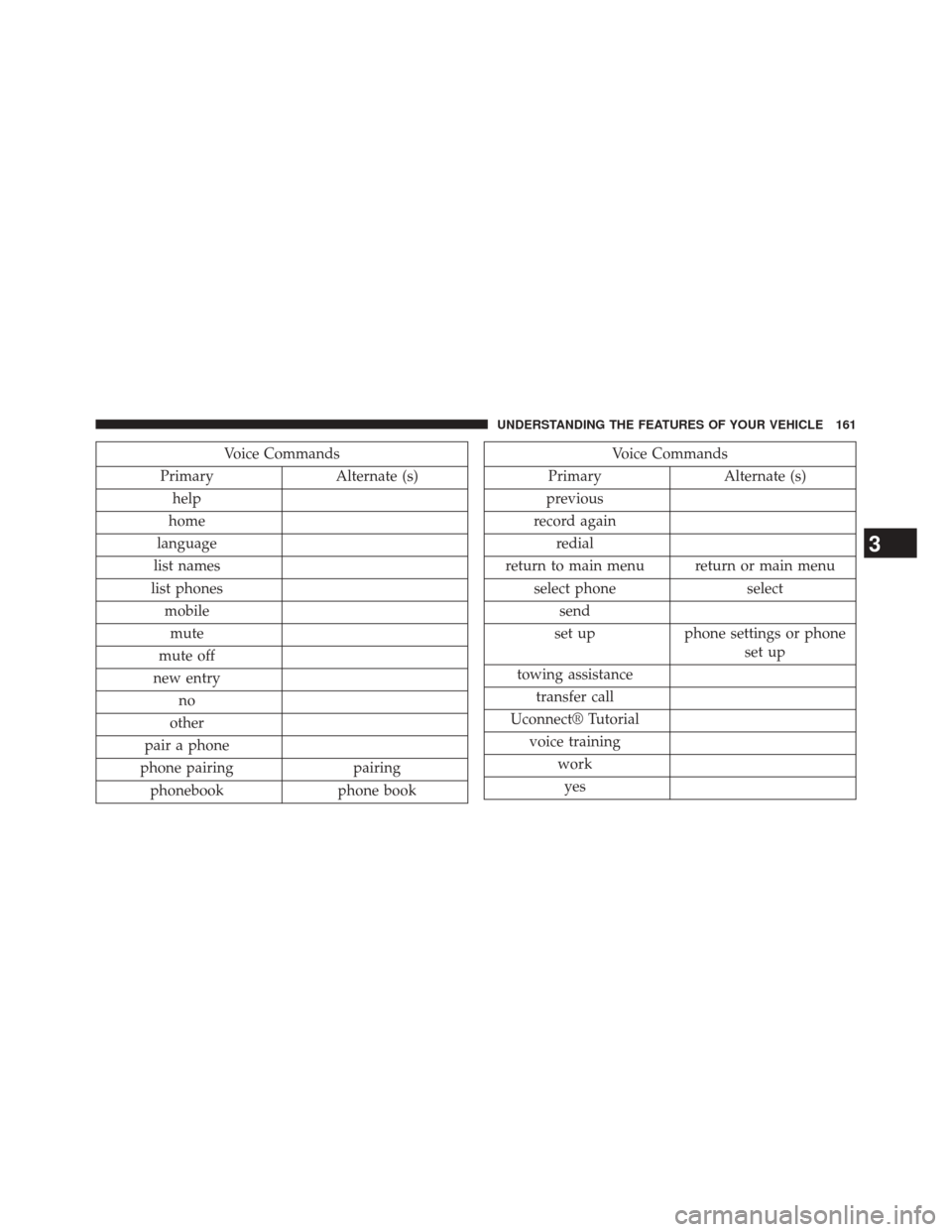
Voice Commands
Primary Alternate (s)
help
home
language
list names
list phones mobilemute
mute off
new entry no
other
pair a phone
phone pairing pairing
phonebook phone bookVoice Commands
Primary Alternate (s)
previous
record again redial
return to main menu return or main menu select phone select
send
set up phone settings or phone
set up
towing assistance transfer call
Uconnect® Tutorial voice training workyes
3
UNDERSTANDING THE FEATURES OF YOUR VEHICLE 161
Page 164 of 656
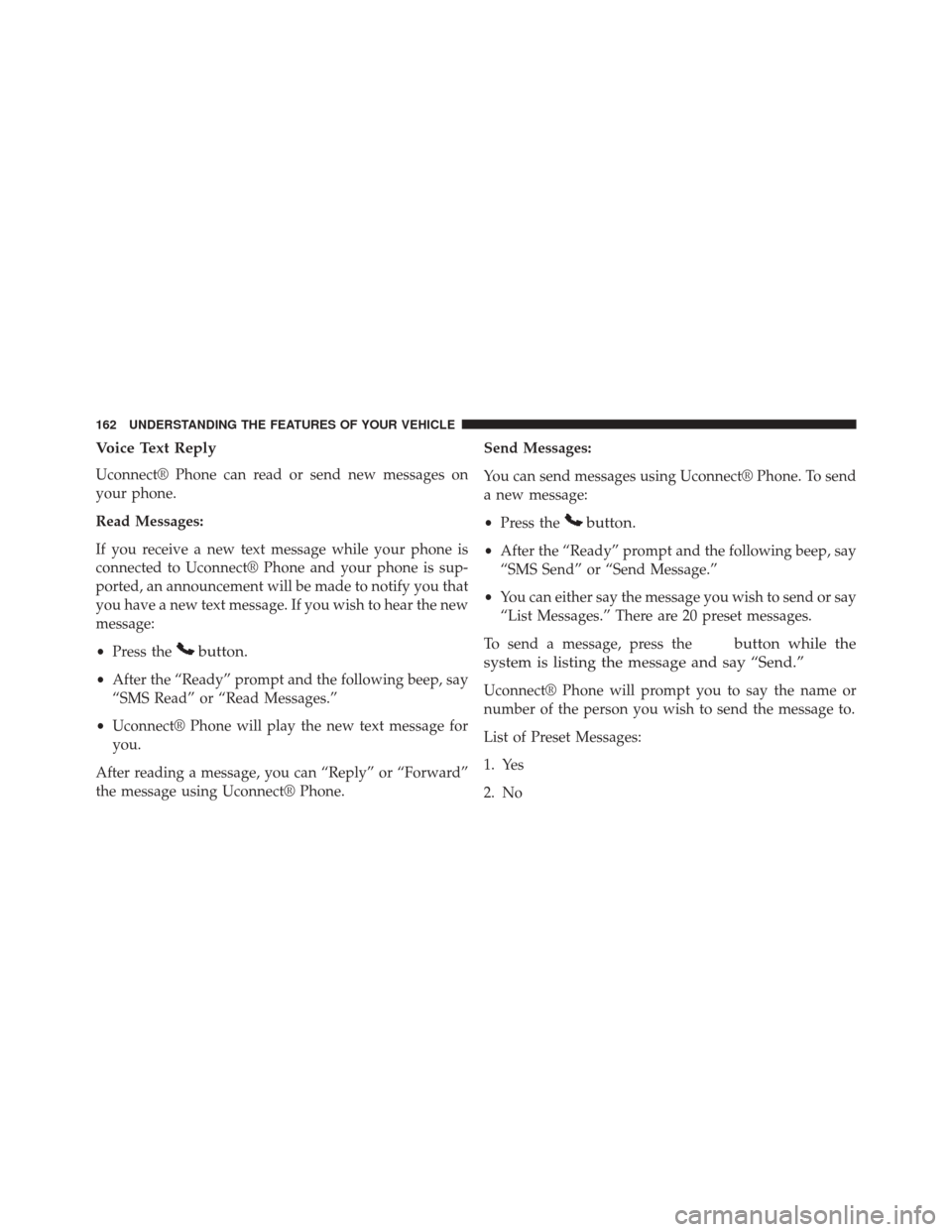
Voice Text Reply
Uconnect® Phone can read or send new messages on
your phone.
Read Messages:
If you receive a new text message while your phone is
connected to Uconnect® Phone and your phone is sup-
ported, an announcement will be made to notify you that
you have a new text message. If you wish to hear the new
message:
•Press the
button.
•After the “Ready” prompt and the following beep, say
“SMS Read” or “Read Messages.”
• Uconnect® Phone will play the new text message for
you.
After reading a message, you can “Reply” or “Forward”
the message using Uconnect® Phone. Send Messages:
You can send messages using Uconnect® Phone. To send
a new message:
•
Press the
button.
•After the “Ready” prompt and the following beep, say
“SMS Send” or “Send Message.”
• You can either say the message you wish to send or say
“List Messages.” There are 20 preset messages.
To send a message, press the
button while the
system is listing the message and say “Send.”
Uconnect® Phone will prompt you to say the name or
number of the person you wish to send the message to.
List of Preset Messages:
1. Yes
2. No
162 UNDERSTANDING THE FEATURES OF YOUR VEHICLE
Page 165 of 656
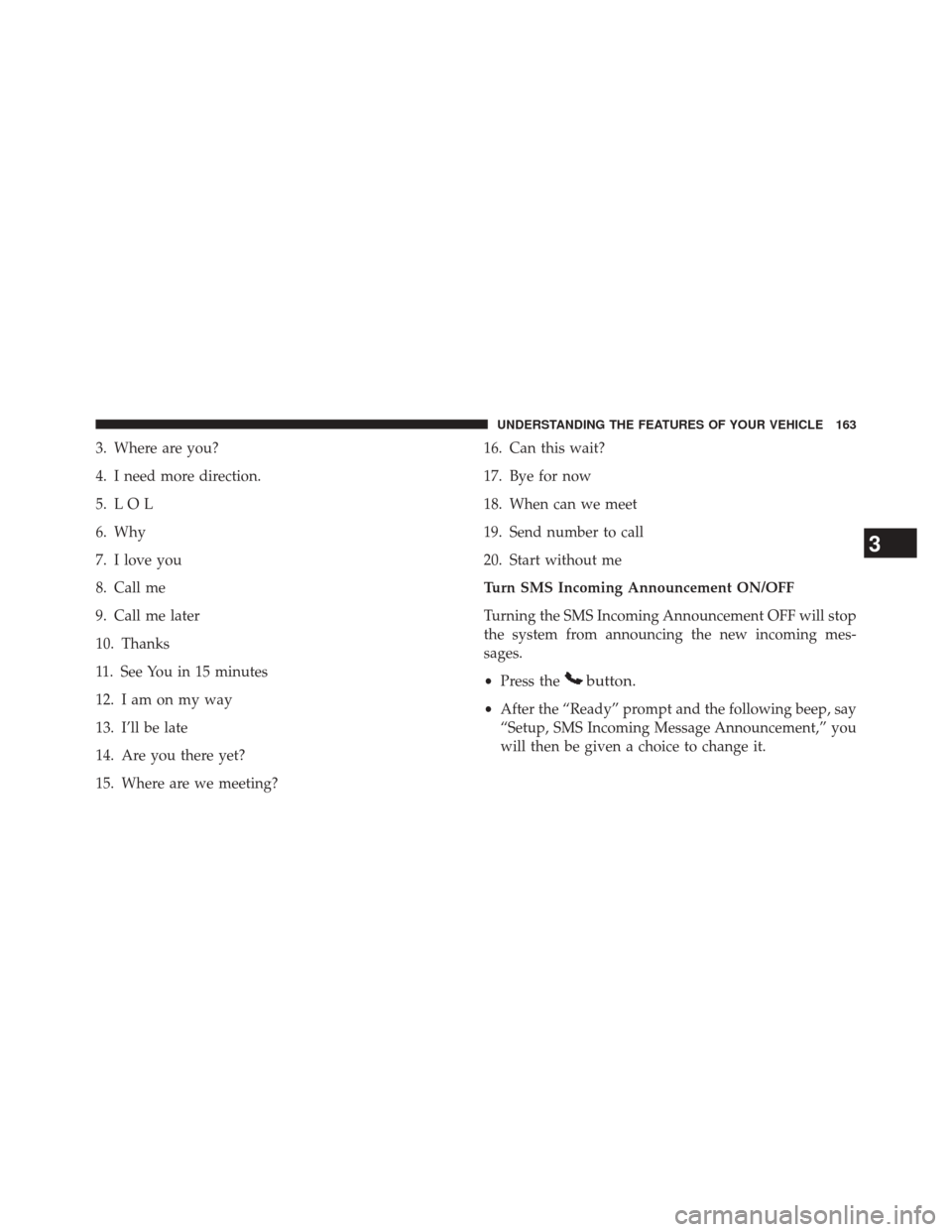
3. Where are you?
4. I need more direction.
5. L O L
6. Why
7. I love you
8. Call me
9. Call me later
10. Thanks
11. See You in 15 minutes
12. I am on my way
13. I’ll be late
14. Are you there yet?
15. Where are we meeting?16. Can this wait?
17. Bye for now
18. When can we meet
19. Send number to call
20. Start without me
Turn SMS Incoming Announcement ON/OFF
Turning the SMS Incoming Announcement OFF will stop
the system from announcing the new incoming mes-
sages.
•
Press the
button.
•After the “Ready” prompt and the following beep, say
“Setup, SMS Incoming Message Announcement,” you
will then be given a choice to change it.
3
UNDERSTANDING THE FEATURES OF YOUR VEHICLE 163
Page 166 of 656
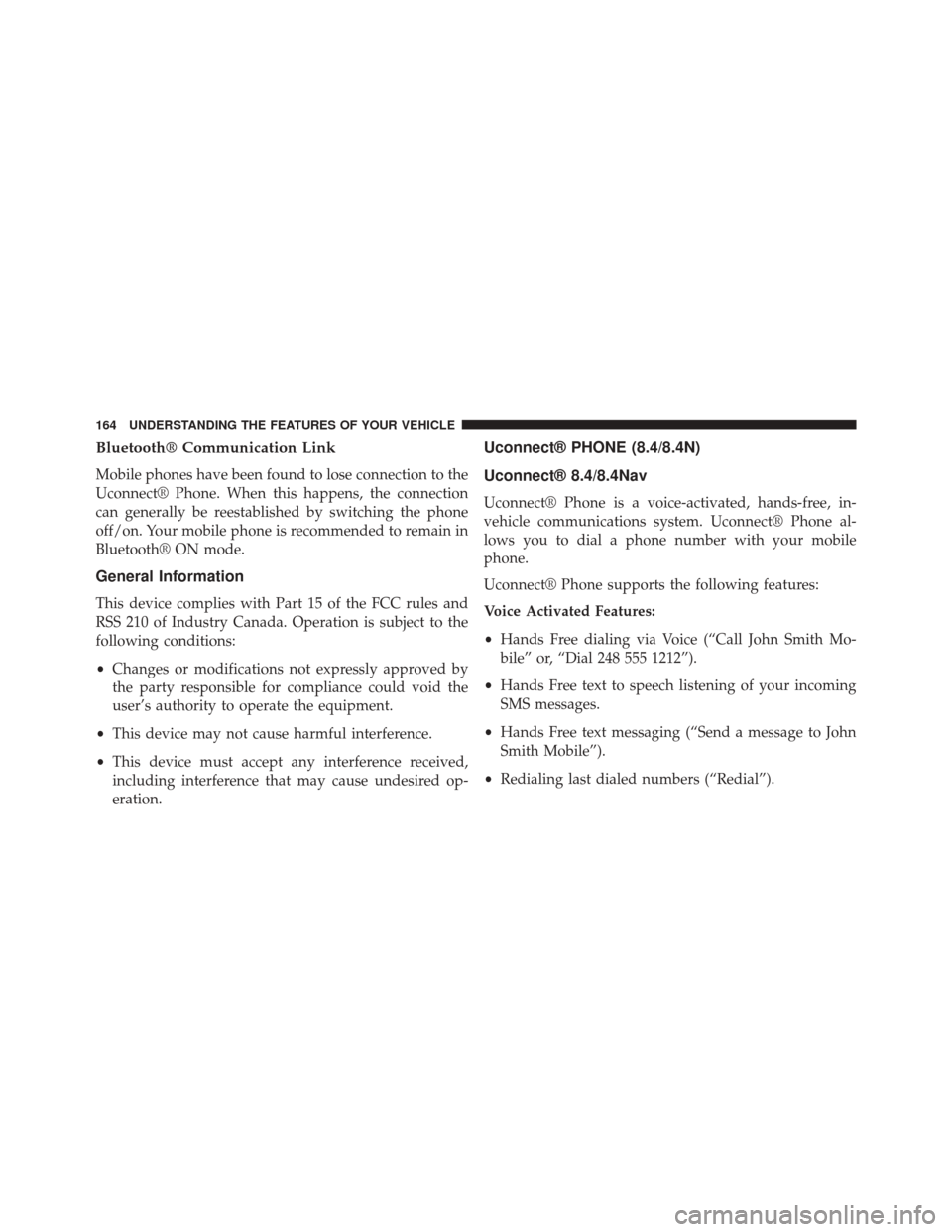
Bluetooth® Communication Link
Mobile phones have been found to lose connection to the
Uconnect® Phone. When this happens, the connection
can generally be reestablished by switching the phone
off/on. Your mobile phone is recommended to remain in
Bluetooth® ON mode.
General Information
This device complies with Part 15 of the FCC rules and
RSS 210 of Industry Canada. Operation is subject to the
following conditions:
•Changes or modifications not expressly approved by
the party responsible for compliance could void the
user’s authority to operate the equipment.
• This device may not cause harmful interference.
• This device must accept any interference received,
including interference that may cause undesired op-
eration.
Uconnect® PHONE (8.4/8.4N)
Uconnect® 8.4/8.4Nav
Uconnect® Phone is a voice-activated, hands-free, in-
vehicle communications system. Uconnect® Phone al-
lows you to dial a phone number with your mobile
phone.
Uconnect® Phone supports the following features:
Voice Activated Features:
•Hands Free dialing via Voice (“Call John Smith Mo-
bile” or, “Dial 248 555 1212”).
• Hands Free text to speech listening of your incoming
SMS messages.
• Hands Free text messaging (“Send a message to John
Smith Mobile”).
• Redialing last dialed numbers (“Redial”).
164 UNDERSTANDING THE FEATURES OF YOUR VEHICLE
Page 167 of 656
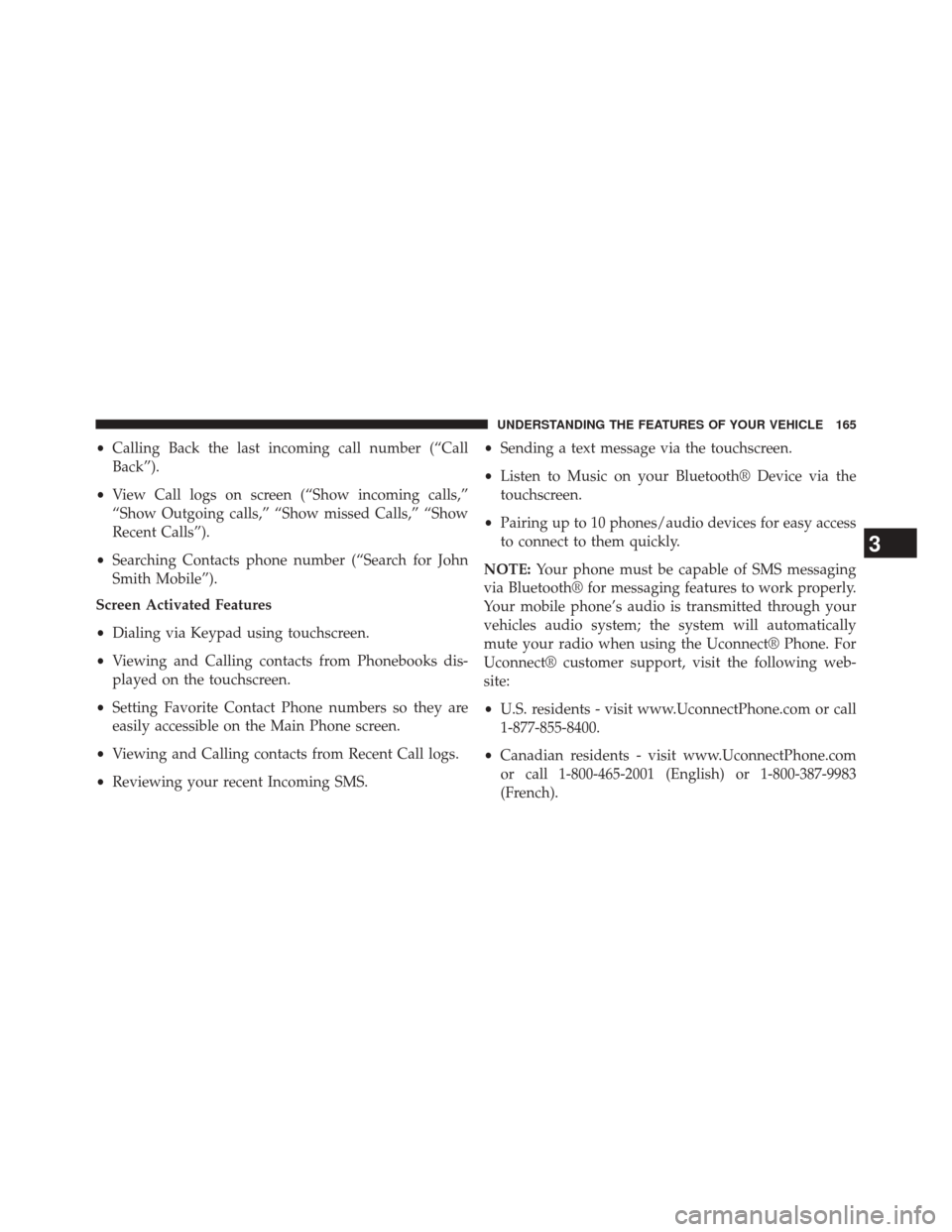
•Calling Back the last incoming call number (“Call
Back”).
• View Call logs on screen (“Show incoming calls,”
“Show Outgoing calls,” “Show missed Calls,” “Show
Recent Calls”).
• Searching Contacts phone number (“Search for John
Smith Mobile”).
Screen Activated Features
• Dialing via Keypad using touchscreen.
• Viewing and Calling contacts from Phonebooks dis-
played on the touchscreen.
• Setting Favorite Contact Phone numbers so they are
easily accessible on the Main Phone screen.
• Viewing and Calling contacts from Recent Call logs.
• Reviewing your recent Incoming SMS. •
Sending a text message via the touchscreen.
• Listen to Music on your Bluetooth® Device via the
touchscreen.
• Pairing up to 10 phones/audio devices for easy access
to connect to them quickly.
NOTE: Your phone must be capable of SMS messaging
via Bluetooth® for messaging features to work properly.
Your mobile phone’s audio is transmitted through your
vehicles audio system; the system will automatically
mute your radio when using the Uconnect® Phone. For
Uconnect® customer support, visit the following web-
site:
• U.S. residents - visit www.UconnectPhone.com or call
1-877-855-8400.
• Canadian residents - visit www.UconnectPhone.com
or call 1-800-465-2001 (English) or 1-800-387-9983
(French).
3
UNDERSTANDING THE FEATURES OF YOUR VEHICLE 165
Page 168 of 656

Uconnect® Phone allows you to transfer calls between
the system and your mobile phone as you enter or exit
your vehicle and enables you to mute the system’s
microphone for private conversation.
WARNING!
Any voice commanded system should be used only
in safe driving conditions following all applicable
laws, including laws regarding phone use. Your at-
tention should be focused on safely operating the
vehicle. Failure to do so may result in an accident
causing serious injury or death.
The Uconnect® Phone is driven through your Bluetooth®
“Hands-Free Profile” mobile phone. Uconnect® features
Bluetooth® technology - the global standard that enables
different electronic devices to connect to each other withoutwires or a docking station, so Uconnect® Phone works no
matter where you stow your mobile phone (be it your purse,
pocket, or briefcase), as long as your phone is turned on and
has been paired to the vehicle’s Uconnect® Phone. The
Uconnect® Phone allows up to ten mobile phones or audio
devices to be linked to the system. Only one linked (or
paired) mobile phone and one audio device can be used with
the system at a time. The system is available in English,
Spanish, or French languages.
Uconnect® Phone Button
The Uconnect® Phone
button is used to
enter the phone mode and make calls, show
recent, incoming, outgoing calls, view
phonebook etc., When you press the button
you will hear a BEEP. The beep is your signal to give
a command.
166 UNDERSTANDING THE FEATURES OF YOUR VEHICLE
Page 169 of 656
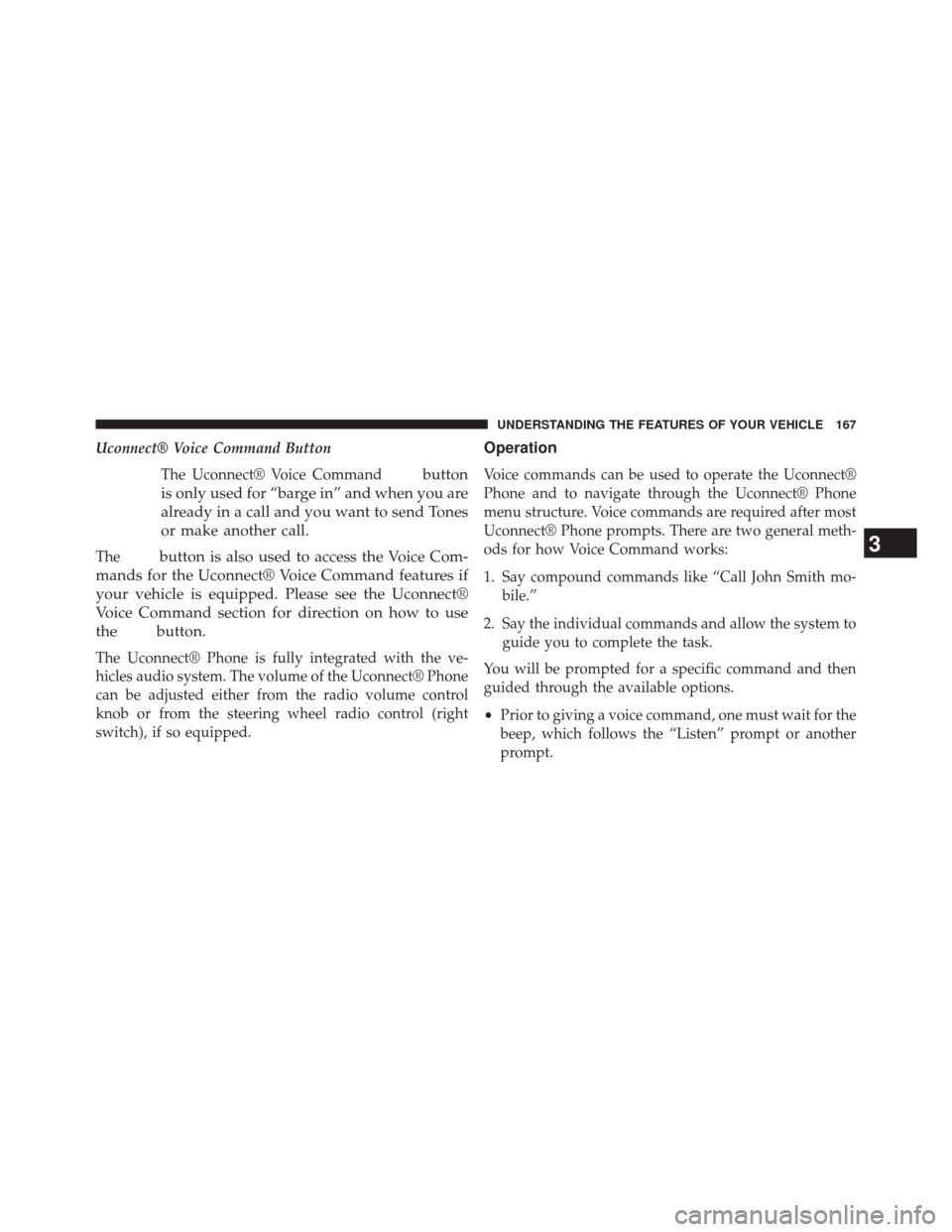
Uconnect® Voice Command ButtonThe Uconnect® Voice Command
button
is only used for “barge in” and when you are
already in a call and you want to send Tones
or make another call.
Thebutton is also used to access the Voice Com-
mands for the Uconnect® Voice Command features if
your vehicle is equipped. Please see the Uconnect®
Voice Command section for direction on how to use
the
button.
The Uconnect® Phone is fully integrated with the ve-
hicles audio system. The volume of the Uconnect® Phone
can be adjusted either from the radio volume control
knob or from the steering wheel radio control (right
switch), if so equipped.
Operation
Voice commands can be used to operate the Uconnect®
Phone and to navigate through the Uconnect® Phone
menu structure. Voice commands are required after most
Uconnect® Phone prompts. There are two general meth-
ods for how Voice Command works:
1. Say compound commands like “Call John Smith mo- bile.”
2. Say the individual commands and allow the system to guide you to complete the task.
You will be prompted for a specific command and then
guided through the available options.
• Prior to giving a voice command, one must wait for the
beep, which follows the “Listen” prompt or another
prompt.
3
UNDERSTANDING THE FEATURES OF YOUR VEHICLE 167
Page 170 of 656
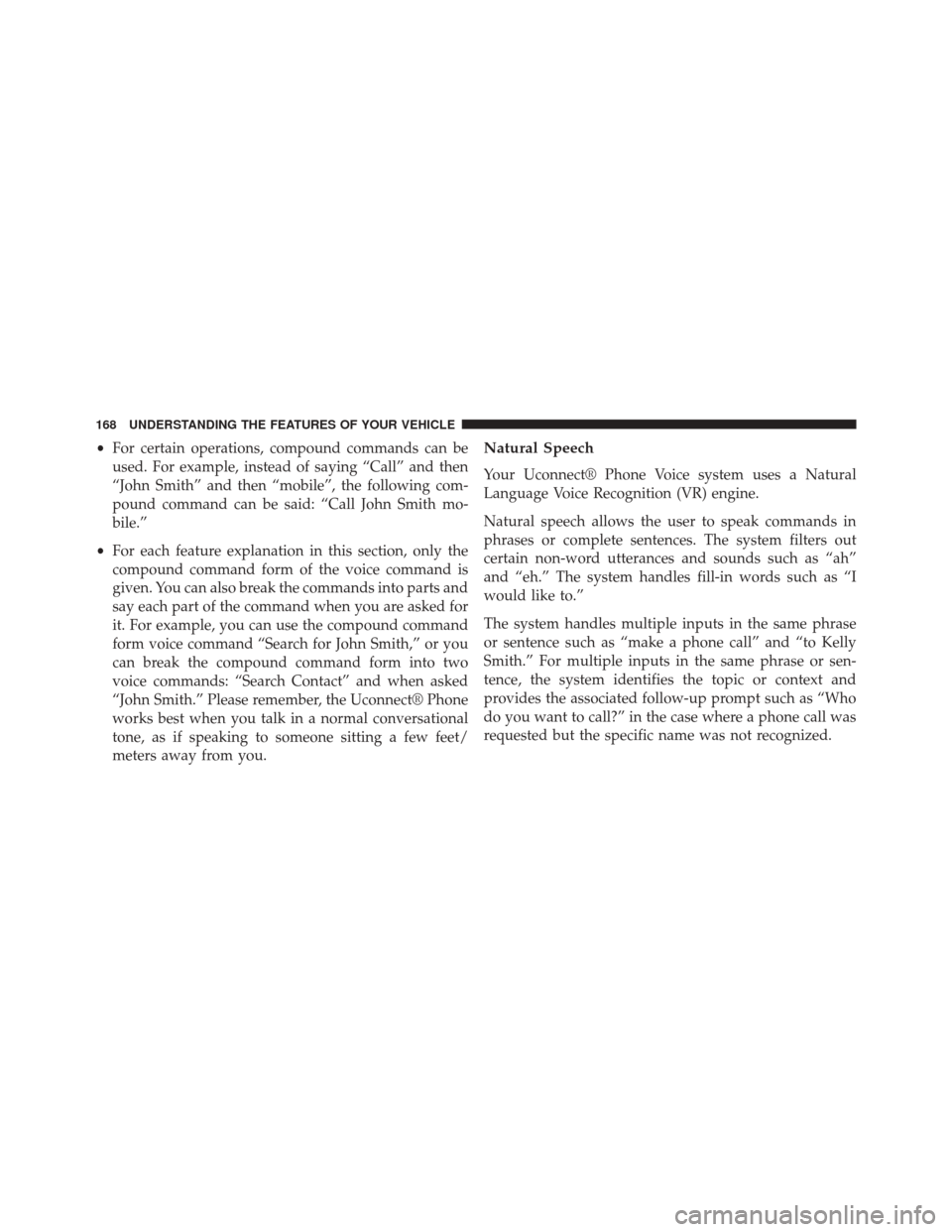
•For certain operations, compound commands can be
used. For example, instead of saying “Call” and then
“John Smith” and then “mobile”, the following com-
pound command can be said: “Call John Smith mo-
bile.”
• For each feature explanation in this section, only the
compound command form of the voice command is
given. You can also break the commands into parts and
say each part of the command when you are asked for
it. For example, you can use the compound command
form voice command “Search for John Smith,” or you
can break the compound command form into two
voice commands: “Search Contact” and when asked
“John Smith.” Please remember, the Uconnect® Phone
works best when you talk in a normal conversational
tone, as if speaking to someone sitting a few feet/
meters away from you.Natural Speech
Your Uconnect® Phone Voice system uses a Natural
Language Voice Recognition (VR) engine.
Natural speech allows the user to speak commands in
phrases or complete sentences. The system filters out
certain non-word utterances and sounds such as “ah”
and “eh.” The system handles fill-in words such as “I
would like to.”
The system handles multiple inputs in the same phrase
or sentence such as “make a phone call” and “to Kelly
Smith.” For multiple inputs in the same phrase or sen-
tence, the system identifies the topic or context and
provides the associated follow-up prompt such as “Who
do you want to call?” in the case where a phone call was
requested but the specific name was not recognized.
168 UNDERSTANDING THE FEATURES OF YOUR VEHICLE