radio controls DODGE DURANGO 2004 2.G Owners Manual
[x] Cancel search | Manufacturer: DODGE, Model Year: 2004, Model line: DURANGO, Model: DODGE DURANGO 2004 2.GPages: 386, PDF Size: 6.22 MB
Page 75 of 386
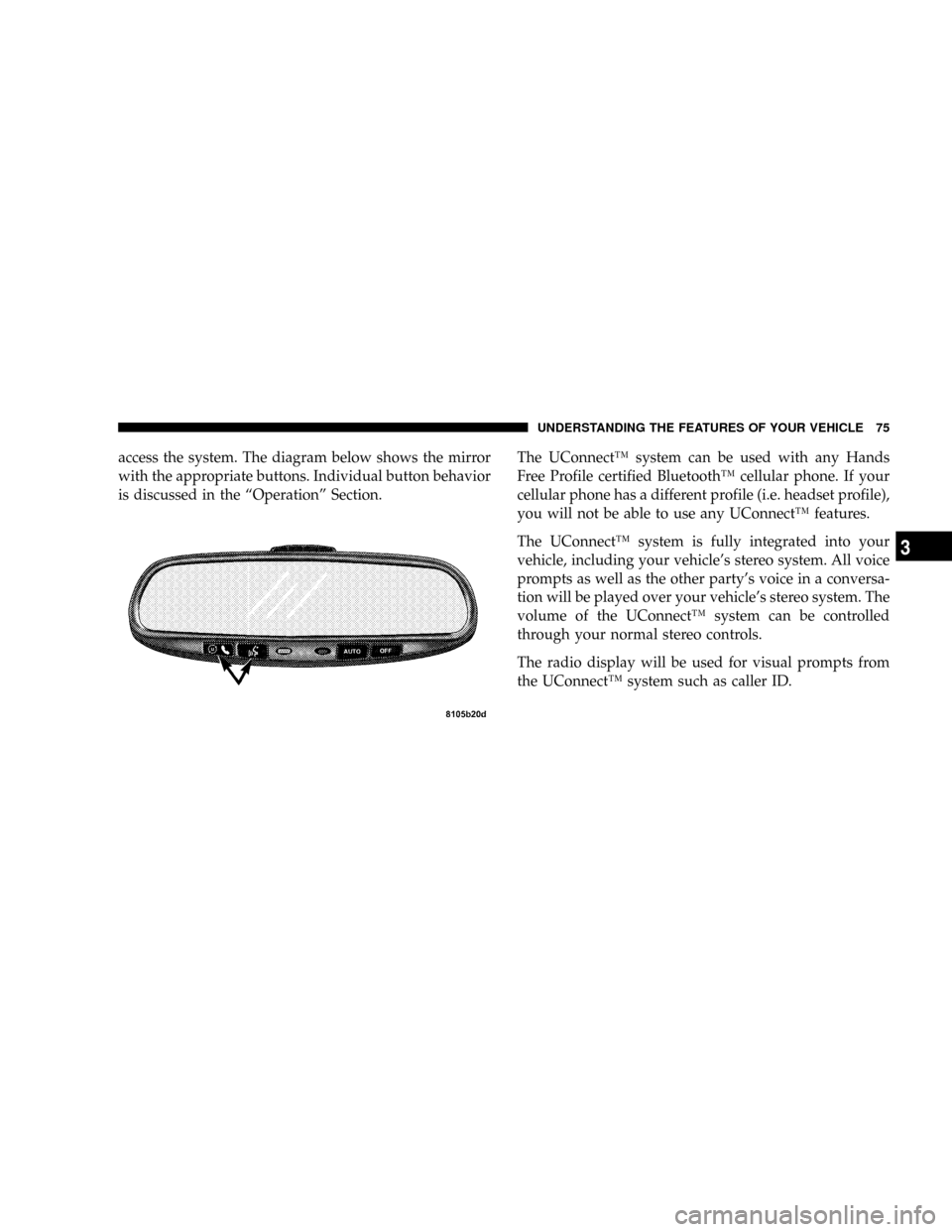
access the system. The diagram below shows the mirror
with the appropriate buttons. Individual button behavior
is discussed in the ªOperationº Section.The UConnectŸ system can be used with any Hands
Free Profile certified BluetoothŸ cellular phone. If your
cellular phone has a different profile (i.e. headset profile),
you will not be able to use any UConnectŸ features.
The UConnectŸ system is fully integrated into your
vehicle, including your vehicle's stereo system. All voice
prompts as well as the other party's voice in a conversa-
tion will be played over your vehicle's stereo system. The
volume of the UConnectŸ system can be controlled
through your normal stereo controls.
The radio display will be used for visual prompts from
the UConnectŸ system such as caller ID.
UNDERSTANDING THE FEATURES OF YOUR VEHICLE 75
3
Page 141 of 386
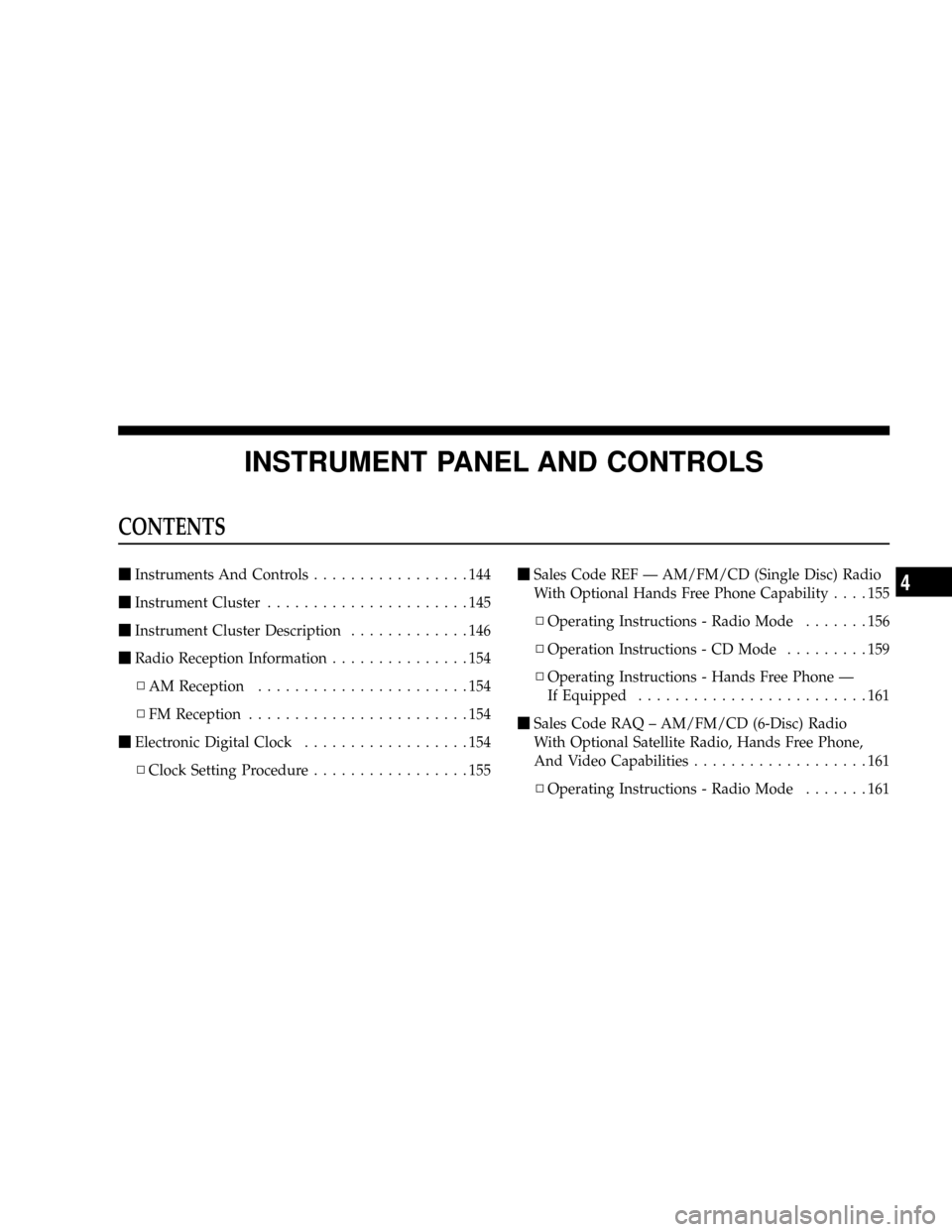
INSTRUMENT PANEL AND CONTROLS
CONTENTS
mInstruments And Controls.................144
mInstrument Cluster......................145
mInstrument Cluster Description.............146
mRadio Reception Information...............154
NAM Reception.......................154
NFM Reception........................154
mElectronic Digital Clock..................154
NClock Setting Procedure.................155mSales Code REF Ð AM/FM/CD (Single Disc) Radio
With Optional Hands Free Phone Capability....155
NOperating Instructions - Radio Mode.......156
NOperation Instructions - CD Mode.........159
NOperating Instructions - Hands Free Phone Ð
If Equipped.........................161
mSales Code RAQ ± AM/FM/CD (6-Disc) Radio
With Optional Satellite Radio, Hands Free Phone,
And Video Capabilities...................161
NOperating Instructions - Radio Mode.......1614
Page 142 of 386
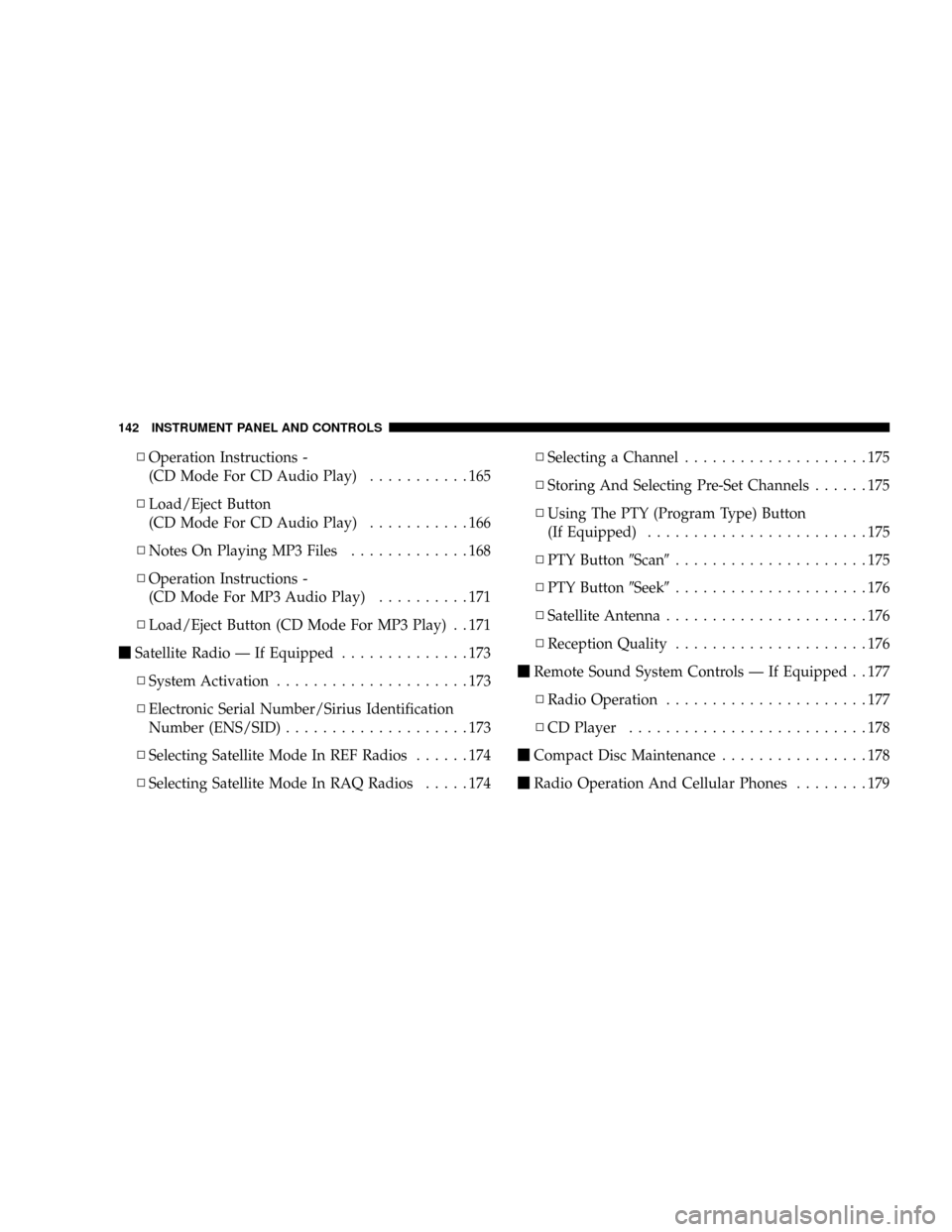
NOperation Instructions -
(CD Mode For CD Audio Play)...........165
NLoad/Eject Button
(CD Mode For CD Audio Play)...........166
NNotes On Playing MP3 Files.............168
NOperation Instructions -
(CD Mode For MP3 Audio Play)..........171
NLoad/Eject Button (CD Mode For MP3 Play) . . 171
mSatellite Radio Ð If Equipped..............173
NSystem Activation.....................173
NElectronic Serial Number/Sirius Identification
Number (ENS/SID)....................173
NSelecting Satellite Mode In REF Radios......174
NSelecting Satellite Mode In RAQ Radios.....174NSelecting a Channel....................175
NStoring And Selecting Pre-Set Channels......175
NUsing The PTY (Program Type) Button
(If Equipped)........................175
NPTY Button9Scan9.....................175
NPTY Button9Seek9.....................176
NSatellite Antenna......................176
NReception Quality.....................176
mRemote Sound System Controls Ð If Equipped . . 177
NRadio Operation......................177
NCD Player..........................178
mCompact Disc Maintenance................178
mRadio Operation And Cellular Phones........179
142 INSTRUMENT PANEL AND CONTROLS
Page 154 of 386
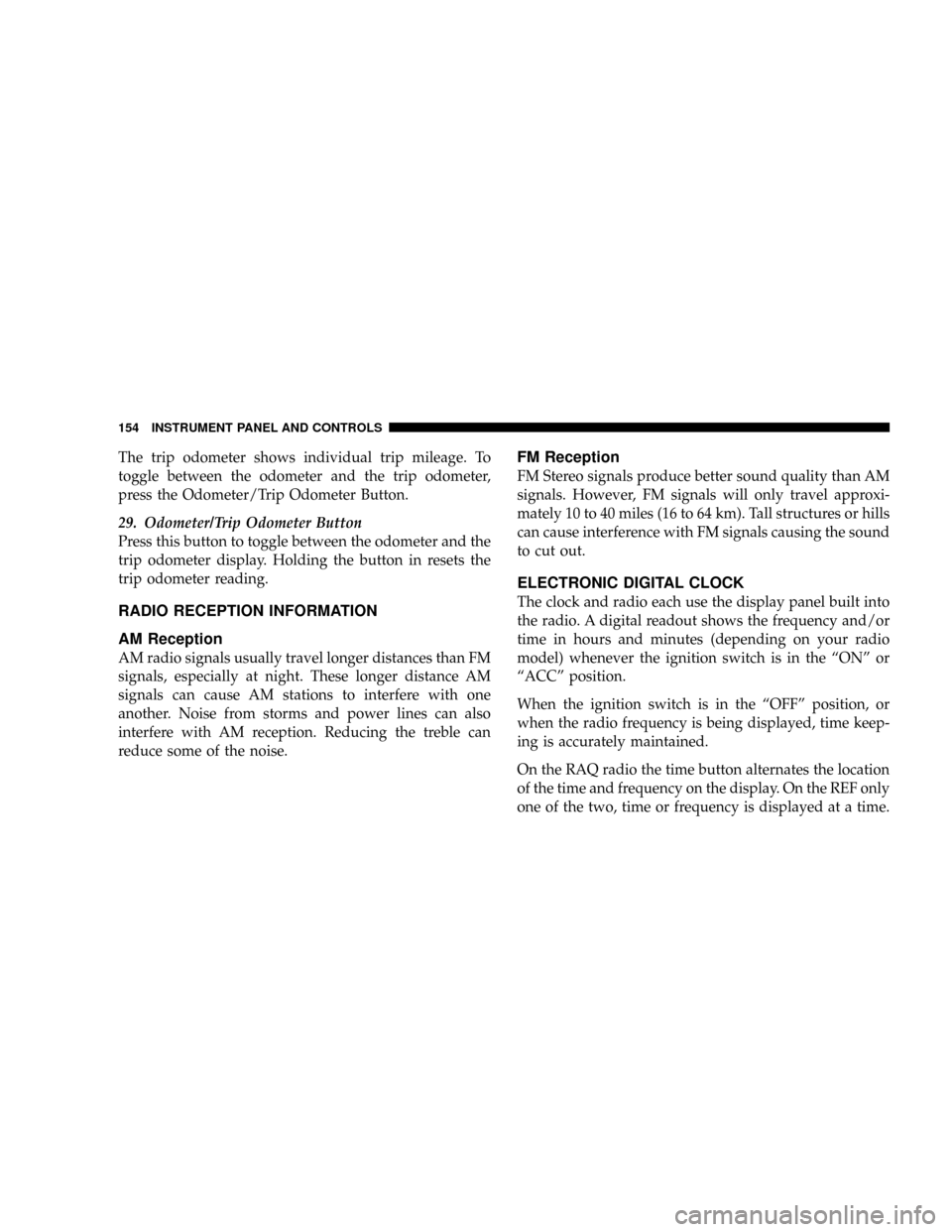
The trip odometer shows individual trip mileage. To
toggle between the odometer and the trip odometer,
press the Odometer/Trip Odometer Button.
29. Odometer/Trip Odometer Button
Press this button to toggle between the odometer and the
trip odometer display. Holding the button in resets the
trip odometer reading.
RADIO RECEPTION INFORMATION
AM Reception
AM radio signals usually travel longer distances than FM
signals, especially at night. These longer distance AM
signals can cause AM stations to interfere with one
another. Noise from storms and power lines can also
interfere with AM reception. Reducing the treble can
reduce some of the noise.
FM Reception
FM Stereo signals produce better sound quality than AM
signals. However, FM signals will only travel approxi-
mately 10 to 40 miles (16 to 64 km). Tall structures or hills
can cause interference with FM signals causing the sound
to cut out.
ELECTRONIC DIGITAL CLOCK
The clock and radio each use the display panel built into
the radio. A digital readout shows the frequency and/or
time in hours and minutes (depending on your radio
model) whenever the ignition switch is in the ªONº or
ªACCº position.
When the ignition switch is in the ªOFFº position, or
when the radio frequency is being displayed, time keep-
ing is accurately maintained.
On the RAQ radio the time button alternates the location
of the time and frequency on the display. On the REF only
one of the two, time or frequency is displayed at a time.
154 INSTRUMENT PANEL AND CONTROLS
Page 155 of 386
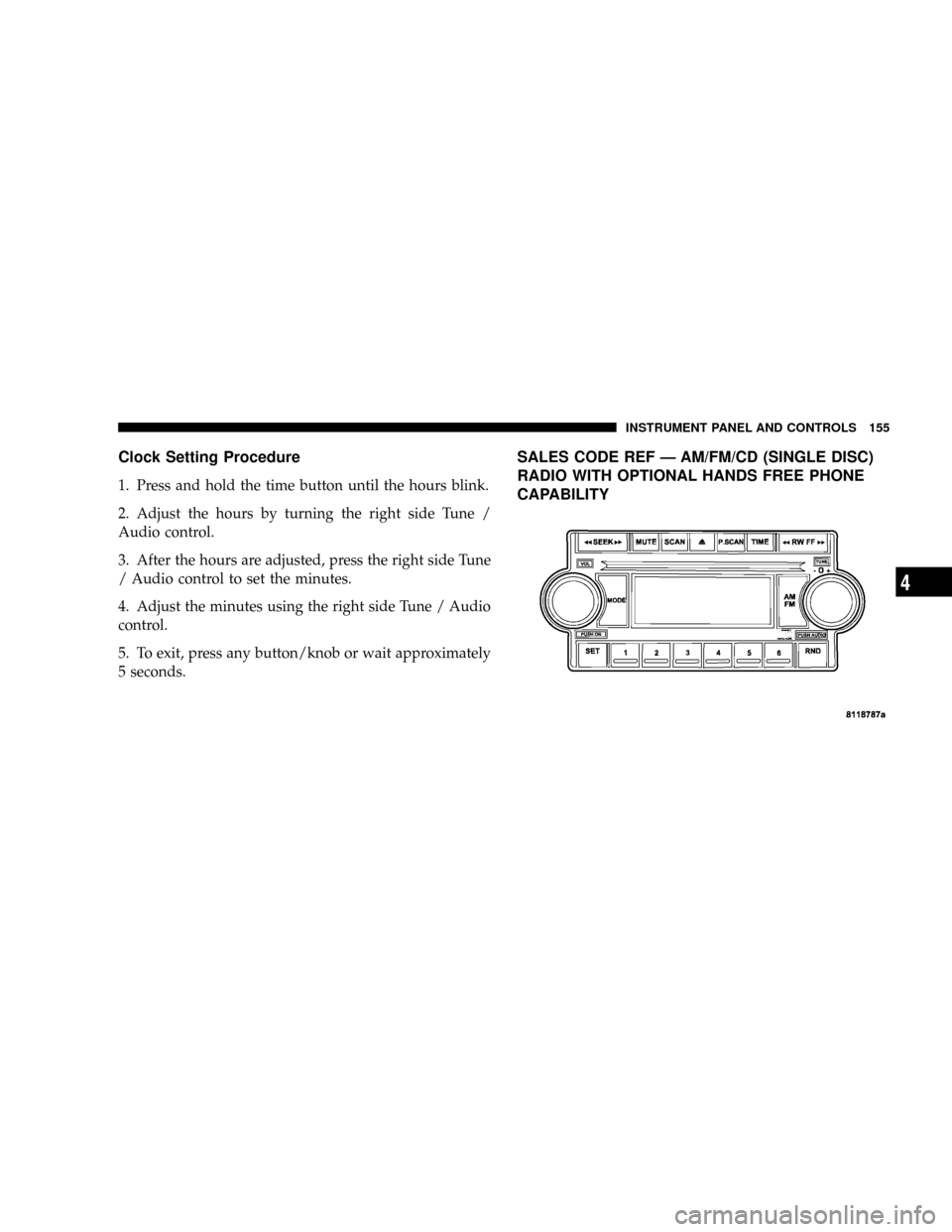
Clock Setting Procedure
1. Press and hold the time button until the hours blink.
2. Adjust the hours by turning the right side Tune /
Audio control.
3. After the hours are adjusted, press the right side Tune
/ Audio control to set the minutes.
4. Adjust the minutes using the right side Tune / Audio
control.
5. To exit, press any button/knob or wait approximately
5 seconds.
SALES CODE REF Ð AM/FM/CD (SINGLE DISC)
RADIO WITH OPTIONAL HANDS FREE PHONE
CAPABILITY
INSTRUMENT PANEL AND CONTROLS 155
4
Page 156 of 386
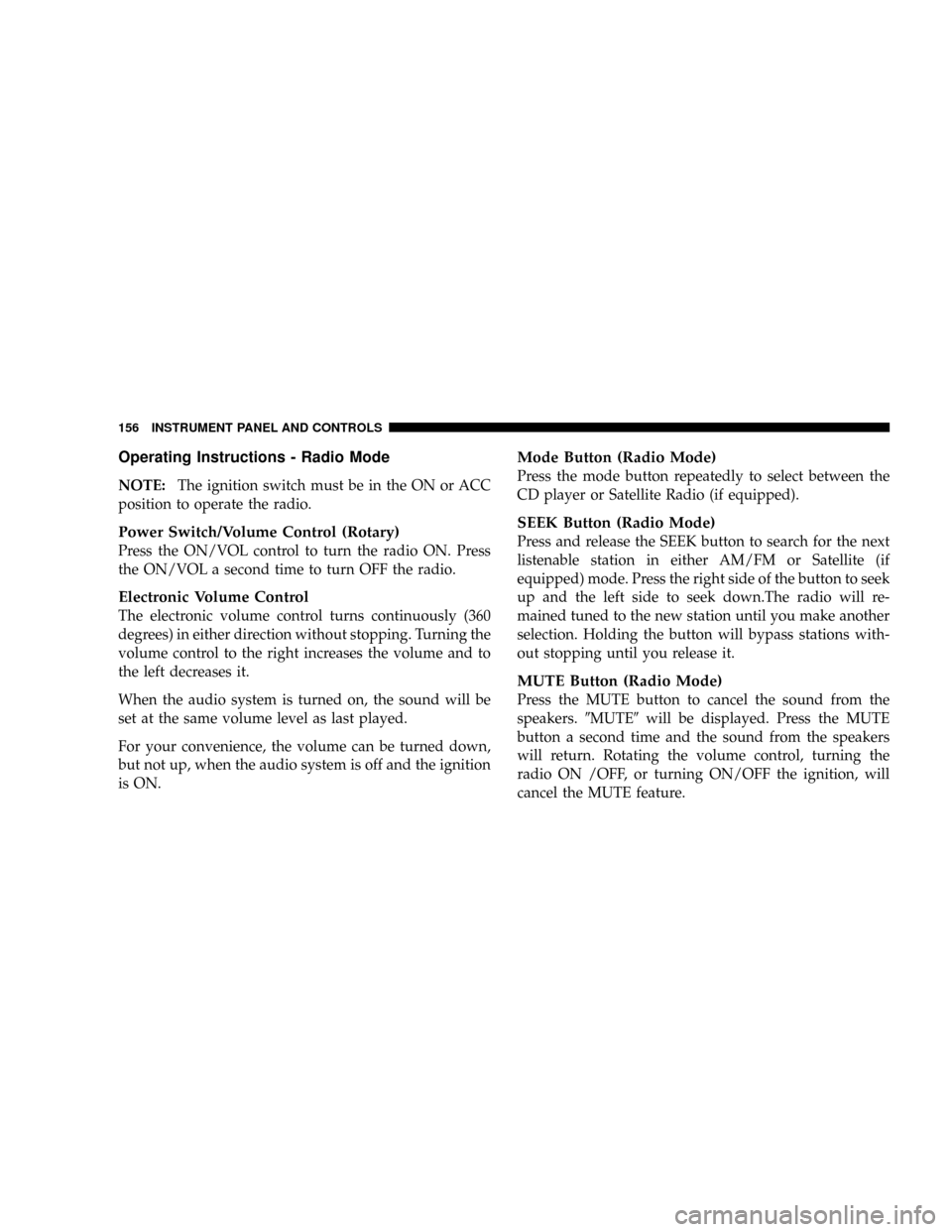
Operating Instructions - Radio Mode
NOTE:The ignition switch must be in the ON or ACC
position to operate the radio.
Power Switch/Volume Control (Rotary)
Press the ON/VOL control to turn the radio ON. Press
the ON/VOL a second time to turn OFF the radio.
Electronic Volume Control
The electronic volume control turns continuously (360
degrees) in either direction without stopping. Turning the
volume control to the right increases the volume and to
the left decreases it.
When the audio system is turned on, the sound will be
set at the same volume level as last played.
For your convenience, the volume can be turned down,
but not up, when the audio system is off and the ignition
is ON.
Mode Button (Radio Mode)
Press the mode button repeatedly to select between the
CD player or Satellite Radio (if equipped).
SEEK Button (Radio Mode)
Press and release the SEEK button to search for the next
listenable station in either AM/FM or Satellite (if
equipped) mode. Press the right side of the button to seek
up and the left side to seek down.The radio will re-
mained tuned to the new station until you make another
selection. Holding the button will bypass stations with-
out stopping until you release it.
MUTE Button (Radio Mode)
Press the MUTE button to cancel the sound from the
speakers.9MUTE9will be displayed. Press the MUTE
button a second time and the sound from the speakers
will return. Rotating the volume control, turning the
radio ON /OFF, or turning ON/OFF the ignition, will
cancel the MUTE feature.
156 INSTRUMENT PANEL AND CONTROLS
Page 157 of 386

NOTE:In Hands Free Phone (if equipped) mode, the
MUTE button mutes the microphone.
SCAN Button (Radio Mode)
Pressing the SCAN button causes the tuner to search for
the next listenable station, in either AM, FM or Satellite (if
equipped) frequencies, pausing for 5 seconds at each
listenable station before continuing to the next. To stop
the search, press SCAN a second time.
PSCAN Button (Radio Mode)
Pressing the PSCAN button, causes the tuner to scan
through preset stations, in either AM, FM or Satellite (if
equipped) frequencies, pausing for 5 seconds at each
preset station before continuing to the next. To stop the
search, press PSCAN a second time.
RW/FF (Radio Mode)
Pressing the rewind/fast forward button causes the tuner
to search for the next frequency in the direction of the
arrows. This feature operates in either AM, FM or Satel-
lite (if equipped) frequencies.
TUNE Control (Radio Mode)
Turn the right side rotary control to increase or decrease
the frequency.
AM/FM Button (Radio Mode)
Press the button to select AM or FM Modes.
Setting the Tone, Balance, and Fade
Press the rotary TUNE control and BASS will display.
Turn the TUNE control to the right or left to increase or
decrease the Bass tones.
Press the rotary TUNE control a second time and MID
will display. Turn the TUNE control to the right or left to
increase or decrease the Mid Range tones.
INSTRUMENT PANEL AND CONTROLS 157
4
Page 158 of 386
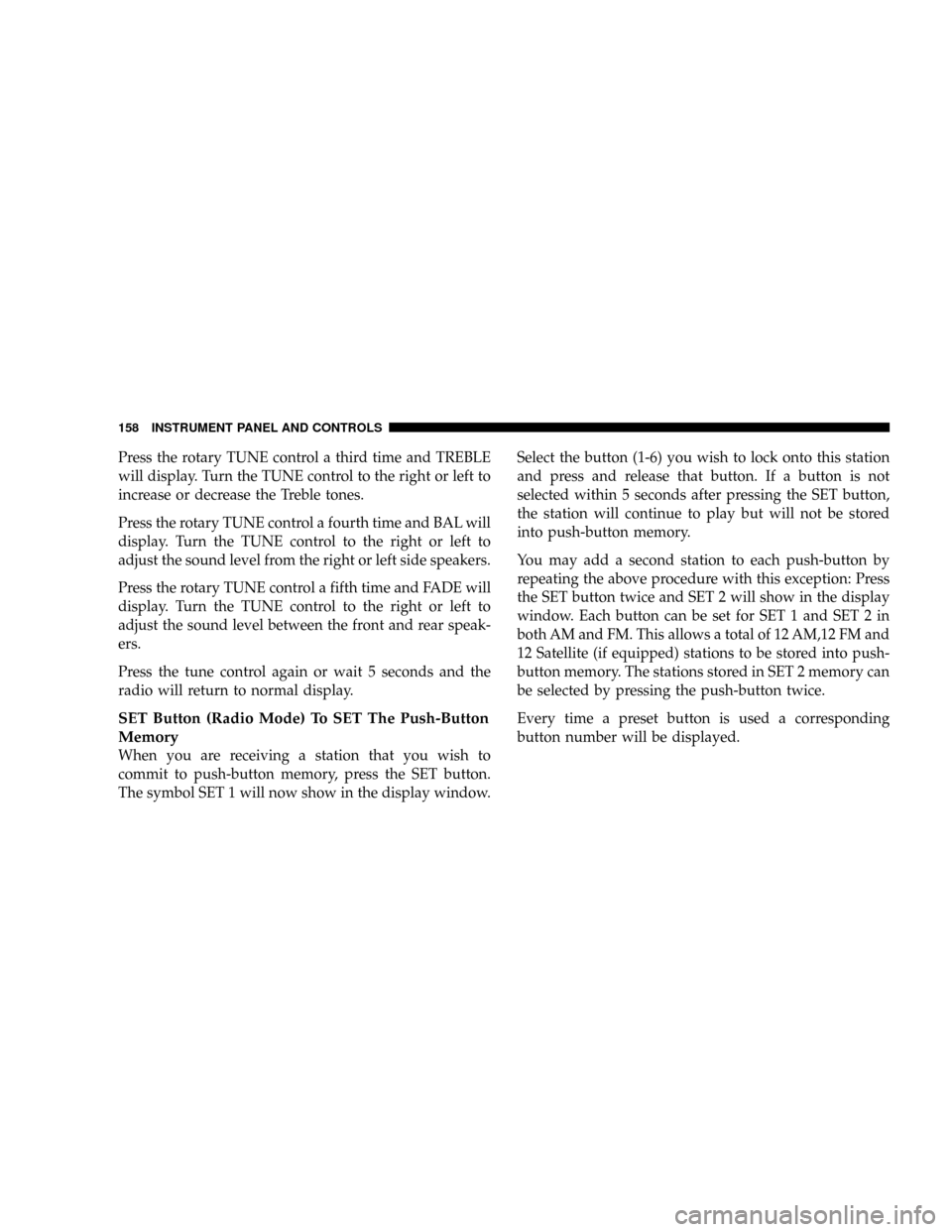
Press the rotary TUNE control a third time and TREBLE
will display. Turn the TUNE control to the right or left to
increase or decrease the Treble tones.
Press the rotary TUNE control a fourth time and BAL will
display. Turn the TUNE control to the right or left to
adjust the sound level from the right or left side speakers.
Press the rotary TUNE control a fifth time and FADE will
display. Turn the TUNE control to the right or left to
adjust the sound level between the front and rear speak-
ers.
Press the tune control again or wait 5 seconds and the
radio will return to normal display.
SET Button (Radio Mode) To SET The Push-Button
Memory
When you are receiving a station that you wish to
commit to push-button memory, press the SET button.
The symbol SET 1 will now show in the display window.Select the button (1-6) you wish to lock onto this station
and press and release that button. If a button is not
selected within 5 seconds after pressing the SET button,
the station will continue to play but will not be stored
into push-button memory.
You may add a second station to each push-button by
repeating the above procedure with this exception: Press
the SET button twice and SET 2 will show in the display
window. Each button can be set for SET 1 and SET 2 in
both AM and FM. This allows a total of 12 AM,12 FM and
12 Satellite (if equipped) stations to be stored into push-
button memory. The stations stored in SET 2 memory can
be selected by pressing the push-button twice.
Every time a preset button is used a corresponding
button number will be displayed.
158 INSTRUMENT PANEL AND CONTROLS
Page 159 of 386
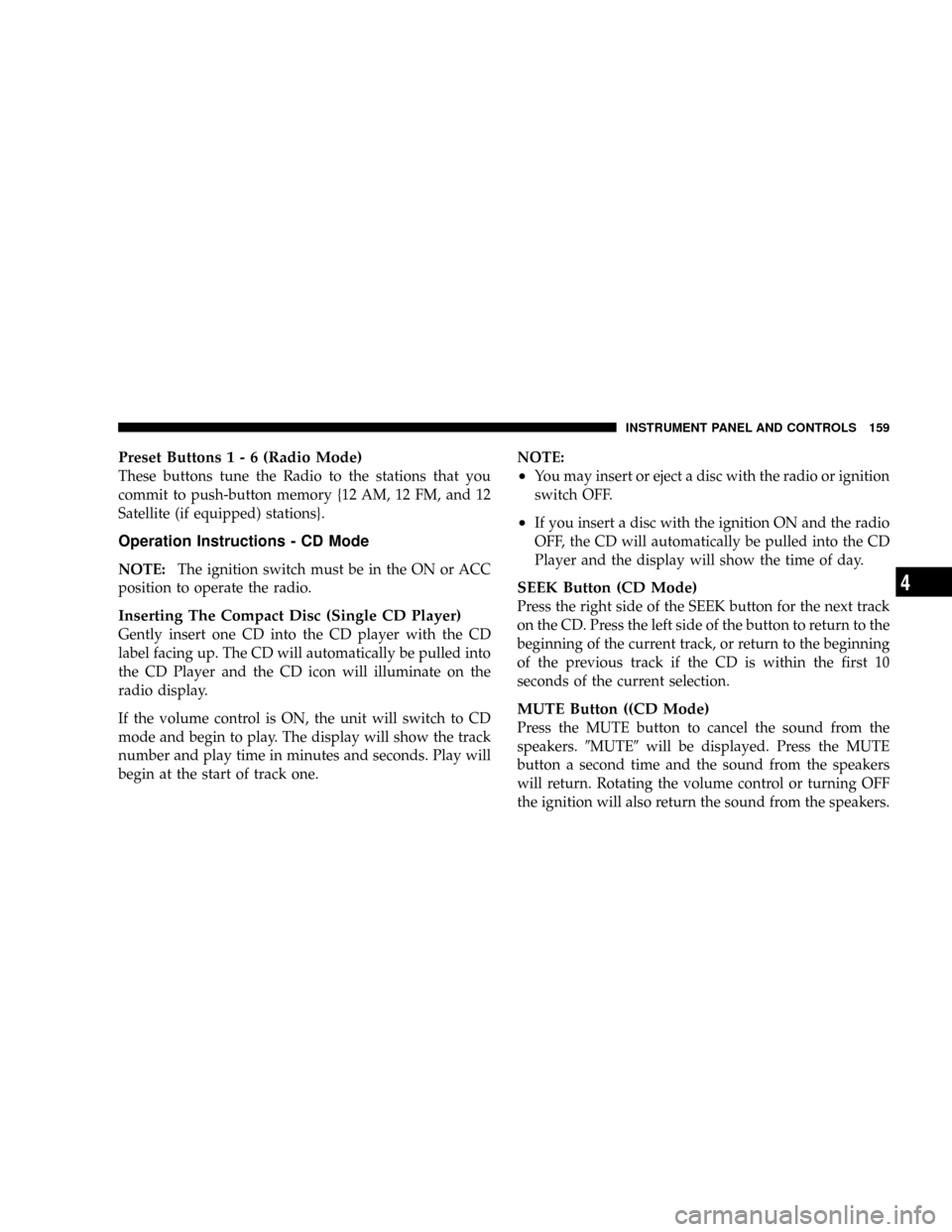
Preset Buttons1-6(Radio Mode)
These buttons tune the Radio to the stations that you
commit to push-button memory {12 AM, 12 FM, and 12
Satellite (if equipped) stations}.
Operation Instructions - CD Mode
NOTE:The ignition switch must be in the ON or ACC
position to operate the radio.
Inserting The Compact Disc (Single CD Player)
Gently insert one CD into the CD player with the CD
label facing up. The CD will automatically be pulled into
the CD Player and the CD icon will illuminate on the
radio display.
If the volume control is ON, the unit will switch to CD
mode and begin to play. The display will show the track
number and play time in minutes and seconds. Play will
begin at the start of track one.NOTE:
²You may insert or eject a disc with the radio or ignition
switch OFF.
²If you insert a disc with the ignition ON and the radio
OFF, the CD will automatically be pulled into the CD
Player and the display will show the time of day.
SEEK Button (CD Mode)
Press the right side of the SEEK button for the next track
on the CD. Press the left side of the button to return to the
beginning of the current track, or return to the beginning
of the previous track if the CD is within the first 10
seconds of the current selection.
MUTE Button ((CD Mode)
Press the MUTE button to cancel the sound from the
speakers.9MUTE9will be displayed. Press the MUTE
button a second time and the sound from the speakers
will return. Rotating the volume control or turning OFF
the ignition will also return the sound from the speakers.
INSTRUMENT PANEL AND CONTROLS 159
4
Page 160 of 386
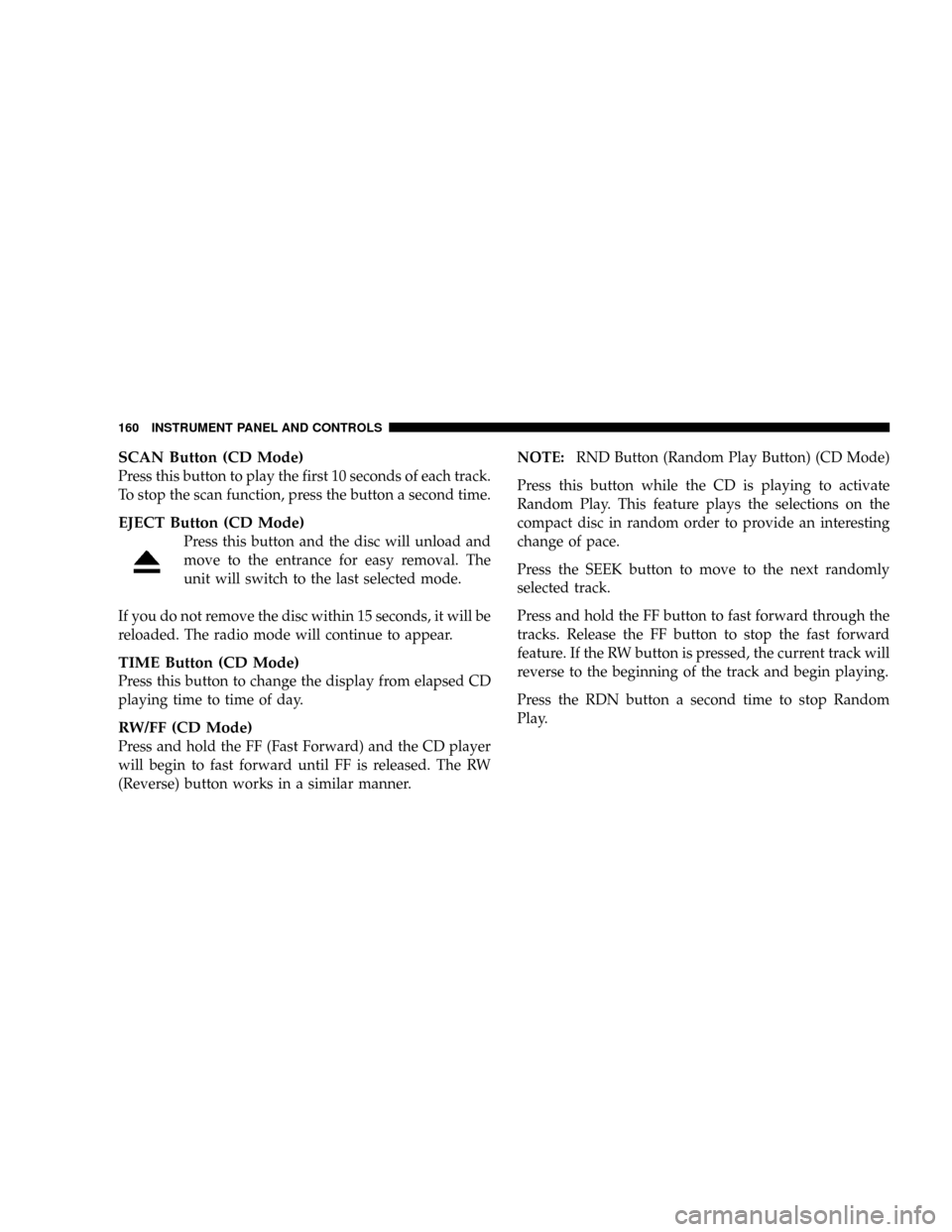
SCAN Button (CD Mode)
Press this button to play the first 10 seconds of each track.
To stop the scan function, press the button a second time.
EJECT Button (CD Mode)
Press this button and the disc will unload and
move to the entrance for easy removal. The
unit will switch to the last selected mode.
If you do not remove the disc within 15 seconds, it will be
reloaded. The radio mode will continue to appear.
TIME Button (CD Mode)
Press this button to change the display from elapsed CD
playing time to time of day.
RW/FF (CD Mode)
Press and hold the FF (Fast Forward) and the CD player
will begin to fast forward until FF is released. The RW
(Reverse) button works in a similar manner.NOTE:RND Button (Random Play Button) (CD Mode)
Press this button while the CD is playing to activate
Random Play. This feature plays the selections on the
compact disc in random order to provide an interesting
change of pace.
Press the SEEK button to move to the next randomly
selected track.
Press and hold the FF button to fast forward through the
tracks. Release the FF button to stop the fast forward
feature. If the RW button is pressed, the current track will
reverse to the beginning of the track and begin playing.
Press the RDN button a second time to stop Random
Play.
160 INSTRUMENT PANEL AND CONTROLS