USB port DODGE DURANGO 2011 3.G User Guide
[x] Cancel search | Manufacturer: DODGE, Model Year: 2011, Model line: DURANGO, Model: DODGE DURANGO 2011 3.GPages: 108, PDF Size: 5.96 MB
Page 3 of 108
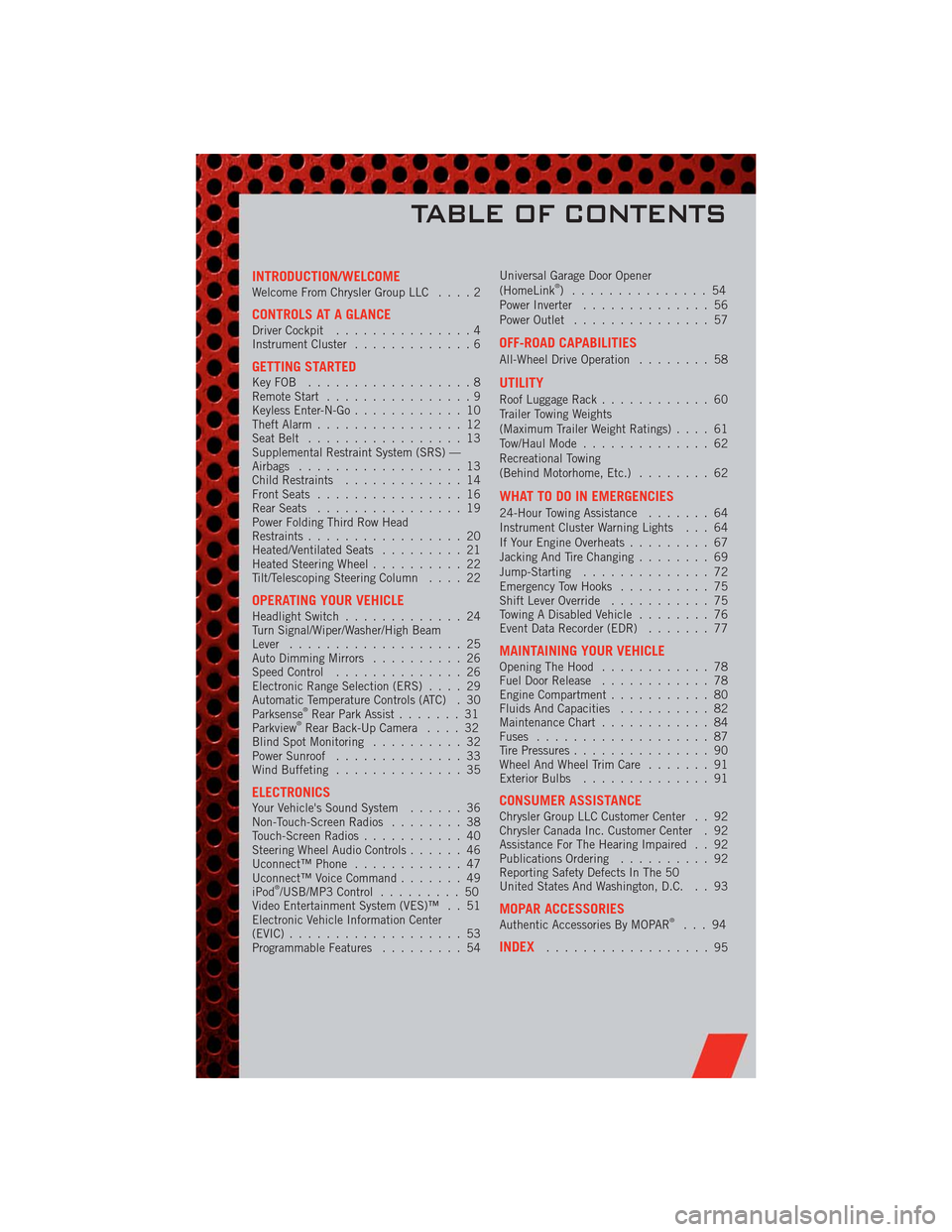
INTRODUCTION/WELCOMEWelcome From Chrysler Group LLC....2
CONTROLS AT A GLANCEDriver Cockpit...............4
Instrument Cluster.............6
GETTING STARTEDKeyFOB ..................8
Remote Start................9
Keyless Enter-N-Go............10
Theft Alarm................12
Seat Belt.................13
Supplemental Restraint System (SRS) —
Airbags..................13
Child Restraints.............14
Front Seats................16
Rear Seats................19
Power Folding Third Row Head
Restraints.................20
Heated/Ventilated Seats.........21
Heated Steering Wheel..........22
Tilt/Telescoping Steering Column....22
OPERATING YOUR VEHICLEHeadlight Switch.............24
Turn Signal/Wiper/Washer/High Beam
Lever...................25
Auto Dimming Mirrors..........26
Speed Control..............26
Electronic Range Selection (ERS)....29
Automatic Temperature Controls (ATC) . 30
Parksense
®Rear Park Assist.......31
Parkview®Rear Back-Up Camera....32
Blind Spot Monitoring..........32
Power Sunroof..............33
Wind Buffeting..............35
ELECTRONICSYour Vehicle's Sound System......36
Non-Touch-Screen Radios........38
Touch-Screen Radios...........40
Steering Wheel Audio Controls......46
Uconnect™ Phone............47
Uconnect™ Voice Command.......49
iPod
®/USB/MP3 Control.........50
Video Entertainment System (VES)™ . . 51
Electronic Vehicle Information Center
(EVIC)...................53
Programmable Features.........54Universal Garage Door Opener
(HomeLink
®) ...............54
Power Inverter..............56
Power Outlet...............57
OFF-ROAD CAPABILITIES
All-Wheel Drive Operation........58
UTILITY
Roof Luggage Rack............60
Trailer Towing Weights
(Maximum Trailer Weight Ratings)....61
Tow/Haul Mode..............62
Recreational Towing
(Behind Motorhome, Etc.)........62
WHAT TO DO IN EMERGENCIES
24-Hour Towing Assistance.......64
Instrument Cluster Warning Lights . . . 64
If Your Engine Overheats.........67
Jacking And Tire Changing........69
Jump-Starting..............72
Emergency Tow Hooks..........75
Shift Lever Override...........75
Towing A Disabled Vehicle........76
Event Data Recorder (EDR).......77
MAINTAINING YOUR VEHICLEOpening The Hood............78
Fuel Door Release............78
Engine Compartment...........80
Fluids And Capacities..........82
Maintenance Chart............84
Fuses...................87
Tire Pressures...............90
Wheel And Wheel Trim Care.......91
Exterior Bulbs..............91
CONSUMER ASSISTANCEChrysler Group LLC Customer Center . . 92
Chrysler Canada Inc. Customer Center . 92
Assistance For The Hearing Impaired . . 92
Publications Ordering..........92
Reporting Safety Defects In The 50
United States And Washington, D.C. . . 93
MOPAR ACCESSORIESAuthentic Accessories By MOPAR®...94
INDEX..................95
TABLE OF CONTENTS
Page 41 of 108
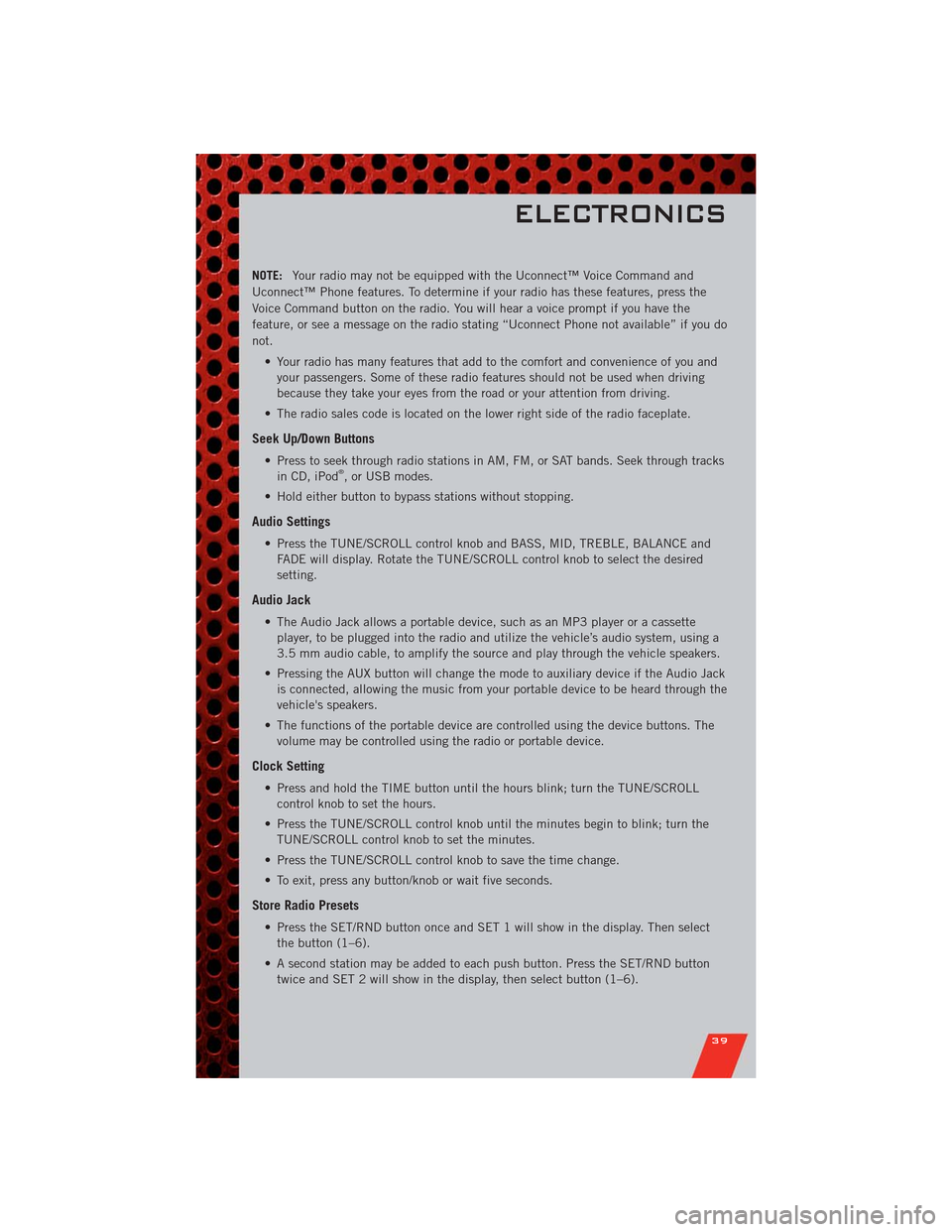
NOTE:Your radio may not be equipped with the Uconnect™ Voice Command and
Uconnect™ Phone features. To determine if your radio has these features, press the
Voice Command button on the radio. You will hear a voice prompt if you have the
feature, or see a message on the radio stating “Uconnect Phone not available” if you do
not.
• Your radio has many features that add to the comfort and convenience of you and
your passengers. Some of these radio features should not be used when driving
because they take your eyes from the road or your attention from driving.
• The radio sales code is located on the lower right side of the radio faceplate.
Seek Up/Down Buttons
• Press to seek through radio stations in AM, FM, or SAT bands. Seek through tracks
in CD, iPod®, or USB modes.
• Hold either button to bypass stations without stopping.
Audio Settings
• Press the TUNE/SCROLL control knob and BASS, MID, TREBLE, BALANCE and
FADE will display. Rotate the TUNE/SCROLL control knob to select the desired
setting.
Audio Jack
• The Audio Jack allows a portable device, such as an MP3 player or a cassette
player, to be plugged into the radio and utilize the vehicle’s audio system, using a
3.5 mm audio cable, to amplify the source and play through the vehicle speakers.
• Pressing the AUX button will change the mode to auxiliary device if the Audio Jack
is connected, allowing the music from your portable device to be heard through the
vehicle's speakers.
• The functions of the portable device are controlled using the device buttons. The
volume may be controlled using the radio or portable device.
Clock Setting
• Press and hold the TIME button until the hours blink; turn the TUNE/SCROLL
control knob to set the hours.
• Press the TUNE/SCROLL control knob until the minutes begin to blink; turn the
TUNE/SCROLL control knob to set the minutes.
• Press the TUNE/SCROLL control knob to save the time change.
• To exit, press any button/knob or wait five seconds.
Store Radio Presets
• Press the SET/RND button once and SET 1 will show in the display. Then select
the button (1–6).
• A second station may be added to each push button. Press the SET/RND button
twice and SET 2 will show in the display, then select button (1–6).
ELECTRONICS
39
Page 44 of 108
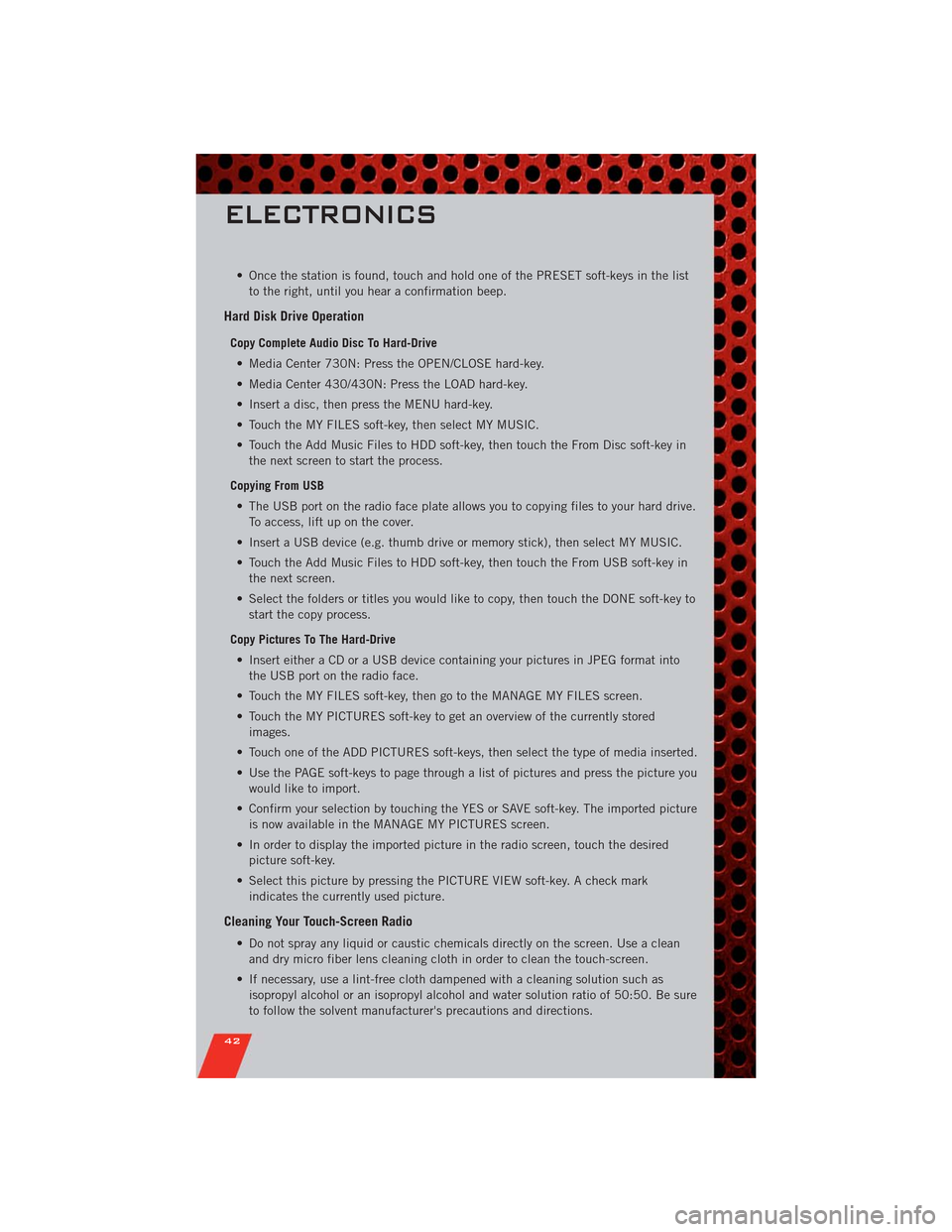
• Once the station is found, touch and hold one of the PRESET soft-keys in the list
to the right, until you hear a confirmation beep.
Hard Disk Drive Operation
Copy Complete Audio Disc To Hard-Drive
• Media Center 730N: Press the OPEN/CLOSE hard-key.
• Media Center 430/430N: Press the LOAD hard-key.
• Insert a disc, then press the MENU hard-key.
• Touch the MY FILES soft-key, then select MY MUSIC.
• Touch the Add Music Files to HDD soft-key, then touch the From Disc soft-key in
the next screen to start the process.
Copying From USB
• The USB port on the radio face plate allows you to copying files to your hard drive.
To access, lift up on the cover.
• Insert a USB device (e.g. thumb drive or memory stick), then select MY MUSIC.
• Touch the Add Music Files to HDD soft-key, then touch the From USB soft-key in
the next screen.
• Select the folders or titles you would like to copy, then touch the DONE soft-key to
start the copy process.
Copy Pictures To The Hard-Drive
• Insert either a CD or a USB device containing your pictures in JPEG format into
the USB port on the radio face.
• Touch the MY FILES soft-key, then go to the MANAGE MY FILES screen.
• Touch the MY PICTURES soft-key to get an overview of the currently stored
images.
• Touch one of the ADD PICTURES soft-keys, then select the type of media inserted.
• Use the PAGE soft-keys to page through a list of pictures and press the picture you
would like to import.
• Confirm your selection by touching the YES or SAVE soft-key. The imported picture
is now available in the MANAGE MY PICTURES screen.
• In order to display the imported picture in the radio screen, touch the desired
picture soft-key.
• Select this picture by pressing the PICTURE VIEW soft-key. A check mark
indicates the currently used picture.
Cleaning Your Touch-Screen Radio
• Do not spray any liquid or caustic chemicals directly on the screen. Use a clean
and dry micro fiber lens cleaning cloth in order to clean the touch-screen.
• If necessary, use a lint-free cloth dampened with a cleaning solution such as
isopropyl alcohol or an isopropyl alcohol and water solution ratio of 50:50. Be sure
to follow the solvent manufacturer's precautions and directions.
ELECTRONICS
42
Page 45 of 108
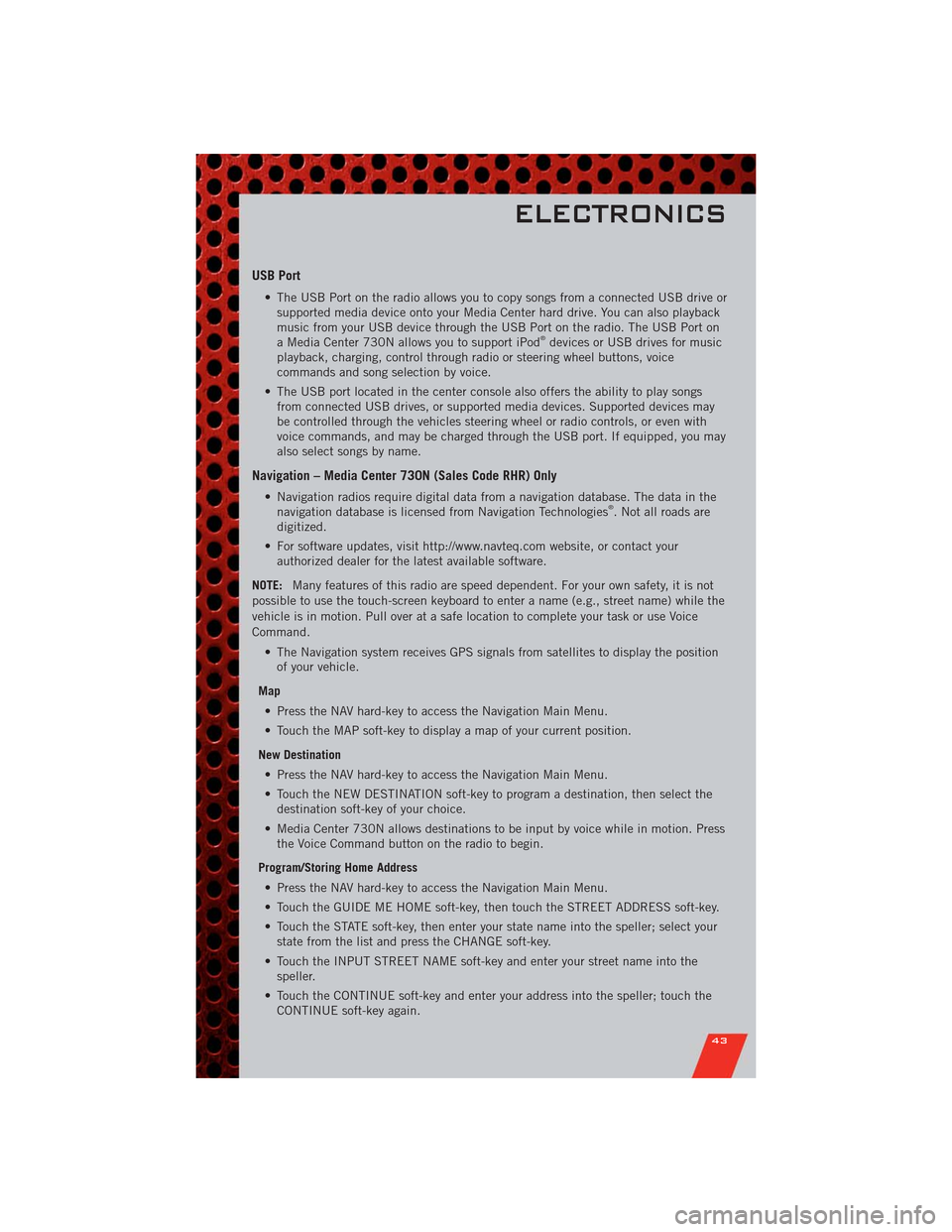
USB Port
• The USB Port on the radio allows you to copy songs from a connected USB drive or
supported media device onto your Media Center hard drive. You can also playback
music from your USB device through the USB Port on the radio. The USB Port on
a Media Center 730N allows you to support iPod
®devices or USB drives for music
playback, charging, control through radio or steering wheel buttons, voice
commands and song selection by voice.
• The USB port located in the center console also offers the ability to play songs
from connected USB drives, or supported media devices. Supported devices may
be controlled through the vehicles steering wheel or radio controls, or even with
voice commands, and may be charged through the USB port. If equipped, you may
also select songs by name.
Navigation – Media Center 730N (Sales Code RHR) Only
• Navigation radios require digital data from a navigation database. The data in the
navigation database is licensed from Navigation Technologies®. Not all roads are
digitized.
• For software updates, visit http://www.navteq.com website, or contact your
authorized dealer for the latest available software.
NOTE:Many features of this radio are speed dependent. For your own safety, it is not
possible to use the touch-screen keyboard to enter a name (e.g., street name) while the
vehicle is in motion. Pull over at a safe location to complete your task or use Voice
Command.
• The Navigation system receives GPS signals from satellites to display the position
of your vehicle.
Map
• Press the NAV hard-key to access the Navigation Main Menu.
• Touch the MAP soft-key to display a map of your current position.
New Destination
• Press the NAV hard-key to access the Navigation Main Menu.
• Touch the NEW DESTINATION soft-key to program a destination, then select the
destination soft-key of your choice.
• Media Center 730N allows destinations to be input by voice while in motion. Press
the Voice Command button on the radio to begin.
Program/Storing Home Address
• Press the NAV hard-key to access the Navigation Main Menu.
• Touch the GUIDE ME HOME soft-key, then touch the STREET ADDRESS soft-key.
• Touch the STATE soft-key, then enter your state name into the speller; select your
state from the list and press the CHANGE soft-key.
• Touch the INPUT STREET NAME soft-key and enter your street name into the
speller.
• Touch the CONTINUE soft-key and enter your address into the speller; touch the
CONTINUE soft-key again.
ELECTRONICS
43
Page 52 of 108
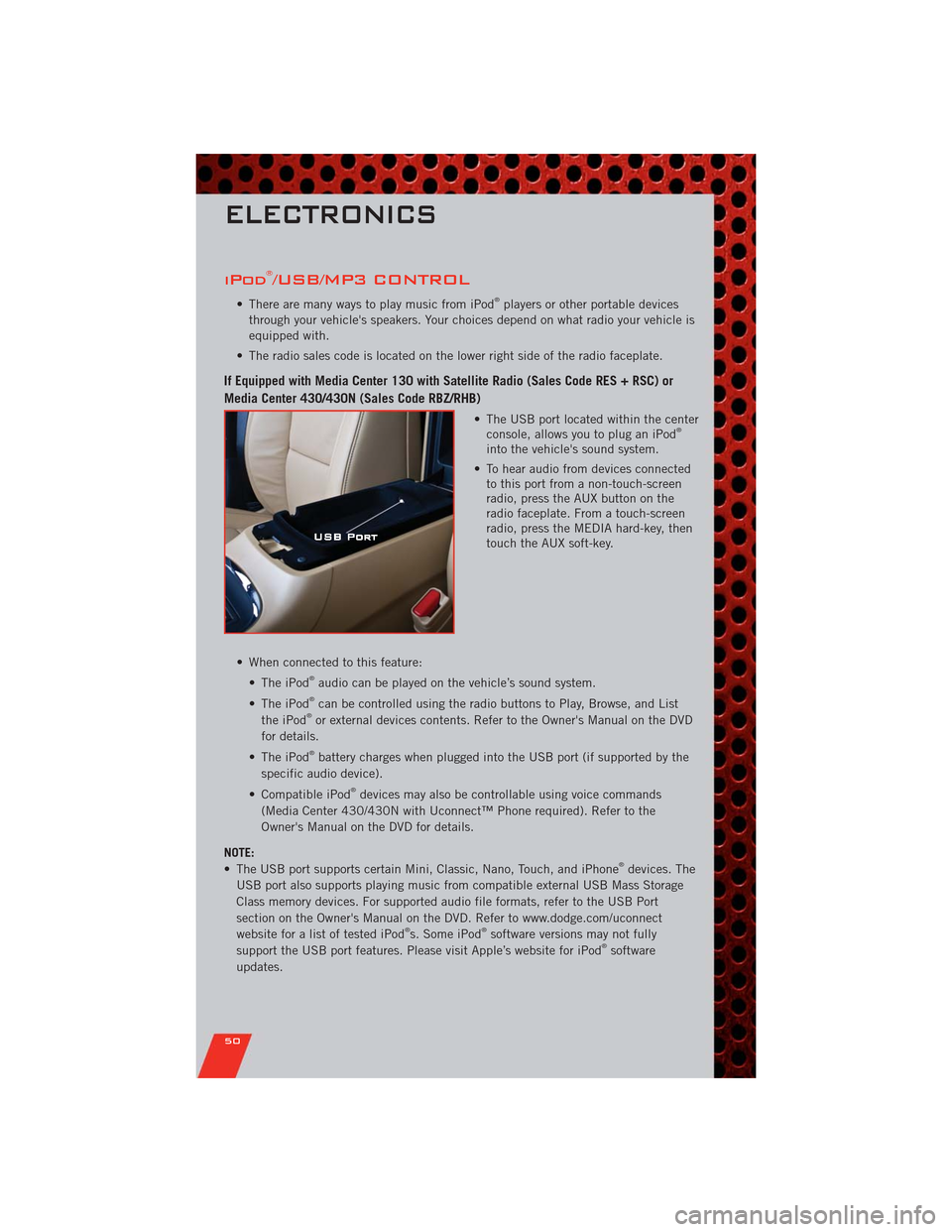
iPod®/USB/MP3 CONTROL
• There are many ways to play music from iPod®players or other portable devices
through your vehicle's speakers. Your choices depend on what radio your vehicle is
equipped with.
• The radio sales code is located on the lower right side of the radio faceplate.
If Equipped with Media Center 130 with Satellite Radio (Sales Code RES + RSC) or
Media Center 430/430N (Sales Code RBZ/RHB)
• The USB port located within the center
console, allows you to plug an iPod®
into the vehicle's sound system.
• To hear audio from devices connected
to this port from a non-touch-screen
radio, press the AUX button on the
radio faceplate. From a touch-screen
radio, press the MEDIA hard-key, then
touch the AUX soft-key.
• When connected to this feature:
• The iPod
®audio can be played on the vehicle’s sound system.
• The iPod®can be controlled using the radio buttons to Play, Browse, and List
the iPod®or external devices contents. Refer to the Owner's Manual on the DVD
for details.
• The iPod
®battery charges when plugged into the USB port (if supported by the
specific audio device).
• Compatible iPod
®devices may also be controllable using voice commands
(Media Center 430/430N with Uconnect™ Phone required). Refer to the
Owner's Manual on the DVD for details.
NOTE:
• The USB port supports certain Mini, Classic, Nano, Touch, and iPhone
®devices. The
USB port also supports playing music from compatible external USB Mass Storage
Class memory devices. For supported audio file formats, refer to the USB Port
section on the Owner's Manual on the DVD. Refer to www.dodge.com/uconnect
website for a list of tested iPod
®s. Some iPod®software versions may not fully
support the USB port features. Please visit Apple’s website for iPod®software
updates.
ELECTRONICS
50
Page 100 of 108
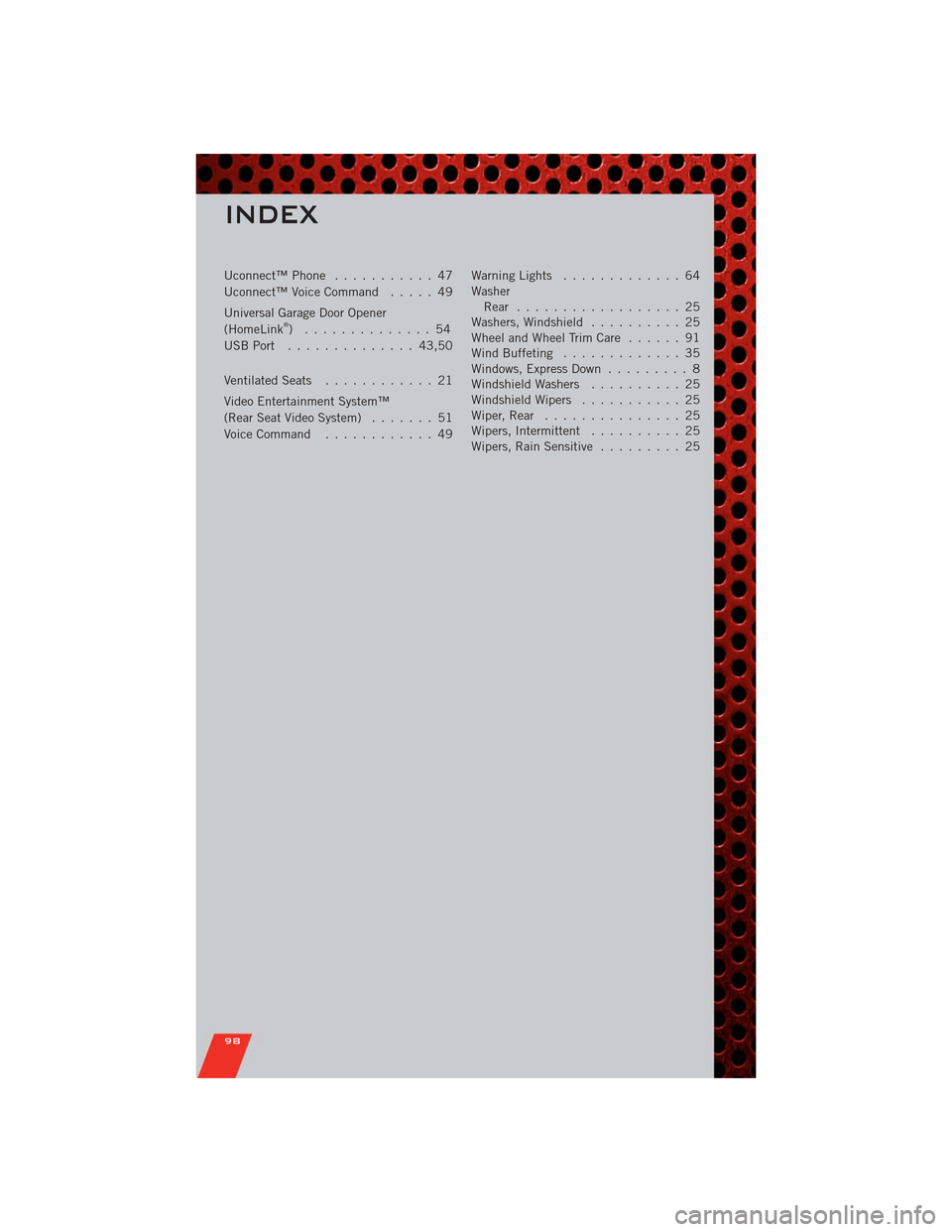
Uconnect™ Phone........... 47
Uconnect™ Voice Command..... 49
Universal Garage Door Opener
(HomeLink
®) .............. 54
USBPort .............. 43,50
Ventilated Seats............ 21
Video Entertainment System™
(Rear Seat Video System)....... 51
Voice Command............ 49WarningLights ............. 64
Washer
Rear .................. 25
Washers, Windshield.......... 25
Wheel and Wheel Trim Care...... 91
Wind Buffeting............. 35
Windows, Express Down......... 8
Windshield Washers.......... 25
Windshield Wipers........... 25
Wiper,Rear ............... 25
Wipers, Intermittent.......... 25
Wipers, Rain Sensitive......... 25
INDEX
98