navigation system DODGE DURANGO 2011 3.G User Guide
[x] Cancel search | Manufacturer: DODGE, Model Year: 2011, Model line: DURANGO, Model: DODGE DURANGO 2011 3.GPages: 108, PDF Size: 5.96 MB
Page 43 of 108
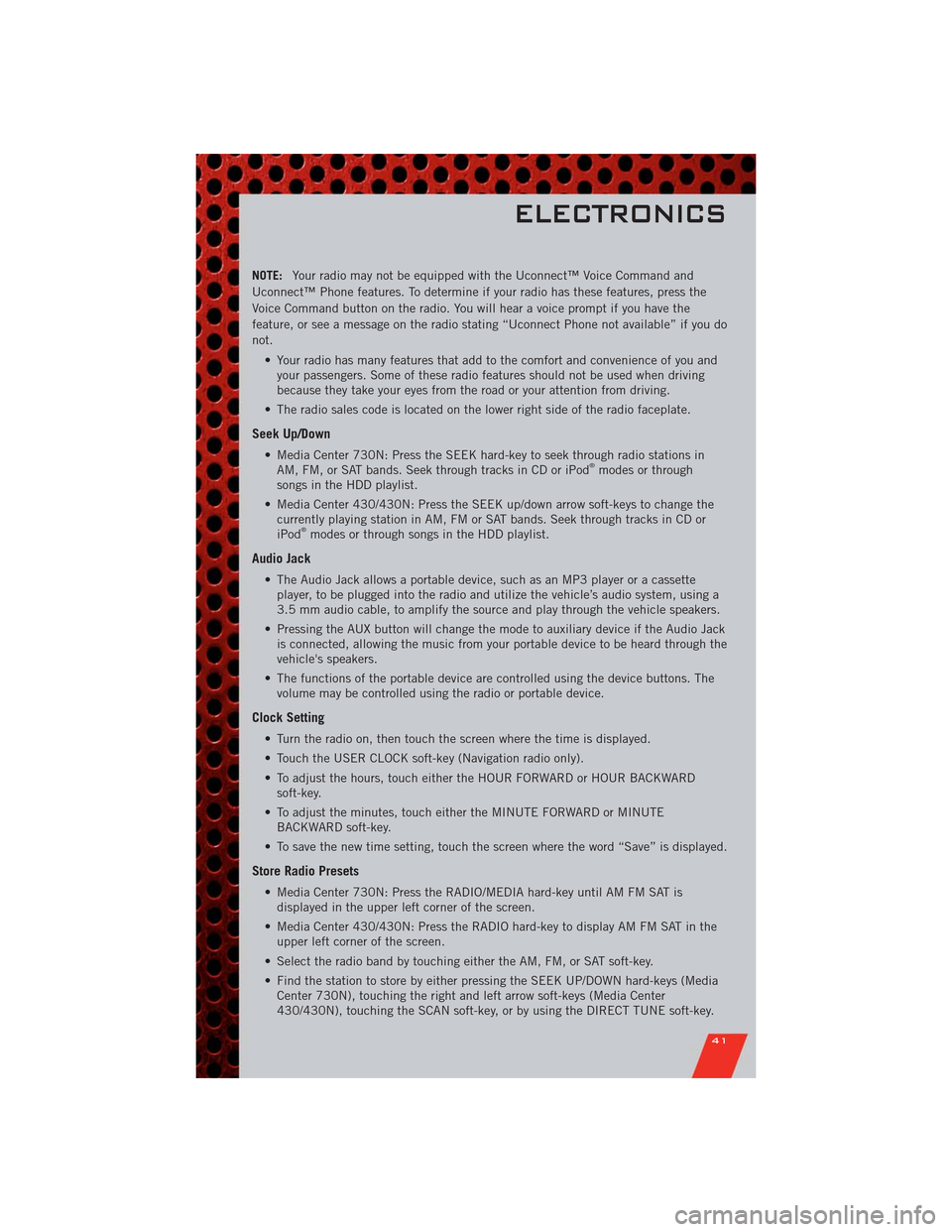
NOTE:Your radio may not be equipped with the Uconnect™ Voice Command and
Uconnect™ Phone features. To determine if your radio has these features, press the
Voice Command button on the radio. You will hear a voice prompt if you have the
feature, or see a message on the radio stating “Uconnect Phone not available” if you do
not.
• Your radio has many features that add to the comfort and convenience of you and
your passengers. Some of these radio features should not be used when driving
because they take your eyes from the road or your attention from driving.
• The radio sales code is located on the lower right side of the radio faceplate.
Seek Up/Down
• Media Center 730N: Press the SEEK hard-key to seek through radio stations in
AM, FM, or SAT bands. Seek through tracks in CD or iPod®modes or through
songs in the HDD playlist.
• Media Center 430/430N: Press the SEEK up/down arrow soft-keys to change the
currently playing station in AM, FM or SAT bands. Seek through tracks in CD or
iPod
®modes or through songs in the HDD playlist.
Audio Jack
• The Audio Jack allows a portable device, such as an MP3 player or a cassette
player, to be plugged into the radio and utilize the vehicle’s audio system, using a
3.5 mm audio cable, to amplify the source and play through the vehicle speakers.
• Pressing the AUX button will change the mode to auxiliary device if the Audio Jack
is connected, allowing the music from your portable device to be heard through the
vehicle's speakers.
• The functions of the portable device are controlled using the device buttons. The
volume may be controlled using the radio or portable device.
Clock Setting
• Turn the radio on, then touch the screen where the time is displayed.
• Touch the USER CLOCK soft-key (Navigation radio only).
• To adjust the hours, touch either the HOUR FORWARD or HOUR BACKWARD
soft-key.
• To adjust the minutes, touch either the MINUTE FORWARD or MINUTE
BACKWARD soft-key.
• To save the new time setting, touch the screen where the word “Save” is displayed.
Store Radio Presets
• Media Center 730N: Press the RADIO/MEDIA hard-key until AM FM SAT is
displayed in the upper left corner of the screen.
• Media Center 430/430N: Press the RADIO hard-key to display AM FM SAT in the
upper left corner of the screen.
• Select the radio band by touching either the AM, FM, or SAT soft-key.
• Find the station to store by either pressing the SEEK UP/DOWN hard-keys (Media
Center 730N), touching the right and left arrow soft-keys (Media Center
430/430N), touching the SCAN soft-key, or by using the DIRECT TUNE soft-key.
ELECTRONICS
41
Page 45 of 108
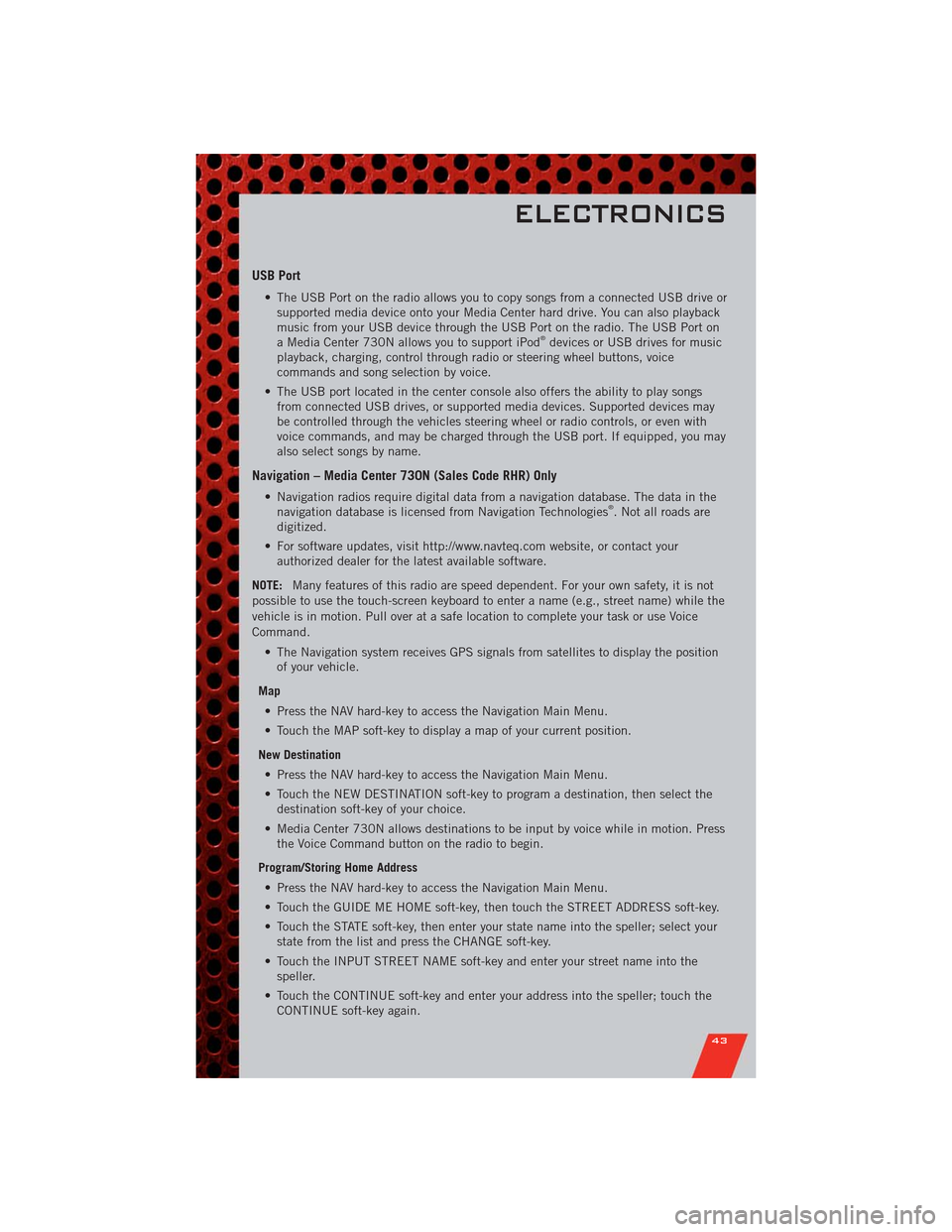
USB Port
• The USB Port on the radio allows you to copy songs from a connected USB drive or
supported media device onto your Media Center hard drive. You can also playback
music from your USB device through the USB Port on the radio. The USB Port on
a Media Center 730N allows you to support iPod
®devices or USB drives for music
playback, charging, control through radio or steering wheel buttons, voice
commands and song selection by voice.
• The USB port located in the center console also offers the ability to play songs
from connected USB drives, or supported media devices. Supported devices may
be controlled through the vehicles steering wheel or radio controls, or even with
voice commands, and may be charged through the USB port. If equipped, you may
also select songs by name.
Navigation – Media Center 730N (Sales Code RHR) Only
• Navigation radios require digital data from a navigation database. The data in the
navigation database is licensed from Navigation Technologies®. Not all roads are
digitized.
• For software updates, visit http://www.navteq.com website, or contact your
authorized dealer for the latest available software.
NOTE:Many features of this radio are speed dependent. For your own safety, it is not
possible to use the touch-screen keyboard to enter a name (e.g., street name) while the
vehicle is in motion. Pull over at a safe location to complete your task or use Voice
Command.
• The Navigation system receives GPS signals from satellites to display the position
of your vehicle.
Map
• Press the NAV hard-key to access the Navigation Main Menu.
• Touch the MAP soft-key to display a map of your current position.
New Destination
• Press the NAV hard-key to access the Navigation Main Menu.
• Touch the NEW DESTINATION soft-key to program a destination, then select the
destination soft-key of your choice.
• Media Center 730N allows destinations to be input by voice while in motion. Press
the Voice Command button on the radio to begin.
Program/Storing Home Address
• Press the NAV hard-key to access the Navigation Main Menu.
• Touch the GUIDE ME HOME soft-key, then touch the STREET ADDRESS soft-key.
• Touch the STATE soft-key, then enter your state name into the speller; select your
state from the list and press the CHANGE soft-key.
• Touch the INPUT STREET NAME soft-key and enter your street name into the
speller.
• Touch the CONTINUE soft-key and enter your address into the speller; touch the
CONTINUE soft-key again.
ELECTRONICS
43
Page 46 of 108
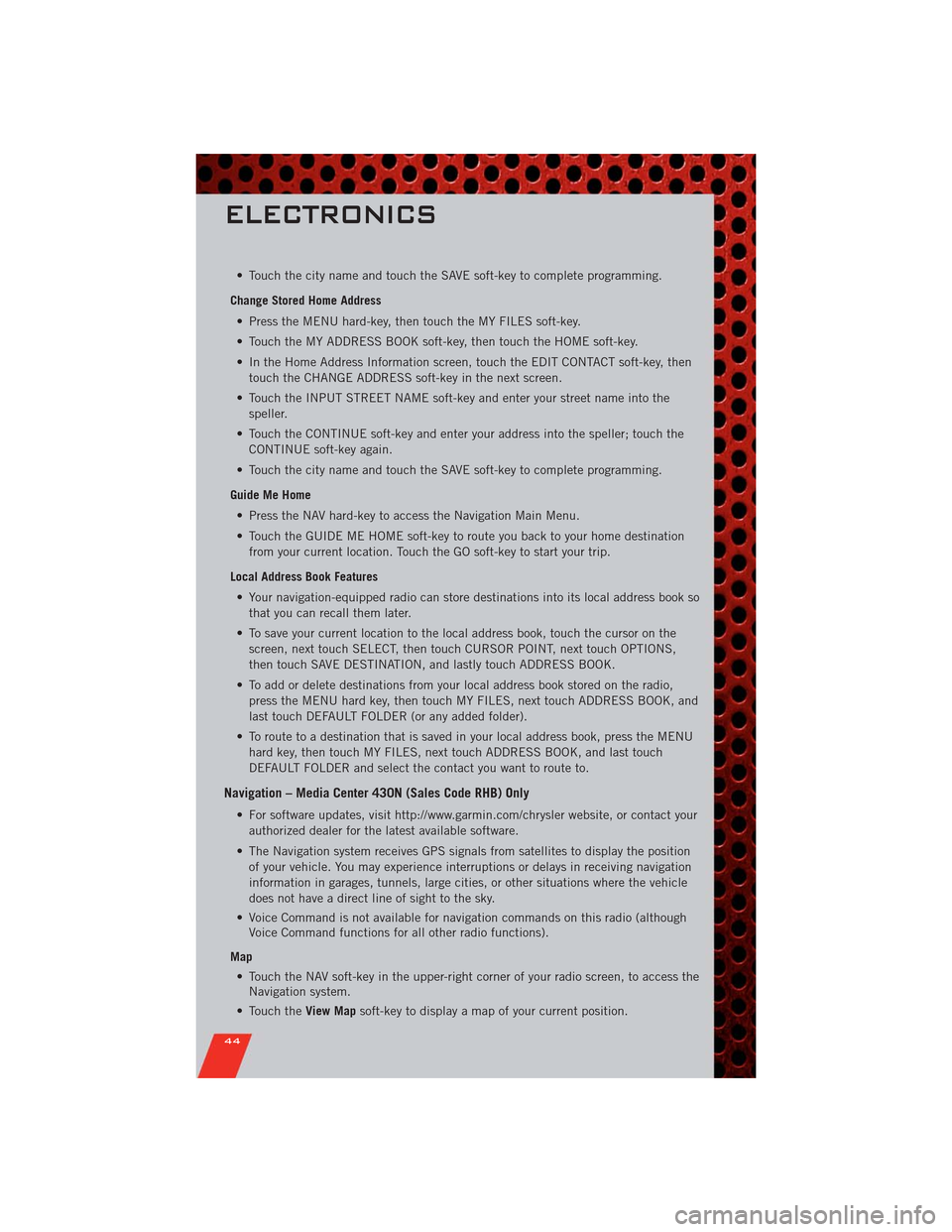
• Touch the city name and touch the SAVE soft-key to complete programming.
Change Stored Home Address
• Press the MENU hard-key, then touch the MY FILES soft-key.
• Touch the MY ADDRESS BOOK soft-key, then touch the HOME soft-key.
• In the Home Address Information screen, touch the EDIT CONTACT soft-key, then
touch the CHANGE ADDRESS soft-key in the next screen.
• Touch the INPUT STREET NAME soft-key and enter your street name into the
speller.
• Touch the CONTINUE soft-key and enter your address into the speller; touch the
CONTINUE soft-key again.
• Touch the city name and touch the SAVE soft-key to complete programming.
Guide Me Home
• Press the NAV hard-key to access the Navigation Main Menu.
• Touch the GUIDE ME HOME soft-key to route you back to your home destination
from your current location. Touch the GO soft-key to start your trip.
Local Address Book Features
• Your navigation-equipped radio can store destinations into its local address book so
that you can recall them later.
• To save your current location to the local address book, touch the cursor on the
screen, next touch SELECT, then touch CURSOR POINT, next touch OPTIONS,
then touch SAVE DESTINATION, and lastly touch ADDRESS BOOK.
• To add or delete destinations from your local address book stored on the radio,
press the MENU hard key, then touch MY FILES, next touch ADDRESS BOOK, and
last touch DEFAULT FOLDER (or any added folder).
• To route to a destination that is saved in your local address book, press the MENU
hard key, then touch MY FILES, next touch ADDRESS BOOK, and last touch
DEFAULT FOLDER and select the contact you want to route to.
Navigation – Media Center 430N (Sales Code RHB) Only
• For software updates, visit http://www.garmin.com/chrysler website, or contact your
authorized dealer for the latest available software.
• The Navigation system receives GPS signals from satellites to display the position
of your vehicle. You may experience interruptions or delays in receiving navigation
information in garages, tunnels, large cities, or other situations where the vehicle
does not have a direct line of sight to the sky.
• Voice Command is not available for navigation commands on this radio (although
Voice Command functions for all other radio functions).
Map
• Touch the NAV soft-key in the upper-right corner of your radio screen, to access the
Navigation system.
• Touch theView Mapsoft-key to display a map of your current position.
ELECTRONICS
44
Page 47 of 108
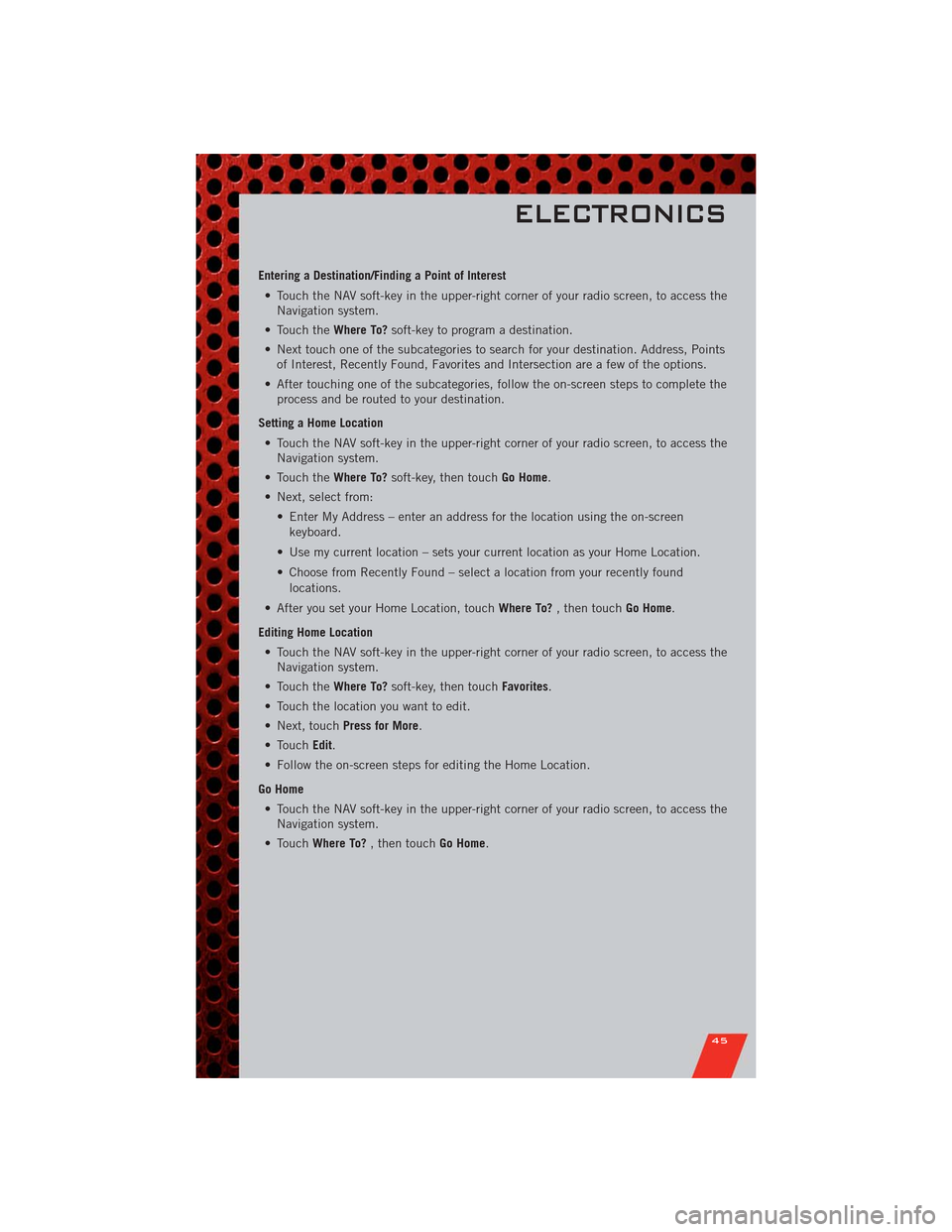
Entering a Destination/Finding a Point of Interest
• Touch the NAV soft-key in the upper-right corner of your radio screen, to access the
Navigation system.
• Touch theWhere To?soft-key to program a destination.
• Next touch one of the subcategories to search for your destination. Address, Points
of Interest, Recently Found, Favorites and Intersection are a few of the options.
• After touching one of the subcategories, follow the on-screen steps to complete the
process and be routed to your destination.
Setting a Home Location
• Touch the NAV soft-key in the upper-right corner of your radio screen, to access the
Navigation system.
• Touch theWhere To?soft-key, then touchGo Home.
• Next, select from:
• Enter My Address – enter an address for the location using the on-screen
keyboard.
• Use my current location – sets your current location as your Home Location.
• Choose from Recently Found – select a location from your recently found
locations.
• After you set your Home Location, touchWhere To?, then touchGo Home.
Editing Home Location
• Touch the NAV soft-key in the upper-right corner of your radio screen, to access the
Navigation system.
• Touch theWhere To?soft-key, then touchFavorites.
• Touch the location you want to edit.
• Next, touchPress for More.
• TouchEdit.
• Follow the on-screen steps for editing the Home Location.
Go Home
• Touch the NAV soft-key in the upper-right corner of your radio screen, to access the
Navigation system.
• TouchWhere To?, then touchGo Home.
ELECTRONICS
45
Page 96 of 108
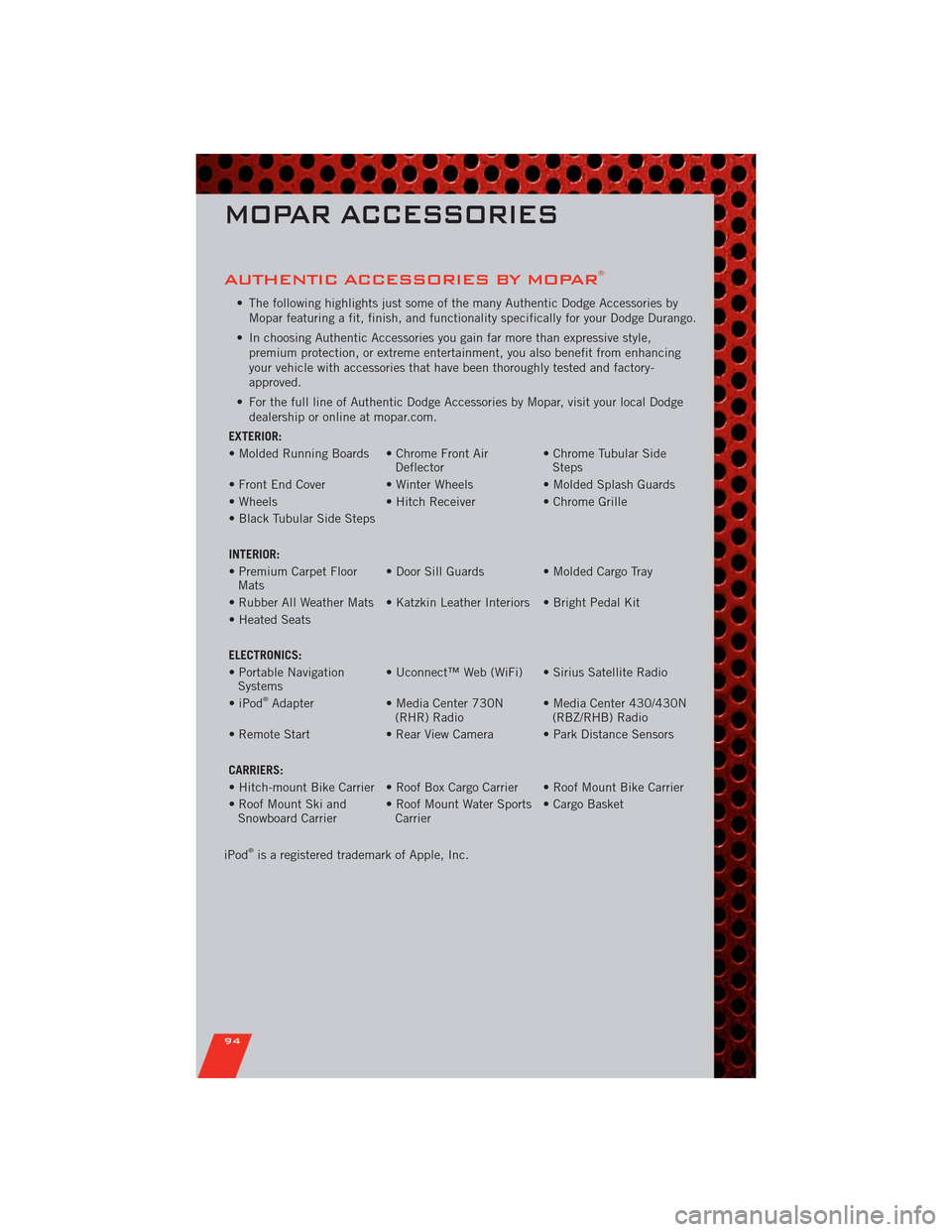
AUTHENTIC ACCESSORIES BY MOPAR®
• The following highlights just some of the many Authentic Dodge Accessories by
Mopar featuring a fit, finish, and functionality specifically for your Dodge Durango.
• In choosing Authentic Accessories you gain far more than expressive style,
premium protection, or extreme entertainment, you also benefit from enhancing
your vehicle with accessories that have been thoroughly tested and factory-
approved.
• For the full line of Authentic Dodge Accessories by Mopar, visit your local Dodge
dealership or online at mopar.com.
EXTERIOR:
• Molded Running Boards • Chrome Front Air
Deflector• Chrome Tubular Side
Steps
• Front End Cover • Winter Wheels • Molded Splash Guards
• Wheels • Hitch Receiver • Chrome Grille
• Black Tubular Side Steps
INTERIOR:
• Premium Carpet Floor
Mats• Door Sill Guards • Molded Cargo Tray
• Rubber All Weather Mats • Katzkin Leather Interiors • Bright Pedal Kit
• Heated Seats
ELECTRONICS:
• Portable Navigation
Systems• Uconnect™ Web (WiFi) • Sirius Satellite Radio
• iPod
®Adapter • Media Center 730N
(RHR) Radio• Media Center 430/430N
(RBZ/RHB) Radio
• Remote Start • Rear View Camera • Park Distance Sensors
CARRIERS:
• Hitch-mount Bike Carrier • Roof Box Cargo Carrier • Roof Mount Bike Carrier
• Roof Mount Ski and
Snowboard Carrier• Roof Mount Water Sports
Carrier• Cargo Basket
iPod
®is a registered trademark of Apple, Inc.
MOPAR ACCESSORIES
94
Page 98 of 108
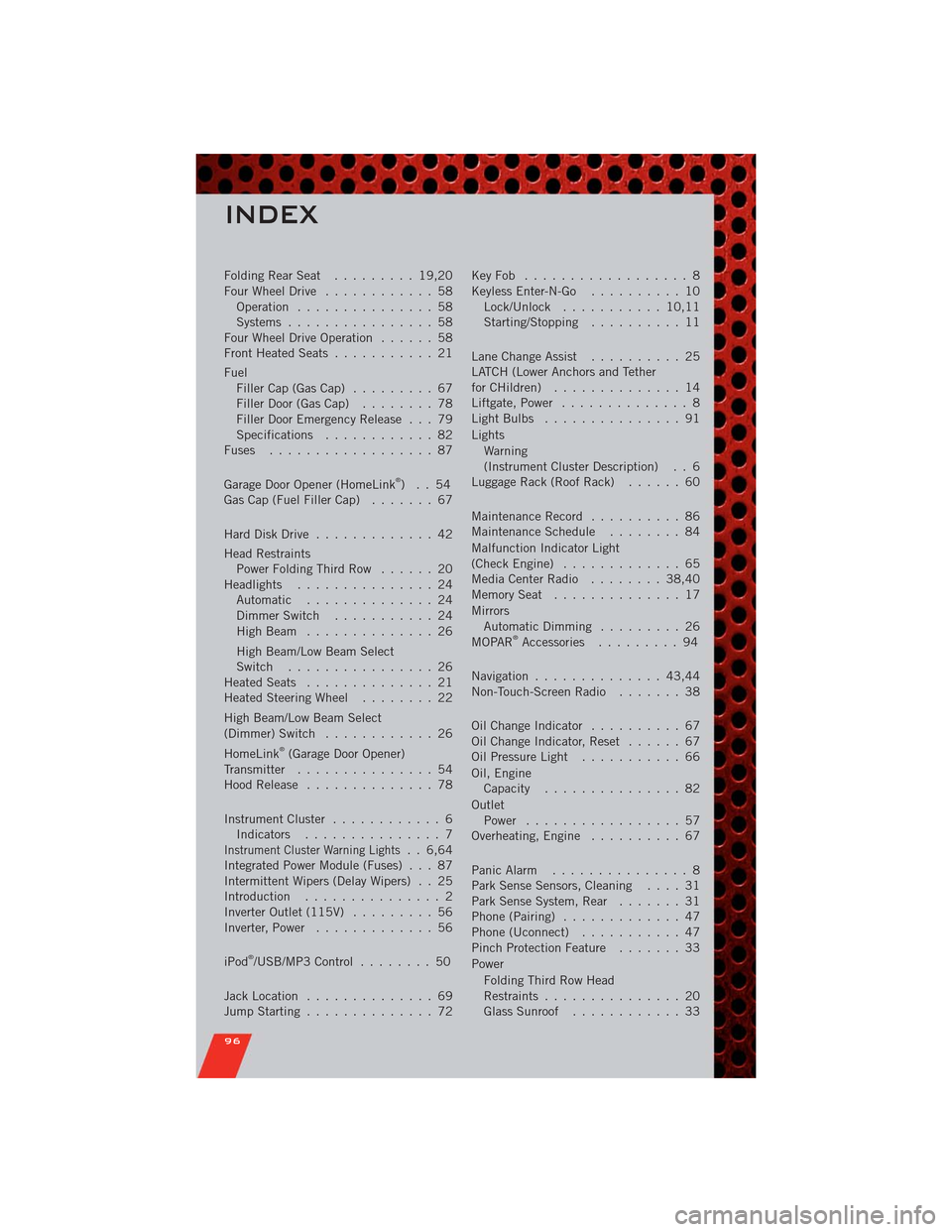
FoldingRearSeat ......... 19,20
Four Wheel Drive............ 58
Operation............... 58
Systems................ 58
Four Wheel Drive Operation...... 58
Front Heated Seats........... 21
Fuel
Filler Cap (Gas Cap)......... 67
Filler Door (Gas Cap)........ 78
Filler Door Emergency Release . . . 79
Specifications............ 82
Fuses .................. 87
Garage Door Opener (HomeLink
®)..54
Gas Cap (Fuel Filler Cap)....... 67
Hard Disk Drive............. 42
Head Restraints
Power Folding Third Row...... 20
Headlights............... 24
Automatic .............. 24
Dimmer Switch........... 24
HighBeam .............. 26
High Beam/Low Beam Select
Switch ................ 26
Heated Seats.............. 21
Heated Steering Wheel........ 22
High Beam/Low Beam Select
(Dimmer) Switch............ 26
HomeLink
®(Garage Door Opener)
Transmitter............... 54
Hood Release.............. 78
Instrument Cluster............ 6
Indicators............... 7
Instrument Cluster Warning Lights. . 6,64
Integrated Power Module (Fuses) . . . 87
Intermittent Wipers (Delay Wipers) . . 25
Introduction............... 2
Inverter Outlet (115V)......... 56
Inverter, Power............. 56
iPod
®/USB/MP3 Control........ 50
Jack Location.............. 69
Jump Starting.............. 72KeyFob .................. 8
Keyless Enter-N-Go.......... 10
Lock/Unlock........... 10,11
Starting/Stopping.......... 11
Lane Change Assist.......... 25
LATCH (Lower Anchors and Tether
forCHildren) .............. 14
Liftgate, Power.............. 8
LightBulbs ............... 91
Lights
Warning
(Instrument Cluster Description) . . 6
Luggage Rack (Roof Rack)...... 60
Maintenance Record.......... 86
MaintenanceSchedule ........ 84
Malfunction Indicator Light
(CheckEngine) ............. 65
MediaCenterRadio ........ 38,40
MemorySeat .............. 17
Mirrors
Automatic Dimming......... 26
MOPAR
®Accessories......... 94
Navigation.............. 43,44
Non-Touch-Screen Radio....... 38
Oil Change Indicator.......... 67
Oil Change Indicator, Reset...... 67
Oil Pressure Light........... 66
Oil, Engine
Capacity............... 82
Outlet
Power ................. 57
Overheating, Engine.......... 67
Panic Alarm............... 8
Park Sense Sensors, Cleaning.... 31
Park Sense System, Rear....... 31
Phone (Pairing)............. 47
Phone (Uconnect)........... 47
Pinch Protection Feature....... 33
Power
Folding Third Row Head
Restraints............... 20
Glass Sunroof............ 33
INDEX
96