reset DODGE DURANGO 2011 3.G User Guide
[x] Cancel search | Manufacturer: DODGE, Model Year: 2011, Model line: DURANGO, Model: DODGE DURANGO 2011 3.GPages: 108, PDF Size: 5.96 MB
Page 19 of 108
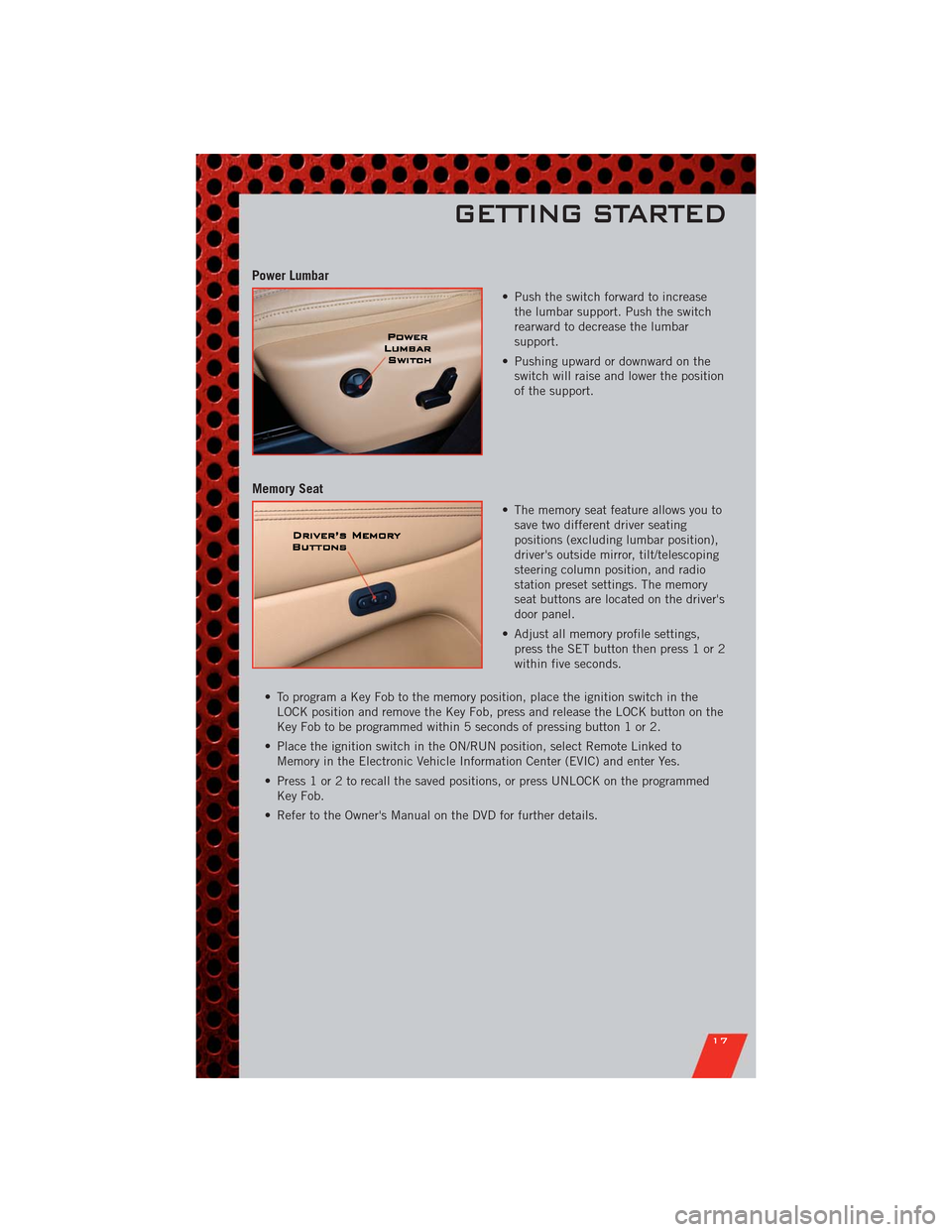
Power Lumbar
• Push the switch forward to increase
the lumbar support. Push the switch
rearward to decrease the lumbar
support.
• Pushing upward or downward on the
switch will raise and lower the position
of the support.
Memory Seat
• The memory seat feature allows you to
save two different driver seating
positions (excluding lumbar position),
driver's outside mirror, tilt/telescoping
steering column position, and radio
station preset settings. The memory
seat buttons are located on the driver's
door panel.
• Adjust all memory profile settings,
press the SET button then press 1 or 2
within five seconds.
• To program a Key Fob to the memory position, place the ignition switch in the
LOCK position and remove the Key Fob, press and release the LOCK button on the
Key Fob to be programmed within 5 seconds of pressing button 1 or 2.
• Place the ignition switch in the ON/RUN position, select Remote Linked to
Memory in the Electronic Vehicle Information Center (EVIC) and enter Yes.
• Press 1 or 2 to recall the saved positions, or press UNLOCK on the programmed
Key Fob.
• Refer to the Owner's Manual on the DVD for further details.
GETTING STARTED
17
Page 29 of 108
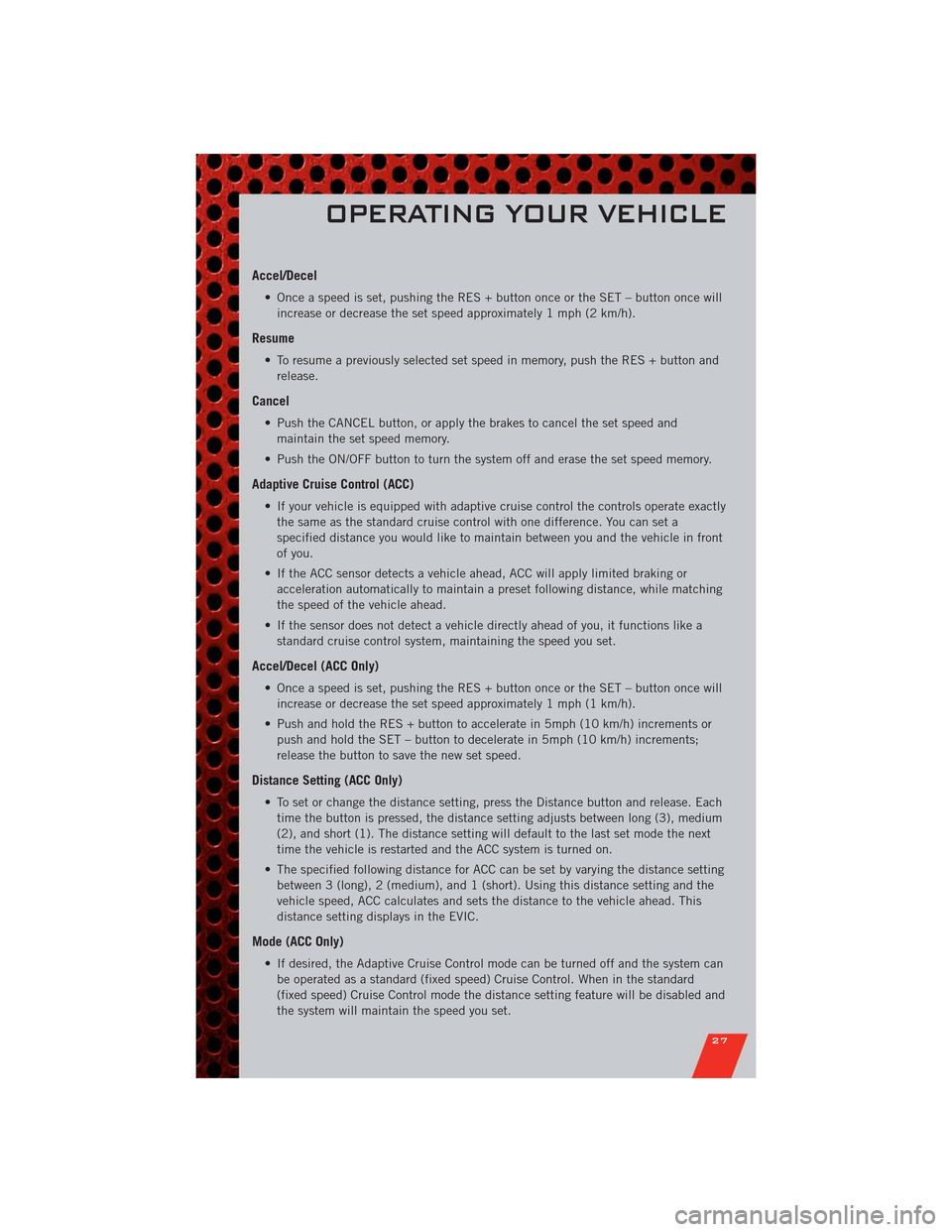
Accel/Decel
• Once a speed is set, pushing the RES + button once or the SET – button once will
increase or decrease the set speed approximately 1 mph (2 km/h).
Resume
• To resume a previously selected set speed in memory, push the RES + button and
release.
Cancel
• Push the CANCEL button, or apply the brakes to cancel the set speed and
maintain the set speed memory.
• Push the ON/OFF button to turn the system off and erase the set speed memory.
Adaptive Cruise Control (ACC)
• If your vehicle is equipped with adaptive cruise control the controls operate exactly
the same as the standard cruise control with one difference. You can set a
specified distance you would like to maintain between you and the vehicle in front
of you.
• If the ACC sensor detects a vehicle ahead, ACC will apply limited braking or
acceleration automatically to maintain a preset following distance, while matching
the speed of the vehicle ahead.
• If the sensor does not detect a vehicle directly ahead of you, it functions like a
standard cruise control system, maintaining the speed you set.
Accel/Decel (ACC Only)
• Once a speed is set, pushing the RES + button once or the SET – button once will
increase or decrease the set speed approximately 1 mph (1 km/h).
• Push and hold the RES + button to accelerate in 5mph (10 km/h) increments or
push and hold the SET – button to decelerate in 5mph (10 km/h) increments;
release the button to save the new set speed.
Distance Setting (ACC Only)
• To set or change the distance setting, press the Distance button and release. Each
time the button is pressed, the distance setting adjusts between long (3), medium
(2), and short (1). The distance setting will default to the last set mode the next
time the vehicle is restarted and the ACC system is turned on.
• The specified following distance for ACC can be set by varying the distance setting
between 3 (long), 2 (medium), and 1 (short). Using this distance setting and the
vehicle speed, ACC calculates and sets the distance to the vehicle ahead. This
distance setting displays in the EVIC.
Mode (ACC Only)
• If desired, the Adaptive Cruise Control mode can be turned off and the system can
be operated as a standard (fixed speed) Cruise Control. When in the standard
(fixed speed) Cruise Control mode the distance setting feature will be disabled and
the system will maintain the speed you set.
OPERATING YOUR VEHICLE
27
Page 41 of 108
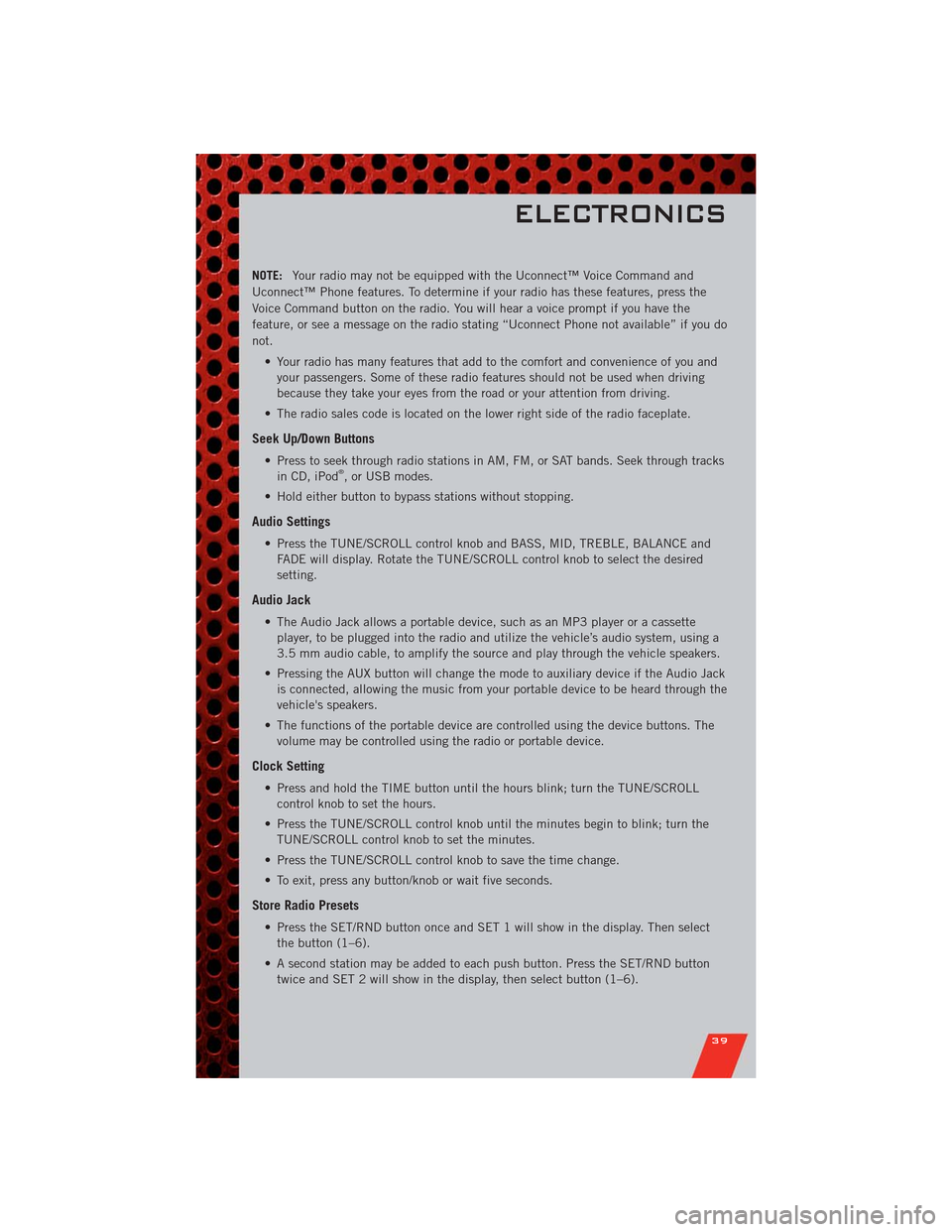
NOTE:Your radio may not be equipped with the Uconnect™ Voice Command and
Uconnect™ Phone features. To determine if your radio has these features, press the
Voice Command button on the radio. You will hear a voice prompt if you have the
feature, or see a message on the radio stating “Uconnect Phone not available” if you do
not.
• Your radio has many features that add to the comfort and convenience of you and
your passengers. Some of these radio features should not be used when driving
because they take your eyes from the road or your attention from driving.
• The radio sales code is located on the lower right side of the radio faceplate.
Seek Up/Down Buttons
• Press to seek through radio stations in AM, FM, or SAT bands. Seek through tracks
in CD, iPod®, or USB modes.
• Hold either button to bypass stations without stopping.
Audio Settings
• Press the TUNE/SCROLL control knob and BASS, MID, TREBLE, BALANCE and
FADE will display. Rotate the TUNE/SCROLL control knob to select the desired
setting.
Audio Jack
• The Audio Jack allows a portable device, such as an MP3 player or a cassette
player, to be plugged into the radio and utilize the vehicle’s audio system, using a
3.5 mm audio cable, to amplify the source and play through the vehicle speakers.
• Pressing the AUX button will change the mode to auxiliary device if the Audio Jack
is connected, allowing the music from your portable device to be heard through the
vehicle's speakers.
• The functions of the portable device are controlled using the device buttons. The
volume may be controlled using the radio or portable device.
Clock Setting
• Press and hold the TIME button until the hours blink; turn the TUNE/SCROLL
control knob to set the hours.
• Press the TUNE/SCROLL control knob until the minutes begin to blink; turn the
TUNE/SCROLL control knob to set the minutes.
• Press the TUNE/SCROLL control knob to save the time change.
• To exit, press any button/knob or wait five seconds.
Store Radio Presets
• Press the SET/RND button once and SET 1 will show in the display. Then select
the button (1–6).
• A second station may be added to each push button. Press the SET/RND button
twice and SET 2 will show in the display, then select button (1–6).
ELECTRONICS
39
Page 43 of 108
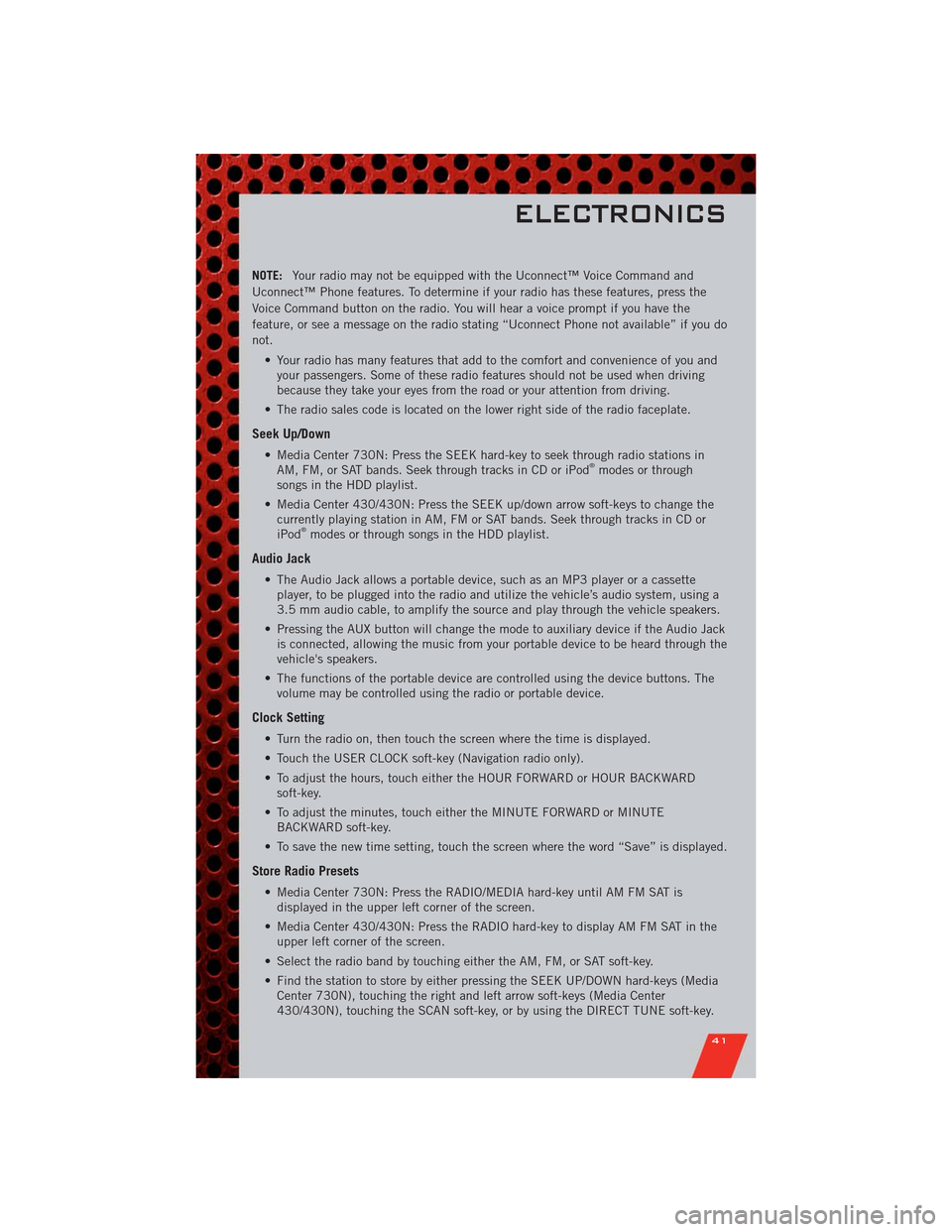
NOTE:Your radio may not be equipped with the Uconnect™ Voice Command and
Uconnect™ Phone features. To determine if your radio has these features, press the
Voice Command button on the radio. You will hear a voice prompt if you have the
feature, or see a message on the radio stating “Uconnect Phone not available” if you do
not.
• Your radio has many features that add to the comfort and convenience of you and
your passengers. Some of these radio features should not be used when driving
because they take your eyes from the road or your attention from driving.
• The radio sales code is located on the lower right side of the radio faceplate.
Seek Up/Down
• Media Center 730N: Press the SEEK hard-key to seek through radio stations in
AM, FM, or SAT bands. Seek through tracks in CD or iPod®modes or through
songs in the HDD playlist.
• Media Center 430/430N: Press the SEEK up/down arrow soft-keys to change the
currently playing station in AM, FM or SAT bands. Seek through tracks in CD or
iPod
®modes or through songs in the HDD playlist.
Audio Jack
• The Audio Jack allows a portable device, such as an MP3 player or a cassette
player, to be plugged into the radio and utilize the vehicle’s audio system, using a
3.5 mm audio cable, to amplify the source and play through the vehicle speakers.
• Pressing the AUX button will change the mode to auxiliary device if the Audio Jack
is connected, allowing the music from your portable device to be heard through the
vehicle's speakers.
• The functions of the portable device are controlled using the device buttons. The
volume may be controlled using the radio or portable device.
Clock Setting
• Turn the radio on, then touch the screen where the time is displayed.
• Touch the USER CLOCK soft-key (Navigation radio only).
• To adjust the hours, touch either the HOUR FORWARD or HOUR BACKWARD
soft-key.
• To adjust the minutes, touch either the MINUTE FORWARD or MINUTE
BACKWARD soft-key.
• To save the new time setting, touch the screen where the word “Save” is displayed.
Store Radio Presets
• Media Center 730N: Press the RADIO/MEDIA hard-key until AM FM SAT is
displayed in the upper left corner of the screen.
• Media Center 430/430N: Press the RADIO hard-key to display AM FM SAT in the
upper left corner of the screen.
• Select the radio band by touching either the AM, FM, or SAT soft-key.
• Find the station to store by either pressing the SEEK UP/DOWN hard-keys (Media
Center 730N), touching the right and left arrow soft-keys (Media Center
430/430N), touching the SCAN soft-key, or by using the DIRECT TUNE soft-key.
ELECTRONICS
41
Page 44 of 108
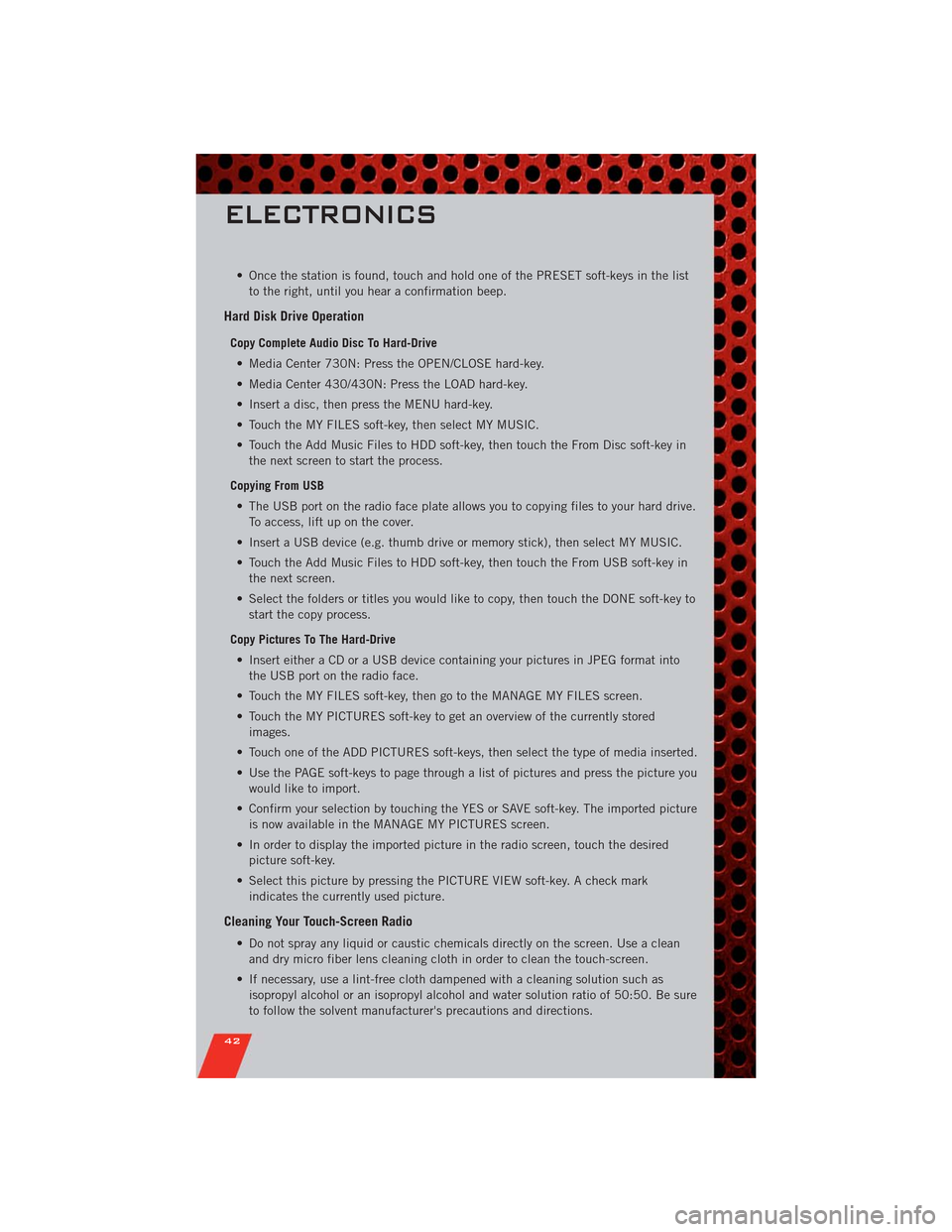
• Once the station is found, touch and hold one of the PRESET soft-keys in the list
to the right, until you hear a confirmation beep.
Hard Disk Drive Operation
Copy Complete Audio Disc To Hard-Drive
• Media Center 730N: Press the OPEN/CLOSE hard-key.
• Media Center 430/430N: Press the LOAD hard-key.
• Insert a disc, then press the MENU hard-key.
• Touch the MY FILES soft-key, then select MY MUSIC.
• Touch the Add Music Files to HDD soft-key, then touch the From Disc soft-key in
the next screen to start the process.
Copying From USB
• The USB port on the radio face plate allows you to copying files to your hard drive.
To access, lift up on the cover.
• Insert a USB device (e.g. thumb drive or memory stick), then select MY MUSIC.
• Touch the Add Music Files to HDD soft-key, then touch the From USB soft-key in
the next screen.
• Select the folders or titles you would like to copy, then touch the DONE soft-key to
start the copy process.
Copy Pictures To The Hard-Drive
• Insert either a CD or a USB device containing your pictures in JPEG format into
the USB port on the radio face.
• Touch the MY FILES soft-key, then go to the MANAGE MY FILES screen.
• Touch the MY PICTURES soft-key to get an overview of the currently stored
images.
• Touch one of the ADD PICTURES soft-keys, then select the type of media inserted.
• Use the PAGE soft-keys to page through a list of pictures and press the picture you
would like to import.
• Confirm your selection by touching the YES or SAVE soft-key. The imported picture
is now available in the MANAGE MY PICTURES screen.
• In order to display the imported picture in the radio screen, touch the desired
picture soft-key.
• Select this picture by pressing the PICTURE VIEW soft-key. A check mark
indicates the currently used picture.
Cleaning Your Touch-Screen Radio
• Do not spray any liquid or caustic chemicals directly on the screen. Use a clean
and dry micro fiber lens cleaning cloth in order to clean the touch-screen.
• If necessary, use a lint-free cloth dampened with a cleaning solution such as
isopropyl alcohol or an isopropyl alcohol and water solution ratio of 50:50. Be sure
to follow the solvent manufacturer's precautions and directions.
ELECTRONICS
42
Page 48 of 108
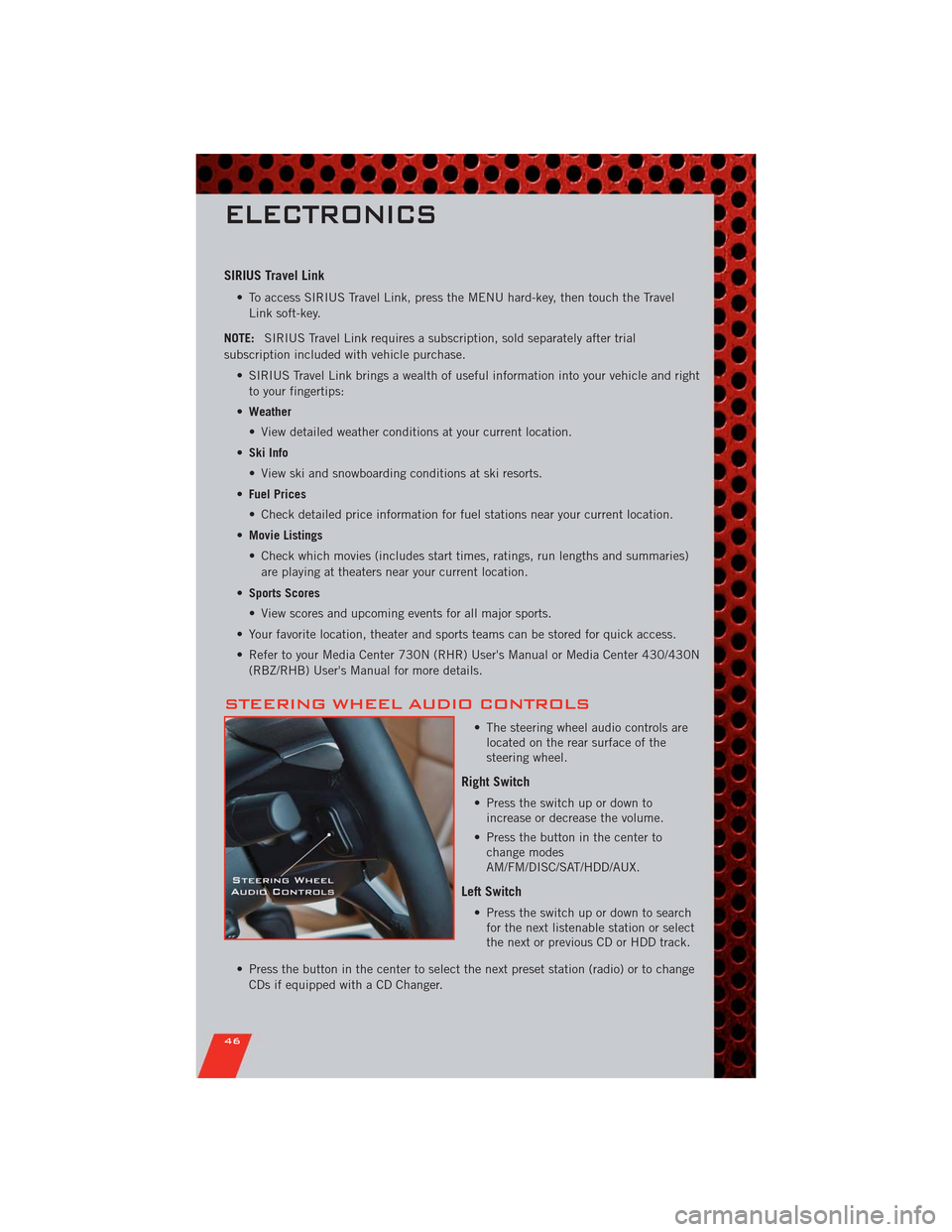
SIRIUS Travel Link
• To access SIRIUS Travel Link, press the MENU hard-key, then touch the Travel
Link soft-key.
NOTE:SIRIUS Travel Link requires a subscription, sold separately after trial
subscription included with vehicle purchase.
• SIRIUS Travel Link brings a wealth of useful information into your vehicle and right
to your fingertips:
•Weather
• View detailed weather conditions at your current location.
•Ski Info
• View ski and snowboarding conditions at ski resorts.
•Fuel Prices
• Check detailed price information for fuel stations near your current location.
•Movie Listings
• Check which movies (includes start times, ratings, run lengths and summaries)
are playing at theaters near your current location.
•Sports Scores
• View scores and upcoming events for all major sports.
• Your favorite location, theater and sports teams can be stored for quick access.
• Refer to your Media Center 730N (RHR) User's Manual or Media Center 430/430N
(RBZ/RHB) User's Manual for more details.
STEERING WHEEL AUDIO CONTROLS
• The steering wheel audio controls are
located on the rear surface of the
steering wheel.
Right Switch
• Press the switch up or down to
increase or decrease the volume.
• Press the button in the center to
change modes
AM/FM/DISC/SAT/HDD/AUX.
Left Switch
• Press the switch up or down to search
for the next listenable station or select
the next or previous CD or HDD track.
• Press the button in the center to select the next preset station (radio) or to change
CDs if equipped with a CD Changer.
ELECTRONICS
46
Page 58 of 108

WARNING!(Continued)
• Do not run your vehicle in a closed garage or confined area while
programming the transceiver. Exhaust gas from your vehicle contains Carbon
Monoxide (CO) which is odorless and colorless. Carbon Monoxide is
poisonous when inhaled and can cause you and others to be severely injured
or killed.
POWER INVERTER
• There is a 115 Volt, 150 Watt power
inverter outlet located on the back of
the center console. This outlet can
power cellular phones, electronics and
other low power devices requiring
power up to 150 Watts.
• Press the switch located in the switch
bank on the lower instrument panel to
turn the power inverter on. The
indicator light will turn on to indicate
the inverter is producing AC power.
• Press the switch again to turn the power inverter off. The indicator light will turn
off.
NOTE:The power inverter is designed with built-in overload protection. If the power
rating of 150 Watts is exceeded, the power inverter will automatically shut down. Once
the electrical device has been removed from the outlet, the inverter should
automatically reset. If the power rating exceeds approximately 170 Watts, the power
inverter may have to be reset manually. To reset the inverter manually, unplug the
device and plug it in again. To avoid overloading the circuit, check the power ratings on
electrical devices prior to using the inverter.
WARNING!
To Avoid Serious Injury or Death: Do not use a three-prong adaptor. Do not
insert any objects into the receptacles. Do not touch with wet hands. Close the
lid when not in use. If this outlet is mishandled, it may cause an electric shock
and failure.
ELECTRONICS
56
Page 98 of 108
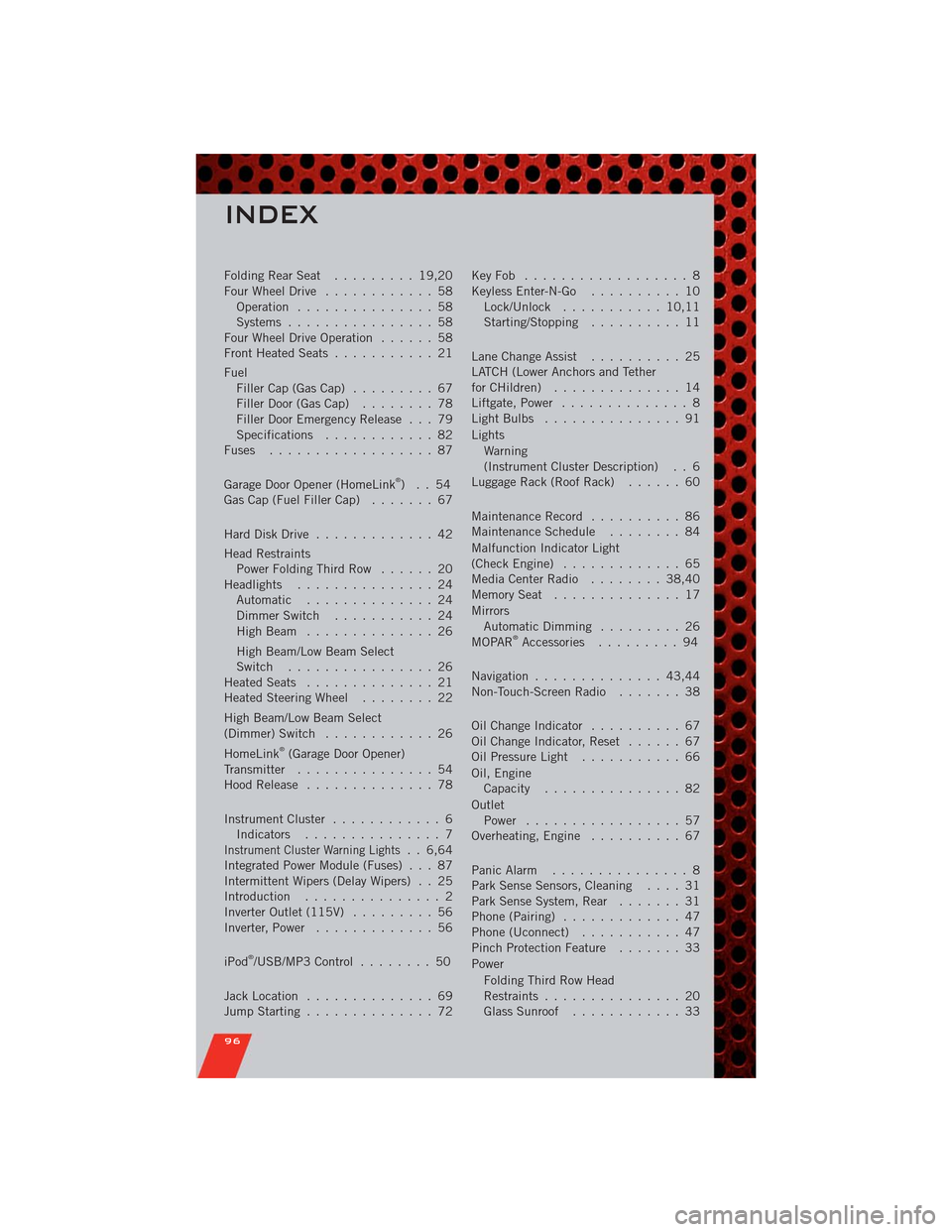
FoldingRearSeat ......... 19,20
Four Wheel Drive............ 58
Operation............... 58
Systems................ 58
Four Wheel Drive Operation...... 58
Front Heated Seats........... 21
Fuel
Filler Cap (Gas Cap)......... 67
Filler Door (Gas Cap)........ 78
Filler Door Emergency Release . . . 79
Specifications............ 82
Fuses .................. 87
Garage Door Opener (HomeLink
®)..54
Gas Cap (Fuel Filler Cap)....... 67
Hard Disk Drive............. 42
Head Restraints
Power Folding Third Row...... 20
Headlights............... 24
Automatic .............. 24
Dimmer Switch........... 24
HighBeam .............. 26
High Beam/Low Beam Select
Switch ................ 26
Heated Seats.............. 21
Heated Steering Wheel........ 22
High Beam/Low Beam Select
(Dimmer) Switch............ 26
HomeLink
®(Garage Door Opener)
Transmitter............... 54
Hood Release.............. 78
Instrument Cluster............ 6
Indicators............... 7
Instrument Cluster Warning Lights. . 6,64
Integrated Power Module (Fuses) . . . 87
Intermittent Wipers (Delay Wipers) . . 25
Introduction............... 2
Inverter Outlet (115V)......... 56
Inverter, Power............. 56
iPod
®/USB/MP3 Control........ 50
Jack Location.............. 69
Jump Starting.............. 72KeyFob .................. 8
Keyless Enter-N-Go.......... 10
Lock/Unlock........... 10,11
Starting/Stopping.......... 11
Lane Change Assist.......... 25
LATCH (Lower Anchors and Tether
forCHildren) .............. 14
Liftgate, Power.............. 8
LightBulbs ............... 91
Lights
Warning
(Instrument Cluster Description) . . 6
Luggage Rack (Roof Rack)...... 60
Maintenance Record.......... 86
MaintenanceSchedule ........ 84
Malfunction Indicator Light
(CheckEngine) ............. 65
MediaCenterRadio ........ 38,40
MemorySeat .............. 17
Mirrors
Automatic Dimming......... 26
MOPAR
®Accessories......... 94
Navigation.............. 43,44
Non-Touch-Screen Radio....... 38
Oil Change Indicator.......... 67
Oil Change Indicator, Reset...... 67
Oil Pressure Light........... 66
Oil, Engine
Capacity............... 82
Outlet
Power ................. 57
Overheating, Engine.......... 67
Panic Alarm............... 8
Park Sense Sensors, Cleaning.... 31
Park Sense System, Rear....... 31
Phone (Pairing)............. 47
Phone (Uconnect)........... 47
Pinch Protection Feature....... 33
Power
Folding Third Row Head
Restraints............... 20
Glass Sunroof............ 33
INDEX
96
Page 99 of 108
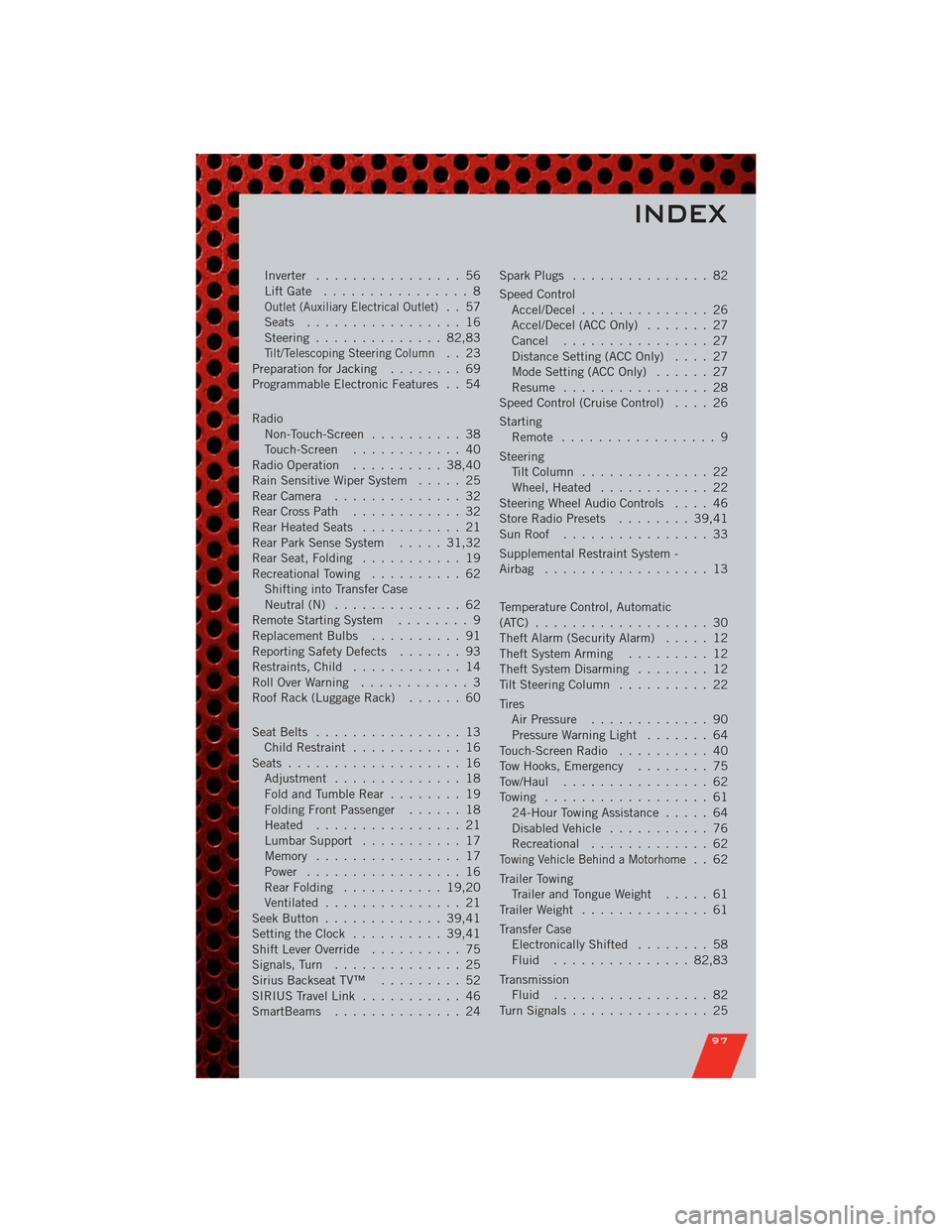
Inverter................ 56
LiftGate ................ 8
Outlet (Auxiliary Electrical Outlet).. 57
Seats ................. 16
Steering.............. 82,83
Tilt/Telescoping Steering Column.. 23
Preparation for Jacking........ 69
Programmable Electronic Features . . 54
Radio
Non-Touch-Screen.......... 38
Touch-Screen............ 40
Radio Operation.......... 38,40
Rain Sensitive Wiper System..... 25
RearCamera .............. 32
Rear Cross Path............ 32
Rear Heated Seats........... 21
Rear Park Sense System..... 31,32
Rear Seat, Folding........... 19
Recreational Towing.......... 62
Shifting into Transfer Case
Neutral (N).............. 62
Remote Starting System........ 9
Replacement Bulbs.......... 91
Reporting Safety Defects....... 93
Restraints, Child............ 14
RollOverWarning ............ 3
Roof Rack (Luggage Rack)...... 60
Seat Belts................ 13
Child Restraint............ 16
Seats ................... 16
Adjustment .............. 18
Fold and Tumble Rear........ 19
Folding Front Passenger...... 18
Heated ................ 21
Lumbar Support........... 17
Memory ................ 17
Power................. 16
RearFolding ........... 19,20
Ventilated............... 21
SeekButton ............. 39,41
Setting the Clock.......... 39,41
Shift Lever Override.......... 75
Signals, Turn.............. 25
Sirius Backseat TV™......... 52
SIRIUS Travel Link........... 46
SmartBeams.............. 24SparkPlugs ............... 82
Speed Control
Accel/Decel.............. 26
Accel/Decel (ACC Only)....... 27
Cancel ................ 27
Distance Setting (ACC Only).... 27
Mode Setting (ACC Only)...... 27
Resume ................ 28
Speed Control (Cruise Control).... 26
Starting
Remote ................. 9
Steering
TiltColumn .............. 22
Wheel, Heated............ 22
Steering Wheel Audio Controls.... 46
Store Radio Presets........ 39,41
SunRoof ................ 33
Supplemental Restraint System -
Airbag .................. 13
Temperature Control, Automatic
(ATC) ................... 30
Theft Alarm (Security Alarm)..... 12
Theft System Arming......... 12
Theft System Disarming........ 12
Tilt Steering Column.......... 22
Tires
Air Pressure............. 90
Pressure Warning Light....... 64
Touch-Screen Radio.......... 40
Tow Hooks, Emergency........ 75
Tow/Haul ................ 62
Towing .................. 61
24-Hour Towing Assistance..... 64
Disabled Vehicle........... 76
Recreational............. 62
Towing Vehicle Behind a Motorhome.. 62
Trailer Towing
Trailer and Tongue Weight..... 61
Trailer Weight.............. 61
Transfer Case
Electronically Shifted........ 58
Fluid ............... 82,83
Transmission
Fluid ................. 82
TurnSignals ............... 25
INDEX
97