steering DODGE DURANGO 2011 3.G User Guide
[x] Cancel search | Manufacturer: DODGE, Model Year: 2011, Model line: DURANGO, Model: DODGE DURANGO 2011 3.GPages: 108, PDF Size: 5.96 MB
Page 3 of 108
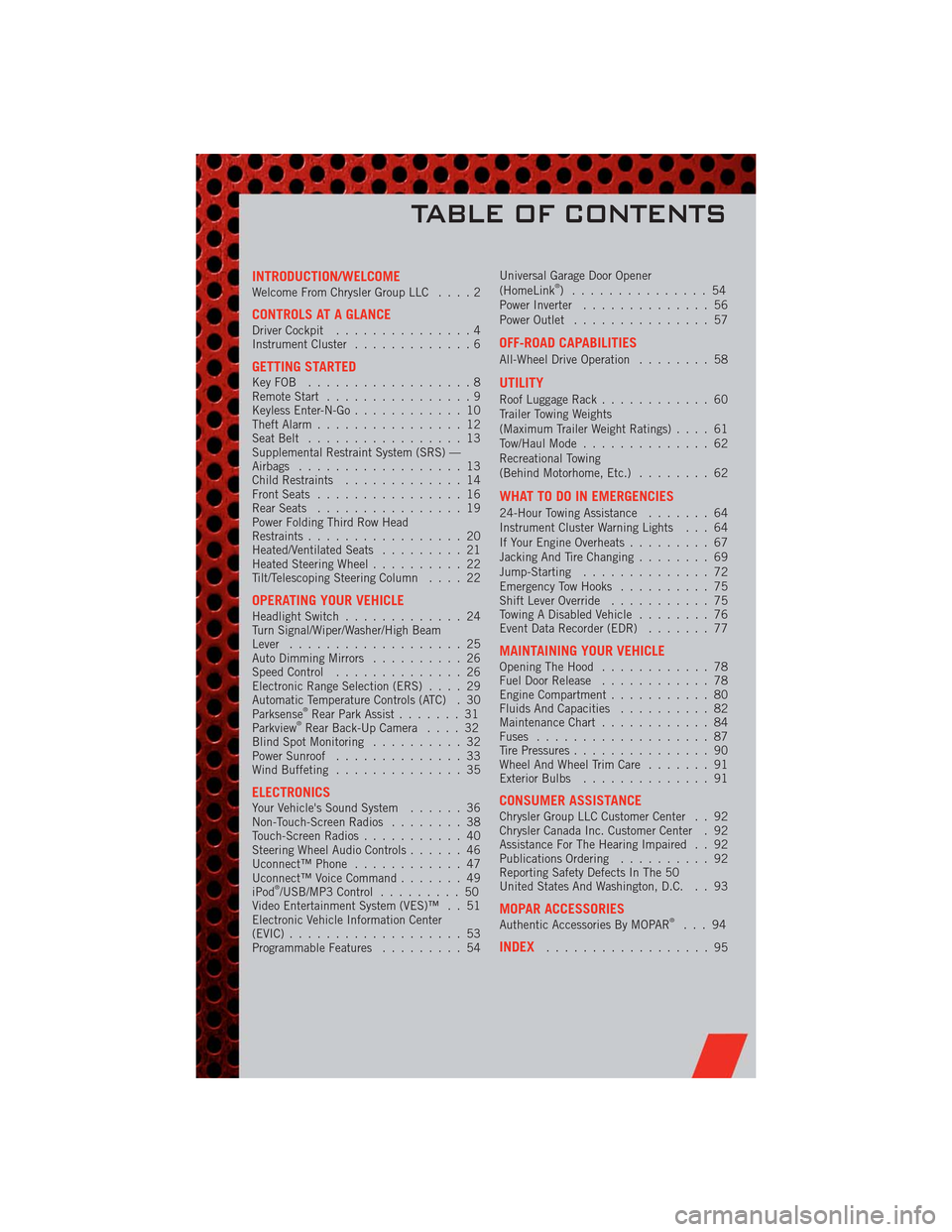
INTRODUCTION/WELCOMEWelcome From Chrysler Group LLC....2
CONTROLS AT A GLANCEDriver Cockpit...............4
Instrument Cluster.............6
GETTING STARTEDKeyFOB ..................8
Remote Start................9
Keyless Enter-N-Go............10
Theft Alarm................12
Seat Belt.................13
Supplemental Restraint System (SRS) —
Airbags..................13
Child Restraints.............14
Front Seats................16
Rear Seats................19
Power Folding Third Row Head
Restraints.................20
Heated/Ventilated Seats.........21
Heated Steering Wheel..........22
Tilt/Telescoping Steering Column....22
OPERATING YOUR VEHICLEHeadlight Switch.............24
Turn Signal/Wiper/Washer/High Beam
Lever...................25
Auto Dimming Mirrors..........26
Speed Control..............26
Electronic Range Selection (ERS)....29
Automatic Temperature Controls (ATC) . 30
Parksense
®Rear Park Assist.......31
Parkview®Rear Back-Up Camera....32
Blind Spot Monitoring..........32
Power Sunroof..............33
Wind Buffeting..............35
ELECTRONICSYour Vehicle's Sound System......36
Non-Touch-Screen Radios........38
Touch-Screen Radios...........40
Steering Wheel Audio Controls......46
Uconnect™ Phone............47
Uconnect™ Voice Command.......49
iPod
®/USB/MP3 Control.........50
Video Entertainment System (VES)™ . . 51
Electronic Vehicle Information Center
(EVIC)...................53
Programmable Features.........54Universal Garage Door Opener
(HomeLink
®) ...............54
Power Inverter..............56
Power Outlet...............57
OFF-ROAD CAPABILITIES
All-Wheel Drive Operation........58
UTILITY
Roof Luggage Rack............60
Trailer Towing Weights
(Maximum Trailer Weight Ratings)....61
Tow/Haul Mode..............62
Recreational Towing
(Behind Motorhome, Etc.)........62
WHAT TO DO IN EMERGENCIES
24-Hour Towing Assistance.......64
Instrument Cluster Warning Lights . . . 64
If Your Engine Overheats.........67
Jacking And Tire Changing........69
Jump-Starting..............72
Emergency Tow Hooks..........75
Shift Lever Override...........75
Towing A Disabled Vehicle........76
Event Data Recorder (EDR).......77
MAINTAINING YOUR VEHICLEOpening The Hood............78
Fuel Door Release............78
Engine Compartment...........80
Fluids And Capacities..........82
Maintenance Chart............84
Fuses...................87
Tire Pressures...............90
Wheel And Wheel Trim Care.......91
Exterior Bulbs..............91
CONSUMER ASSISTANCEChrysler Group LLC Customer Center . . 92
Chrysler Canada Inc. Customer Center . 92
Assistance For The Hearing Impaired . . 92
Publications Ordering..........92
Reporting Safety Defects In The 50
United States And Washington, D.C. . . 93
MOPAR ACCESSORIESAuthentic Accessories By MOPAR®...94
INDEX..................95
TABLE OF CONTENTS
Page 16 of 108
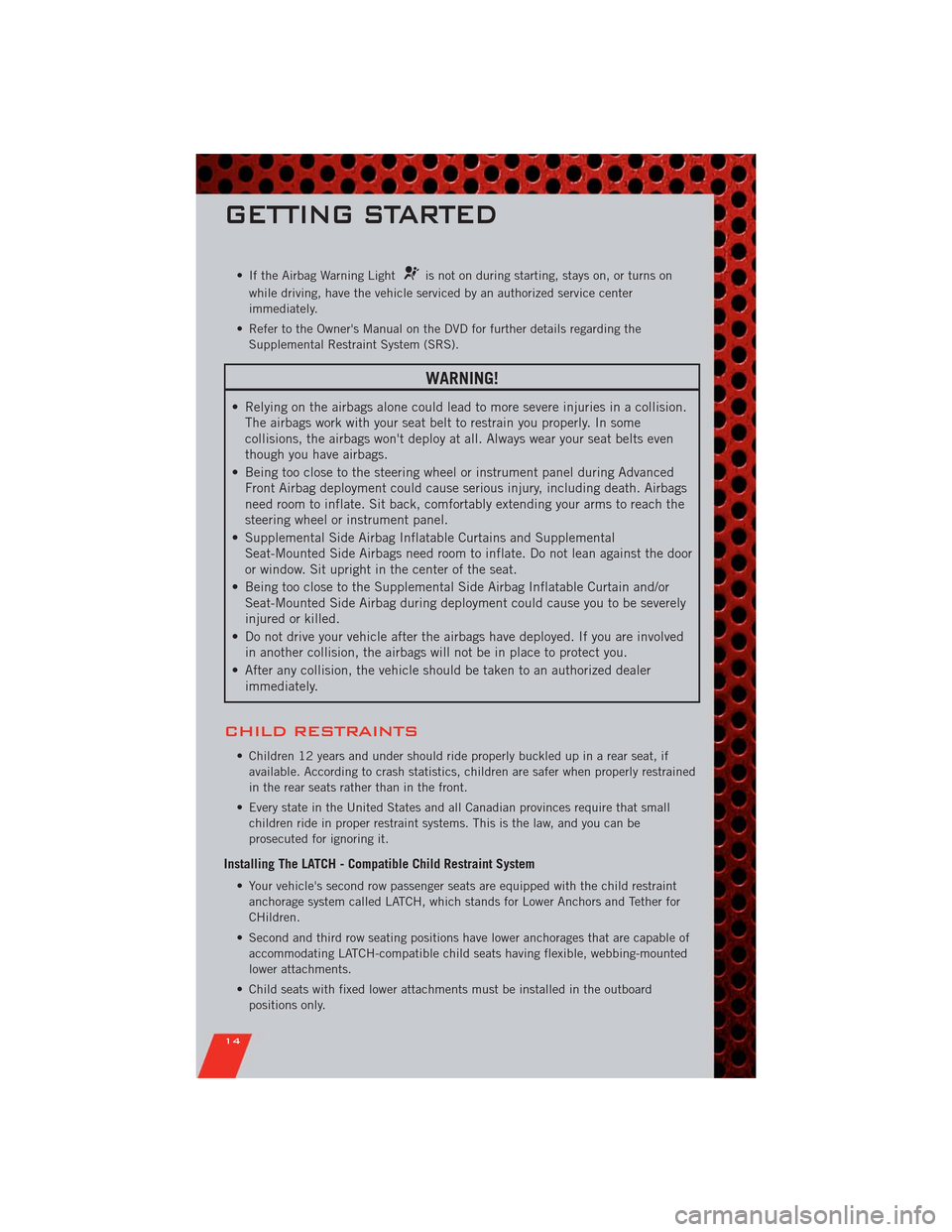
• If the Airbag Warning Lightis not on during starting, stays on, or turns on
while driving, have the vehicle serviced by an authorized service center
immediately.
• Refer to the Owner's Manual on the DVD for further details regarding the
Supplemental Restraint System (SRS).
WARNING!
• Relying on the airbags alone could lead to more severe injuries in a collision.
The airbags work with your seat belt to restrain you properly. In some
collisions, the airbags won't deploy at all. Always wear your seat belts even
though you have airbags.
• Being too close to the steering wheel or instrument panel during Advanced
Front Airbag deployment could cause serious injury, including death. Airbags
need room to inflate. Sit back, comfortably extending your arms to reach the
steering wheel or instrument panel.
• Supplemental Side Airbag Inflatable Curtains and Supplemental
Seat-Mounted Side Airbags need room to inflate. Do not lean against the door
or window. Sit upright in the center of the seat.
• Being too close to the Supplemental Side Airbag Inflatable Curtain and/or
Seat-Mounted Side Airbag during deployment could cause you to be severely
injured or killed.
• Do not drive your vehicle after the airbags have deployed. If you are involved
in another collision, the airbags will not be in place to protect you.
• After any collision, the vehicle should be taken to an authorized dealer
immediately.
CHILD RESTRAINTS
• Children 12 years and under should ride properly buckled up in a rear seat, if
available. According to crash statistics, children are safer when properly restrained
in the rear seats rather than in the front.
• Every state in the United States and all Canadian provinces require that small
children ride in proper restraint systems. This is the law, and you can be
prosecuted for ignoring it.
Installing The LATCH - Compatible Child Restraint System
• Your vehicle's second row passenger seats are equipped with the child restraint
anchorage system called LATCH, which stands for Lower Anchors and Tether for
CHildren.
• Second and third row seating positions have lower anchorages that are capable of
accommodating LATCH-compatible child seats having flexible, webbing-mounted
lower attachments.
• Child seats with fixed lower attachments must be installed in the outboard
positions only.
GETTING STARTED
14
Page 19 of 108
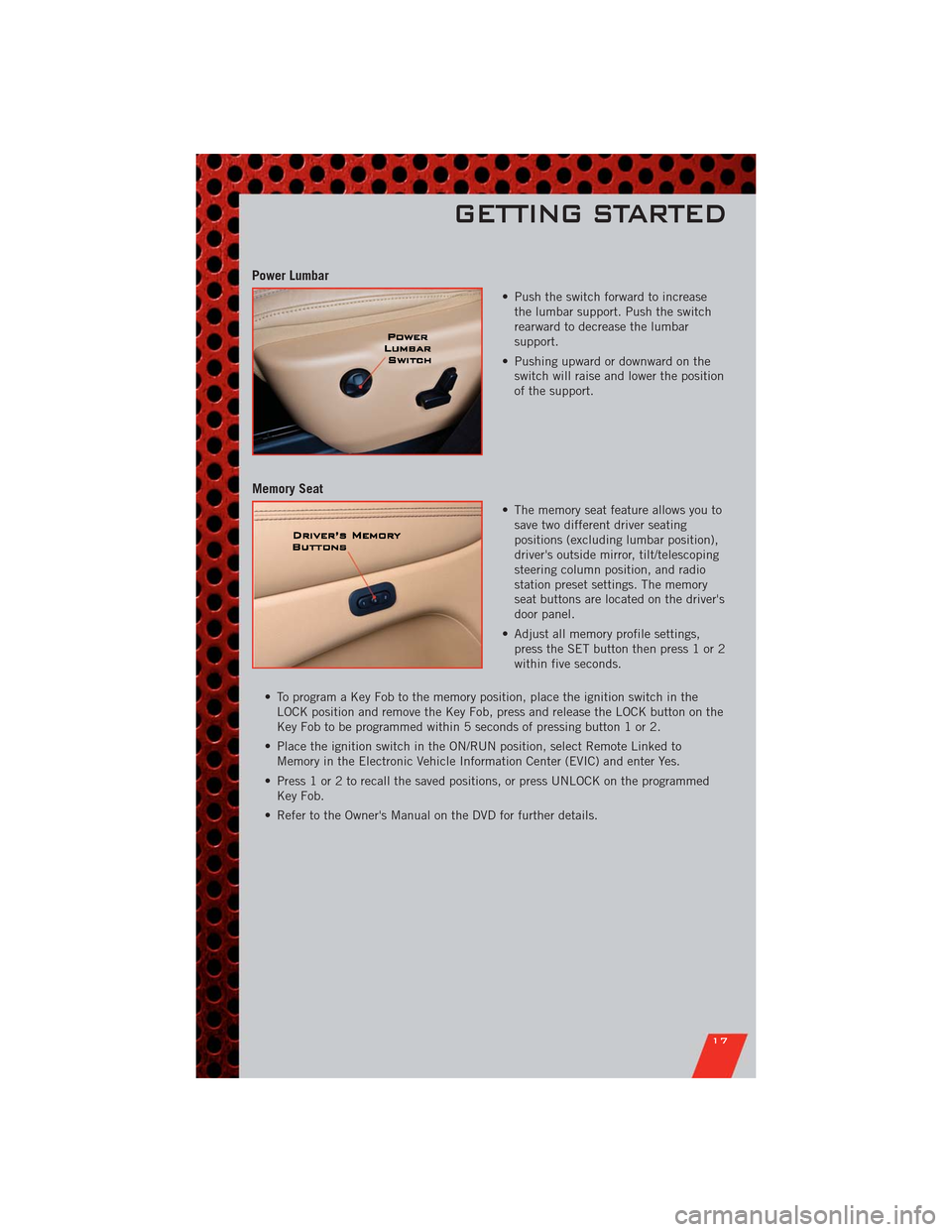
Power Lumbar
• Push the switch forward to increase
the lumbar support. Push the switch
rearward to decrease the lumbar
support.
• Pushing upward or downward on the
switch will raise and lower the position
of the support.
Memory Seat
• The memory seat feature allows you to
save two different driver seating
positions (excluding lumbar position),
driver's outside mirror, tilt/telescoping
steering column position, and radio
station preset settings. The memory
seat buttons are located on the driver's
door panel.
• Adjust all memory profile settings,
press the SET button then press 1 or 2
within five seconds.
• To program a Key Fob to the memory position, place the ignition switch in the
LOCK position and remove the Key Fob, press and release the LOCK button on the
Key Fob to be programmed within 5 seconds of pressing button 1 or 2.
• Place the ignition switch in the ON/RUN position, select Remote Linked to
Memory in the Electronic Vehicle Information Center (EVIC) and enter Yes.
• Press 1 or 2 to recall the saved positions, or press UNLOCK on the programmed
Key Fob.
• Refer to the Owner's Manual on the DVD for further details.
GETTING STARTED
17
Page 24 of 108

WARNING!
• Persons who are unable to feel pain to the skin because of advanced age,
chronic illness, diabetes, spinal cord injury, medication, alcohol use,
exhaustion or other physical conditions must exercise care when using the
seat heater. It may cause burns even at low temperatures, especially if used
for long periods of time.
• Do not place anything on the seat that insulates against heat, such as a
blanket or cushion. This may cause the seat heater to overheat. Sitting in a
seat that has been overheated could cause serious burns due to the increased
surface temperature of the seat.
HEATED STEERING WHEEL
• The steering wheel contains a heating
element that heats the steering wheel
to one temperature setting.
• The heated steering wheel switch is
located on the center instrument panel
below the climate controls.
• Press the switch once to turn the
heating element On. Press the switch a
second time to turn the heating
element Off.
• Once the heated steering wheel has been turned on, it will operate for
approximately 58 to 70 minutes before automatically shutting off. The heated
steering wheel can shut off early or may not turn on when the steering wheel is
already warm.
TILT/TELESCOPING STEERING COLUMN
Manual - Tilt/Telescoping Steering Column
• The tilt/telescoping control handle is
located below the steering wheel at the
end of the steering column.
• Push the handle down to unlock the
steering column.
• To tilt the steering column, move the
steering wheel upward or downward as
desired. To lengthen or shorten the
steering column, pull the steering
wheel outward or push it inward as
desired.
• Pull up on the handle to lock the column firmly in place.
GETTING STARTED
22
Page 25 of 108
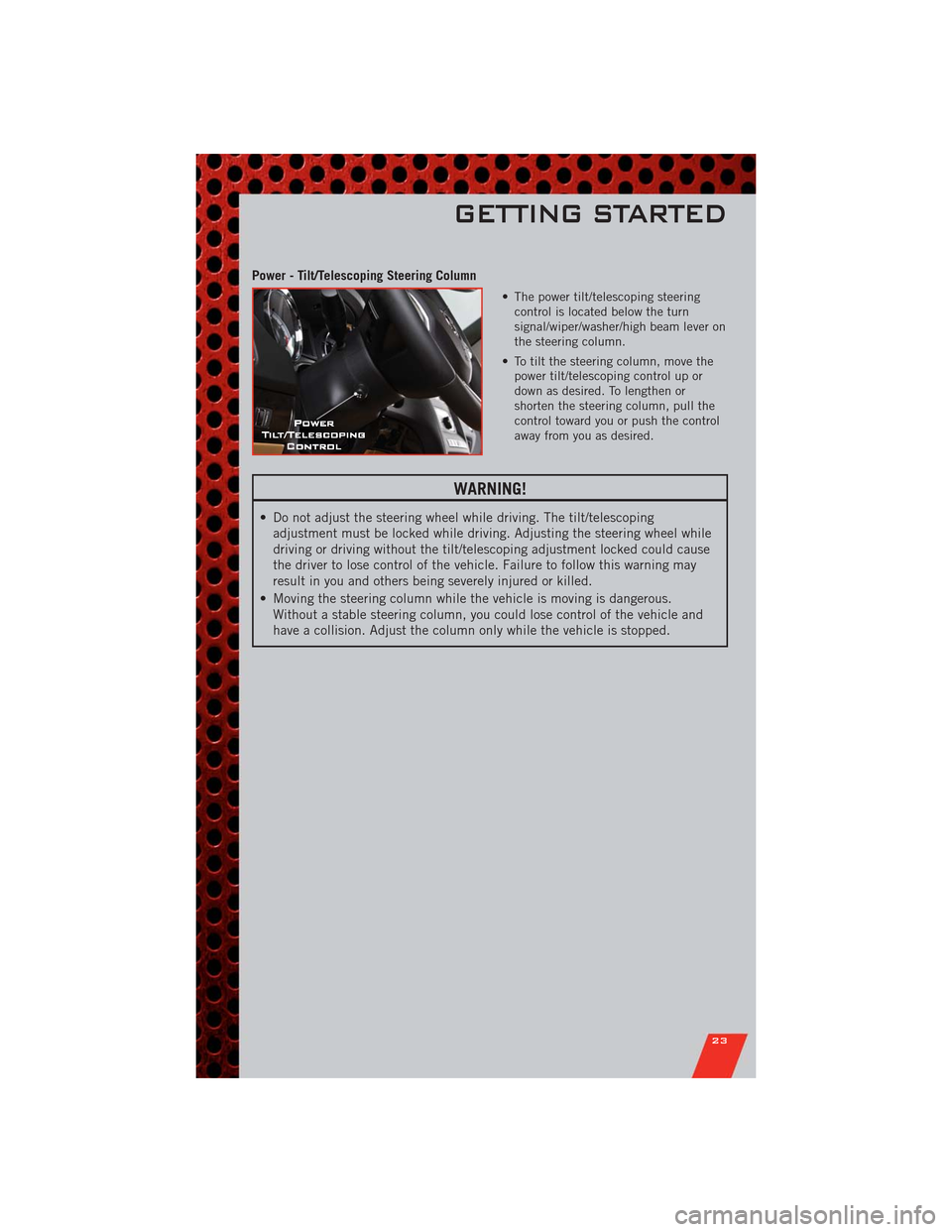
Power - Tilt/Telescoping Steering Column
• The power tilt/telescoping steering
control is located below the turn
signal/wiper/washer/high beam lever on
the steering column.
• To tilt the steering column, move the
power tilt/telescoping control up or
down as desired. To lengthen or
shorten the steering column, pull the
control toward you or push the control
away from you as desired.
WARNING!
• Do not adjust the steering wheel while driving. The tilt/telescoping
adjustment must be locked while driving. Adjusting the steering wheel while
driving or driving without the tilt/telescoping adjustment locked could cause
the driver to lose control of the vehicle. Failure to follow this warning may
result in you and others being severely injured or killed.
• Moving the steering column while the vehicle is moving is dangerous.
Without a stable steering column, you could lose control of the vehicle and
have a collision. Adjust the column only while the vehicle is stopped.
GETTING STARTED
23
Page 26 of 108
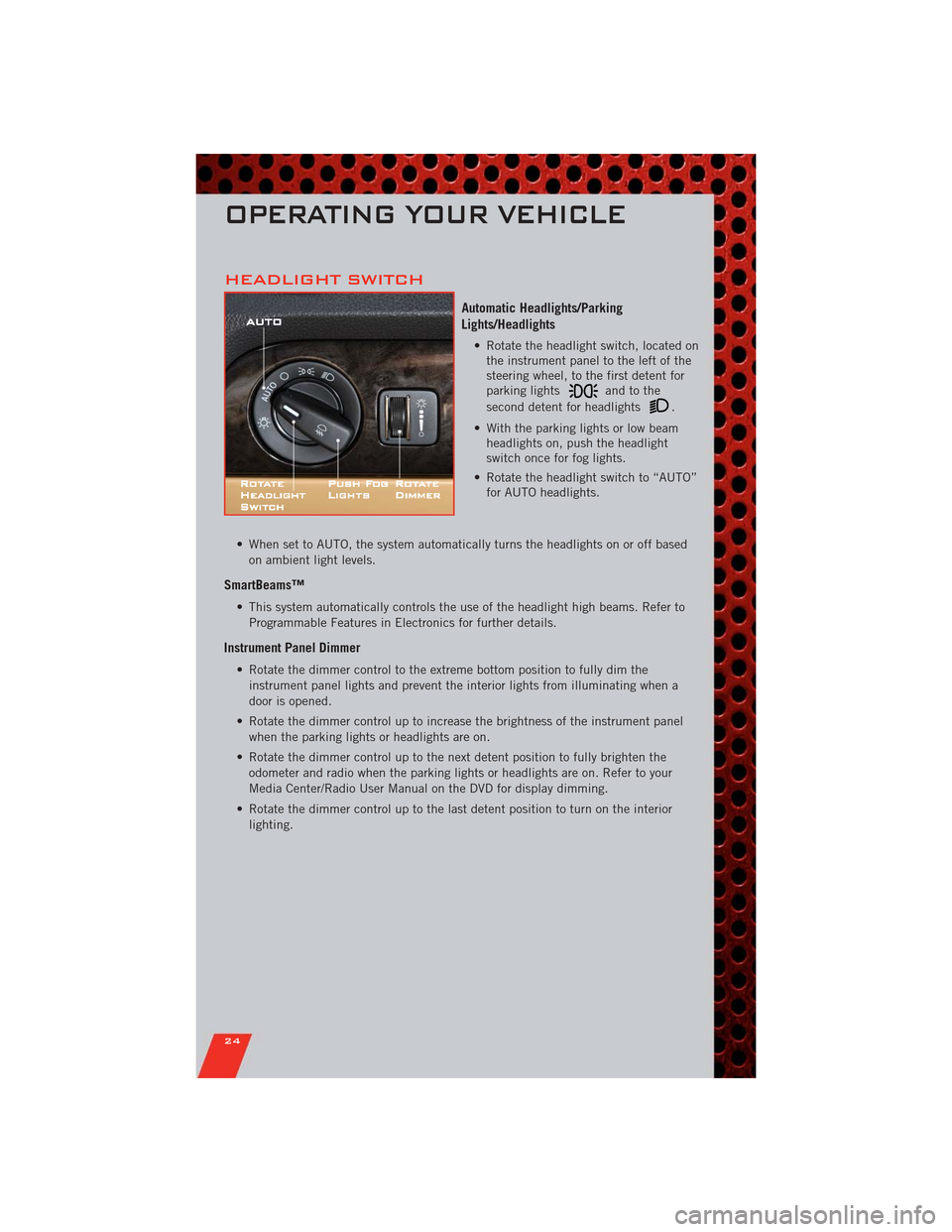
HEADLIGHT SWITCH
Automatic Headlights/Parking
Lights/Headlights
• Rotate the headlight switch, located on
the instrument panel to the left of the
steering wheel, to the first detent for
parking lights
andtothe
second detent for headlights
.
• With the parking lights or low beam
headlights on, push the headlight
switch once for fog lights.
• Rotate the headlight switch to “AUTO”
for AUTO headlights.
• When set to AUTO, the system automatically turns the headlights on or off based
on ambient light levels.
SmartBeams™
• This system automatically controls the use of the headlight high beams. Refer to
Programmable Features in Electronics for further details.
Instrument Panel Dimmer
• Rotate the dimmer control to the extreme bottom position to fully dim the
instrument panel lights and prevent the interior lights from illuminating when a
door is opened.
• Rotate the dimmer control up to increase the brightness of the instrument panel
when the parking lights or headlights are on.
• Rotate the dimmer control up to the next detent position to fully brighten the
odometer and radio when the parking lights or headlights are on. Refer to your
Media Center/Radio User Manual on the DVD for display dimming.
• Rotate the dimmer control up to the last detent position to turn on the interior
lighting.
OPERATING YOUR VEHICLE
24
Page 28 of 108
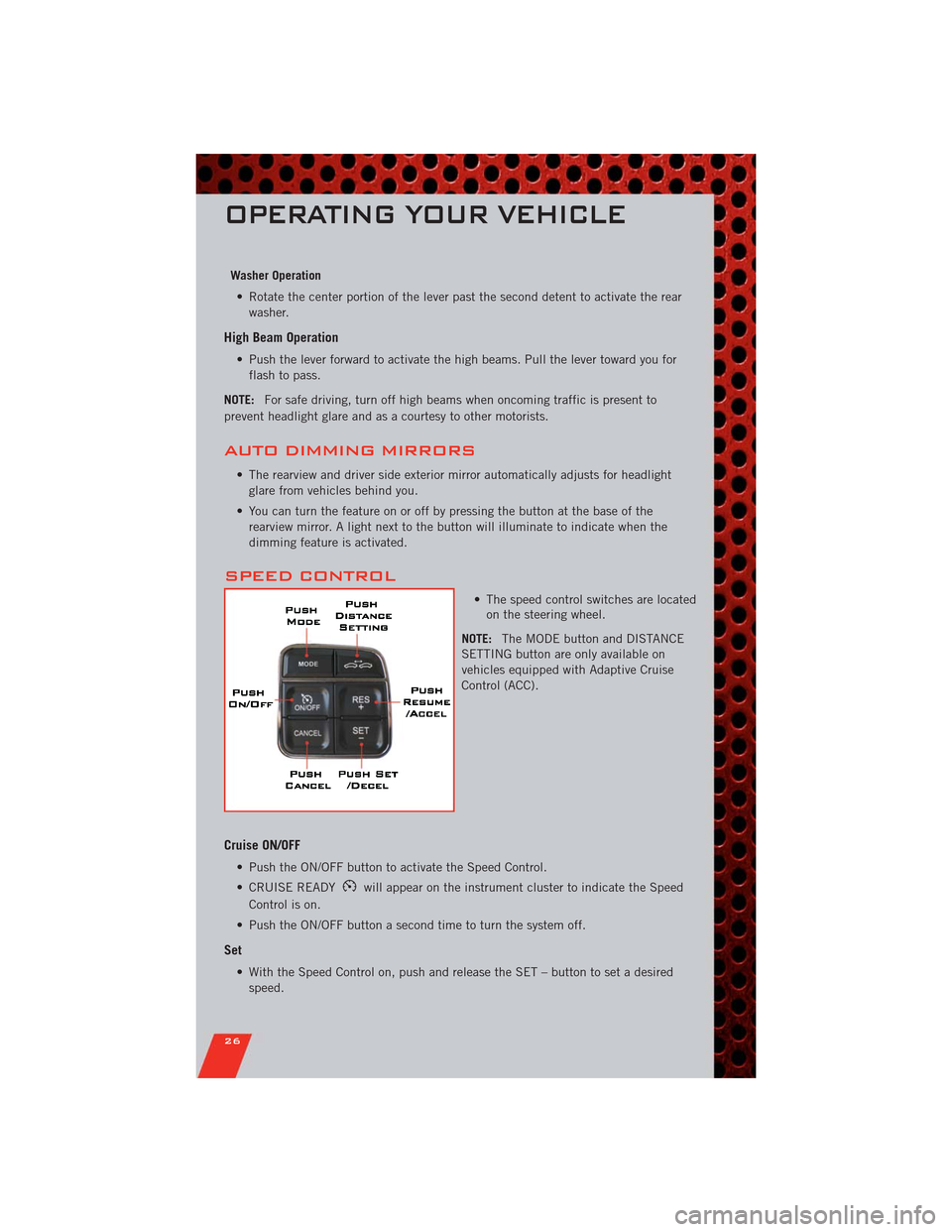
Washer Operation
• Rotate the center portion of the lever past the second detent to activate the rear
washer.
High Beam Operation
• Push the lever forward to activate the high beams. Pull the lever toward you for
flash to pass.
NOTE:For safe driving, turn off high beams when oncoming traffic is present to
prevent headlight glare and as a courtesy to other motorists.
AUTO DIMMING MIRRORS
• The rearview and driver side exterior mirror automatically adjusts for headlight
glare from vehicles behind you.
• You can turn the feature on or off by pressing the button at the base of the
rearview mirror. A light next to the button will illuminate to indicate when the
dimming feature is activated.
SPEED CONTROL
• The speed control switches are located
on the steering wheel.
NOTE:The MODE button and DISTANCE
SETTING button are only available on
vehicles equipped with Adaptive Cruise
Control (ACC).
Cruise ON/OFF
• Push the ON/OFF button to activate the Speed Control.
• CRUISE READY
will appear on the instrument cluster to indicate the Speed
Control is on.
• Push the ON/OFF button a second time to turn the system off.
Set
• With the Speed Control on, push and release the SET – button to set a desired
speed.
OPERATING YOUR VEHICLE
26
Page 31 of 108
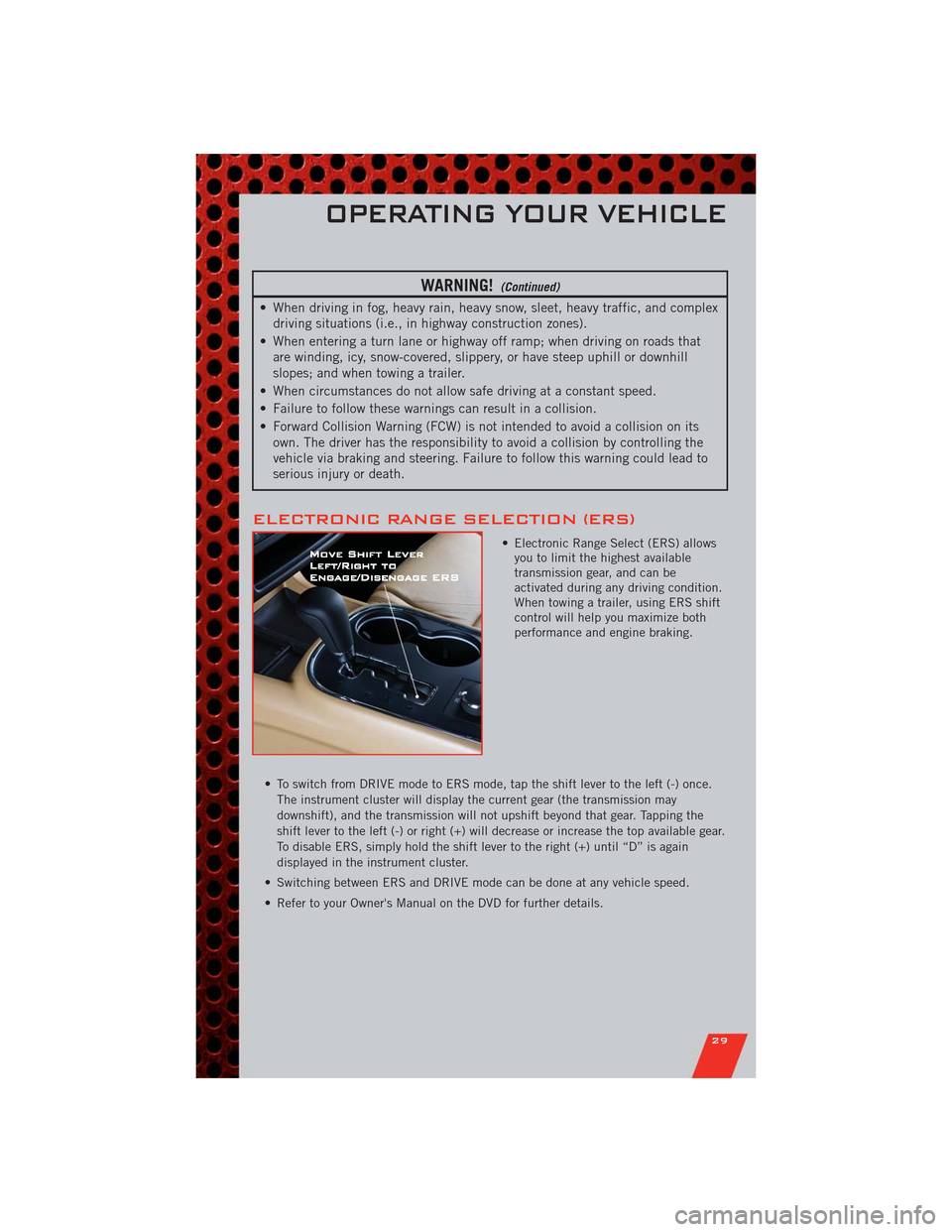
WARNING!(Continued)
• When driving in fog, heavy rain, heavy snow, sleet, heavy traffic, and complex
driving situations (i.e., in highway construction zones).
• When entering a turn lane or highway off ramp; when driving on roads that
are winding, icy, snow-covered, slippery, or have steep uphill or downhill
slopes; and when towing a trailer.
• When circumstances do not allow safe driving at a constant speed.
• Failure to follow these warnings can result in a collision.
• Forward Collision Warning (FCW) is not intended to avoid a collision on its
own. The driver has the responsibility to avoid a collision by controlling the
vehicle via braking and steering. Failure to follow this warning could lead to
serious injury or death.
ELECTRONIC RANGE SELECTION (ERS)
• Electronic Range Select (ERS) allows
you to limit the highest available
transmission gear, and can be
activated during any driving condition.
When towing a trailer, using ERS shift
control will help you maximize both
performance and engine braking.
• To switch from DRIVE mode to ERS mode, tap the shift lever to the left (-) once.
The instrument cluster will display the current gear (the transmission may
downshift), and the transmission will not upshift beyond that gear. Tapping the
shift lever to the left (-) or right (+) will decrease or increase the top available gear.
To disable ERS, simply hold the shift lever to the right (+) until “D” is again
displayed in the instrument cluster.
• Switching between ERS and DRIVE mode can be done at any vehicle speed.
• Refer to your Owner's Manual on the DVD for further details.
OPERATING YOUR VEHICLE
29
Page 45 of 108
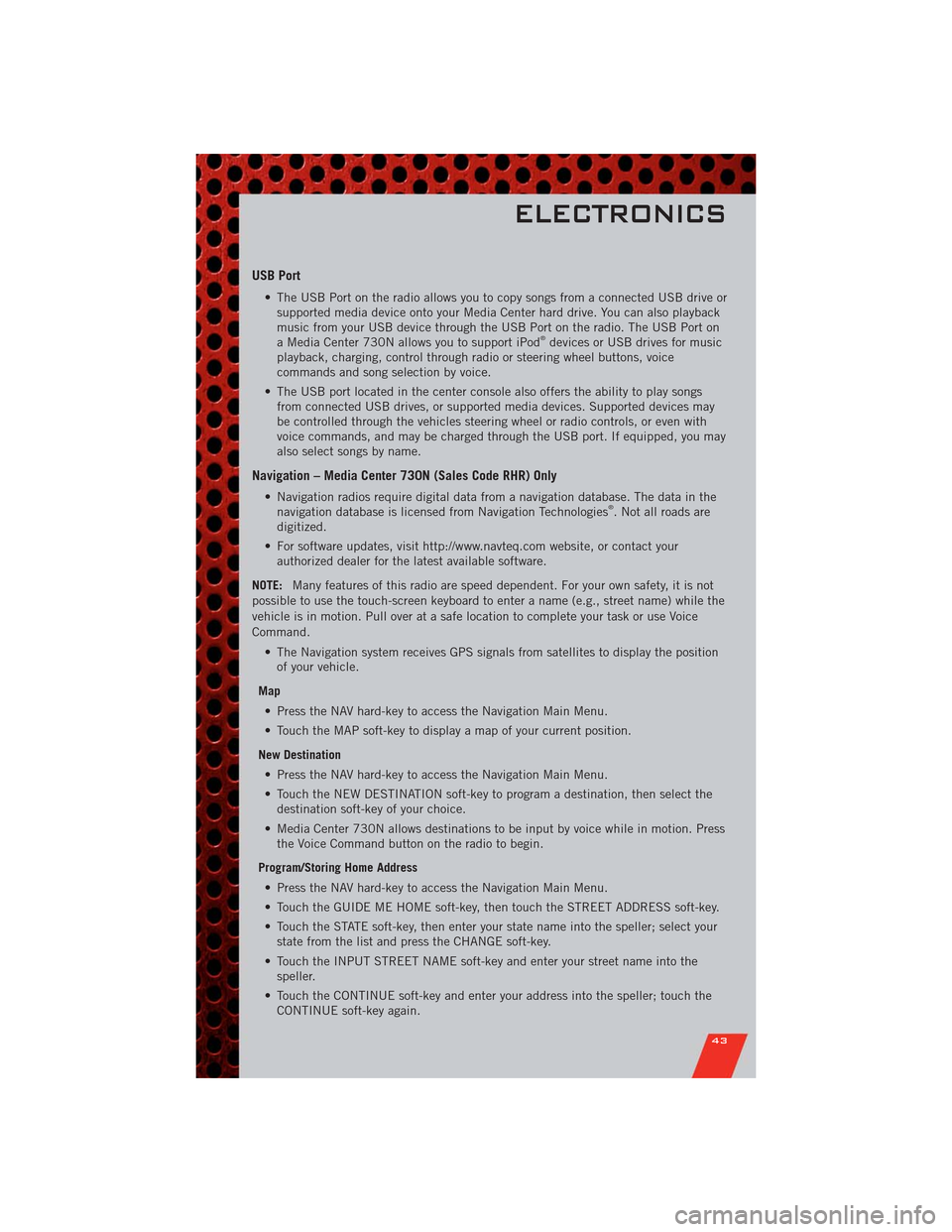
USB Port
• The USB Port on the radio allows you to copy songs from a connected USB drive or
supported media device onto your Media Center hard drive. You can also playback
music from your USB device through the USB Port on the radio. The USB Port on
a Media Center 730N allows you to support iPod
®devices or USB drives for music
playback, charging, control through radio or steering wheel buttons, voice
commands and song selection by voice.
• The USB port located in the center console also offers the ability to play songs
from connected USB drives, or supported media devices. Supported devices may
be controlled through the vehicles steering wheel or radio controls, or even with
voice commands, and may be charged through the USB port. If equipped, you may
also select songs by name.
Navigation – Media Center 730N (Sales Code RHR) Only
• Navigation radios require digital data from a navigation database. The data in the
navigation database is licensed from Navigation Technologies®. Not all roads are
digitized.
• For software updates, visit http://www.navteq.com website, or contact your
authorized dealer for the latest available software.
NOTE:Many features of this radio are speed dependent. For your own safety, it is not
possible to use the touch-screen keyboard to enter a name (e.g., street name) while the
vehicle is in motion. Pull over at a safe location to complete your task or use Voice
Command.
• The Navigation system receives GPS signals from satellites to display the position
of your vehicle.
Map
• Press the NAV hard-key to access the Navigation Main Menu.
• Touch the MAP soft-key to display a map of your current position.
New Destination
• Press the NAV hard-key to access the Navigation Main Menu.
• Touch the NEW DESTINATION soft-key to program a destination, then select the
destination soft-key of your choice.
• Media Center 730N allows destinations to be input by voice while in motion. Press
the Voice Command button on the radio to begin.
Program/Storing Home Address
• Press the NAV hard-key to access the Navigation Main Menu.
• Touch the GUIDE ME HOME soft-key, then touch the STREET ADDRESS soft-key.
• Touch the STATE soft-key, then enter your state name into the speller; select your
state from the list and press the CHANGE soft-key.
• Touch the INPUT STREET NAME soft-key and enter your street name into the
speller.
• Touch the CONTINUE soft-key and enter your address into the speller; touch the
CONTINUE soft-key again.
ELECTRONICS
43
Page 48 of 108
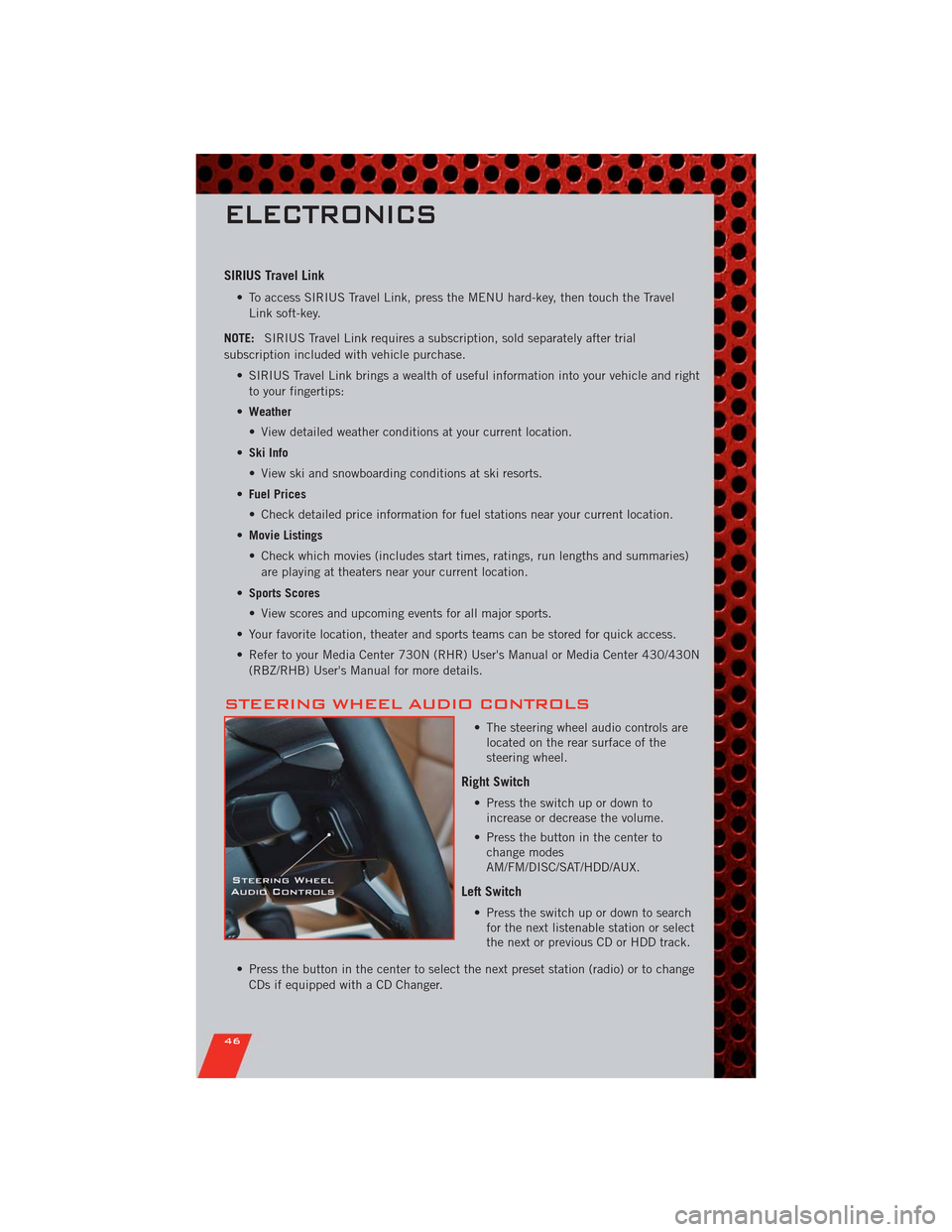
SIRIUS Travel Link
• To access SIRIUS Travel Link, press the MENU hard-key, then touch the Travel
Link soft-key.
NOTE:SIRIUS Travel Link requires a subscription, sold separately after trial
subscription included with vehicle purchase.
• SIRIUS Travel Link brings a wealth of useful information into your vehicle and right
to your fingertips:
•Weather
• View detailed weather conditions at your current location.
•Ski Info
• View ski and snowboarding conditions at ski resorts.
•Fuel Prices
• Check detailed price information for fuel stations near your current location.
•Movie Listings
• Check which movies (includes start times, ratings, run lengths and summaries)
are playing at theaters near your current location.
•Sports Scores
• View scores and upcoming events for all major sports.
• Your favorite location, theater and sports teams can be stored for quick access.
• Refer to your Media Center 730N (RHR) User's Manual or Media Center 430/430N
(RBZ/RHB) User's Manual for more details.
STEERING WHEEL AUDIO CONTROLS
• The steering wheel audio controls are
located on the rear surface of the
steering wheel.
Right Switch
• Press the switch up or down to
increase or decrease the volume.
• Press the button in the center to
change modes
AM/FM/DISC/SAT/HDD/AUX.
Left Switch
• Press the switch up or down to search
for the next listenable station or select
the next or previous CD or HDD track.
• Press the button in the center to select the next preset station (radio) or to change
CDs if equipped with a CD Changer.
ELECTRONICS
46